https://github.com/rodrigokamada/angular-tomtom
Application example built with Angular 14 and adding the map component using the @tomtom-international/web-sdk-maps library.
https://github.com/rodrigokamada/angular-tomtom
angular beginners devcommunity frontend geolocation ghactions ghpages hacktoberfest map stackblitz tomtom tutorial web webdev webdevelopment
Last synced: 7 months ago
JSON representation
Application example built with Angular 14 and adding the map component using the @tomtom-international/web-sdk-maps library.
- Host: GitHub
- URL: https://github.com/rodrigokamada/angular-tomtom
- Owner: rodrigokamada
- License: mit
- Created: 2021-12-09T20:29:02.000Z (almost 4 years ago)
- Default Branch: main
- Last Pushed: 2022-07-26T11:20:29.000Z (about 3 years ago)
- Last Synced: 2025-03-09T19:48:52.061Z (7 months ago)
- Topics: angular, beginners, devcommunity, frontend, geolocation, ghactions, ghpages, hacktoberfest, map, stackblitz, tomtom, tutorial, web, webdev, webdevelopment
- Language: TypeScript
- Homepage: https://rodrigokamada.github.io/angular-tomtom/
- Size: 4.69 MB
- Stars: 1
- Watchers: 2
- Forks: 0
- Open Issues: 0
-
Metadata Files:
- Readme: README.md
- Funding: .github/FUNDING.yml
- License: LICENSE.md
Awesome Lists containing this project
README
# Angular TomTom
Application example built with [Angular](https://angular.io/) 14 and adding the map TomTom component using the [@tomtom-international/web-sdk-maps](https://www.npmjs.com/package/@tomtom-international/web-sdk-maps) library.
This tutorial was posted on my [blog](https://rodrigo.kamada.com.br/blog/adicionando-o-componente-de-mapa-tomtom-em-uma-aplicacao-angular) in portuguese and on the [DEV Community](https://dev.to/rodrigokamada/adding-the-map-tomtom-component-to-an-angular-application-54fk) in english.
[](https://rodrigo.kamada.com.br)
[](https://www.linkedin.com/in/rodrigokamada)
[](https://twitter.com/rodrigokamada)
[](https://www.instagram.com/rodrigokamada)
## Prerequisites
Before you start, you need to install and configure the tools:
* [git](https://git-scm.com/)
* [Node.js and npm](https://nodejs.org/)
* [Angular CLI](https://angular.io/cli)
* IDE (e.g. [Visual Studio Code](https://code.visualstudio.com/))
## Getting started
### Create and configure the account on the TomTom
**1.** Let's create the account. Access the site [https://www.tomtom.com/](https://www.tomtom.com/), click on the menu *Developers* and click on the submenu *Developer portal*.

**2.** Click on the button *REGISTER*.
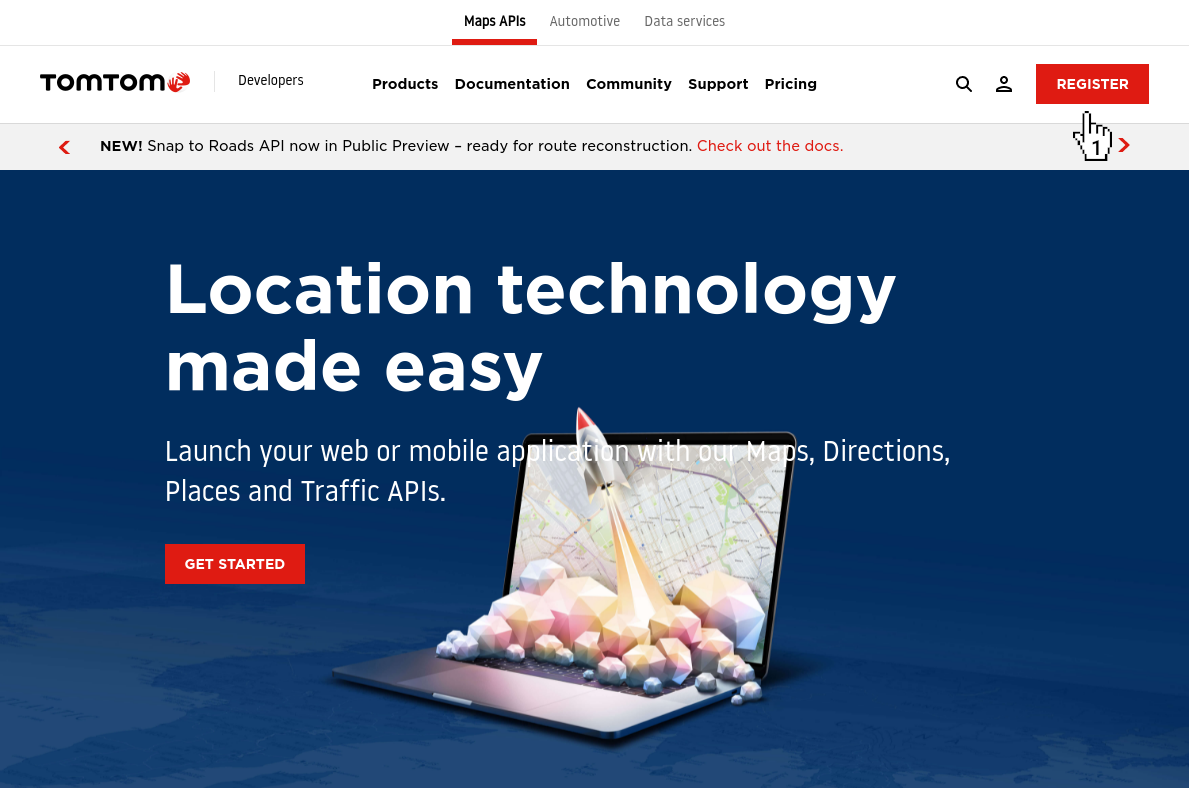
**3.** Fill in the fields *Full name*, *Username*, *Email*, *Password*, click on the checkbox *I have read and agreed with the terms and conditions for using Maps APIs.* and click on the button *REGISTER*.
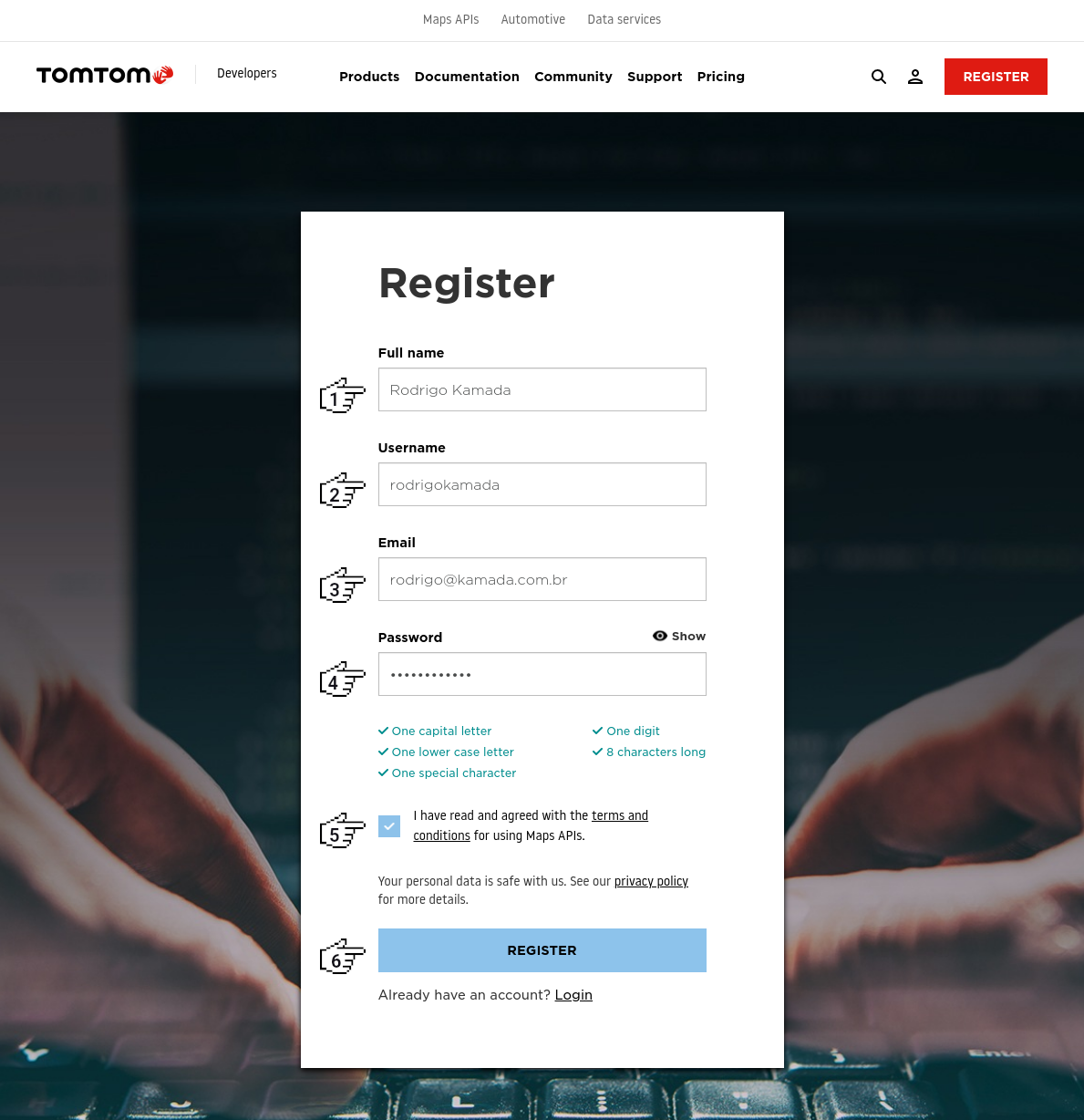
**4.** Check the registered email.
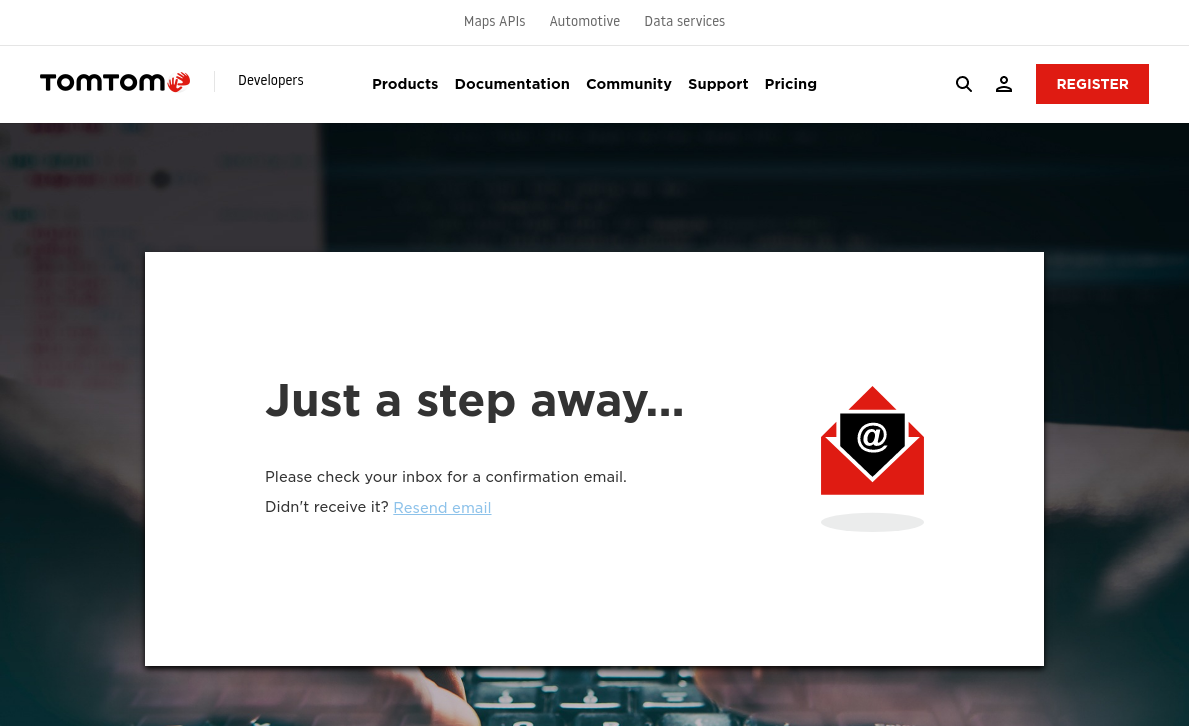
**5.** Click on the button *ACTIVATE ACCOUNT* in the email sent.
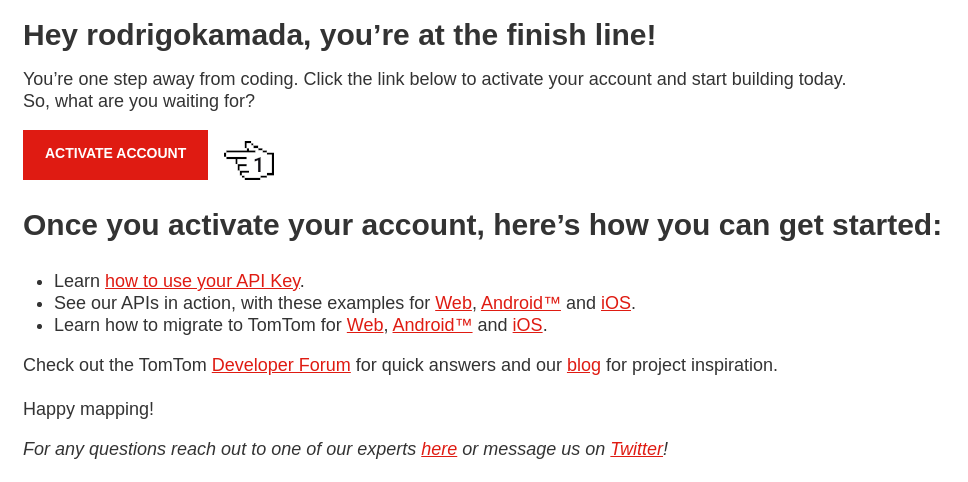
**6.** Click on the link *MY DASHBOARD*.
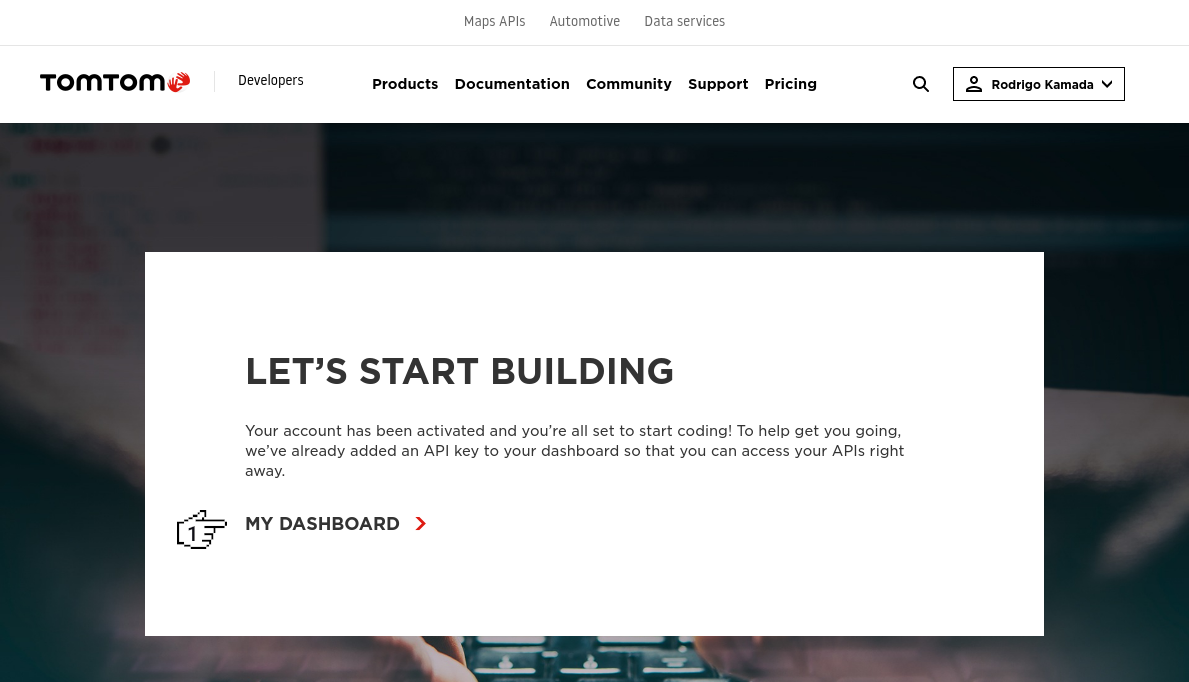
**7.** Copy the key displayed in the *Keys* menu and, in my case, the key `POQwSkANG2wVgN1qMbook38s5EMkN7pG` was displayed because this key will be configured in the Angular application.
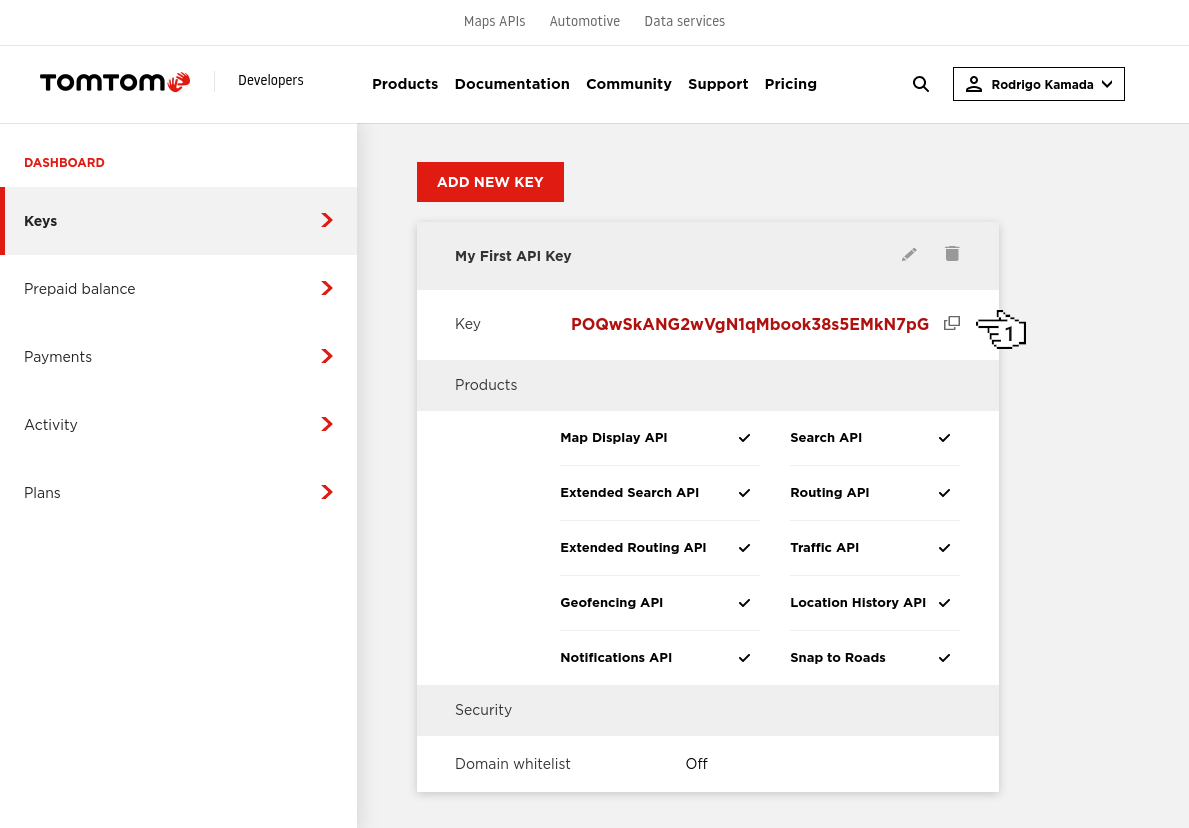
**8.** Ready! Account created and key generated.
### Create the Angular application
**1.** Let's create the application with the Angular base structure using the `@angular/cli` with the route file and the SCSS style format.
```powershell
ng new angular-tomtom --routing true --style scss
CREATE angular-tomtom/README.md (1059 bytes)
CREATE angular-tomtom/.editorconfig (274 bytes)
CREATE angular-tomtom/.gitignore (620 bytes)
CREATE angular-tomtom/angular.json (3255 bytes)
CREATE angular-tomtom/package.json (1078 bytes)
CREATE angular-tomtom/tsconfig.json (863 bytes)
CREATE angular-tomtom/.browserslistrc (600 bytes)
CREATE angular-tomtom/karma.conf.js (1431 bytes)
CREATE angular-tomtom/tsconfig.app.json (287 bytes)
CREATE angular-tomtom/tsconfig.spec.json (333 bytes)
CREATE angular-tomtom/.vscode/extensions.json (130 bytes)
CREATE angular-tomtom/.vscode/launch.json (474 bytes)
CREATE angular-tomtom/.vscode/tasks.json (938 bytes)
CREATE angular-tomtom/src/favicon.ico (948 bytes)
CREATE angular-tomtom/src/index.html (299 bytes)
CREATE angular-tomtom/src/main.ts (372 bytes)
CREATE angular-tomtom/src/polyfills.ts (2338 bytes)
CREATE angular-tomtom/src/styles.scss (80 bytes)
CREATE angular-tomtom/src/test.ts (745 bytes)
CREATE angular-tomtom/src/assets/.gitkeep (0 bytes)
CREATE angular-tomtom/src/environments/environment.prod.ts (51 bytes)
CREATE angular-tomtom/src/environments/environment.ts (658 bytes)
CREATE angular-tomtom/src/app/app-routing.module.ts (245 bytes)
CREATE angular-tomtom/src/app/app.module.ts (393 bytes)
CREATE angular-tomtom/src/app/app.component.scss (0 bytes)
CREATE angular-tomtom/src/app/app.component.html (23364 bytes)
CREATE angular-tomtom/src/app/app.component.spec.ts (1097 bytes)
CREATE angular-tomtom/src/app/app.component.ts (219 bytes)
✔ Packages installed successfully.
Successfully initialized git.
```
**2.** Install and configure the Bootstrap CSS framework. Do steps 2 and 3 of the post *[Adding the Bootstrap CSS framework to an Angular application](https://github.com/rodrigokamada/angular-bootstrap)*.
**3.** Configure the TomTom key in the `src/environments/environment.ts` and `src/environments/environment.prod.ts` files as below.
```typescript
tomtom: {
key: 'POQwSkANG2wVgN1qMbook38s5EMkN7pG',
},
```
**4.** Install the `@tomtom-international/web-sdk-maps` library.
```powershell
npm install @tomtom-international/web-sdk-maps
```
**5.** Configure the `@tomtom-international/web-sdk-maps` library. Change the `angular.json` file and add the `maps.css` file as below.
```json
"styles": [
"node_modules/bootstrap/scss/bootstrap.scss",
"node_modules/bootstrap-icons/font/bootstrap-icons.css",
"node_modules/@tomtom-international/web-sdk-maps/dist/maps.css",
"src/styles.scss"
],
```
**6.** Remove the contents of the `AppComponent` class from the `src/app/app.component.ts` file. Create the `getCurrentPosition` and `loadMap` methods as below.
```typescript
import { AfterViewInit, Component } from '@angular/core';
import { Observable, Subscriber } from 'rxjs';
import * as tt from '@tomtom-international/web-sdk-maps';
import { environment } from '../environments/environment';
@Component({
selector: 'app-root',
templateUrl: './app.component.html',
styleUrls: ['./app.component.scss'],
})
export class AppComponent implements AfterViewInit {
map: any;
constructor() {
}
public ngAfterViewInit(): void {
this.loadMap();
}
private getCurrentPosition(): any {
return new Observable((observer: Subscriber) => {
if (navigator.geolocation) {
navigator.geolocation.getCurrentPosition((position: any) => {
observer.next({
latitude: position.coords.latitude,
longitude: position.coords.longitude,
});
observer.complete();
});
} else {
observer.error();
}
});
}
private loadMap(): void {
this.map = tt.map({
key: environment.tomtom.key,
container: 'map',
});
this.map.addControl(new tt.FullscreenControl());
this.map.addControl(new tt.NavigationControl());
this.getCurrentPosition()
.subscribe((position: any) => {
this.map.flyTo({
center: {
lat: position.latitude,
lng: position.longitude,
},
zoom: 13,
});
const popup = new tt.Popup({ anchor: 'bottom', offset: { bottom: [0, -40] } }).setHTML('Angular TomTom');
var marker = new tt.Marker().setLngLat({
lat: 37.7749,
lng: -122.4194,
}).addTo(this.map);
marker.setPopup(popup).togglePopup();
});
}
}
```
**7.** Remove the contents of the `src/app/app.component.html` file. Add the map `div` tag as below.
```html
Angular TomTom
```
**8.** Add the style in the `src/app/app.component.scss` file as below.
```css
#map {
height: 400px;
width: 100%;
max-width: 600px;
}
```
**9.** Run the application with the command below.
```powershell
npm start
> angular-tomtom@1.0.0 start
> ng serve
✔ Browser application bundle generation complete.
Initial Chunk Files | Names | Raw Size
vendor.js | vendor | 3.66 MB |
styles.css, styles.js | styles | 521.05 kB |
polyfills.js | polyfills | 339.20 kB |
scripts.js | scripts | 76.33 kB |
main.js | main | 10.36 kB |
runtime.js | runtime | 6.86 kB |
| Initial Total | 4.59 MB
Build at: 2021-12-12T17:33:13.265Z - Hash: e4a77c4fe28aa482 - Time: 4248ms
** Angular Live Development Server is listening on localhost:4200, open your browser on http://localhost:4200/ **
✔ Compiled successfully.
```
**Note:**
* If the error `Module '"/node_modules/@types/geojson/index"' has no default export. Did you mean to use 'import { GeoJSON } from "/node_modules/@types/geojson/index"' instead?` occurs, add the setting `allowSyntheticDefaultImports` in the `tsconfig.json` file as below.
```typescript
{
"compilerOptions": {
"allowSyntheticDefaultImports": true
}
}
```
**10.** Ready! Access the URL `http://localhost:4200/` and check if the application is working. See the application working on [GitHub Pages](https://rodrigokamada.github.io/angular-tomtom/) and [Stackblitz](https://stackblitz.com/edit/angular14-tomtom).
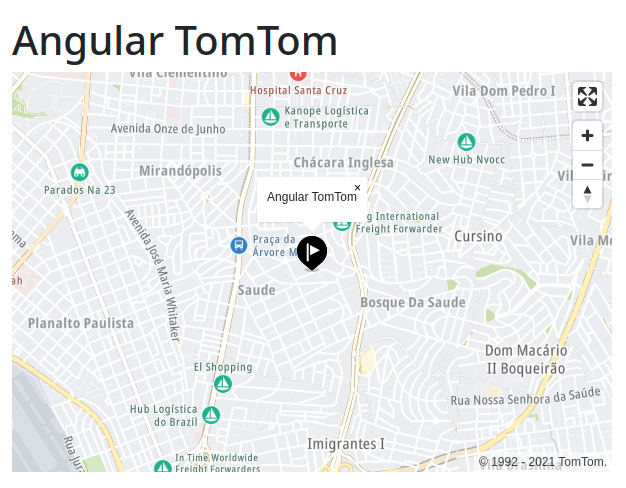
## Cloning the application
**1.** Clone the repository.
```powershell
git clone git@github.com:rodrigokamada/angular-tomtom.git
```
**2.** Install the dependencies.
```powershell
npm ci
```
**3.** Run the application.
```powershell
npm start
```