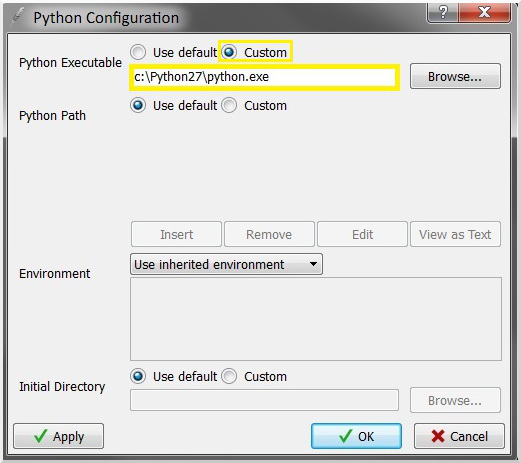https://github.com/rrwen/py-examples
Collection of python examples in each branch
https://github.com/rrwen/py-examples
beginner data download excel guide introduction links processing python reference spreadsheet url xls
Last synced: 3 months ago
JSON representation
Collection of python examples in each branch
- Host: GitHub
- URL: https://github.com/rrwen/py-examples
- Owner: rrwen
- License: mit
- Created: 2015-11-27T15:59:00.000Z (over 9 years ago)
- Default Branch: intro
- Last Pushed: 2017-03-17T21:02:08.000Z (over 8 years ago)
- Last Synced: 2025-02-08T21:11:19.463Z (5 months ago)
- Topics: beginner, data, download, excel, guide, introduction, links, processing, python, reference, spreadsheet, url, xls
- Language: Batchfile
- Homepage:
- Size: 393 KB
- Stars: 0
- Watchers: 2
- Forks: 0
- Open Issues: 0
-
Metadata Files:
- Readme: README.md
- License: LICENSE
Awesome Lists containing this project
README
# Python Introduction
Richard Wen ([email protected])
A quick introduction to Python in Windows, which includes setting up Python/Wing IDE 101, and some basic examples.
* [Python](https://www.python.org/about/) is a general-purpose programming language that focuses on code readability and rapid development
* [Wing IDE 101](http://wingware.com/) provides a Graphical User Interface (GUI) complete with an editor, console, and debugger to make writing Python code easier
**Requirements**
* [Python 2.7](https://www.python.org/downloads/)
* [Wing IDE](https://wingware.com/downloads/wingide-101)
**Explore the examples by switching [branches](https://help.github.com/articles/viewing-branches-in-your-repository/) in this repository.**
## 1.0 Quick Start
1. Download and install [Python 2.7](https://www.python.org/downloads/) and [Wing IDE](https://wingware.com/downloads/wingide-101) (see the install guide in section 2.0)
2. Download and unzip [this repository](https://github.com/rrwen/py-examples/archive/intro.zip)
3. Run cmd.bat
4. Execute a simple Python file via the command line: `python sample\helloworld.py`
5. Try the [basic examples](https://github.com/rrwen/py-examples/tree/intro/sample) with Wing IDE 101 and refer to the [python docs](https://docs.python.org/2.7/)
**Package Installation**
[pip](https://pip.pypa.io/en/stable/) is Python's package management system for packages found in the [package index](https://pypi.python.org/pypi). Run pip through the command line with your path variable set correctly `set PATH=%PATH%;C:\Python27\;C:\Python27\Scripts\`.
* To get a list of available commands: `pip help`
* To get a list of installed packages: `pip list`
* To install a package: `pip install package`
* To uninstall a package: `pip uninstall package`
* To upgrade a package: `pip install package --upgrade`
* To upgrade pip on windows: `python -m pip install --upgrade pip`
## 2.0 Install Guide
**Python 2.7**
1. Download and install [Python 2.7](https://www.python.org/downloads/) with default settings
2. In a command prompt, type in `set PATH=%PATH%;C:\Python27\;C:\Python27\Scripts\`
3. Then, type in `python` and you should be in the Python shell
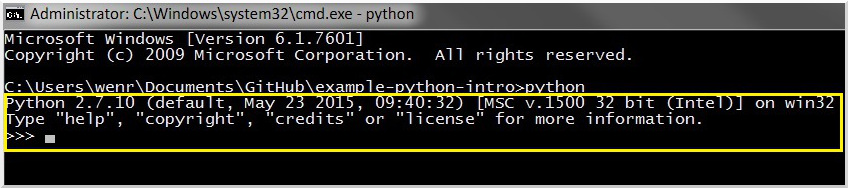
**Wing IDE 101**
1. Download and install [Wing IDE 101](https://wingware.com/downloads/wingide-101) with default settings
2. Open Wing IDE 101 and go to: _Tools -> Python Shell_ and check that Python runs correctly; if not proceed to steps 3 and 4
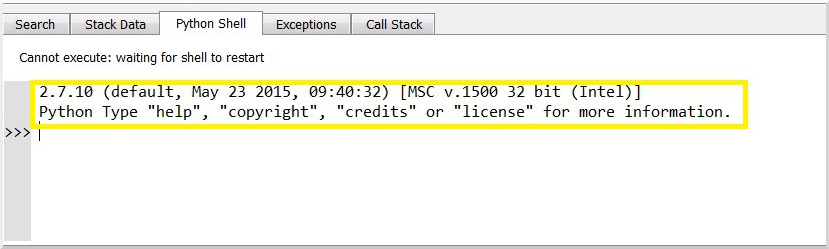
3. Go to: _Edit -> Configure Python..._
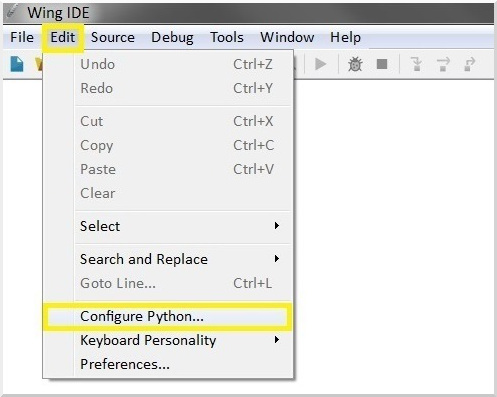
4. Select custom, browse to the directory of your installed Python, and select _python.exe_