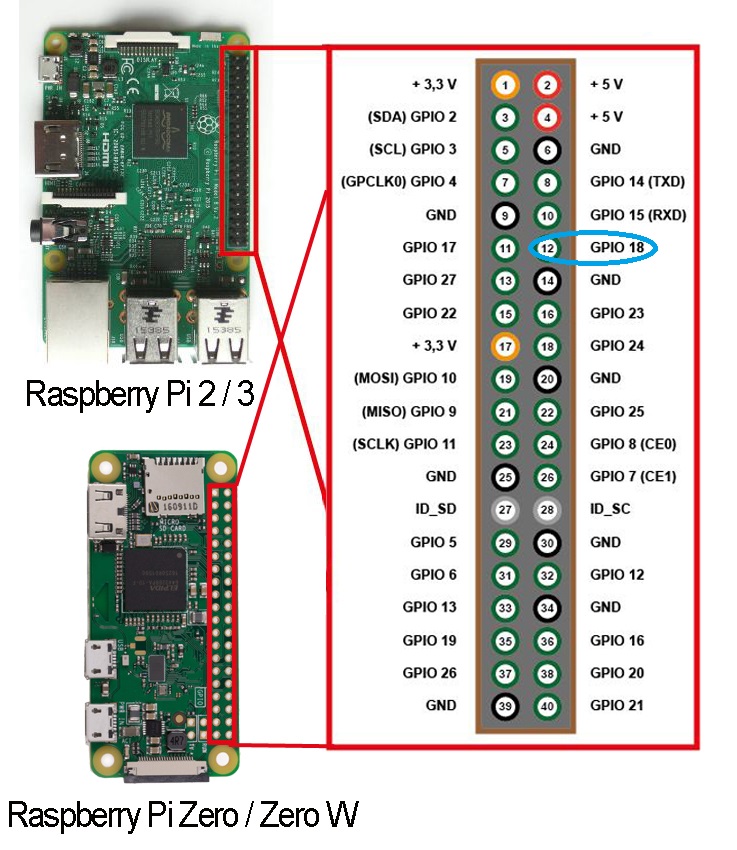https://github.com/rsilveira65/rfid-tag-reader
Generic RFID tag reader using Raspberry Pi and MFRC522 - UNDER DEVELOPMENT
https://github.com/rsilveira65/rfid-tag-reader
raspberry-pi rfid rfid-reader sketch
Last synced: 2 months ago
JSON representation
Generic RFID tag reader using Raspberry Pi and MFRC522 - UNDER DEVELOPMENT
- Host: GitHub
- URL: https://github.com/rsilveira65/rfid-tag-reader
- Owner: rsilveira65
- License: mit
- Created: 2018-07-21T17:28:34.000Z (almost 7 years ago)
- Default Branch: master
- Last Pushed: 2018-10-01T18:13:32.000Z (over 6 years ago)
- Last Synced: 2024-12-26T09:28:17.392Z (4 months ago)
- Topics: raspberry-pi, rfid, rfid-reader, sketch
- Language: JavaScript
- Homepage:
- Size: 23.4 KB
- Stars: 1
- Watchers: 1
- Forks: 0
- Open Issues: 0
-
Metadata Files:
- Readme: README.md
- License: LICENSE
Awesome Lists containing this project
README
# rfid-tag-reader
## Raspberry Config
Use the interactive menu to enable the SPI Interface. See more: [here](https://www.raspberrypi-spy.co.uk/2014/08/enabling-the-spi-interface-on-the-raspberry-pi/)
Reboot your PI using:
```
$ sudo reboot
```
When you login again check to see that the SPI Interface is enabled
```
$ sudo nano /boot/config.txt
```
Try to find a line that says:
```
dtparam=spi=on
```
If you see the above line then SPI is enabled
Save & Reboot your PI using:
```
$ sudo reboot
```
When you login again check to see that the spi_bcm2835 module is loaded
```
$ lsmod | grep spi
```
Install python2.7-dev:
```
$ sudo apt-get install python2.7-dev
```
Download and Install SPI-Py executing the following commands:
```
$ git clone https://github.com/lthiery/SPI-Py.git
```
```
$ cd SPI-Py
```
```
$ sudo python setup.py install
```
## Project Setup
```bash
$ npm install
```
## Hardware Setup (PIN/GPIO)
```
SDA --> 24 - YELLOW
SCK --> 23 - BLUE
MOSI --> 19 - GREEN
MISO --> 21 - ORANGE
GND --> 6 - BLACK
RST --> 22 - BROWN
3.3V --> 1 - RED
LED --> 7 - WHITE
LOCK --> 8
BUZZER --> 9
```