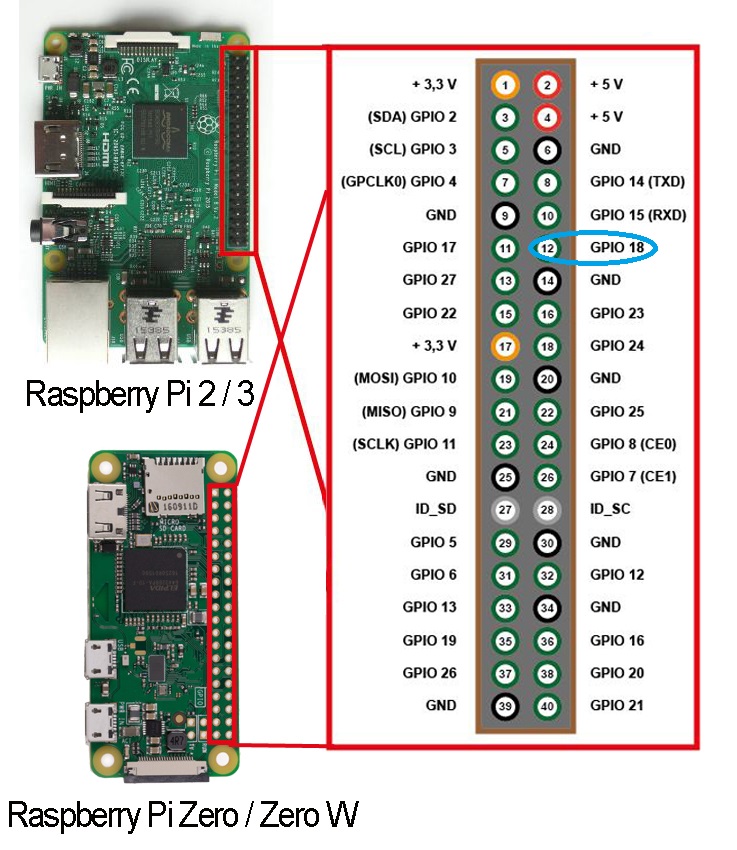Ecosyste.ms: Awesome
An open API service indexing awesome lists of open source software.
https://github.com/rsilveira65/tweet-christmas
How to blink your Christmas tree based on twitter sentiment analysis. {UNDER DEVELOPMENT}
https://github.com/rsilveira65/tweet-christmas
node raspberry-pi sentiment-analysis twitter
Last synced: 1 day ago
JSON representation
How to blink your Christmas tree based on twitter sentiment analysis. {UNDER DEVELOPMENT}
- Host: GitHub
- URL: https://github.com/rsilveira65/tweet-christmas
- Owner: rsilveira65
- Created: 2018-11-28T20:26:59.000Z (almost 6 years ago)
- Default Branch: master
- Last Pushed: 2022-12-08T06:36:40.000Z (almost 2 years ago)
- Last Synced: 2023-02-28T01:26:59.725Z (over 1 year ago)
- Topics: node, raspberry-pi, sentiment-analysis, twitter
- Language: JavaScript
- Homepage:
- Size: 3.14 MB
- Stars: 0
- Watchers: 0
- Forks: 0
- Open Issues: 10
-
Metadata Files:
- Readme: README.md
Awesome Lists containing this project
README
[](https://travis-ci.com/rsilveira65/tweet-christmas)
[](https://circleci.com/gh/rsilveira65/tweet-christmas/tree/master)
[](https://bettercodehub.com/)
[](https://snyk.io/test/github/rsilveira65/tweet-christmas?targetFile=package.json)
# How to blink your Christmas tree based on twitter sentiment analysis.
## Project Setup
```bash
$ npm install
```
Create the environment file.
```bash
$ cp .env.dist .env
```
```
cat .env
CONSUMER_KEY = YourConsumerKey
CONSUMER_SECRET = YourConsumerSecret
ACCESS_TOKEN_KEY = YourAccessTokenKey
ACCESS_TOKEN_SECRET = YourAccessTokenSecret
TRACKING_WORD = natal
SLEEP_TIME = 2
LANGUAGE = br
RED_PIN = 3
GREEN_PIN = 4
```
## RUN
Example:
```bash
$ node index.js --word christmas --language en --sleep 5
```
It will open and twitter stream and retrieves all "Christmas" mentions.
In addition, it will perform a sentiment analyze (en).
## Unit Tests
Get unit test summary on executing
```sh
$ make tests
```
## Raspberry Config
Use the interactive menu to enable the SPI Interface. See more: [here](https://www.raspberrypi-spy.co.uk/2014/08/enabling-the-spi-interface-on-the-raspberry-pi/)
Reboot your PI using:
```
$ sudo reboot
```
When you login again check to see that the SPI Interface is enabled
```
$ sudo nano /boot/config.txt
```
Try to find a line that says:
```
dtparam=spi=on
```
If you see the above line then SPI is enabled
Save & Reboot your PI using:
```
$ sudo reboot
```
When you login again check to see that the spi_bcm2835 module is loaded
```
$ lsmod | grep spi
```
Install python2.7-dev:
```
$ sudo apt-get install python2.7-dev
```
Download and Install SPI-Py executing the following commands:
```
$ git clone https://github.com/lthiery/SPI-Py.git
```
```
$ cd SPI-Py
```
```
$ sudo python setup.py install
```