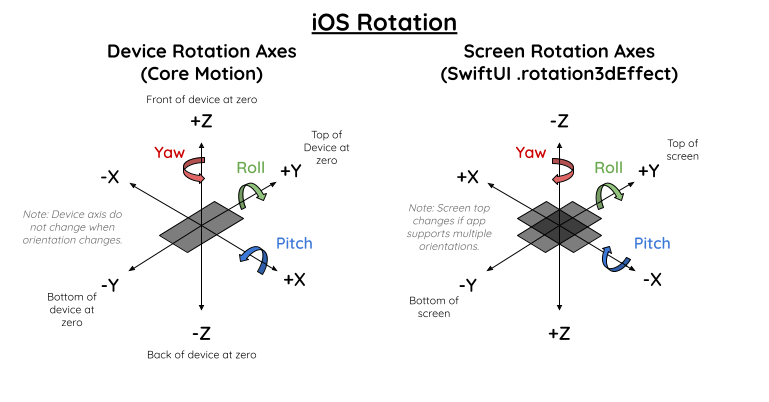https://github.com/ryanlintott/lookingglassui
Shimmering SwiftUI Views using device orientation.
https://github.com/ryanlintott/lookingglassui
coremotion swiftui
Last synced: 3 months ago
JSON representation
Shimmering SwiftUI Views using device orientation.
- Host: GitHub
- URL: https://github.com/ryanlintott/lookingglassui
- Owner: ryanlintott
- License: mit
- Created: 2021-05-18T14:21:21.000Z (about 4 years ago)
- Default Branch: main
- Last Pushed: 2024-04-15T03:17:29.000Z (about 1 year ago)
- Last Synced: 2024-07-14T10:43:51.412Z (about 1 year ago)
- Topics: coremotion, swiftui
- Language: Swift
- Homepage: https://github.com/ryanlintott/LookingGlassUIExample
- Size: 61.5 KB
- Stars: 295
- Watchers: 3
- Forks: 5
- Open Issues: 3
-
Metadata Files:
- Readme: README.md
- License: LICENSE
Awesome Lists containing this project
README

[](https://swiftpackageindex.com/ryanlintott/LookingGlassUI)
[](https://swiftpackageindex.com/ryanlintott/LookingGlassUI)



[](http://mastodon.social/@ryanlintott)
[](http://twitter.com/ryanlintott)
# Overview
Create shimmer, parallax or other rotation effects based on device orientation.
- [`.motionManager()`](#motionmanager) - A view modifier that adds a `MotionManager` class into the environment.
- [`ShimmerView`](#shimmerview) - A color that shimmers with another color as if reflecting light when the device rotates.
- [`.shimmer()`](#shimmer) - A view modifier that overlays a shimmer color as if reflecting light when the device rotates.
- [`.parallax()`](#parallax) - A view modifier that moves the view to add a parallax effect when the device rotates.
- [`LookingGlass`](#lookingglass) - A view that rotates its child view to a specific 3d angle relative to the real world and positions it relative to the device.
- [`.deviceRotationEffect()`](#devicerotationeffect) - A view modifier that rotates a view based on device rotation.
- [`.rotation3dEffect()`](#rotation3deffect) - A view modifier that rotates a view based on a quaternion.
- [`Quat`](#quat) - A wrapper for simd.quaternion with handy extensions.
# Demo App
The `Example` folder has an app that demonstrates the features of this package.
# Installation and Usage
This package is compatible with iOS 14+.
1. In Xcode go to `File -> Add Packages`
2. Paste in the repo's url: `https://github.com/ryanlintott/LookingGlassUI` and select by version.
3. Import the package using `import LookingGlassUI`
# Is this Production-Ready?
Really it's up to you. I currently use this package to create a gold shimmer effect on many gold elements in the [Old English Wordhord app](https://oldenglishwordhord.com/app). Download it for free and turn on the shimmer effect in Settings.
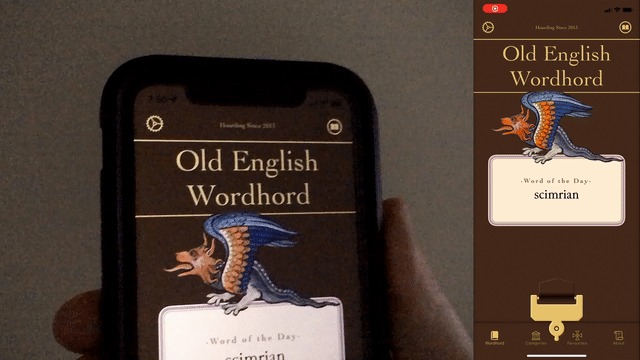
https://apps.apple.com/us/app/old-english-wordhord/id1535982564
# Support This Project
LookingGlassUI is open source and free but if you like using it, please consider supporting my work.
[](https://ko-fi.com/X7X04PU6T)
# Details
## .motionManager()
Before adding any custom views, add the `.motionManager` view modifier once in your app, somewhere in the heirarchy above any other views or modifiers used in this package.
```swift
ContentView()
.motionManager(updateInterval: 0.1, disabled: false)
```
## ShimmerView
*Requires [`.motionManager()`](#motionmanager)*
This view acts like `Color` but a second shimmer color will appear when device is rotated. The effect can be enabled via a parameter or set to only show in dark or light mode. If `MotionManager` is disabled only the background color will be shown.
```swift
ShimmerView(mode: .darkModeOnly, color: .goldShimmer, background: .gold)
```
## .shimmer()
*Requires [`.motionManager()`](#motionmanager)*
Use `.shimmer()` view modifier if you want to add a default shimmer effect to another SwiftUI View. If `MotionManager` is disabled the modifier has no effect.
```swift
Text("Hello, World!")
.shimmer(color: .gold)
```
## .parallax()
*Requires [`.motionManager()`](#motionmanager)*
Use `.parallax(multiplier: CGFloat, maxOffset: CGFloat)` view modifier if you want to add a parallax effect to any SwiftUI View. If `MotionManager` is disabled the modifier has no effect.
```swift
Text("Hello, World!")
.parallax(multiplier: 40, maxOffset: 100)
```
## LookingGlass
*Requires [`.motionManager()`](#motionmanager)*
Use `LookingGlass` if you want to project any SwiftUI view based on a real-world rotation and create your own custom effect. Content appears as if rotated and positioned from the center of the device regardless of positioin on the screen or if it's in a scrollview. If `MotionManager` is disabled nothing will be shown.
```swift
LookingGlass(.reflection, distance: 4000, perspective: 0, pitch: .degrees(45), yaw: .zero, localRoll: .zero, isShowingInFourDirections: false) {
Text("Hello, World")
.foregroundColor(.white)
.frame(width: 500, height: 500)
.background(Color.red)
}
```
## .deviceRotationEffect()
*Requires [`.motionManager()`](#motionmanager)*
Use `.deviceRotationEffect()` if you want to rotate a view based on device rotation. Content is rotated and positioned based on it's own center. If `MotionManager` is disabled nothing will be shown.
```swift
Text("Hello, World")
.foregroundColor(.white)
.frame(width: 500, height: 500)
.background(Color.red)
.deviceRotationEffect(.reflection, distance: 4000, perspective: 0, pitch: .degrees(10), yaw: .zero, localRoll: .zero, isShowingInFourDirections: false)
```
## rotation3dEffect()
Rotate SwiftUI Views based on quaterions. This ensures a smooth rotation from any point to any other point.
```swift
Text("Hello, World")
.rotation3dEffect(quaternion: Quat(pitch: .degrees(45), yaw: .zero, localRoll: .degrees(-30)), anchor: .center, anchorZ: 200, perspective: 0.2)
```
## Quat
`Quat` is a wrapper for simd.quaternion with handy parameters like yaw, pitch, and roll and a way to init from pitch, yaw and localRoll.
# How it Works
## Window and Reflection Modes
In window mode a view appears as if your phone is a window looking into a 3d environment.
In reflection mode a view appears as if your phone has a camera pointing out of the screen back at a 3d envrionment. It's not a true reflection as it doesn't take into account the viewer's eye location but it's a useful approximation.
## Positioning View
Views are positioned based on a quaternion or pitch, yaw, and local roll angles.
All angles at zero means the view will be visible when the phone is flat with the top pointing away from the user. (see diagram below)
1. Local Roll rotate the view around the Z axis. 10 degrees will tilt the view counter-clockwise
2. Pitch will rotate the view around the X axis. 90 degrees will bring the view up directly in front of the user.
3. Yaw will rotate the view around the Z axis again. 5 degrees will move the view slightly to the left of the user. If you set isShowingInFourDirections to true the view will be copied 3 additional times and rotated at -90, 90, and 180 degrees from the position you chose.
4. The view is then moved away from the origin based on the distance provided. The direction is dependant on choosing window or reflection.
6. As the user moves their device around they will always see your view in the location you've set.
Don't worry about device orientation. Although Core Motion doesn't compensate for this, LookingGlassUI does.
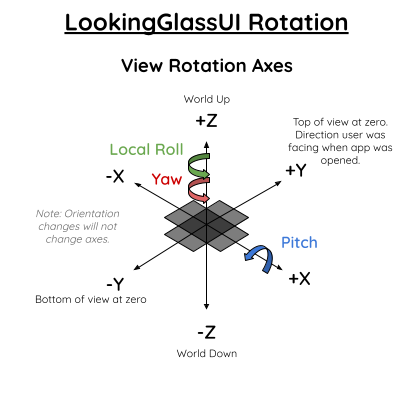
## Additional Rotation Diagrams
3D space is confusing on iOS, especially as Core Motion and SwiftUI's rotation3dEffect each seem to use different axes. I created this diagram to keep track of how each one works. You probably won't need these unless you want to do something more custom. It's important to note that the Screen Rotation Axes are only used for determining rotation direction using the [right hand rule for a rotating body](https://en.wikipedia.org/wiki/Right-hand_rule). When translating a view (using .offset or similar), the axes are different with +Y towards the bottom of the screen and +X to the right. These axes are not needed as we only deal with rotation