https://github.com/rydmike/flex_color_scheme
A Flutter package to make and use beautiful color scheme based themes.
https://github.com/rydmike/flex_color_scheme
color-scheme color-surface-branding colorscheme dark-themes dart flex-family flex-package flutter flutter-package flutter-theme flutter-ui flutter-widget material-design material3 package theme theme-colors theme-mode
Last synced: 7 months ago
JSON representation
A Flutter package to make and use beautiful color scheme based themes.
- Host: GitHub
- URL: https://github.com/rydmike/flex_color_scheme
- Owner: rydmike
- License: other
- Created: 2020-12-16T10:11:15.000Z (about 5 years ago)
- Default Branch: master
- Last Pushed: 2025-04-01T19:21:27.000Z (9 months ago)
- Last Synced: 2025-05-12T07:02:19.190Z (7 months ago)
- Topics: color-scheme, color-surface-branding, colorscheme, dark-themes, dart, flex-family, flex-package, flutter, flutter-package, flutter-theme, flutter-ui, flutter-widget, material-design, material3, package, theme, theme-colors, theme-mode
- Language: Dart
- Homepage:
- Size: 16.7 MB
- Stars: 1,100
- Watchers: 14
- Forks: 117
- Open Issues: 8
-
Metadata Files:
- Readme: README-V3.md
- Changelog: CHANGELOG.md
- Contributing: CONTRIBUTING.md
- Funding: .github/FUNDING.yml
- License: LICENSE
- Code of conduct: CODE_OF_CONDUCT.md
Awesome Lists containing this project
- my-awesome-list - flex_color_scheme
README
[](https://pub.dev/packages/flex_color_scheme) 
 [](https://codecov.io/gh/rydmike/flex_color_scheme) [](https://opensource.org/licenses/BSD-3-Clause)
# FlexColorScheme
Use **FlexColorScheme** to make beautiful color scheme based Flutter themes, with optional color
branded surfaces. The created themes are based on the same concept as Flutter's ColorScheme based
themes, with many additional features.
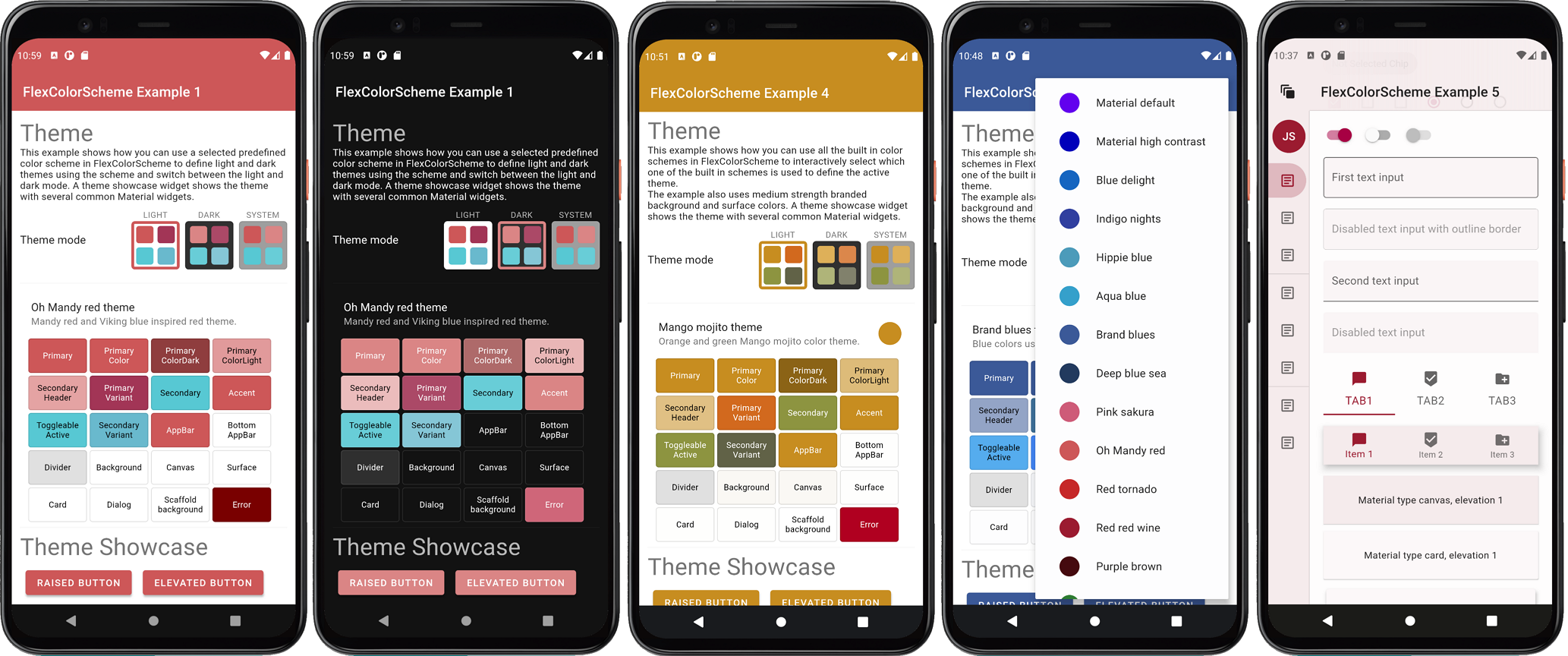
# Contents
- [FlexColorScheme](#flexcolorscheme)
- [Contents](#contents)
- [Introduction](#introduction)
- [Color Branded Backgrounds and Surfaces](#color-branded-backgrounds-and-surfaces)
- [Nuanced Scheme Set from One Color](#nuanced-scheme-set-from-one-color)
- [What About My Own Theme Additions?](#what-about-my-own-theme-additions)
- [Built-in Color Schemes](#built-in-color-schemes)
- [This ColorScheme Should be Different](#this-colorscheme-should-be-different)
- [If I don't Use the Predefined Schemes, Why Should I Use FlexColorScheme?](#if-i-dont-use-the-predefined-schemes-why-should-i-use-flexcolorscheme)
- [Design Your Custom Schemes for FlexColorScheme](#design-your-custom-schemes-for-flexcolorscheme)
- [Can We Change this Predefined Scheme's Colors?](#can-we-change-this-predefined-schemes-colors)
- [Can We Add This Scheme?](#can-we-add-this-scheme)
- [Installing and Using](#installing-and-using)
- [Default Sample Application](#default-sample-application)
- [Live WEB Demos of the Examples](#live-web-demos-of-the-examples)
- [Tutorial](#tutorial)
- [Used HomePage in the Examples](#used-homepage-in-the-examples)
- [Optional FlexThemeModeSwitch](#optional-flexthememodeswitch)
- [Example 1 - Use a Predefined Color Scheme](#example-1---use-a-predefined-color-scheme)
- [Building and running example 1](#building-and-running-example-1)
- [Example 2 - Create a Custom Color Scheme](#example-2---create-a-custom-color-scheme)
- [Example 3 - Switch Between Different Color Schemes](#example-3---switch-between-different-color-schemes)
- [Example 4 - Switch Between Built-in Color Schemes and Custom Ones](#example-4---switch-between-built-in-color-schemes-and-custom-ones)
- [Example 5 - Full Featured Demo](#example-5---full-featured-demo)
- [Local State and Setup](#example-5---local-state-and-setup)
- [FlexColorScheme Properties and toTheme](#example-5---the-flexcolorscheme-properties-and-totheme)
- [FlexColorScheme Properties and toScheme](#example-5---the-flexcolorscheme-properties-and-toscheme)
- [Equivalent Setup for the Dark Theme, but with More Options](#example-5---equivalent-setup-for-the-dark-theme-but-with-more-options)
- [Passing All the Values Back and Forth to the HomePage](#example-5---passing-all-the-values-back-and-forth-to-the-homepage)
- [Themed System Navigation Bar in Android](#example-5---themed-system-navigation-bar-in-android)
- [Building the Example](#example-5---building-the-example)
- [Computed Dark Theme](#example-5---computed-dark-theme)
- [Computed Dark Theme with Level Adjustment](#example-5---computed-dark-theme-with-level-adjustment)
- [Branded Surfaces and App Bar Options](#example-5---branded-surfaces-and-app-bar-options)
- [The TabBar Style](#example-5---the-tabbar-style)
- [True Black](#example-5---true-black)
- [Android Transparent System Navigation Bar](#android-transparent-system-navigation-bar)
- [Behind the Scenes](#behind-the-scenes)
- [None Null Sub-Themes](#none-null-sub-themes)
- [ThemeData Default Modifications](#themedata-default-modifications)
- [Appendix A - Built-in Scheme Reference](#appendix-a---built-in-scheme-reference)
## Introduction
Generally when you design Flutter applications you should base the colors of your application on a light theme mode
`ColorScheme` and a dark theme mode `ColorScheme`. Then make your light and dark ThemeData from these color schemes.
In your `MaterialApp` you then use these color schemes for the light and dark themes. This gives you an
application that uses the defined color scheme on the built-in Material UI Widgets, well on most of them anyway.
Flutter's `ThemeData.from` a `ColorScheme` has a few gaps, the used color scheme is not consistently applied
to **all** standard Material UI Widgets.
FlexColorScheme corrects these minor inconsistencies and gaps that exist in the current version of Flutter's
`ThemeData.from` factory. It also makes a few opinionated, but subtle theme modifications compared to the
`ThemeData.from` themes created from a `ColorScheme`. These topics are covered in detail in the
[last chapter](#behind-the-scenes) and in the blog article you can find a
[visual presentation](https://rydmike.com/colorscheme#the-difference) of the differences.
FlexColorScheme also does some other nice theme design tricks. If you have seen the Flutter
[**Flexfold web demo**](https://rydmike.com/demoflexfold) application, then you
have seen **FlexColorScheme** in action. The Flexfold demo app uses this package for its fancy theming and to
enable effortless switching between all the themes it uses. The included examples in this package, show you how
the Flexfold demo app theming is done. The [tutorial chapter](#tutorial) walks through and explains
each example in detail.
For some additional information about **FlexColorScheme** and its background see this
[**blog**](https://rydmike.com/colorscheme).
## Installing and Using
In the `pubspec.yaml` of your **Flutter** project, add the following dependency:
```yaml
dependencies:
flex_color_scheme: ^3.0.1
```
In your library file add the following import:
```dart
import 'package:flex_color_scheme/flex_color_scheme.dart';
```
You can now start using `FlexColorScheme` based themes in your application. The easiest way to do so is to use one
of the 32 built-in color schemes. The schemes have enums that you can use to refer to them. Their corresponding
data object holds name, description and separate scheme data for each schemes' light and dark mode.
As a simple use case, take the **default Flutter counter app**, do the above installation and select one of the
built-in FlexColorScheme's schemes to use with it.
In this example we use **"Oh Mandy red"** scheme that is represented by enum value `FlexScheme.mandyRed`.
We set `MaterialApp.themeMode` to `ThemeMode.system`, so that the device can control if the app
uses its light or dark theme mode, based on the device theme mode system setting.
Totally just one property modified, and two properties added to the default counter app, plus the package
import of course. The modified `MaterialApp` from the Flutter default counter app is shown below.
```dart
class MyApp extends StatelessWidget {
@override
Widget build(BuildContext context) {
return MaterialApp(
title: 'Flutter Demo',
// The Mandy red, light theme.
theme: FlexColorScheme.light(scheme: FlexScheme.mandyRed).toTheme,
// The Mandy red, dark theme.
darkTheme: FlexColorScheme.dark(scheme: FlexScheme.mandyRed).toTheme,
// Use dark or light theme based on system setting.
themeMode: ThemeMode.system,
home: MyHomePage(title: 'Flutter Demo Home Page'),
);
```
The above additions gives us the following counter app look:
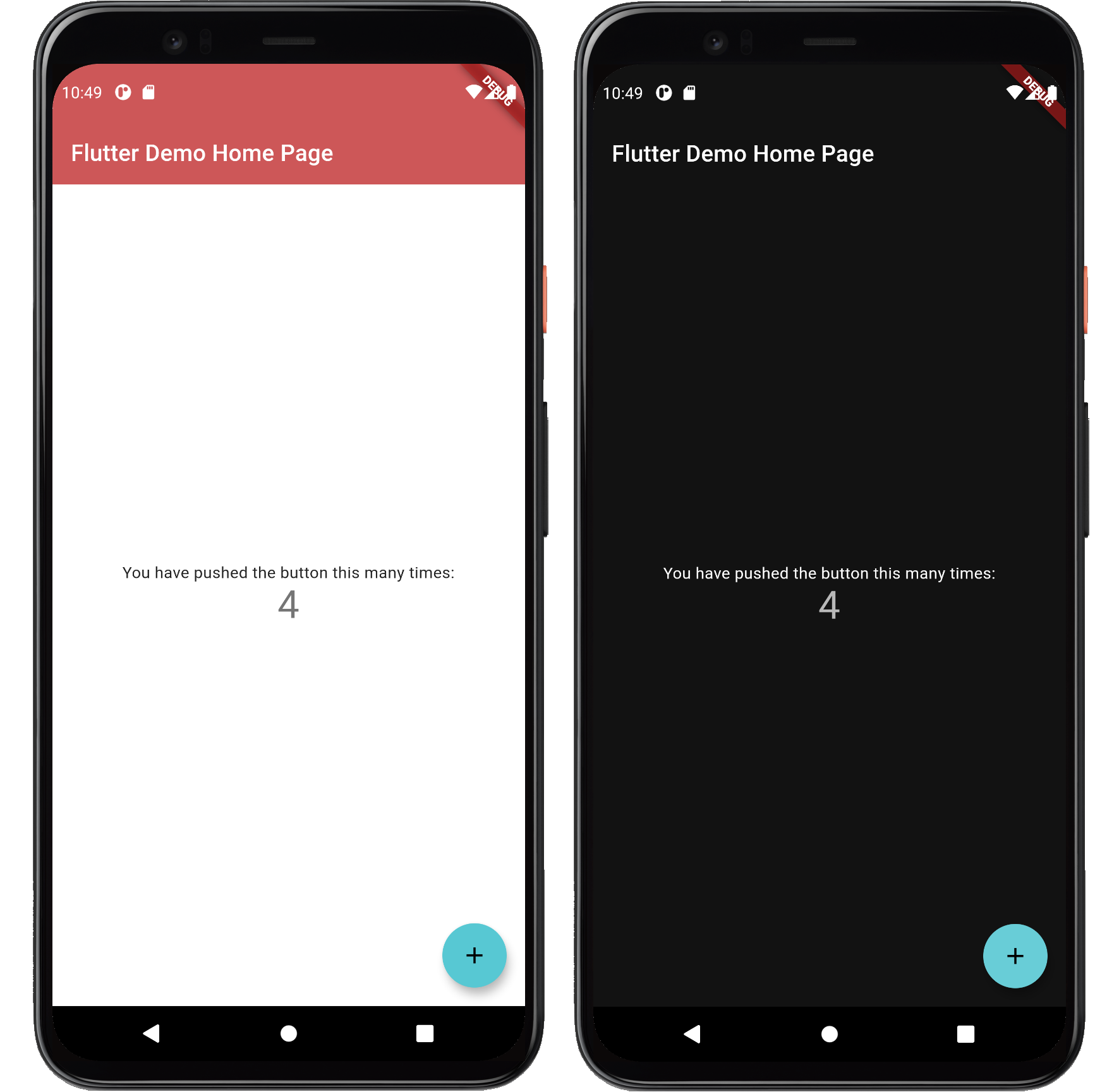
Perhaps not so exciting, that is because the basic counter app uses very few features and widgets, so it cannot really
illustrate the result very well. This is why the included examples contain demo UI, that is not really at all relevant
to using FlexColorScheme and is really only there to better demonstrate the results.
### Color Branded Backgrounds and Surfaces
The Material Guide briefly mentions
[color branded surfaces](https://material.io/design/color/dark-theme.html#properties).
In the next version of Material Design called **MaterialYou**, color branded surfaces are
used extensively.
With **FlexColorScheme** you can easily create such primary color branded themes.
This is done by using the four built-in strengths for blending in
primary color into surface and background colors. Color branding of the scaffold background color,
is only done very slightly at the highest strength.
It is quite interesting what a bit of extra flair and purposefully designed feeling it
can result in when used appropriately.
### Nuanced Scheme Set from One Color
A `FlexColorScheme` can like Flutter's standard `ColorScheme` be created by specifying all the required
scheme colors. However, with `FlexColorScheme` you can also specify only the primary color, and
get all other colors needed for a complete color scheme computed based the given primary color.
There is a helper class, with a factory called `FlexSchemeColor.from` that can do this for you. The
`toDark` method on `FlexSchemeColor` can create a computed matching dark scheme from a defined light scheme.
This works regardless of if you created a fully specified custom light scheme, or one from just a single color.
These features are presented and explained in tutorial
[example 4](#example-4---switch-between-built-in-color-schemes-and-custom-ones) and
[example 5](#example-5---full-featured-demo).
These features are useful when you quickly want to test a single color, or maybe a single
primary and secondary color for a light theme, and get all other scheme colors computed.
### What About My Own Theme Additions?
FlexColorScheme does not get in the way of adding your own additional custom theming to your application.
When you have defined your `FlexColorScheme`, you make a theme based on its color scheme with `FlexColorScheme.toTheme`,
that returns a `ThemeData` object that you can use like any other `ThemeData` object. You can then
override this returned `ThemeData` and add additional custom sub-theming to it with the normal
ThemeData `copyWith` method, before passing it on to your application's `theme` or `darkTheme` property.
### Built-in Color Schemes
Color schemes are no fun without some built-in example schemes to use and play with.
**FlexColorScheme** comes with **36** ready to go matching light and dark color schemes, that you can
use in your applications if you like. Here is a composite image showing them all.
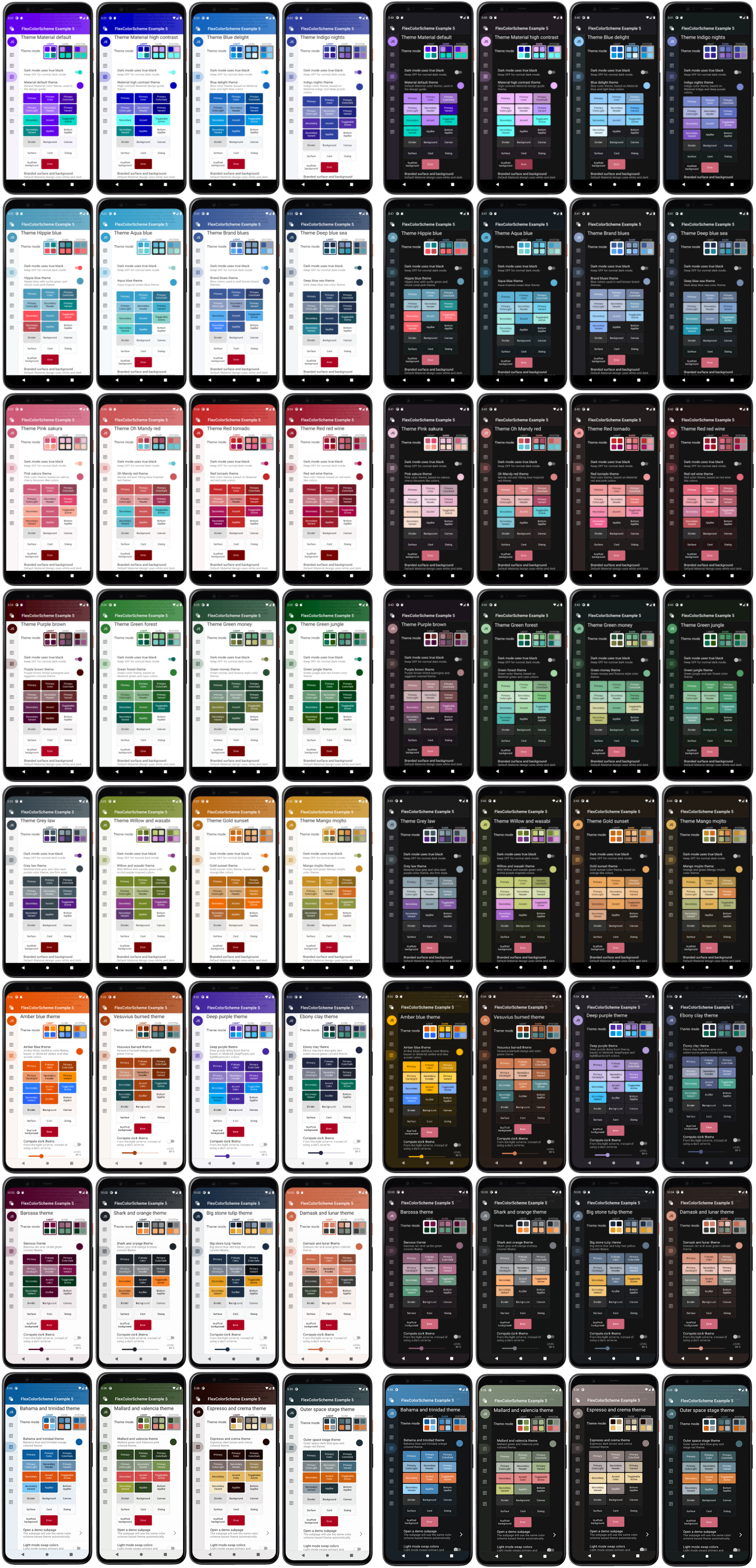
The above image is an overview of all the color schemes. In the package companion blog post you can
find [**high resolution images**](https://rydmike.com/colorscheme#built-in-color-schemes) of each one of them.
Another convenient and recommended way to see and try all the predefined color schemes is by using the live Web
versions of the package [example 4](https://rydmike.com/flexcolorscheme4) or
[example 5](https://rydmike.com/flexcolorscheme4). Using the examples you can try all the built-in color schemes
and see the impact they have on often used Flutter widgets.
In [**Appendix A**](#appendix-a---built-in-scheme-reference) you
can find a table listing all the built-in color schemes, their `FlexScheme` enum value, name and description, plus
thumbnail of each color scheme, with a link to its high-resolution images.
The built-in color schemes are all tuned matching light and dark scheme pairs. Most of them are pretty conservative,
but some are intentionally a bit more playful and bold. The first two color schemes are actually
the Flutter and Material Design Guide examples of light and dark color schemes, and the Flutter high contrast light and
dark color versions as well. So OK, there are actually "only" 30 new ready-made light and dark color scheme pairs.
#### This ColorScheme Should be Different!
The built-in schemes in no way claim to be a "this selection" fits all needs collection, nor do they claim to be
more correct than any other color scheme. What fits your needs and looks good to you, is of course the right choice
for your application and use case. You can make your own custom scheme totally from scratch, or use these as
a starting point. Copy colors from existing schemes or change colors that do not fit your design requirements.
#### Design Your Custom Schemes for FlexColorScheme
The package examples show how you can easily make and use your own custom schemes with FlexColorScheme. Maybe
the built-in examples will inspire your creative side to define your own schemes. The tutorial walks you through how
to define your own color schemes and make themes based on them too.
You can even create your own custom list or map of schemes and use all of them, instead of the built-in ones.
The built-in schemes implementation can then function as one possible implementation guide on how to do this.
While building, testing and using this package over a period of time, a number of color schemes were born as a
side product. I decided to include them in FlexColorscheme and offer them for re-use and inspiration as they are.
It is however not necessary to use them to get the benefits of FlexColorScheme.
The color and scheme definitions for the built-in color schemes are in their own classes. They will not be included
in the release compiled version of your application if you do not use (reference) them in your application, and instead
only use your own custom scheme colors.
#### If I don't Use the Predefined Schemes, Why Should I Use FlexColorScheme?
The purposes with the FlexColorScheme package is to:
* Enable easy switching among multiple color schemes in an app.
* Address some gaps in Flutter's default color scheme based themes.
* Provide an easy way to make themes with primary color branded backgrounds and surfaces,
and to easily vary this branding strength.
* Provide an easy toggle for different app bar styles, without the need to manually make a custom theme
for it every time.
* Provide optional support for a **true black** mode for dark themes.
* Be able to quickly swap the primary and secondary color definitions, if you want to try your
theme the other way around.
Additionally, FlexColorScheme introduces a way to make "lazy" quick toned `ColorScheme` like themes from just a single
light scheme color. Even its dark scheme counterpart can be made from this single color definition. To understand how
this can be done, it is recommended to go through the tutorial in this readme file.
If you like and need the above features, then FlexColorScheme may fit your theming requirements even if you do not
use any of its built-in color schemes. There is no need to use any of the built-in color schemes to
benefit from FlexColorScheme's capabilities.
#### Can We Change this Predefined Scheme's Colors?
No, current predefined schemes will not be changed. Changing them would be a breaking change to the package
version promise. Sure, the scheme colors could in theory be changed by releasing a new major version
that break past scheme color definitions.
At the moment, there are no plans to ever add breaking releases to just change a predefined
scheme's color(s). All current color definition values are also included in the package tests, and
a failed color value test is considered a breaking change.
#### Can We Add This Scheme?
To keep things interesting, I do plan to from time to time add new color schemes to the built-in ones.
Inspired by **MaterialYou**, I recently hooked up FlexColorScheme with an algorithm that extracts
prominent colors from images. Then fed these colors to FlexColorScheme to make themes from them.
The new color schemes in release 3.0.0 came from these image based theme experiments.
You can see examples of FlexColorScheme making color schemes and themes from
images in my Tweets about it. This was a first [quick test](https://twitter.com/RydMike/status/1399139552200114179?s=20)
of the idea, later I added some more features to it, [here](https://twitter.com/RydMike/status/1399301081939820545?s=20) and [here](https://twitter.com/RydMike/status/1399933068614504451?s=20). This
experiment shows that **FlexColorScheme** is very versatile.
If you have a beautiful color scheme with matching light and dark theme mode colors, that you think
should be included in the built-in schemes, please post a
suggestion as a GitHub issue. No promise is made about its eventual inclusion, but if I also
think it is a nice, unique and overall a pretty color scheme, it will very likely be included.
Coming up with nice color schemes is trickier than it seems, so contributions to new ones will
certainly be considered.
#### Can I use different built-in color schemes for my light and dark themes?
Yes this is possible, just use different `FlexScheme` enum values for the light and dark FlexColorScheme factories
`scheme` property. If the colors used by the selected schemes are a bit related, this
can be used to create nice and unique light and dark combinations of the predefined schemes.
By using the `colors` property you could even apply a `FlexSchemeColor` that has data that was designed for a light
theme to the `FlexColorScheme.dark` factory and wise versa. For example, with the
`FlexColorScheme.dark` factory, you could to its `colors` property assign the `FlexSchemeColors` from
`FlexColor.schemes[FlexScheme.mandyRed].light` that are designed and intended to be used with the light mode factory.
The results will typically just not be as useful or pretty.
The rationale for the slightly involved structure, is to keep it flexible, but at the same time provide self
documenting API guidance on how the data was designed to be used and consumed.
The new `scheme` property
prevents using the light scheme colors for the dark factory and wise versa. It can however still be done if so desired
with the `colors` property as shown above. The `colors` property is always needed and used when you make
custom color schemes with the `FlexColorScheme.light` and `FlexColorScheme.dark` factories.
### Default Sample Application
The package contains five different example applications with increasing complexity.
**Example 1**, is just a repeat of the above example, but with a `themeMode` 3-way toggle
switch, an effective theme colors presentation widget, plus a bunch of dummy commonly
used Material UI widgets.
To try the simplest and default **example 1** on a device or simulator,
clone the [repository](https://github.com/rydmike/flex_color_scheme) and run the example:
```bash
cd example/
flutter run --release
```
The result is a sample app that uses the built-in "Oh Mandy red" color scheme as its theme. Has a
light/dark/system theme mode switch, includes a theme colors presentation widget and Material UI widget samples.
With them, you can see the active theme's colors, and the created theme's impact on common Material UI widgets.
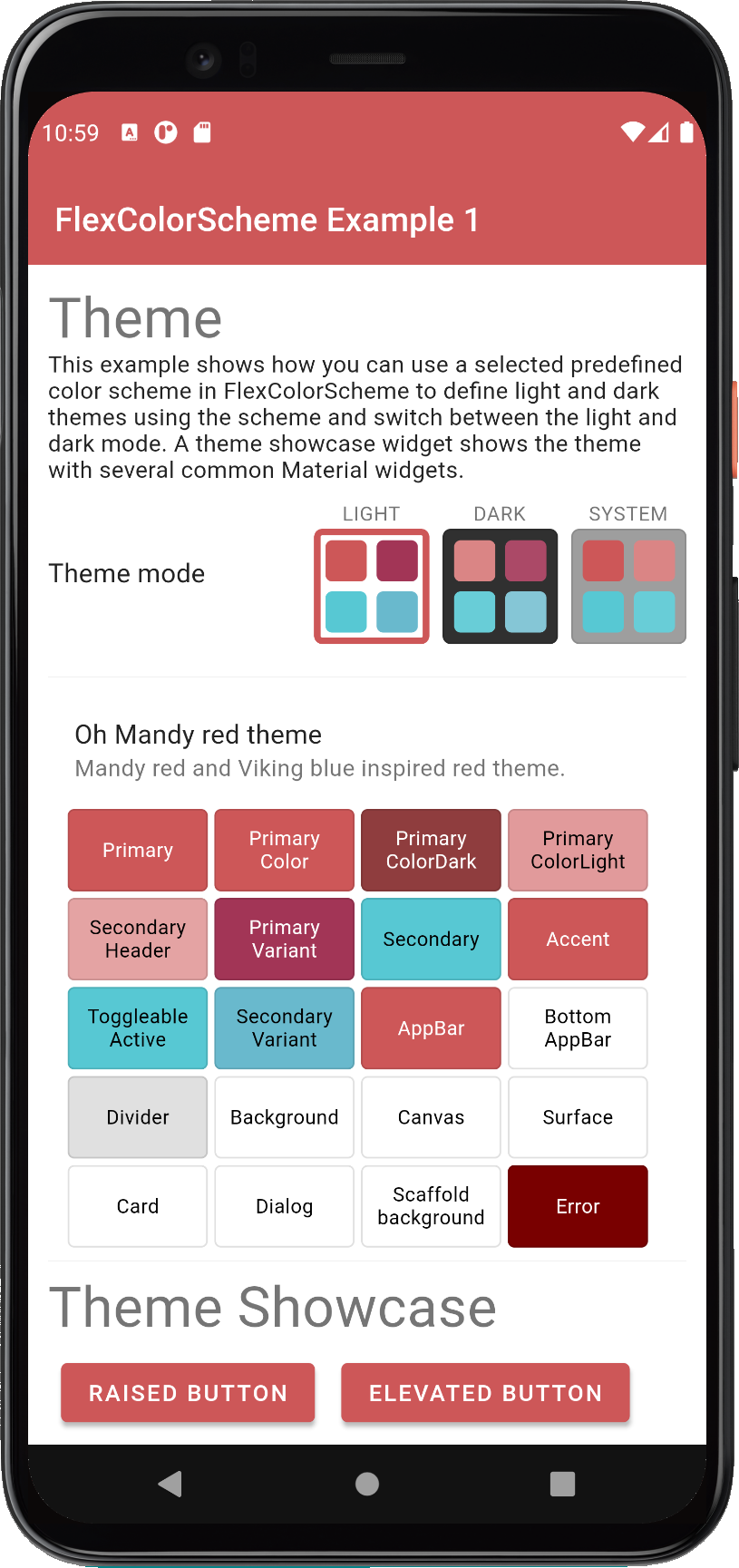
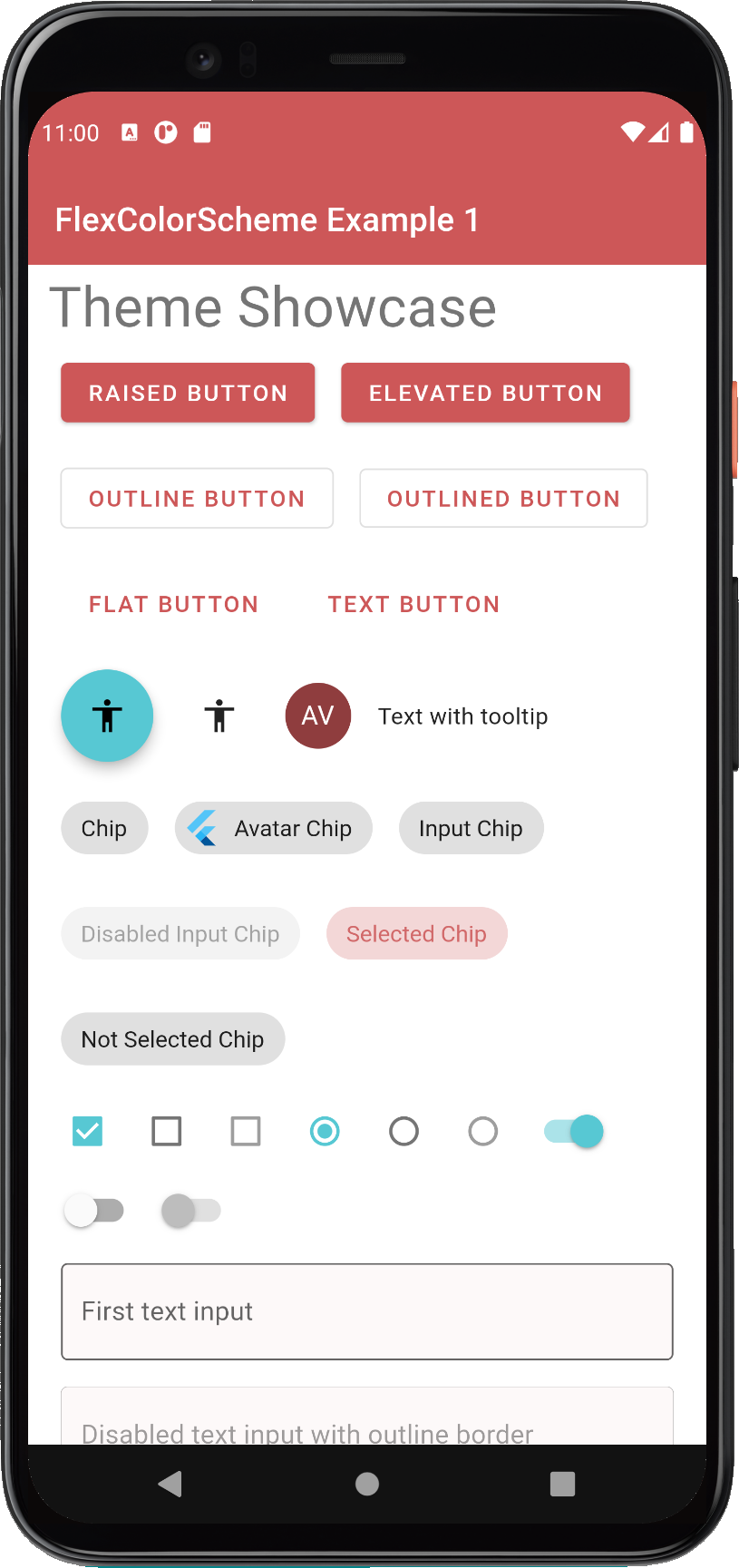
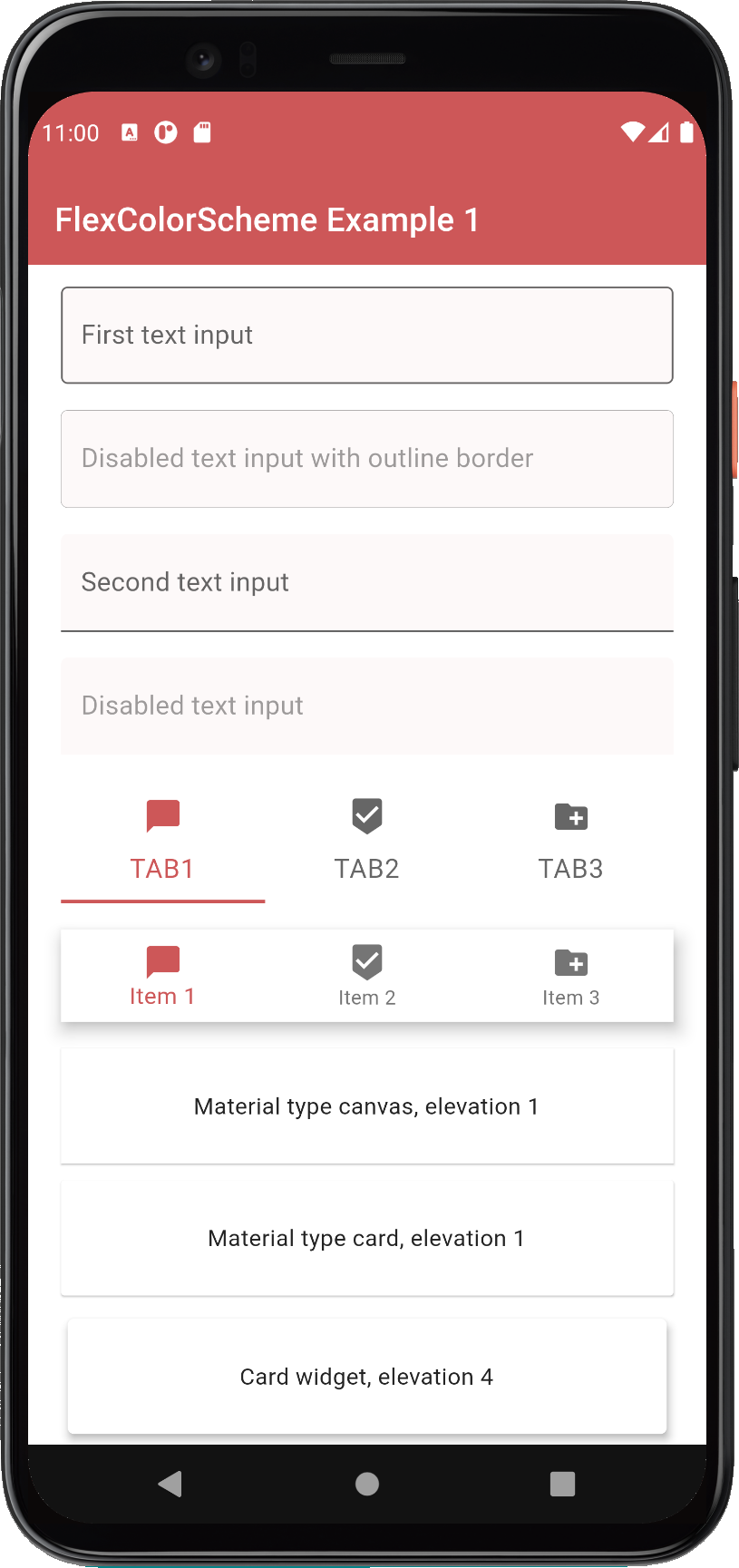
Example app 1, shows the simplest use-case of FlexColorScheme and barely scratches the
surface of what it can do. To get the full details in a step by step progression, go through the tutorial.
It uses examples 1 through 5 to introduce more features with increased complexity.
> **Building the examples**
>
>If you cloned the repository to build the examples, you can open the package `/example` folder with your IDE to build
>the above default example. This example is the same as the example in the `/example/lib/example1` folder.
>
>If you want to build the other examples, without setting up different configurations in your IDE for the different
>main files. Copy and paste the wanted example's `main.dart` code, into the `/example/lib/main.dart` file to
>build it from your IDE. After copying the new main example content, change the relative
>import for the "all shared imports" file to:
>`import 'all_shared_imports.dart';`
>For examples 4 and 5, also the "sub_page" import to:
>`import 'shared/sub_page.dart';`
### Live WEB Demos of the Examples
If you want to take a quick look at all the examples, you can try live web versions of them.
[**Example 1**](https://rydmike.com/flexcolorscheme1) represents the simplest use case, to just use one of the
built-in color schemes as your application theme. You can toggle between its light
and dark variant, or allow device system theme mode setting to control if the dark or light theme is used.
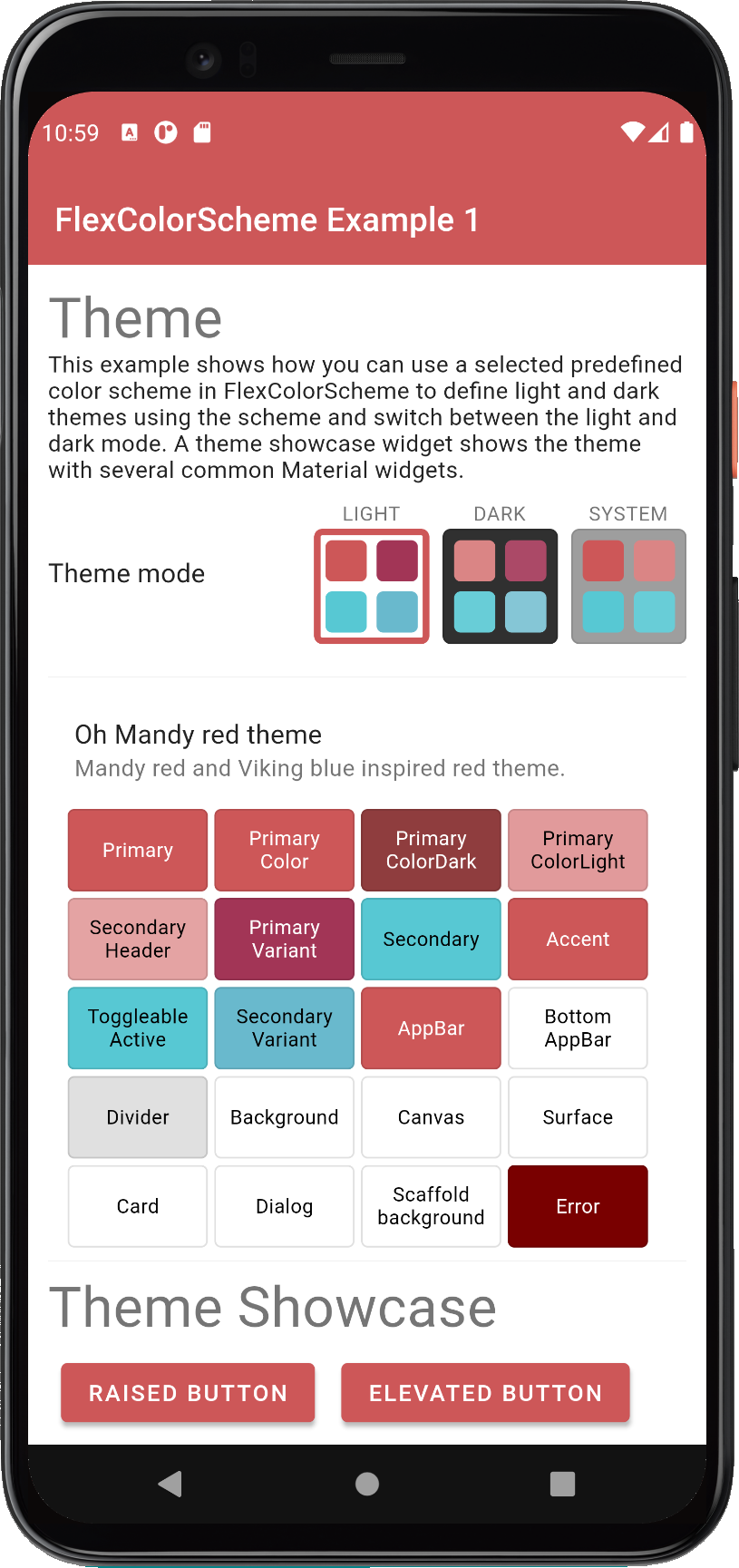
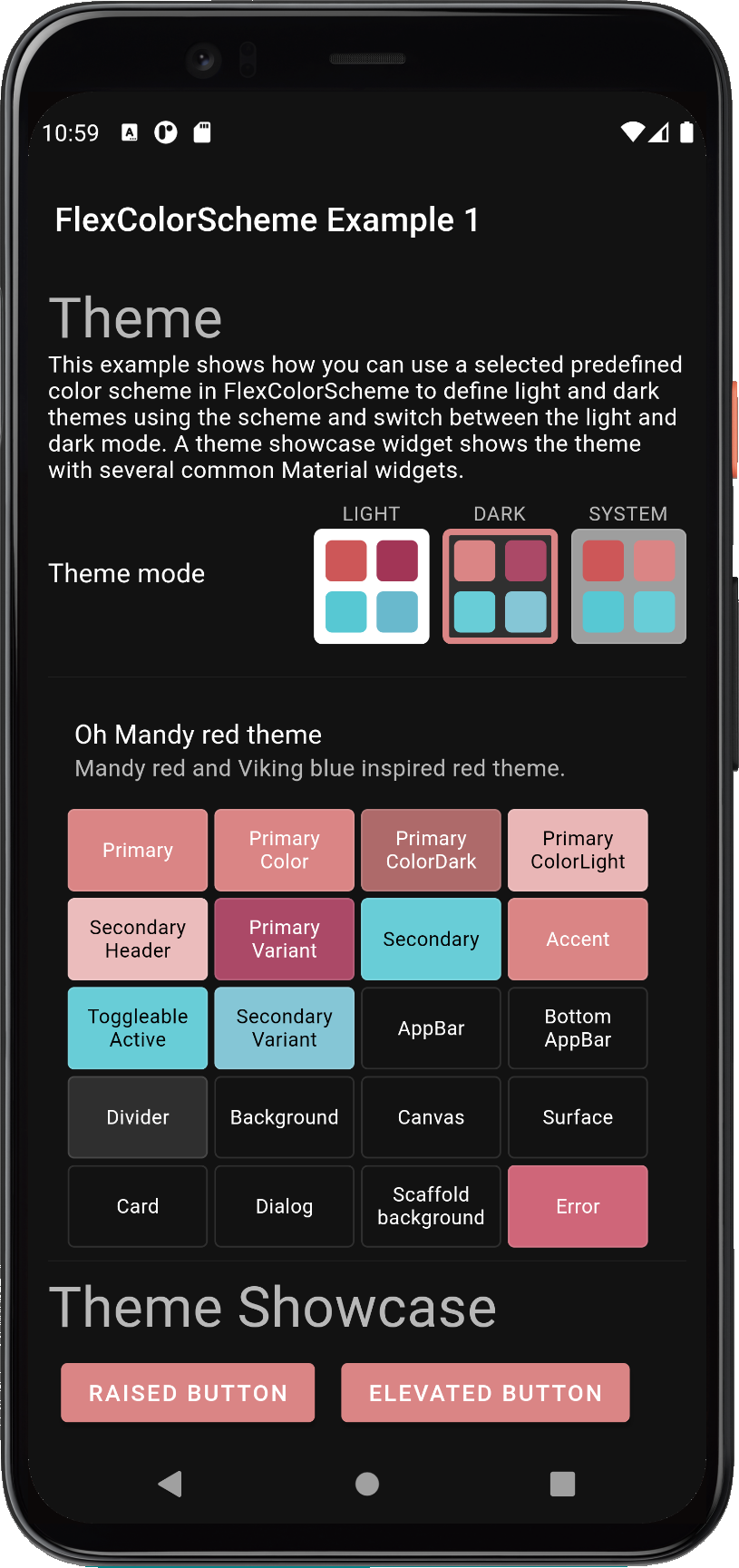
[**Example 2**](https://rydmike.com/flexcolorscheme2) is like example 1, but here we use custom colors
to make a custom color scheme and turn it into a theme.
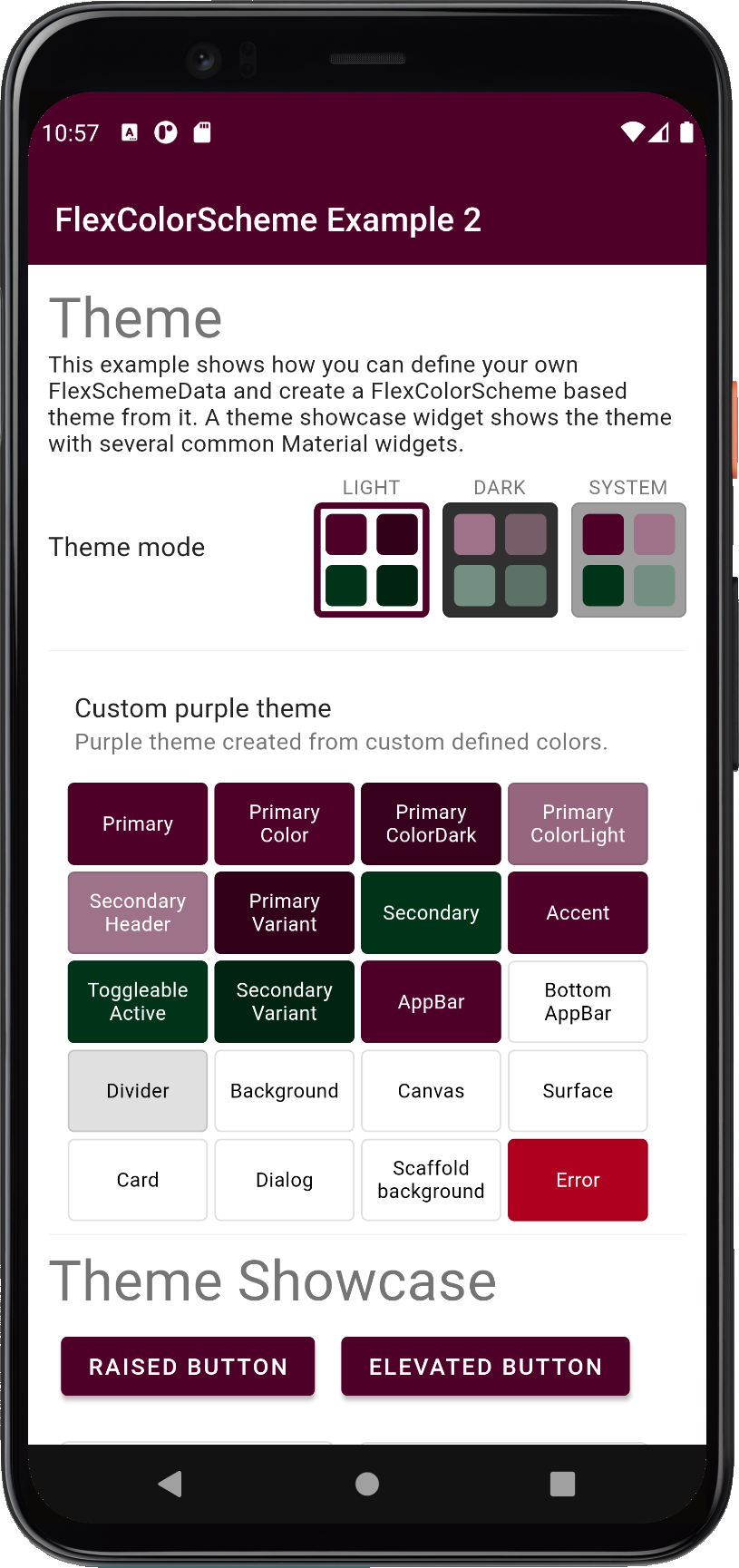
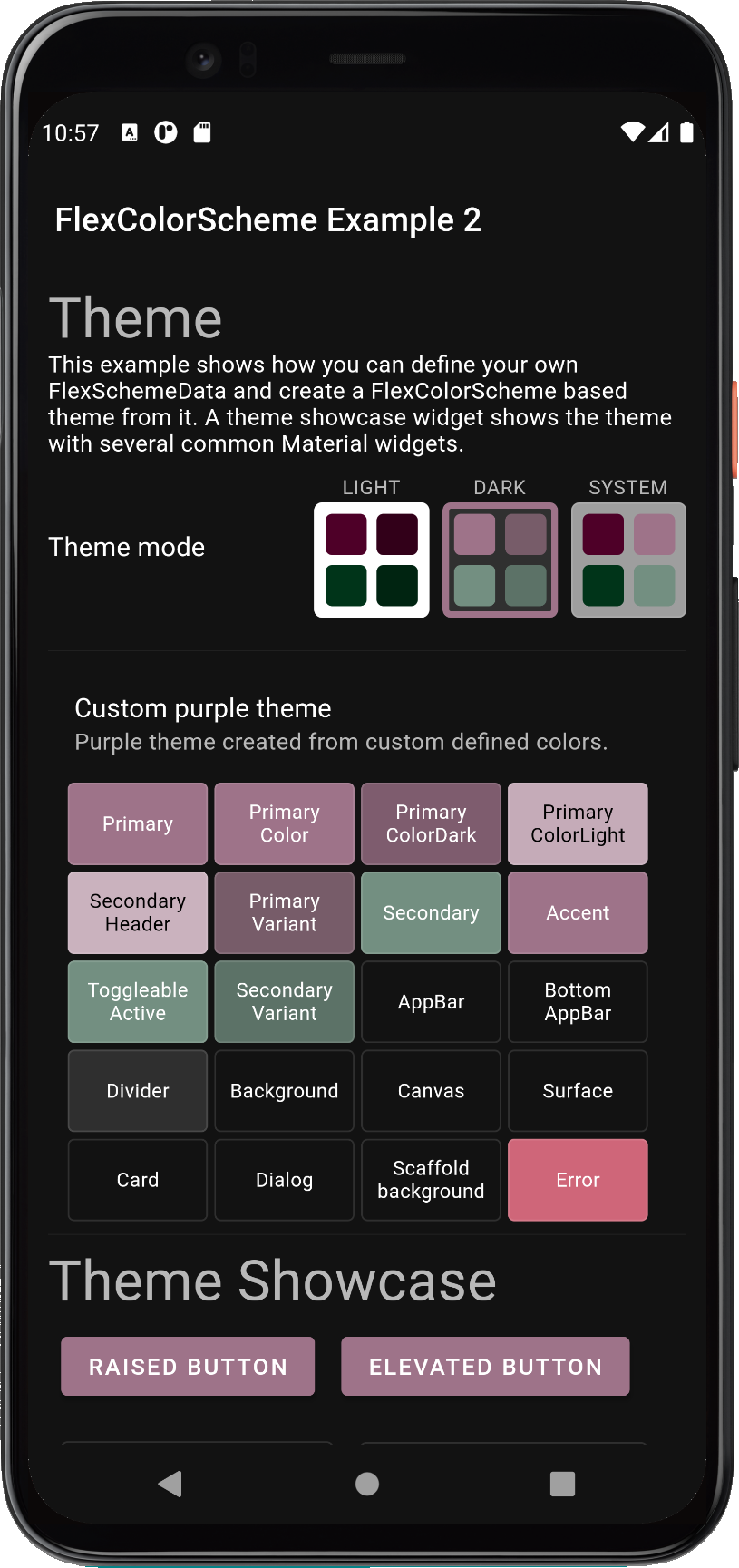
[**In example 3**](https://rydmike.com/flexcolorscheme3) we can toggle the active theme between 3 different
predefined color schemes, plus the custom one we made in example 2.
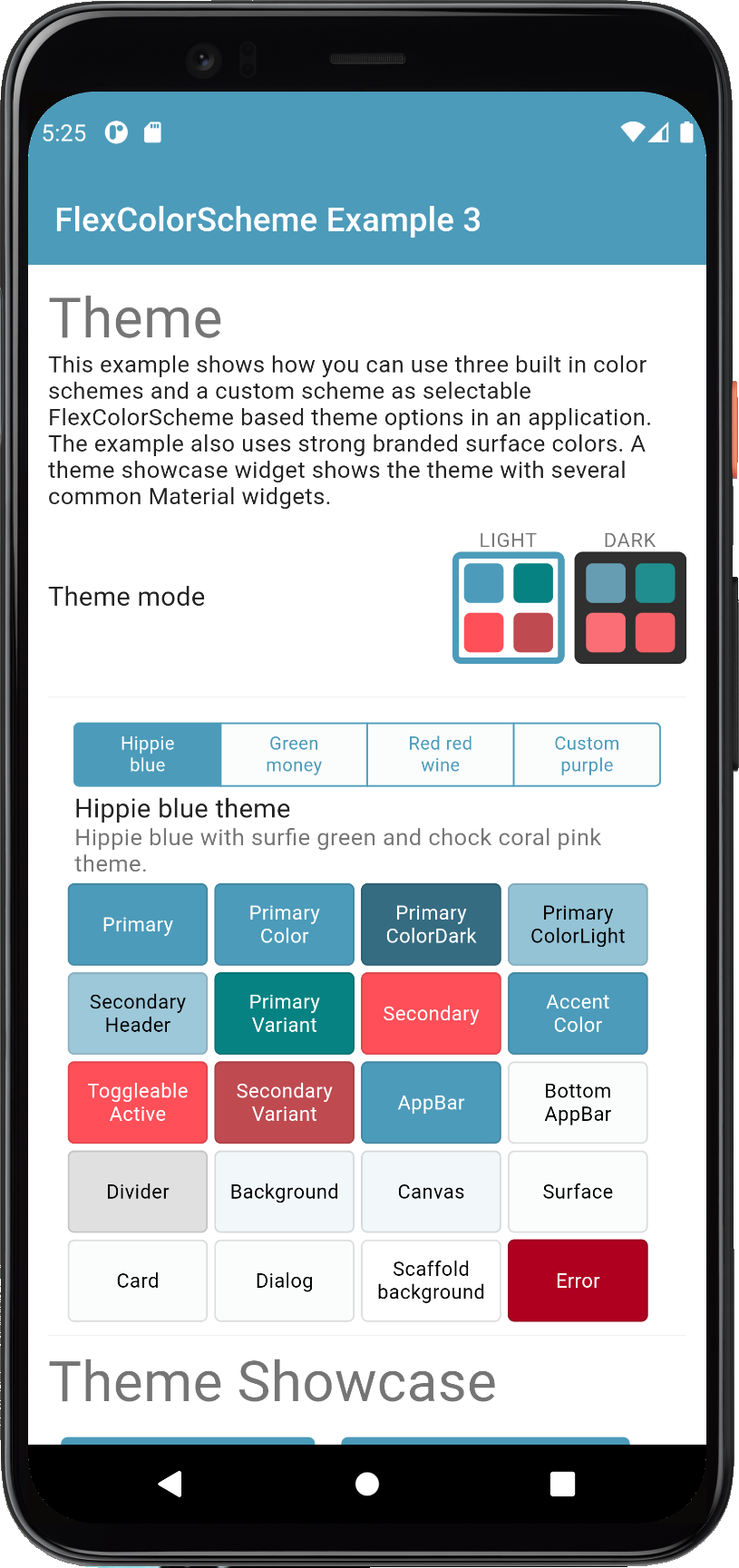
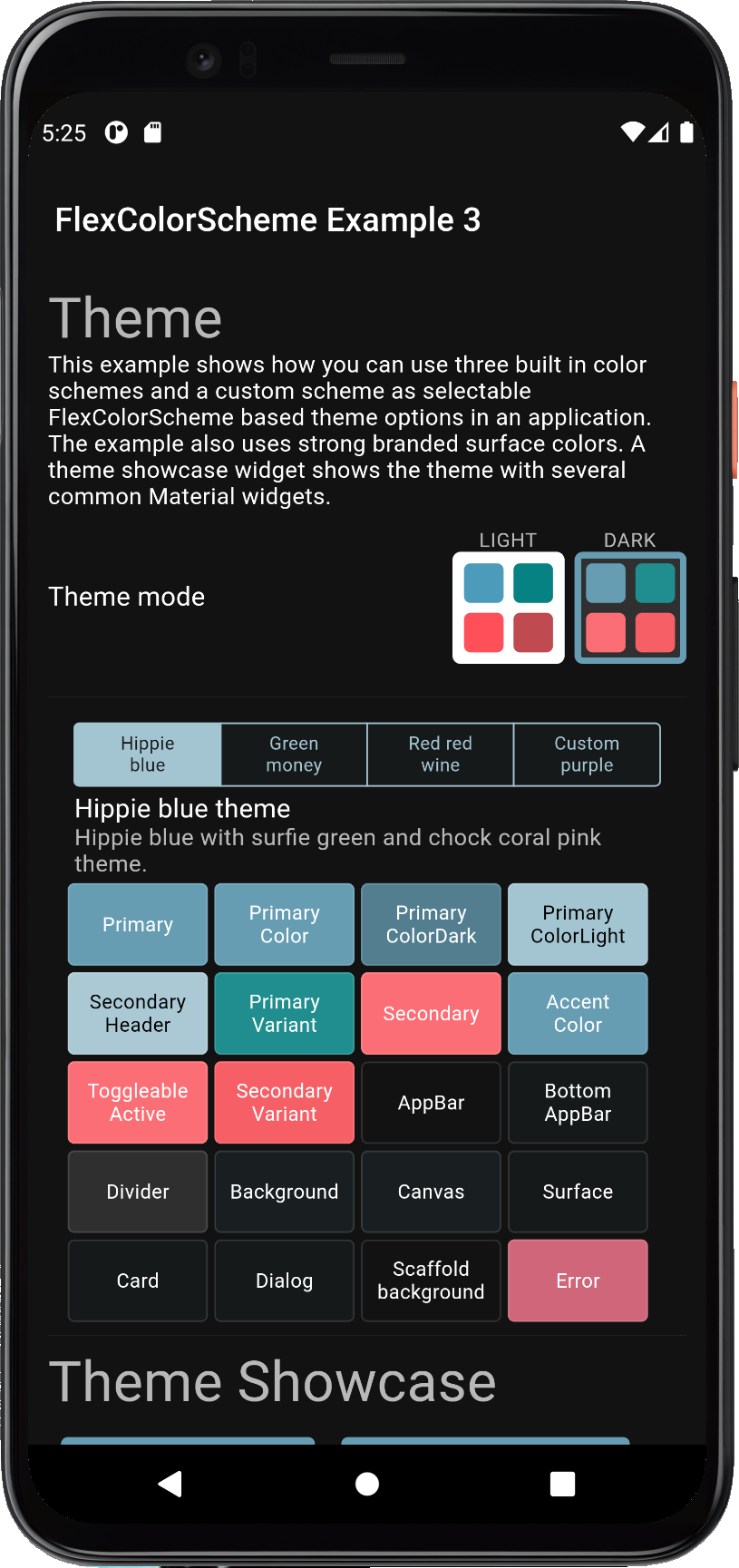
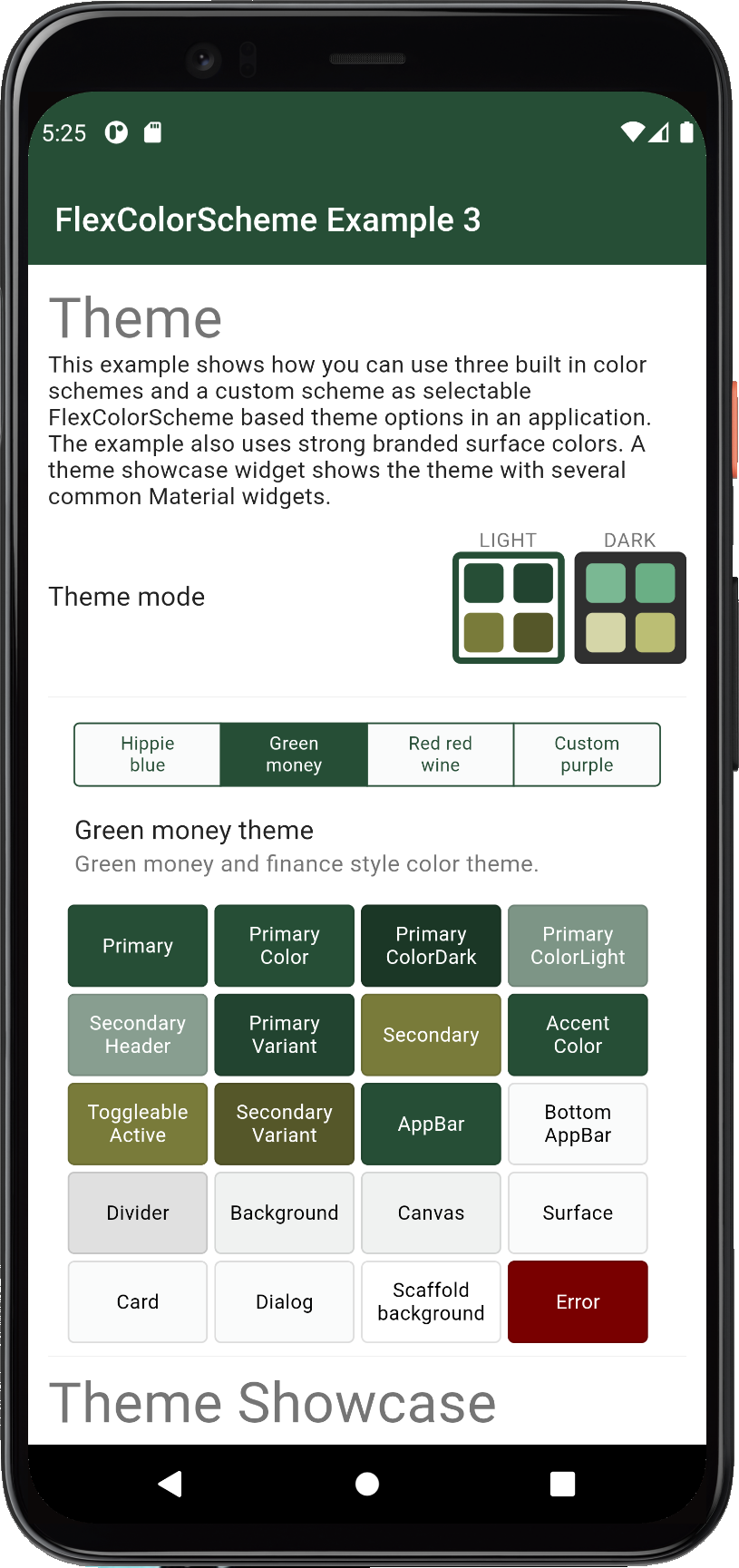
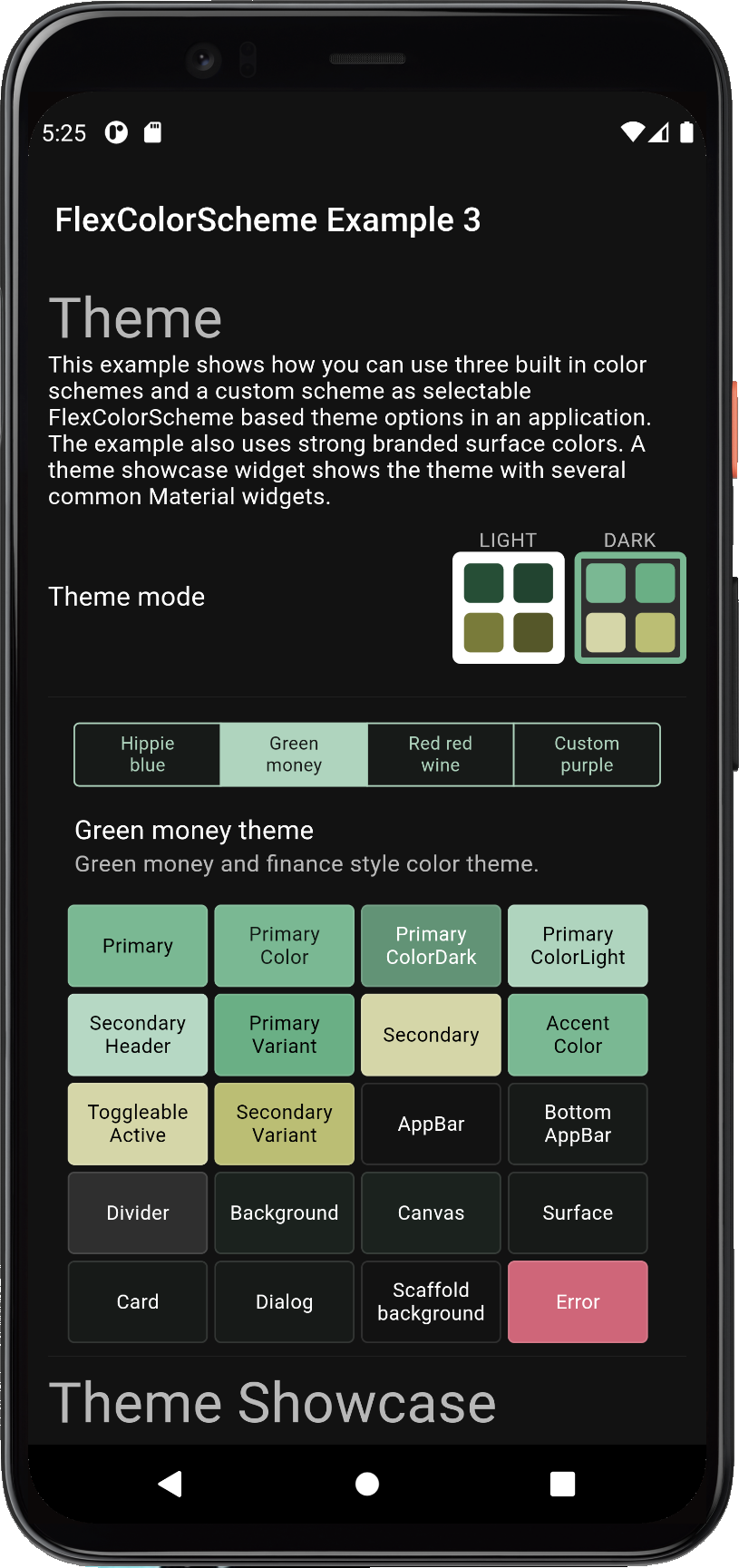
[**In example 4**](https://rydmike.com/flexcolorscheme4) we can select any of the different built-in color schemes,
plus three custom ones, and use them as the application theme.
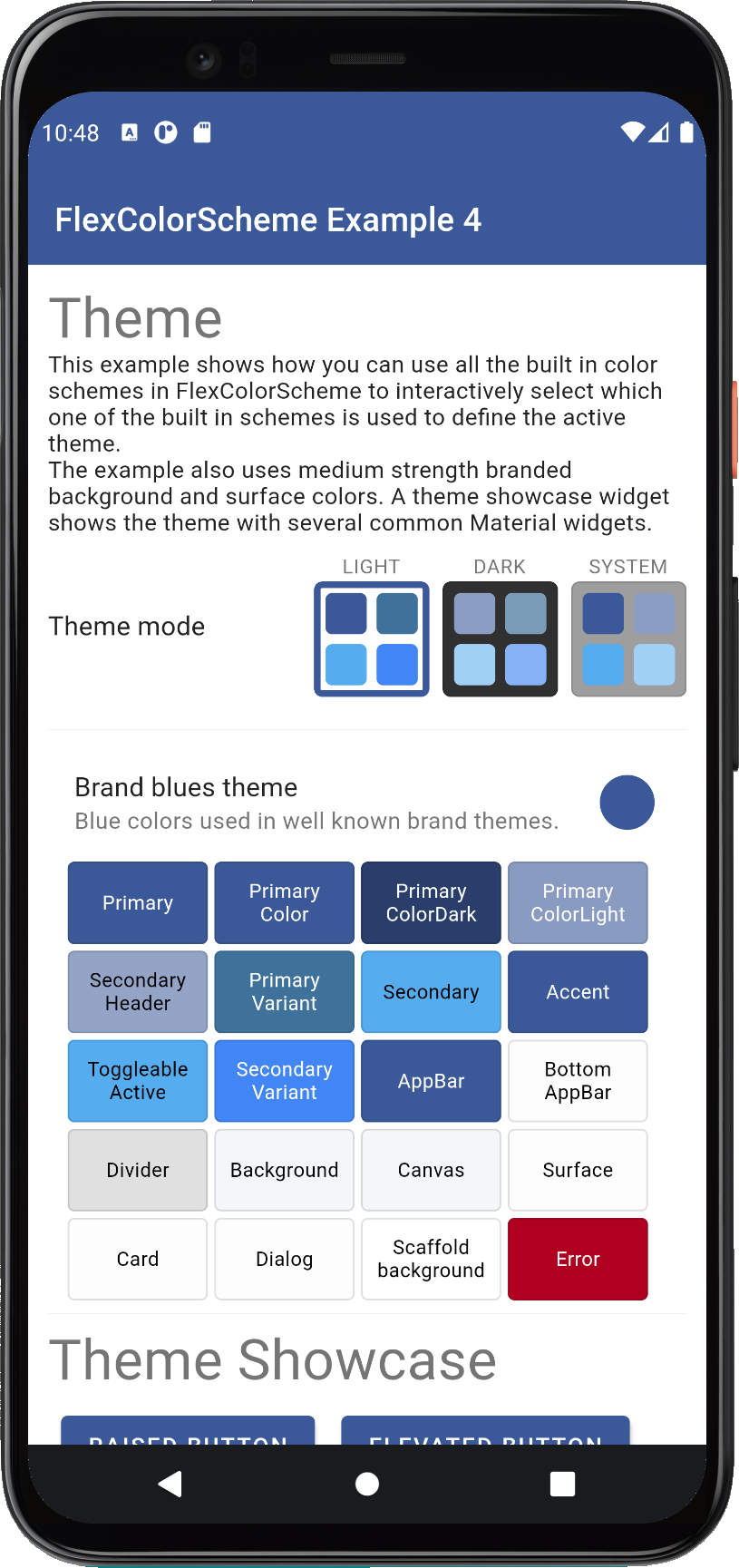
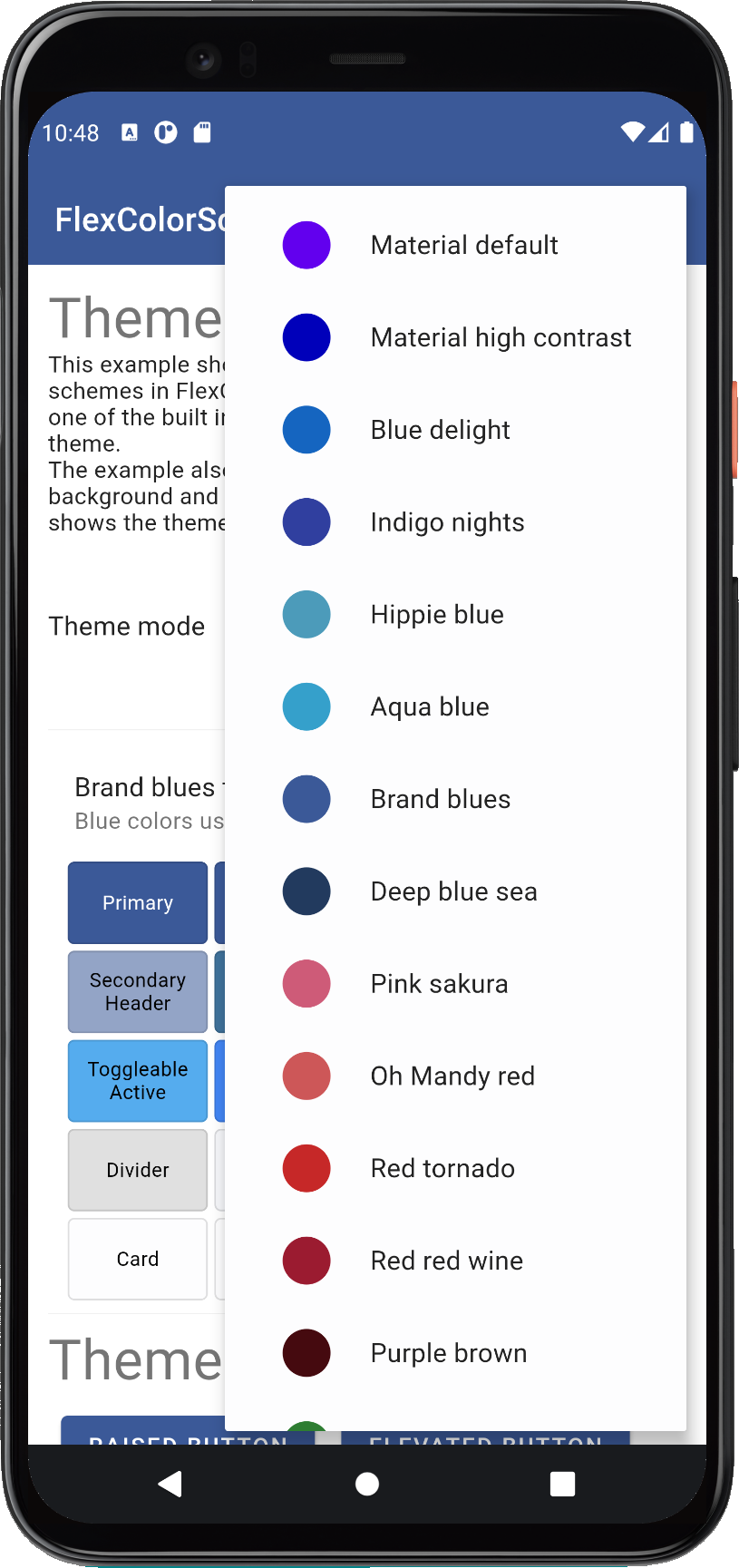
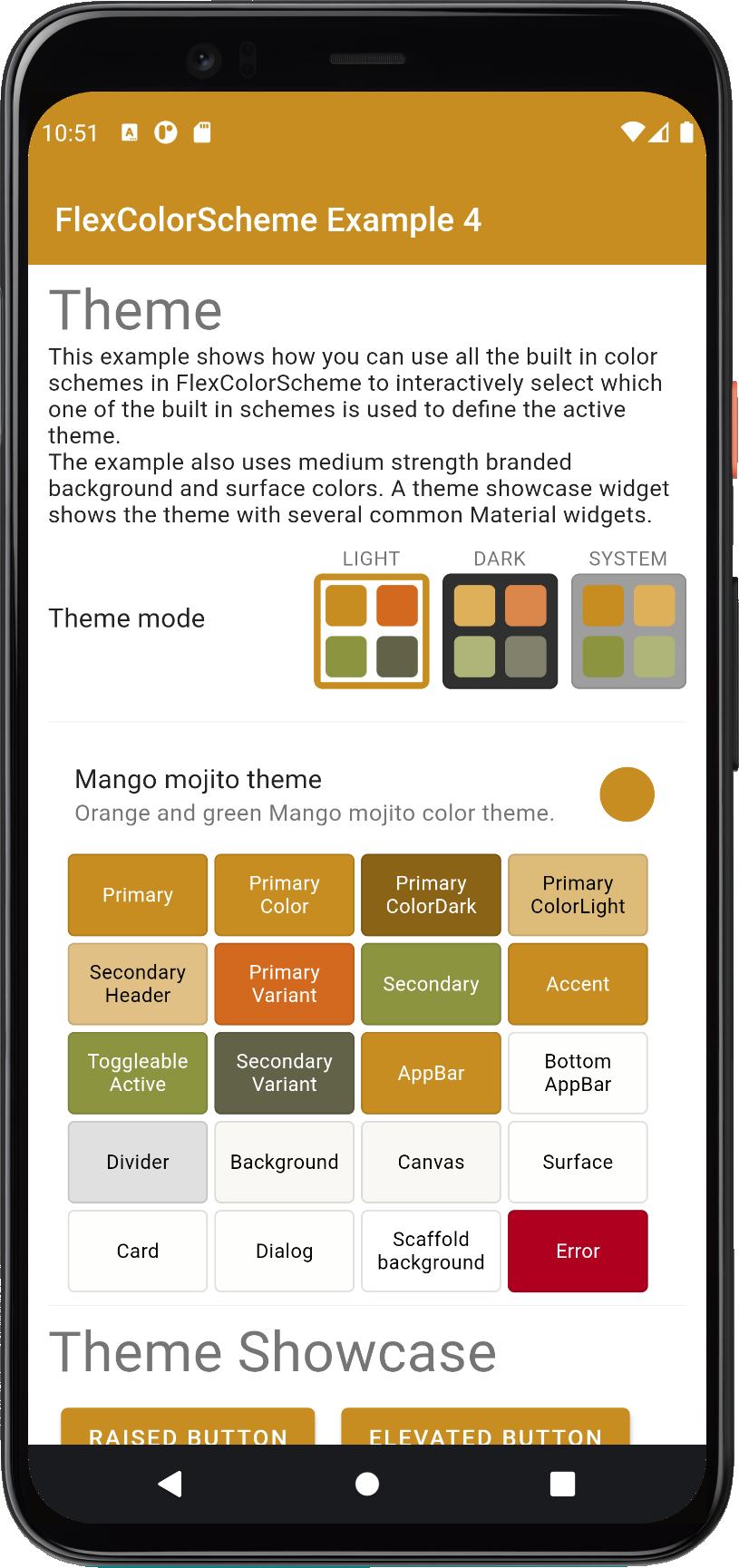
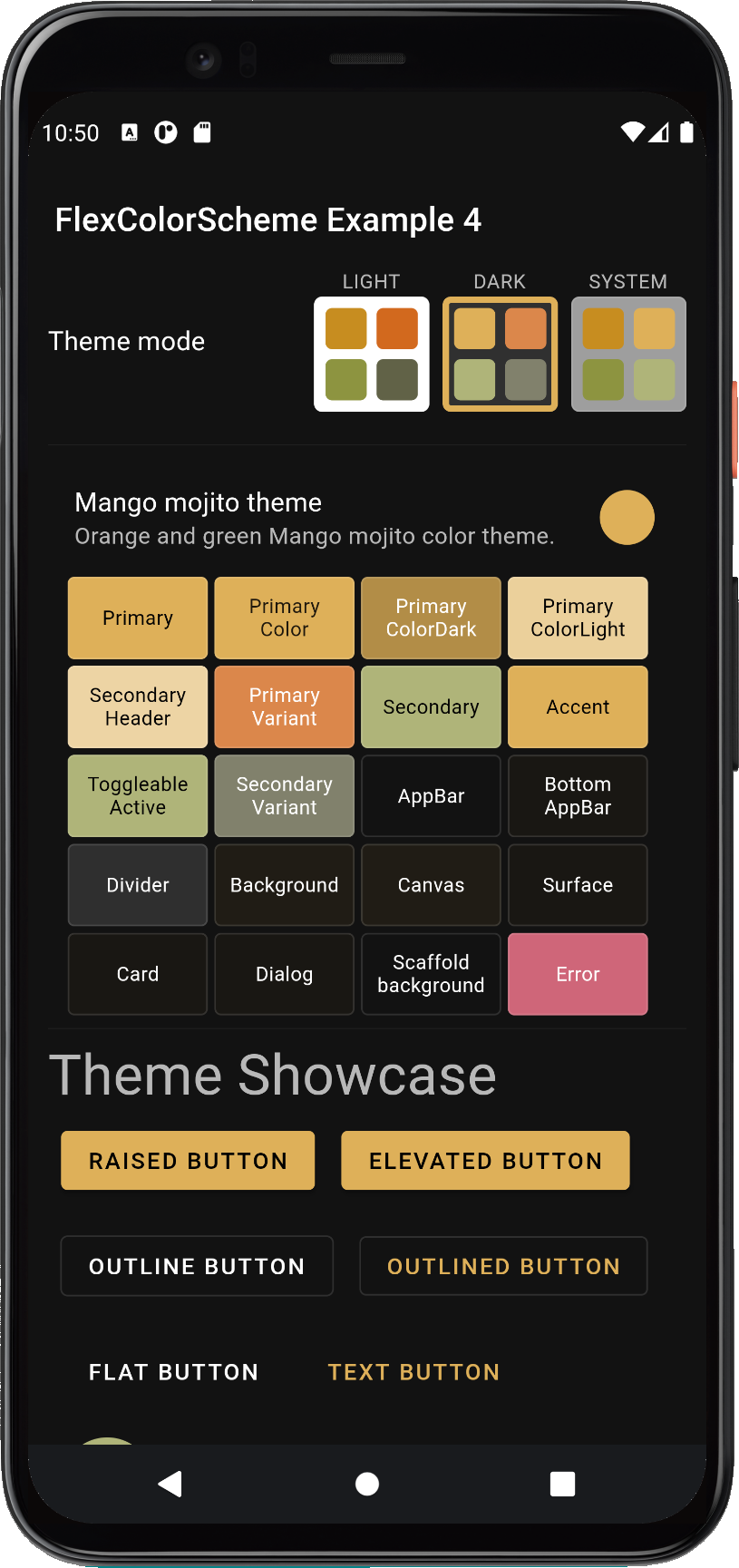
[**Example 5**](https://rydmike.com/flexcolorscheme5) is the last, and most complex of the examples and presents
more configuration options, that you can also modify interactively.
This example is best seen and tested on a tablet, desktop or desktop web browser, rather than on a phone, but it
certainly works on a phone sized canvas too. This example is explained in more detail further below.
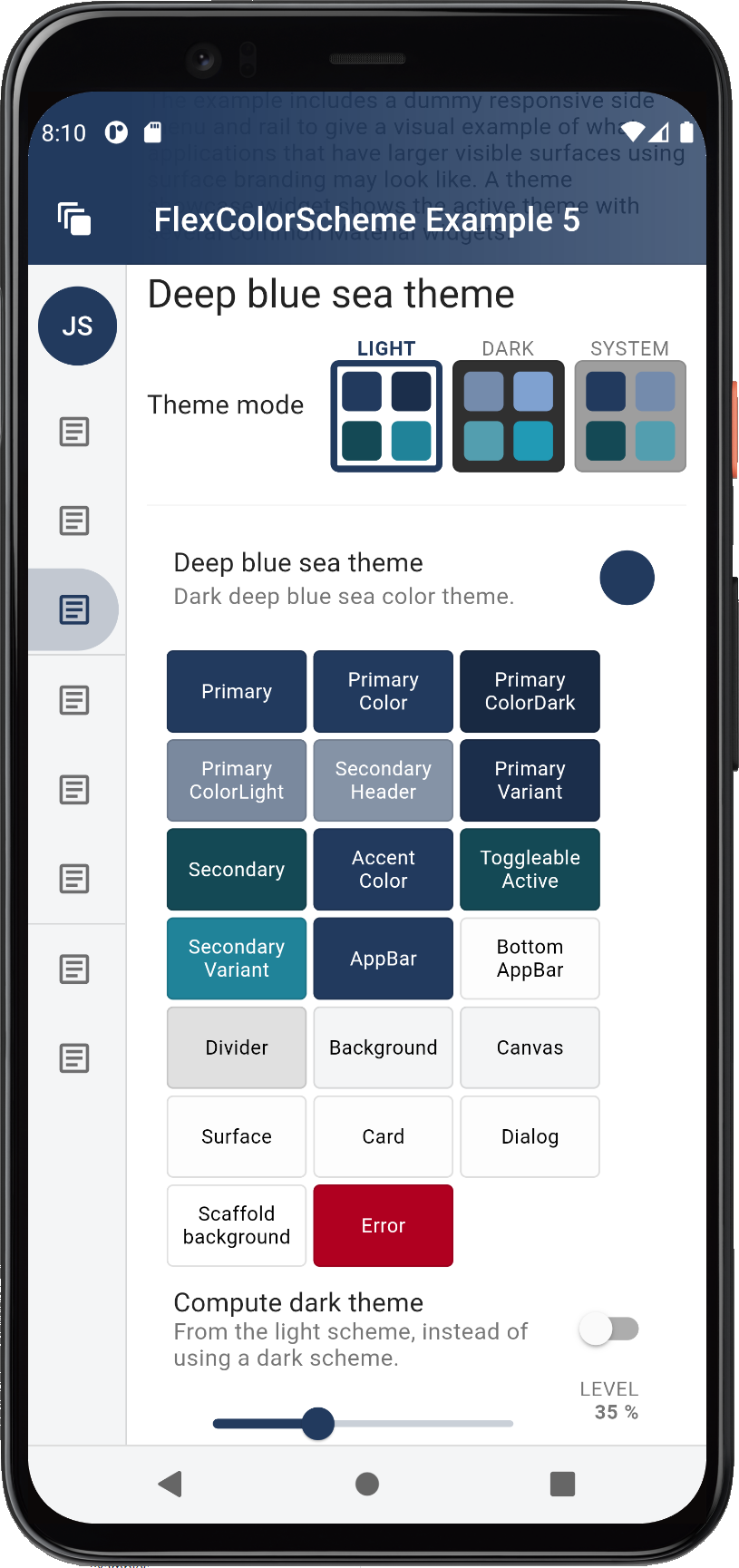
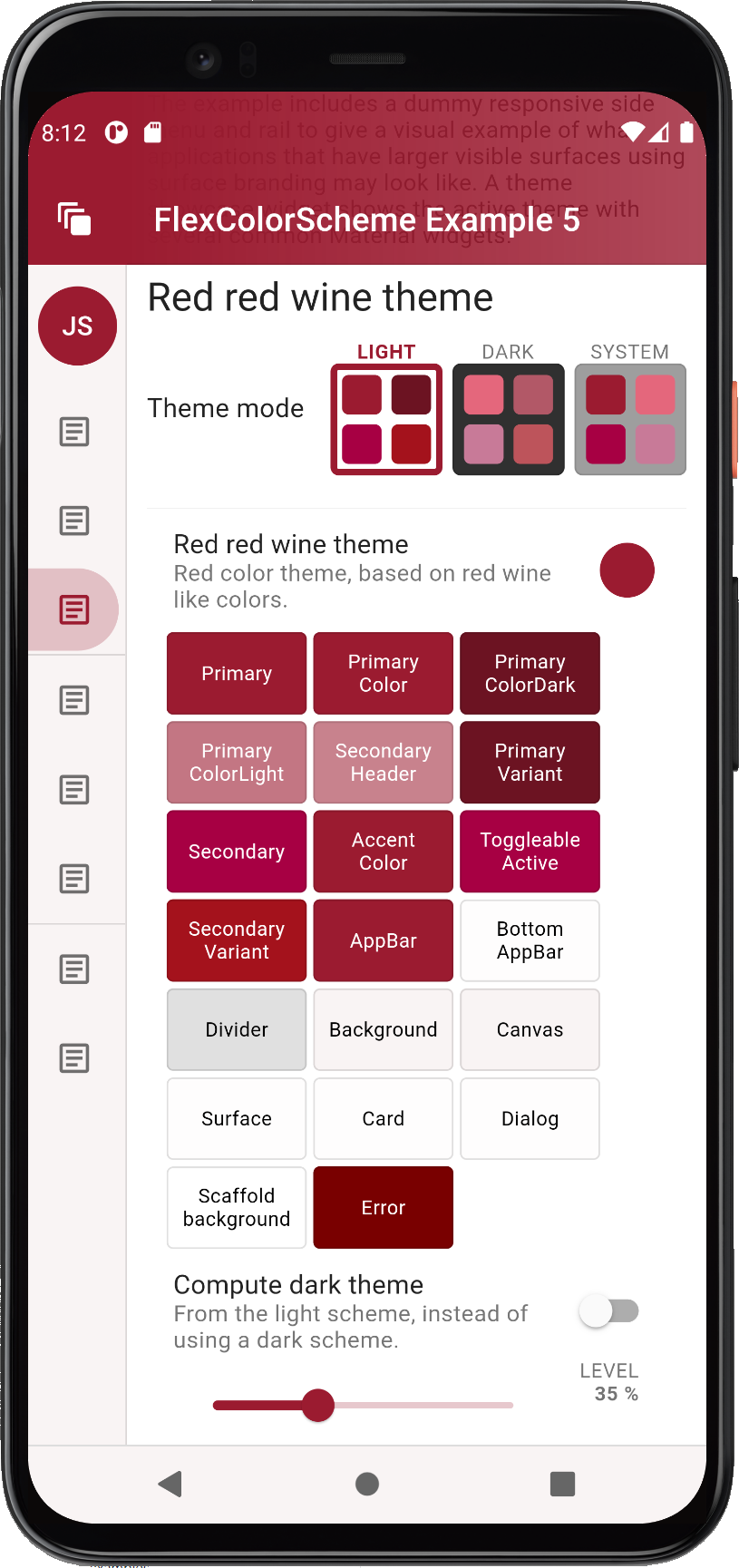
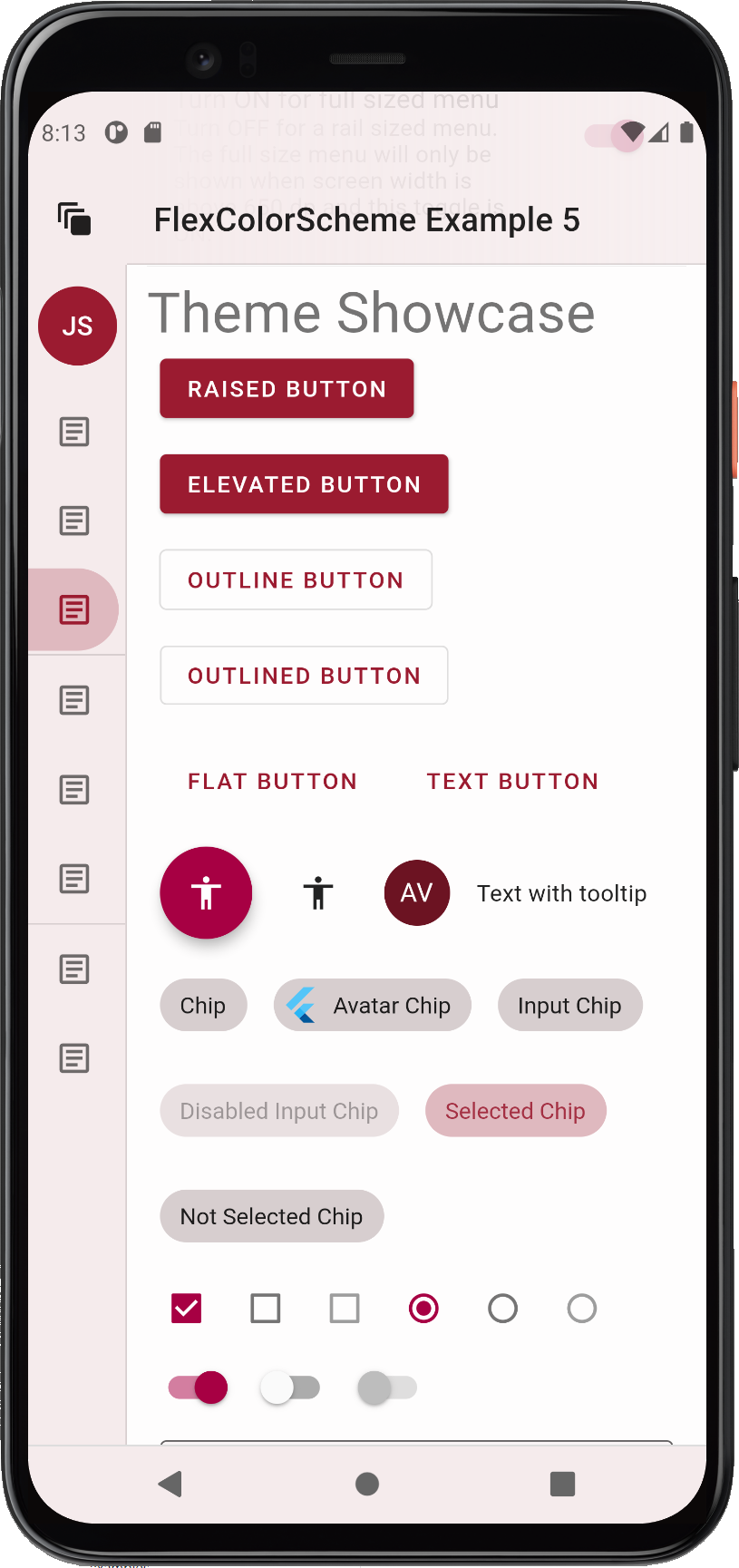

[**Flexfold demo**](https://rydmike.com/demoflexfold)
A fancier example of **FlexColorScheme** usage can be seen in the [**Flexfold demo app**](https://rydmike.com/demoflexfold).
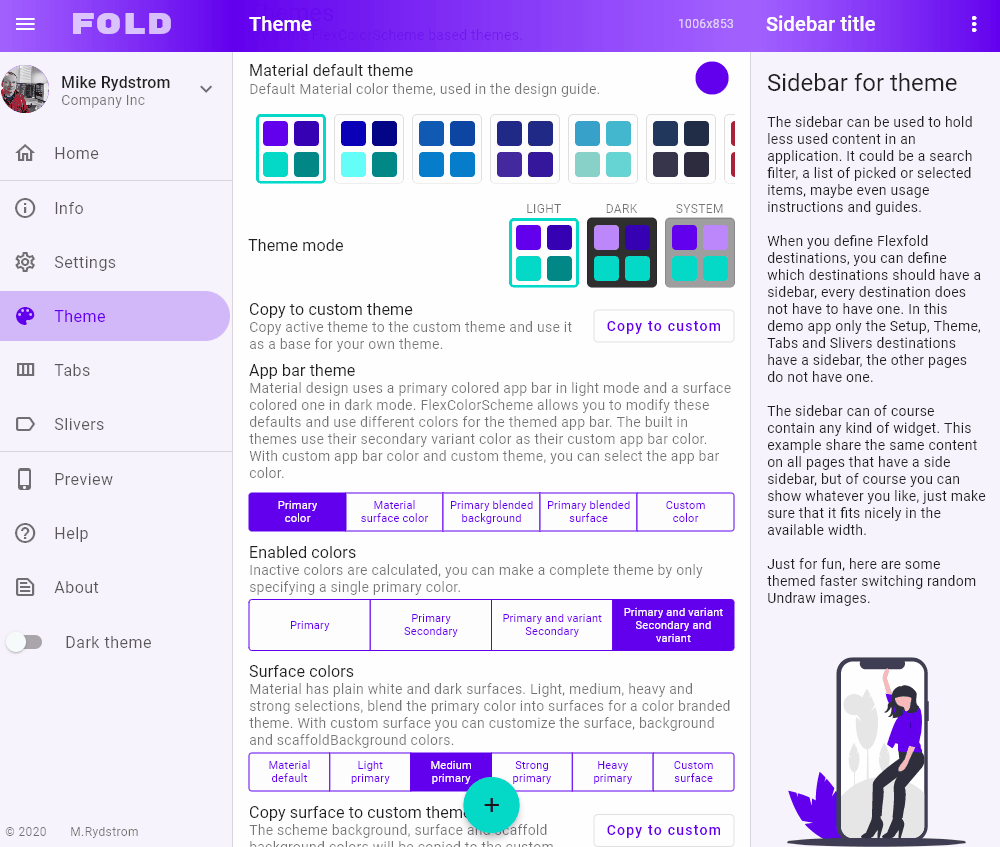
It might look and feel complicated, but it is actually only slightly more involved than above example nr 5, that
has almost all the same theming features as the Flexfold demo app.
Go through all the examples in the tutorial below, and you will be ready to make cool interactively
custom themed apps like this in no time.
## Tutorial
In this tutorial we go through all the bundled examples and explain the used `FlexColorScheme` features in each example.
For simplicity the example applications do not use any state management solution. The key part for each
example is always in the used stateful `MaterialApp`, where all the scheme setup for the themes are made. The rest of
the content in the examples is just there to make a visual presentation of the resulting theme from the used
color scheme.
### Used HomePage in the Examples
The content of the `HomePage` in all these examples is not relevant for using `FlexColorScheme` based
application theming. The critical parts are in the example `MaterialApp` theme definitions. The `HomePage` just
contains UI to visually show what the resulting themes look like, when used in an application with frequently
used Flutter Widgets.
In **example 5** we can also make interactive changes to many `FlexColorScheme` API values, to
see and learn how they work in practice.
In all the examples we pass in the `FlexSchemeData` object we used for the active theme to the application's `HomePage`.
This is not needed in order to use `FlexColorScheme` based themes. It is done to be able to show
the active color scheme's name and description in the examples. It also provides the right color data for
the 3-way theme mode switch `FlexThemeModeSwitch`. The switch uses the light and dark scheme colors in its theme
mode option buttons. This way the theme mode option buttons always show the 4 main colors in
the active light and dark color scheme used by the active theme.
### Optional FlexThemeModeSwitch
One unique feature on the `HomePage` of all the examples is the `FlexThemeModeSwitch`. It is the UI Widget used
for the 3-way theme mode switch used in all the examples to change the active theme mode.
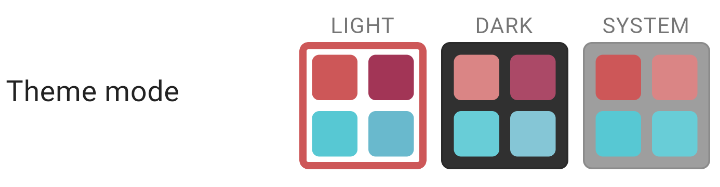
Using the switch is very simple, give it the currently selected and active theme mode, the current `FlexSchemeData`
scheme, so it can color its buttons correctly. Then use the `onThemeModeChanged` callback for changes to its mode,
and change the `themeMode` property in the `MaterialApp` accordingly, to actually change the used theme mode.
```dart
FlexThemeModeSwitch(
themeMode: themeMode,
onThemeModeChanged: onThemeModeChanged,
flexSchemeData: flexSchemeData,
),
```
Using the `FlexThemeModeSwitch` 3-way theme mode switch is optional and not required to
use `FlexColorScheme` based themes. It is just a custom theme mode switch design and was included
as a bonus feature in the `FlexColorScheme` package. It was added based on a request after it
had been observed in the wild in the Flexfold demo app.
In the Flexfold demo app the switch was originally a fairly fixed design. This `FlexThemeModeSwitch` has many
properties that allow you to customize it extensively. You can find its [API
reference here](https://pub.dev/documentation/flex_color_scheme/latest/flex_color_scheme/FlexThemeModeSwitch-class.html)
and its companion, the `FlexThemeModeOptionButton`
[API reference here](https://pub.dev/documentation/flex_color_scheme/latest/flex_color_scheme/FlexThemeModeOptionButton-class.html).
With the API you can customize the look of the `FlexThemeModeSwitch`, here are some examples:

The `FlexThemeModeOptionButton` is typically used by the `FlexThemeModeSwitch`, but it can also be used as a part
of other theme related indicator widgets. Like for example the scrolling horizontal list used in the Flexfold demo app,
where it is used as a theme indicator in a list. This is used as a way to show all available themes and select
the active theme, it is as an alternative to the rather plain popup menu.

## Example 1 - Use a Predefined Color Scheme
The first and simplest example shows how you can use a predefined color scheme in `FlexColorScheme` to
define light and dark themes using the scheme, and then switch between the light and dark mode. A theme showcase
widget shows the theme's effect on several common Material widgets.
This example is basically a repeat of the Flutter default counter app modification earlier, but with a different
`HomePage` and a way to change the `MaterialApp` active `themeMode` property value with the `FlexThemeModeSwitch`
switch on the `HomePage`. This done in the example by using simple value changed callback function.
```dart
void main() => runApp(const DemoApp());
class DemoApp extends StatefulWidget {
const DemoApp({Key key}) : super(key: key);
@override
_DemoAppState createState() => _DemoAppState();
}
class _DemoAppState extends State {
// Used to select if we use the dark or light theme.
ThemeMode themeMode = ThemeMode.light;
@override
Widget build(BuildContext context) {
// Define which predefined FlexScheme to use.
// Go ahead and try some other ones too.
const FlexScheme usedFlexScheme = FlexScheme.mandyRed;
return MaterialApp(
debugShowCheckedModeBanner: false,
title: 'FlexColorScheme',
// A light scheme, passed to FlexColorScheme.light factory, then use
// toTheme to return the resulting theme to the MaterialApp theme.
theme: FlexColorScheme.light(
scheme: usedFlexScheme,
// Use comfortable on desktops instead of compact, devices use default.
visualDensity: FlexColorScheme.comfortablePlatformDensity,
).toTheme,
// Same thing for the dark theme, but using FlexColorScheme.dark factory.
darkTheme: FlexColorScheme.dark(
scheme: usedFlexScheme,
visualDensity: FlexColorScheme.comfortablePlatformDensity,
).toTheme,
// Use the above dark or light theme, based on active themeMode
// value light/dark/system.
themeMode: themeMode,
// The HomePage, with its properties. In this example we pass it the
// current themeMode, change it via its call-back. We also pass the
// currently used FlexSchemeData to the HomePage so we can use it to
// display some info about it, and use the colors on the theme switch.
home: HomePage(
themeMode: themeMode,
onThemeModeChanged: (ThemeMode mode) {
setState(() { themeMode = mode; });
},
// Pass in the used active FlexSchemeData so we can
// use its properties on the HomePage.
flexSchemeData: FlexColor.schemes[usedFlexScheme],
),
);
}
}
```
> **One minor addition - visualDensity**
>
> All examples in this package use **comfortable** adaptive platform visual density via
> `FlexColorScheme.comfortablePlatformDensity`, instead of the **default** counter application's
> `VisualDensity.adaptivePlatformDensity`.
>
> This is an alternative visual density design that on desktop applications results in the Flutter
> `comfortable` visual density being used, instead of `compact`. On devices, they both result in the default large
> `standard` visual density that is suitable for small touch devices.
>
> This helper function was added to
> provide an easy option for using a bit larger UI elements on desktop and web apps,
> while keeping the correct size for devices.
>
> If the desktop and web versions of the app is used on computers with touch screens, the `comfortable` density provides
> a nice balance. It still looks compact enough to be desktop like, while providing
> a bit more touch friendly space, without looking like an overblown small device UI on a desktop.
>
> FlexColorScheme can also use the `VisualDensity.adaptivePlatformDensity` value. If you prefer it,
> just replace the line with it. If you do not specify any visual density, the Flutter default density `standard`
> is used on **all platforms**. This creates widgets with a lot of white space around and inside them. It
> may not be what you want on web/desktop applications, but is the correct choice for small touch devices. The
> visual density feature in Flutter was created to address this difference in design requirement.
>
> The Flutter SDK built-in
> function `VisualDensity.adaptivePlatformDensity` was added to adapt the density according to used platform. The
> `FlexColorScheme.comfortablePlatformDensity` does the same, but with a bit more white space on desktops.
> Use the one you like and works best for your use case.
### Building and running example 1
When you build and run **example 1** you get a sample application that looks like this in light and dark mode:
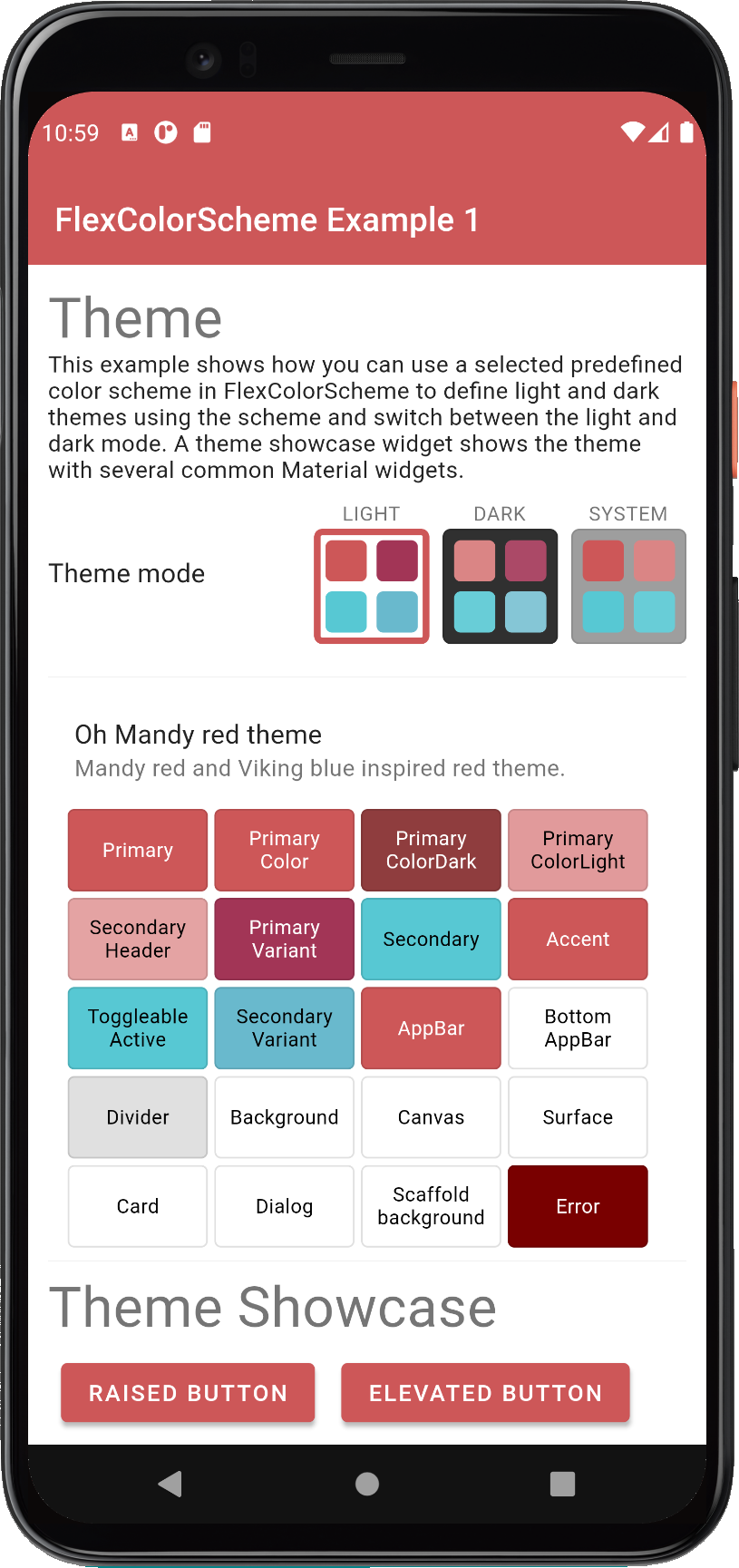
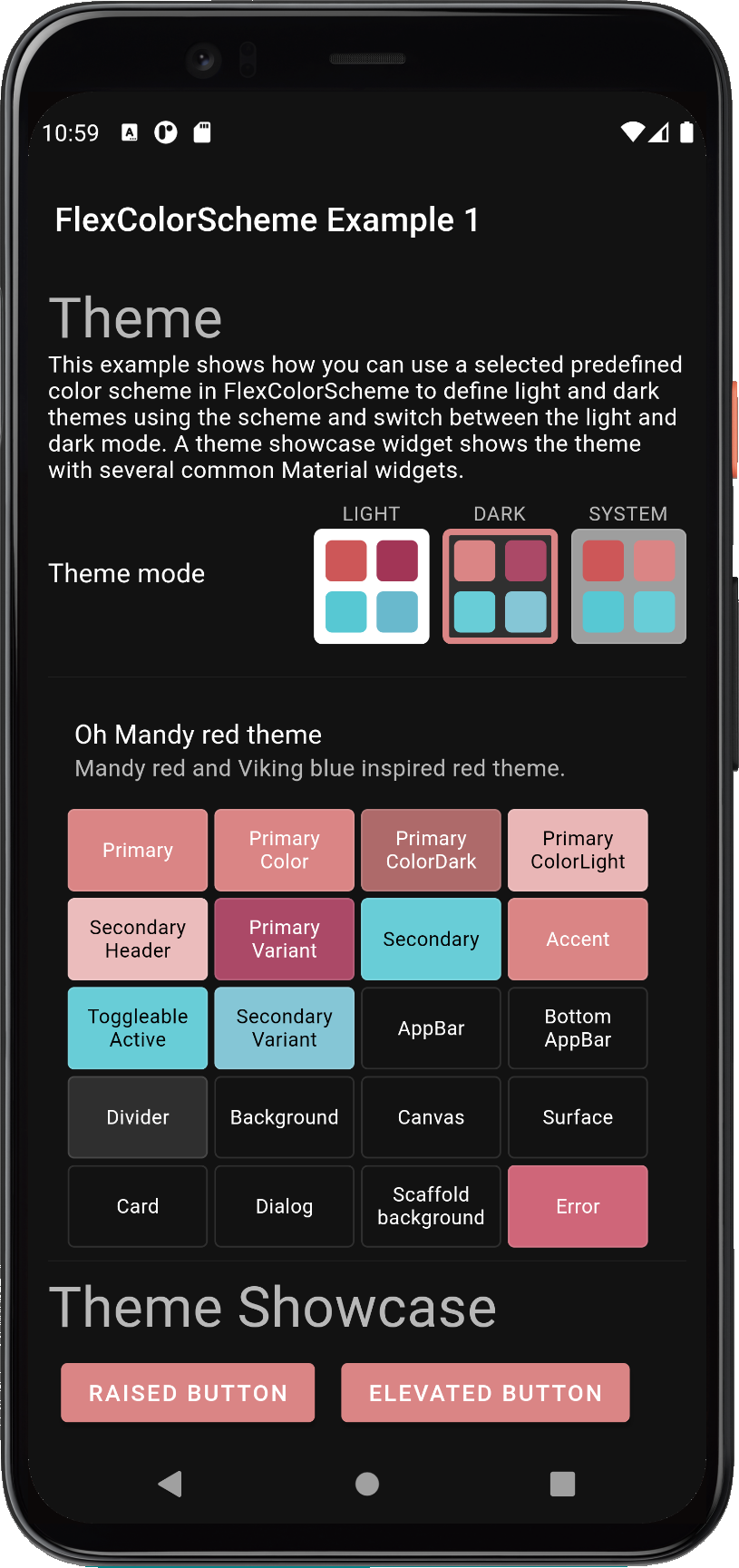
Try example 1 live on the [**web here**](https://rydmike.com/flexcolorscheme1).
In the app, scroll down to see the theme showcase further below, it presents the theme with common Material widgets.
This simple first example is not using primary color surface branding. It is a normal theme with a few
convenient fixes for some theme design gaps in Flutter's own themes created with `ThemeData.from` a `ColorScheme`.
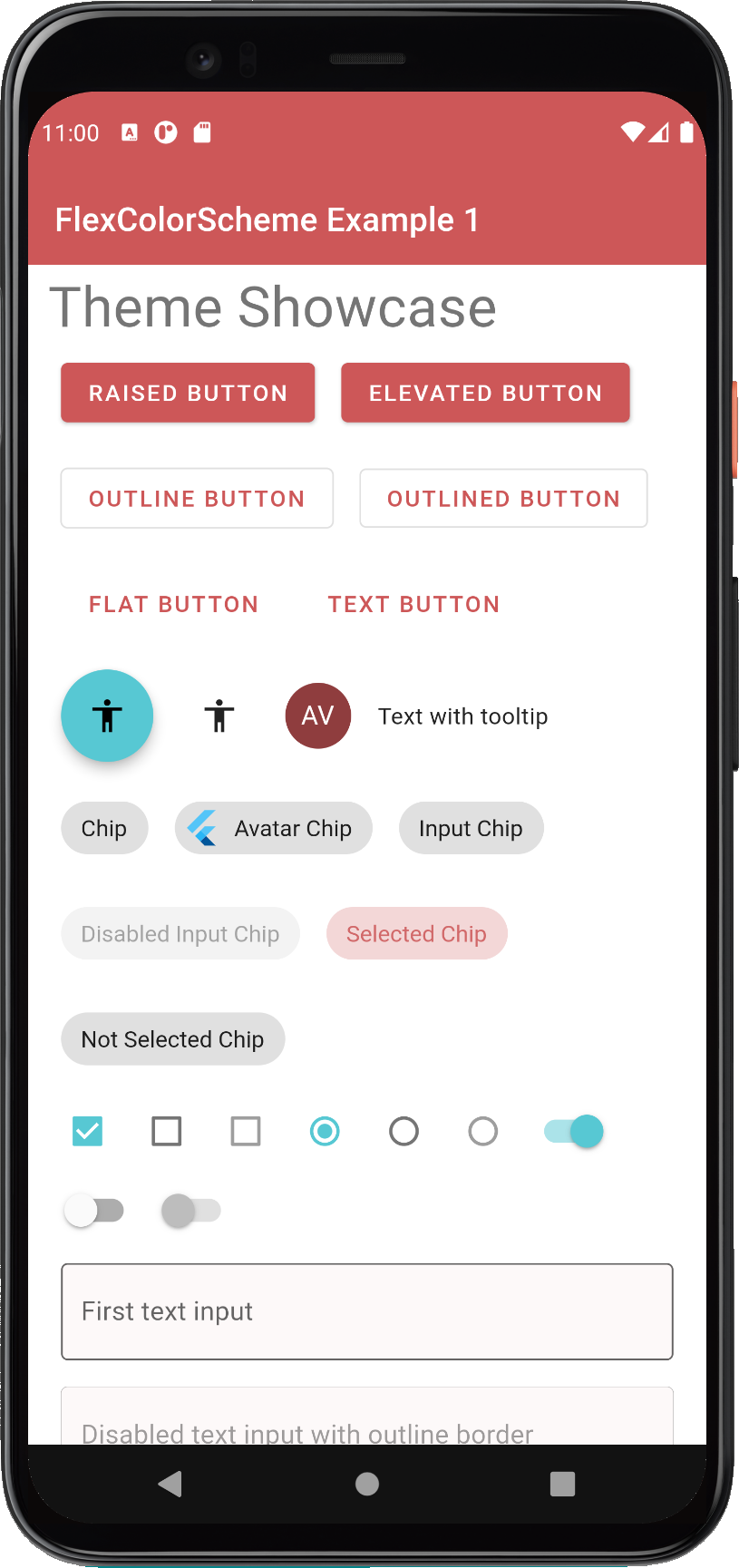
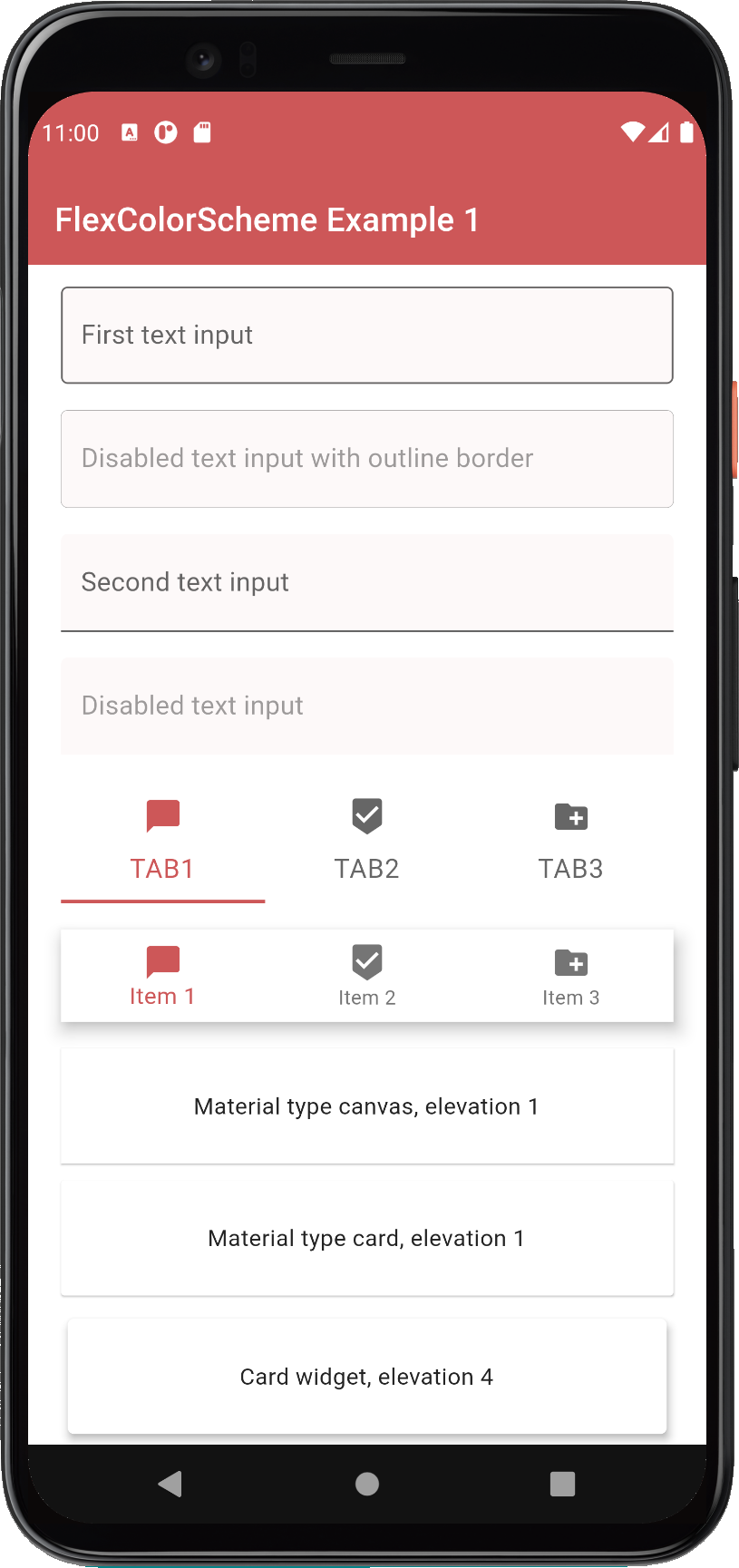
## Example 2 - Create a Custom Color Scheme
This example shows how you can define your own `FlexSchemeData` and create `FlexColorScheme` based themes from it.
The full code is not shown in the tutorial, please see the code in the folder
[flex_color_scheme/example/lib/example2](https://github.com/rydmike/flex_color_scheme/tree/master/example/lib/example2/main.dart)
for the entire example.
To make a custom color scheme, we will for simplicity define it as a constant in this example.
We make a `FlexSchemeData` object with a name, description and scheme colors defined with
`FlexSchemeColor` for the light and matching dark scheme. In this example we use dark purple and deep green
and matching desaturated versions for the dark scheme.
We could also have stored the light and dark scheme in their own FlexSchemeColor objects, or even created them
directly in their respective `colors` property in the light and dark factories. However, since we will also use this
information on the HomePage for the theme switch widget and to display the scheme name and description.
Putting them in a FlexSchemeData object that contains both the light and dark scheme, plus its name and description, is a
convenient way to pass along and re-use the information on the HomePage.
```dart
const FlexSchemeData customFlexScheme = FlexSchemeData(
name: 'Toledo purple',
description: 'Purple theme created from custom defined colors.',
light: FlexSchemeColor(
primary: Color(0xFF4E0028),
primaryVariant: Color(0xFF320019),
secondary: Color(0xFF003419),
secondaryVariant: Color(0xFF002411),
),
dark: FlexSchemeColor(
primary: Color(0xFF9E7389),
primaryVariant: Color(0xFF775C69),
secondary: Color(0xFF738F81),
secondaryVariant: Color(0xFF5C7267),
),
);
```
> **NOTE:**
>The above custom color scheme is fairly close to the built-in scheme
> **Barossa**. If you like it, you can probably use it instead.
We use the `FlexSchemeData` **customFlexScheme** instance `light` and `dark` properties as scheme `colors`
for the `FlexColorScheme.light` and `dark` factory for each theme mode and `toTheme` to get the themes they define.
This setup is totally equivalent to how we used one of the built-in predefined `FlexSchemeData` objects in example 1,
in this case we just defined our own custom `FlexSchemeData` in `customFlexScheme`.
```dart
@override
Widget build(BuildContext context) {
return MaterialApp(
debugShowCheckedModeBanner: false,
title: 'FlexColorScheme',
// The color scheme for the light theme, made toTheme
theme: FlexColorScheme.light(
colors: customFlexScheme.light,
visualDensity: FlexColorScheme.comfortablePlatformDensity,
).toTheme,
// The color scheme for the dark theme, made toTheme
darkTheme: FlexColorScheme.dark(
colors: customFlexScheme.dark,
visualDensity: FlexColorScheme.comfortablePlatformDensity,
).toTheme,
// Demo home page, same as in example 1
home: HomePage(
themeMode: themeMode,
onThemeModeChanged: (ThemeMode mode) {
setState(() { themeMode = mode; });
},
// We use our custom FlexSchemeData on the HomePage too.
flexSchemeData: customFlexScheme,
),
);
}
}
```
When you build and run **example 2** you get a sample application that looks like this in light and dark mode:
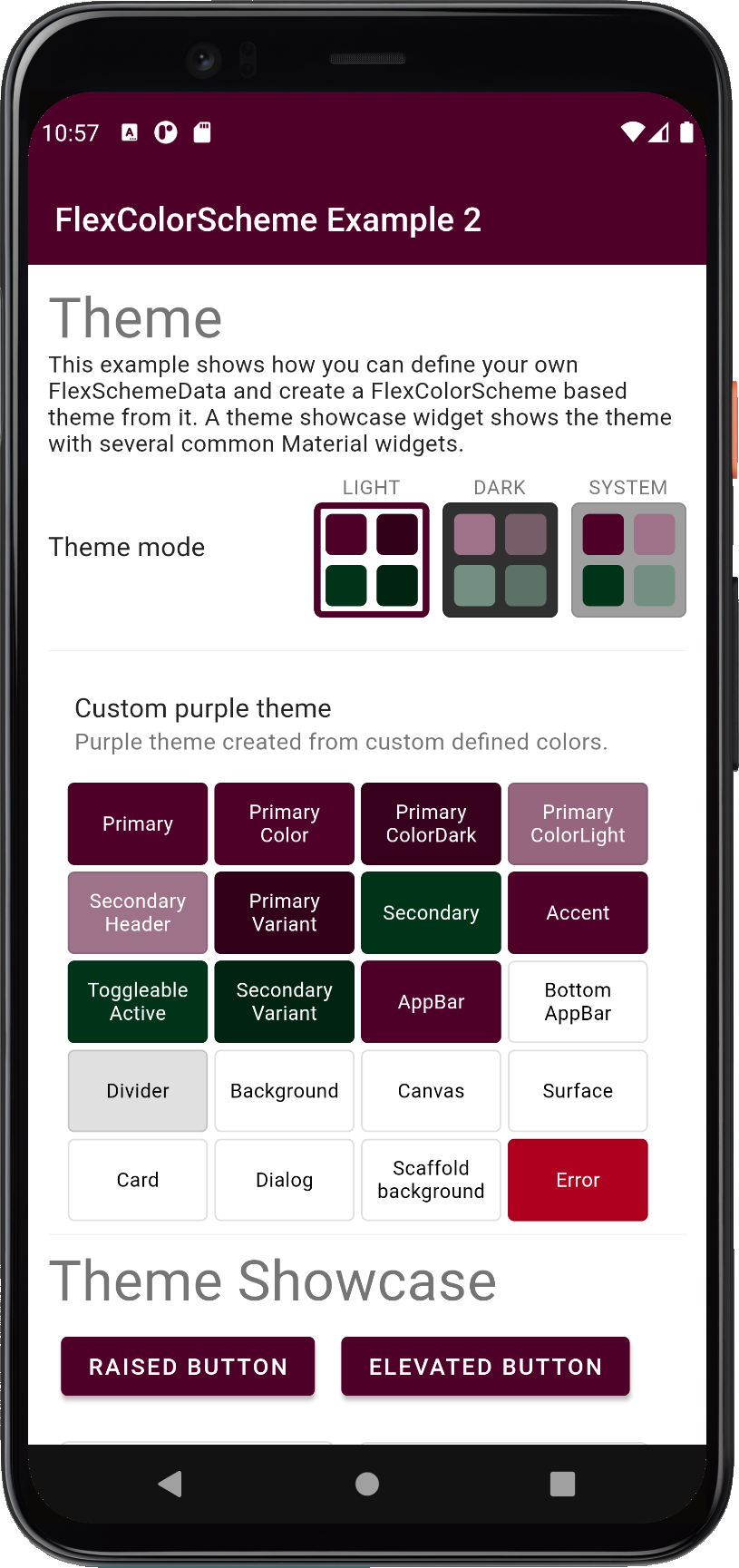
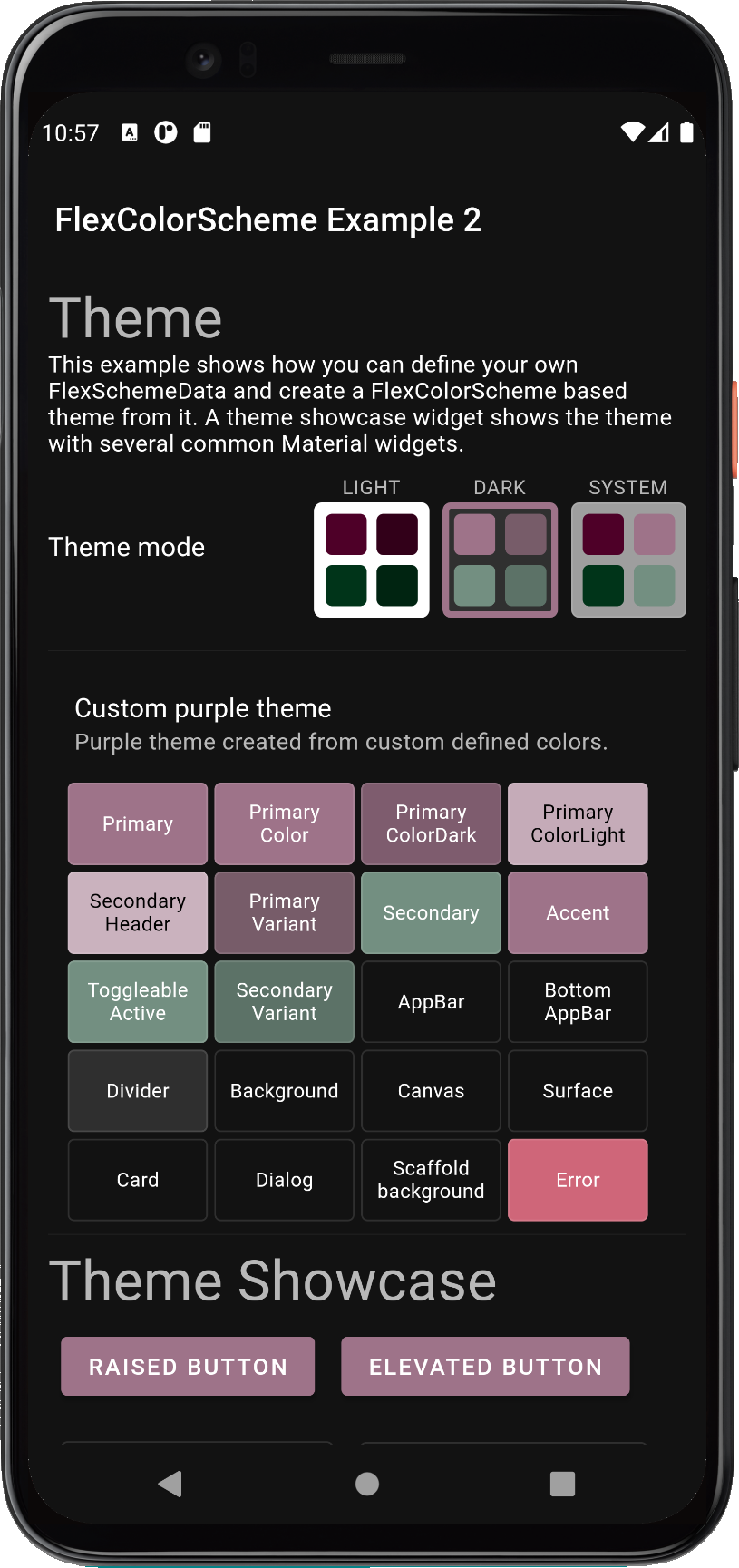
Try example 2 live on the [**web here**](https://rydmike.com/flexcolorscheme2).
Scroll down to see the theme showcase widgets further below, presenting the theme with some widgets. This example is
not using primary color surface branding, it is just a normal theme with a few convenient fixes for certain
theme properties.
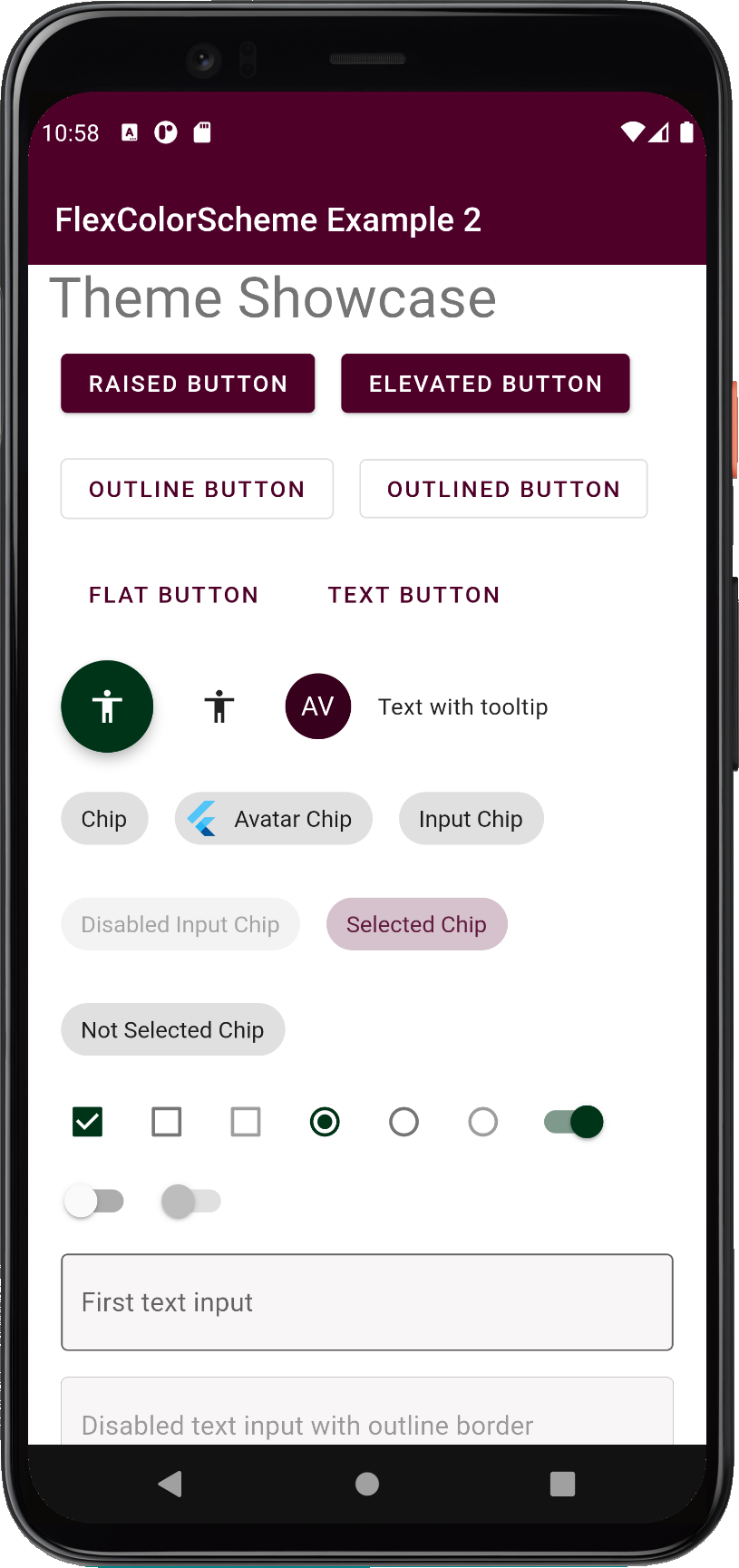
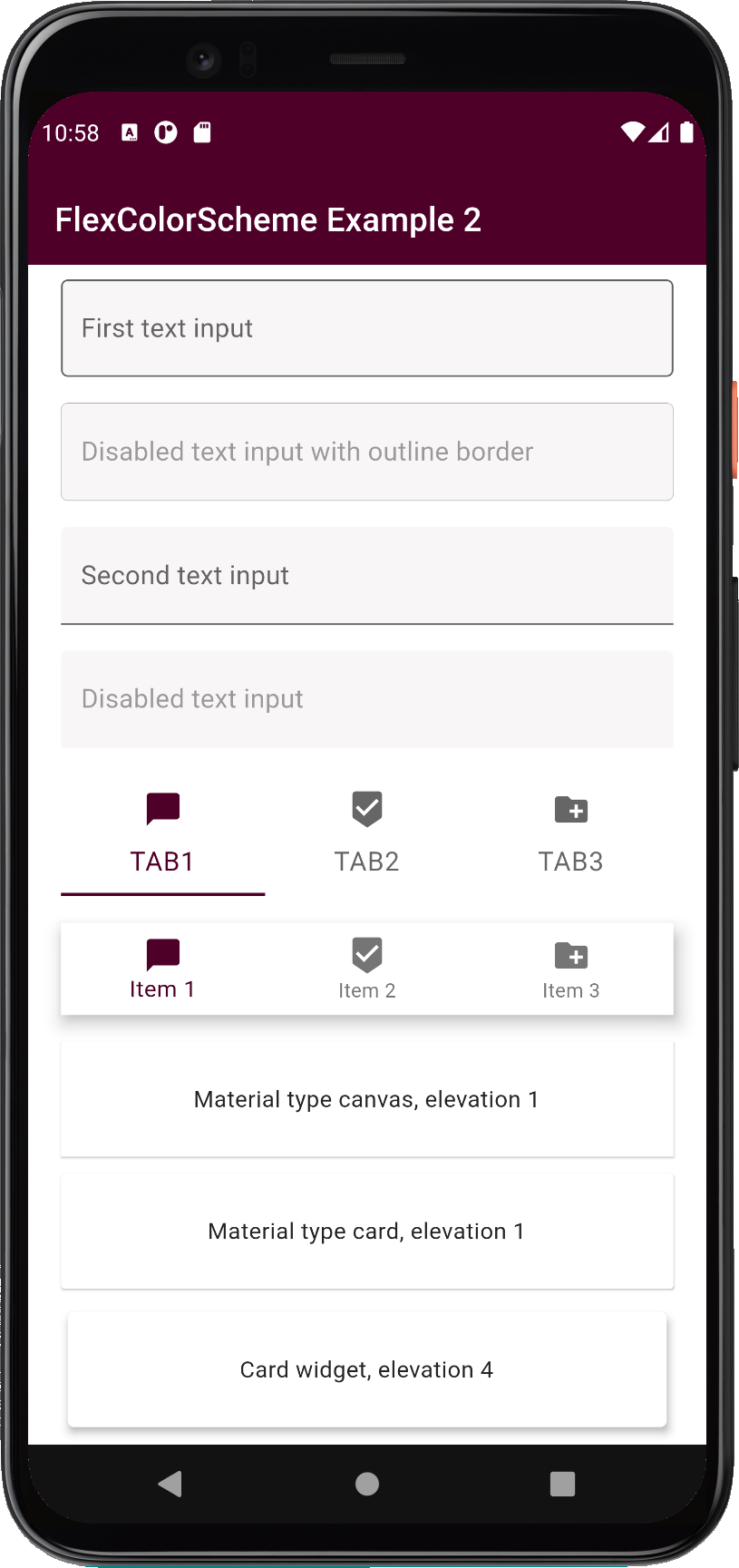
## Example 3 - Switch Between Different Color Schemes
This example shows how you can use three built-in color schemes, add a custom scheme and then use all four as
selectable `FlexColorScheme` based theme options in an application. The example also uses strong branded
surface colors.
The full example code is not shown here, please see the code in the folder
[flex_color_scheme/example/lib/example3](https://github.com/rydmike/flex_color_scheme/tree/master/example/lib/example3/main.dart)
for the entire example.
The **customFlexScheme** `FlexSchemeData` definition is the same as in example 2, it is not repeated below.
In the example below, if we select the `FlexScheme.custom` option, we use our **customFlexScheme** object, otherwise
the built-in scheme we select on the HomePage is used. We also set the surface style to
`FlexSurface.strong`, for a strong primary color branded blend in surface and background colors.
```dart
class _DemoAppState extends State {
ThemeMode themeMode = ThemeMode.light;
// Used to store which FlexSchemeData option we selected
FlexScheme flexScheme = FlexScheme.hippieBlue; // Default selected theme
@override
Widget build(BuildContext context) {
return MaterialApp(
debugShowCheckedModeBanner: false,
title: 'FlexColorScheme',
theme: FlexColorScheme.light(
// When we select the custom FlexScheme on the home
// page, we get the custom enum value back and use the custom
// scheme we defined, otherwise we use the selected scheme
// from the the built in map.
colors: flexScheme == FlexScheme.custom
? customFlexScheme.light
: FlexColor.schemesWithCustom[flexScheme].light,
// This surface style gives a strong blend of primary
// color on surfaces and background colors.
surfaceStyle: FlexSurface.strong,
visualDensity: FlexColorScheme.comfortablePlatformDensity,
).toTheme,
// Just a repeat with equivalent setup for the dark theme.
darkTheme: FlexColorScheme.dark(
colors: flexScheme == FlexScheme.custom
? customFlexScheme.dark
: FlexColor.schemesWithCustom[flexScheme].dark,
surfaceStyle: FlexSurface.strong,
visualDensity: FlexColorScheme.comfortablePlatformDensity,
).toTheme,
themeMode: themeMode,
home: HomePage(
themeMode: themeMode,
onThemeModeChanged: (ThemeMode mode) {
setState(() { themeMode = mode; });
},
// We pass the enum value of the active scheme to the HomePage.
flexScheme: flexScheme,
// Where we can select a new scheme and get its enum value back.
onFlexSchemeChanged: (FlexScheme selectedScheme) {
setState(() { flexScheme = selectedScheme; });
},
// We take care to pass in selected built-in scheme data
// or the custom one we made if it is selected.
flexSchemeData: flexScheme == FlexScheme.custom
? customFlexScheme
: FlexColor.schemesWithCustom[flexScheme],
),
);
}
}
```
In this example on the **HomePage** we removed the option to allow the theme mode to depend on the system theme mode
setting, by setting `showSystemMode` to `false`, thus removing this option from the switch.
```dart
FlexThemeModeSwitch(
themeMode: themeMode,
onThemeModeChanged: onThemeModeChanged,
flexSchemeData: flexSchemeData,
// We don't show the system mode option button
showSystemMode: false,
),
```
These are the four resulting themes with their light and dark modes, that we can select and
use in this example.
**Hippie blue** scheme in light and dark mode.
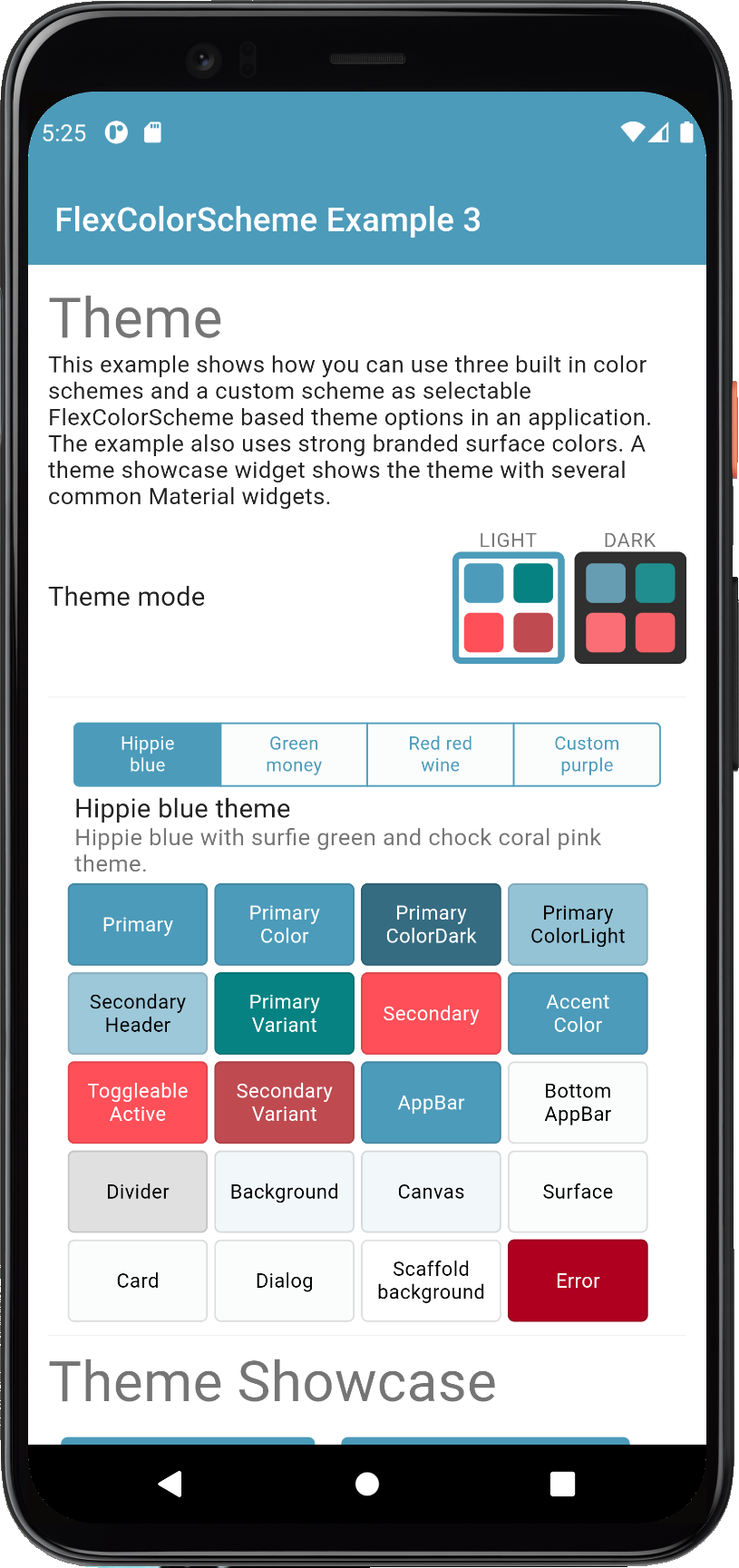
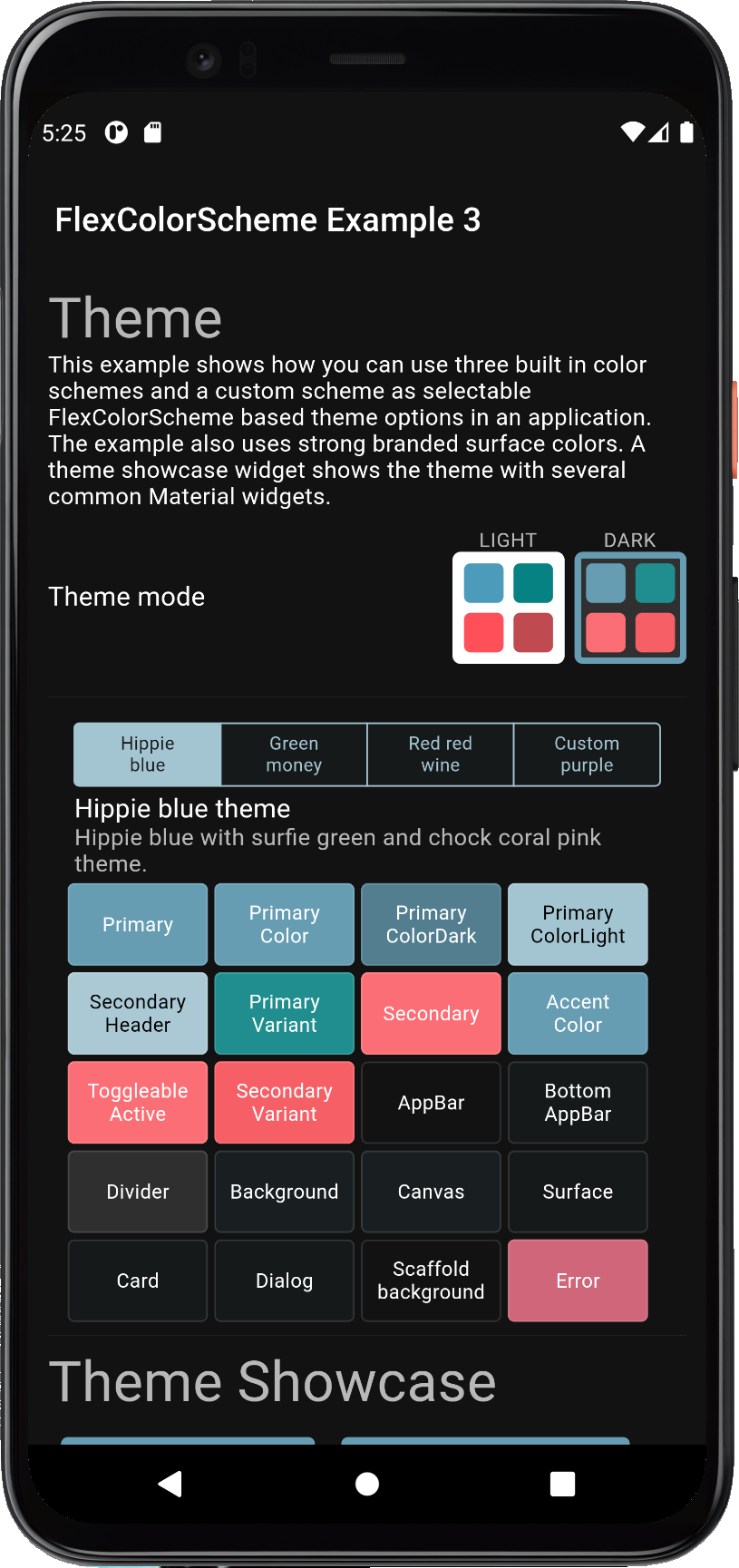
**Green money** scheme in light and dark mode.
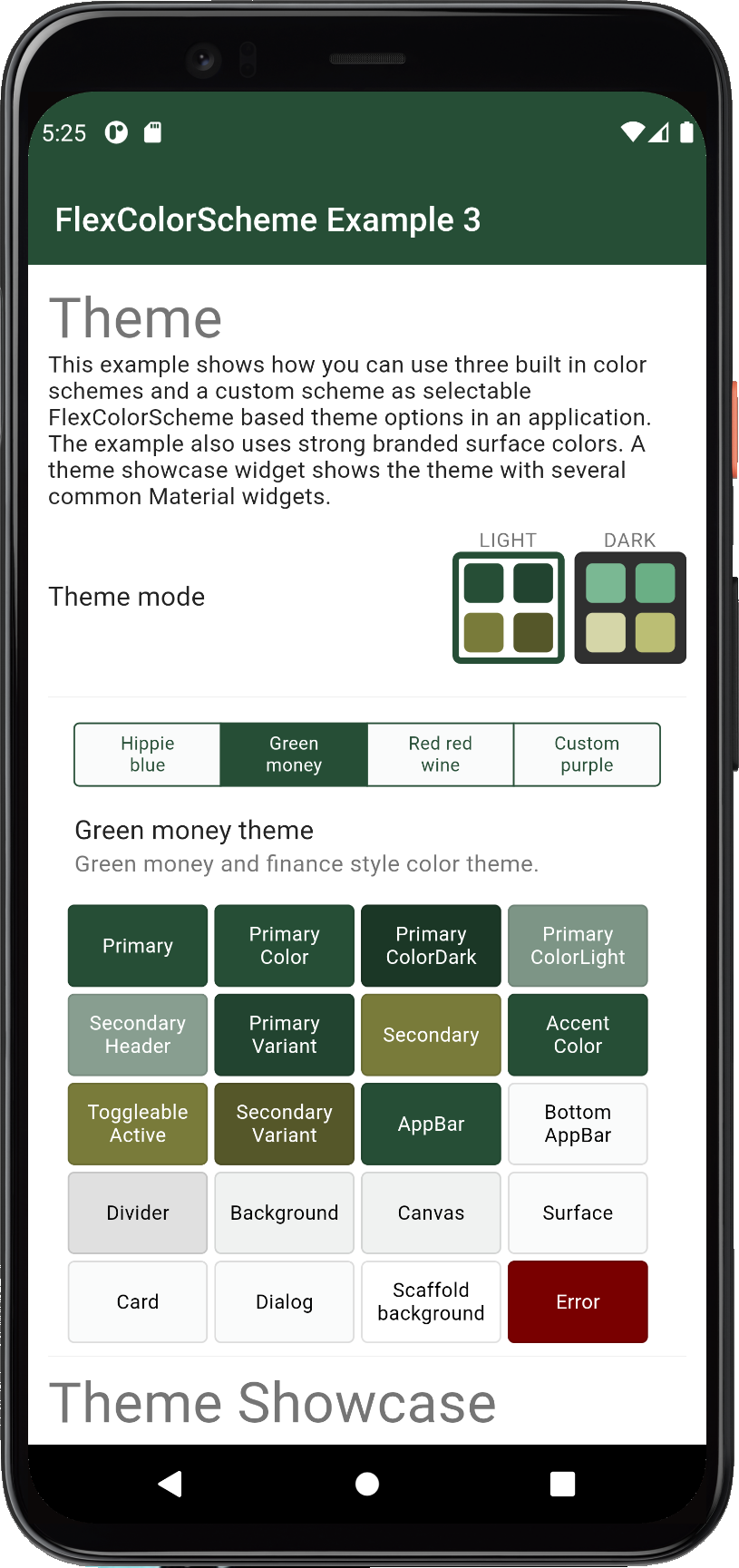
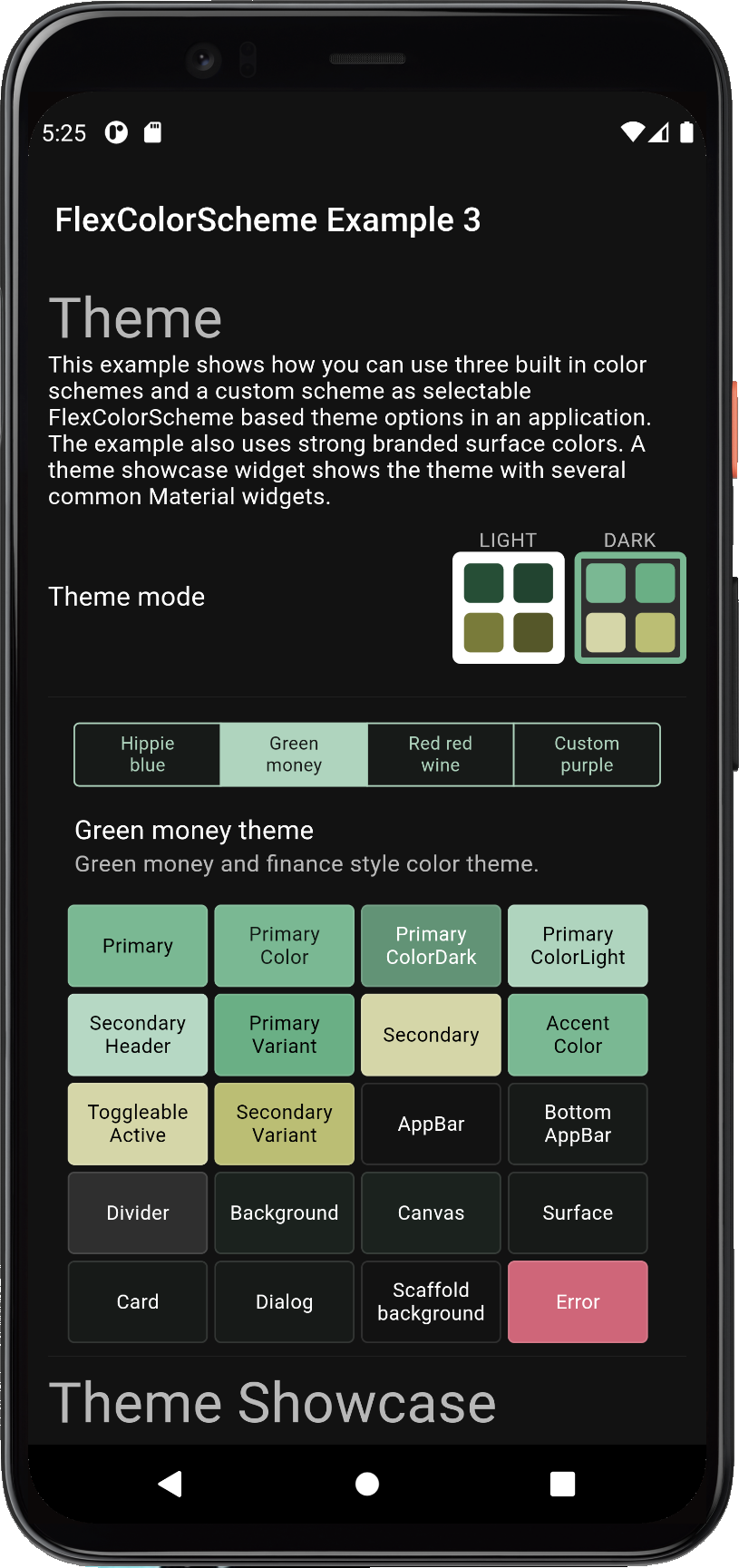
**Red red wine** scheme in light and dark mode.
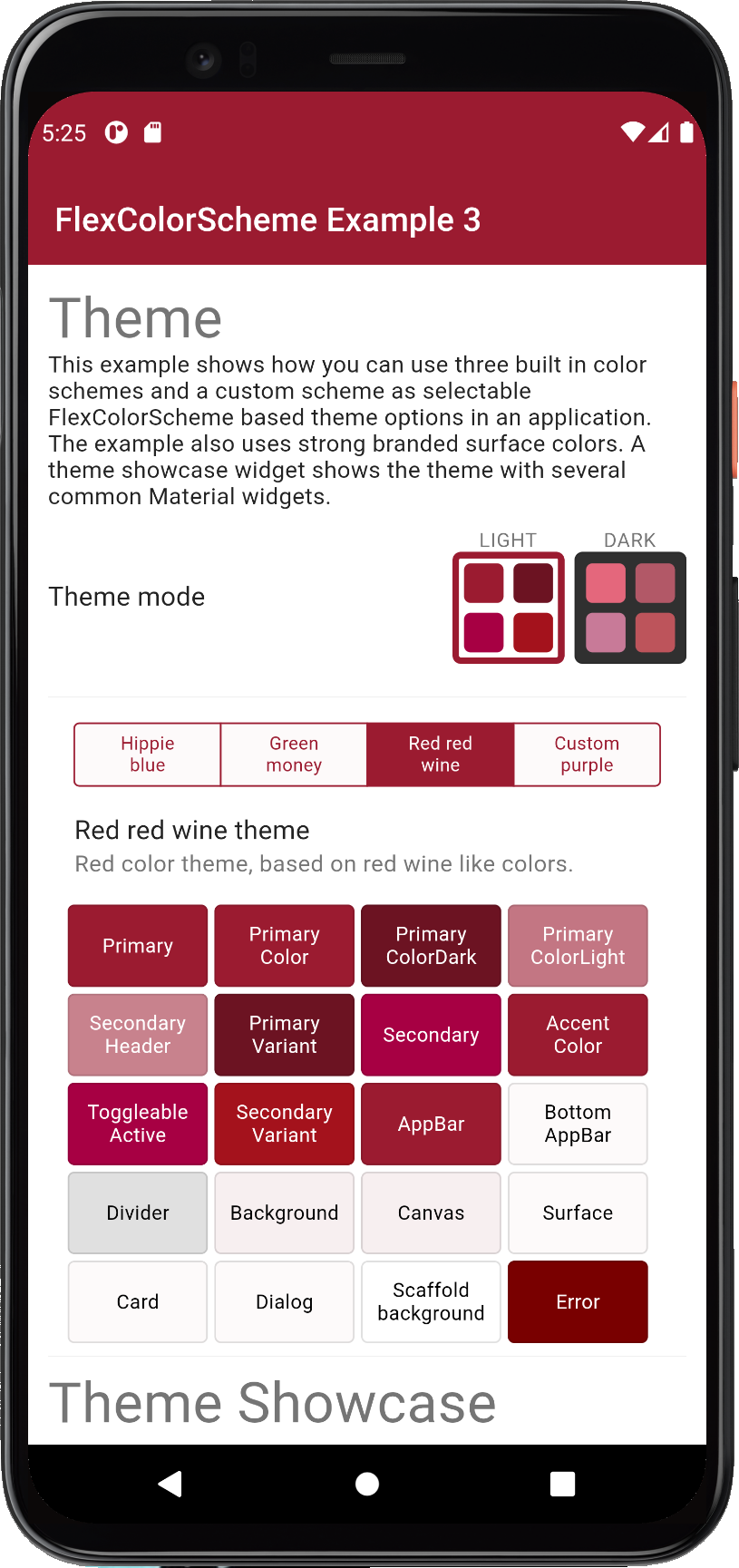
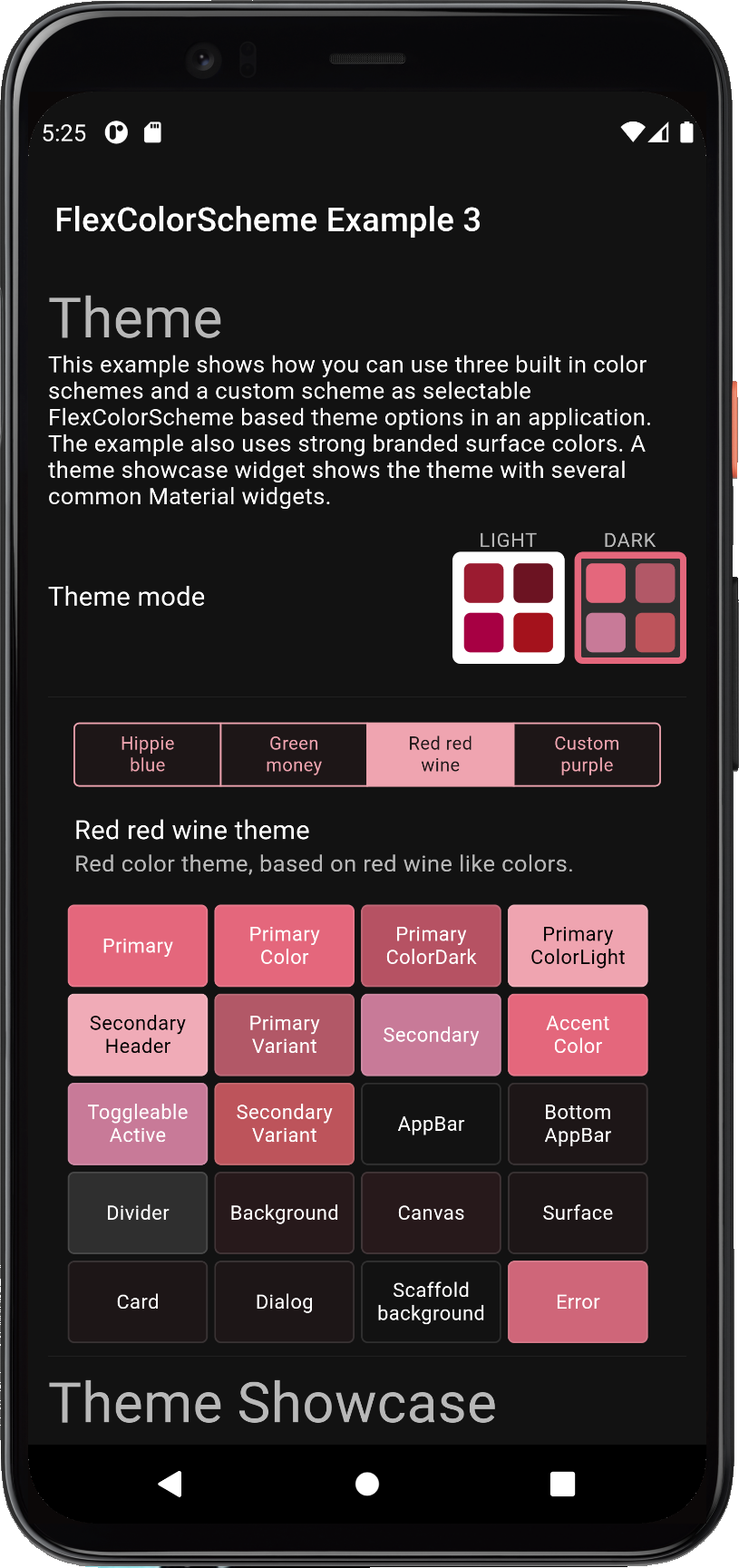
**Our custom Toledo purple** scheme in light and dark mode.
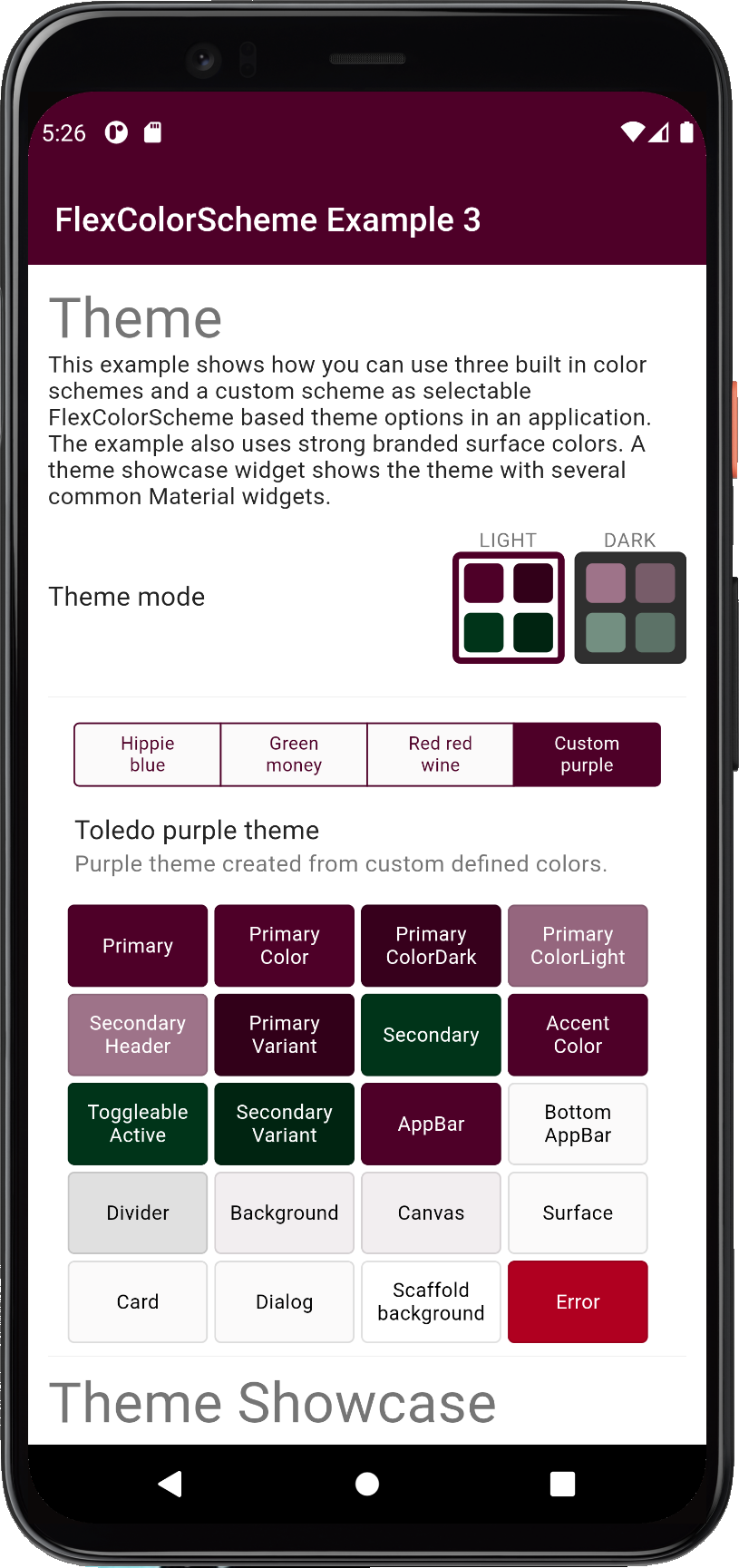
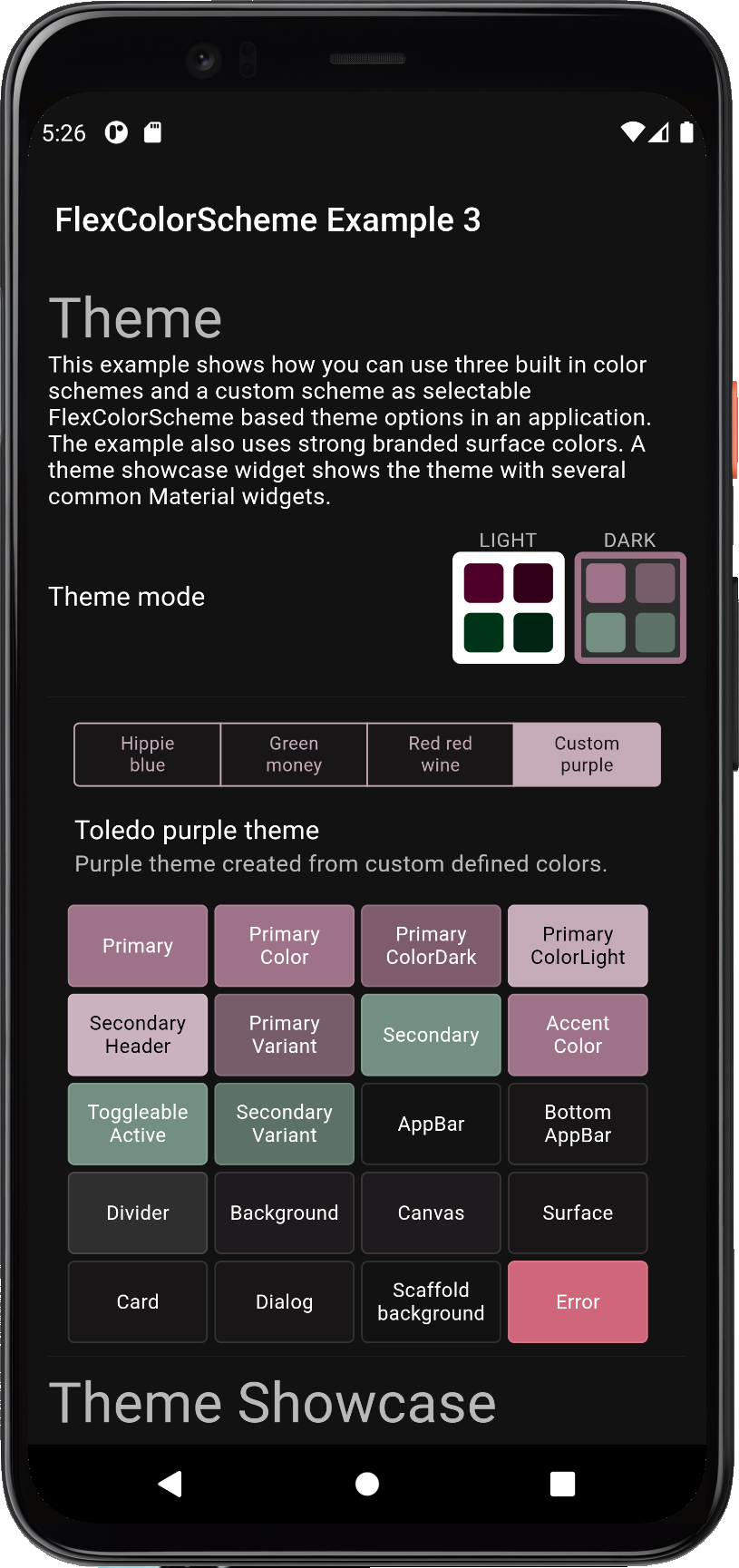
Try example 3 live on the [**web here**](https://rydmike.com/flexcolorscheme3).
## Example 4 - Switch Between Built-in Color Schemes and Custom Ones
This example shows how you can use all the built-in color schemes, plus three custom schemes.
How to interactively select which one of these schemes is used to define the active theme. The example also uses
medium branded background and surface colors. A subpage is available that shows the same theme applied when
opening another page, that in Flutter just inherits the same theme.
The full example code is not shown here, please see the code in the package folder
[flex_color_scheme/example/lib/example4](https://github.com/rydmike/flex_color_scheme/tree/master/example/lib/example4/main.dart)
for the entire example.
In this example we set the surface style to `FlexSurface.medium`, for medium primary color branded surfaces.
This time we use the built in `FlexColor.schemesList` to access all
the pre-defined `FlexSchemeData` objects as a plain list with the predefined scheme data.
We unpack this list with the spread operator into a new custom `myFlexSchemes` list, and add our three custom schemes
as `FlexSchemeData` objects to the end of this new list. We then access the list's `FlexSchemeData` objects with
an index number, that we simply change with a popup menu on the HomePage.
That is the general principle, let's go through it step by step.
Begin by defining the same colors that we used in example 2 and 3 for our first custom color. In this
case we also assign the same color that we used for our `secondaryVariant` scheme color, to the optional `appBarColor`.
This is done because the built-in schemes use their secondary variant color as their custom app bar color. It could
be any color, but for consistency, we will do the same for our custom `FlexSchemeColor` data objects.
First we define the light and dark `FlexSchemeColor` data objects, that we will use as
light and dark matched pairs in the `FlexSchemeData` that we are going to add to our list.
```dart
void main() => runApp(const DemoApp());
// Create a custom flex color scheme for a light theme.
const FlexSchemeColor myScheme1Light = FlexSchemeColor(
primary: Color(0xFF4E0028),
primaryVariant: Color(0xFF320019),
secondary: Color(0xFF003419),
secondaryVariant: Color(0xFF002411),
appBarColor: Color(0xFF002411),
);
// Create a corresponding custom flex color scheme for a dark theme.
const FlexSchemeColor myScheme1Dark = FlexSchemeColor(
primary: Color(0xFF9E7389),
primaryVariant: Color(0xFF775C69),
secondary: Color(0xFF738F81),
secondaryVariant: Color(0xFF5C7267),
appBarColor: Color(0xFF5C7267),
);
```
We can build a scheme the long way like above, by specifying all hand-picked scheme colors, or we can
build schemes from a single primary color using the `FlexSchemeColor.from` factory. With this factory the
only required color is the primary color, the other colors will be computed.
You can provide the `primaryVariant`, `secondary` and `secondaryVariant` colors with the factory as well,
any color that is not provided will always be computed for the full set of required colors in a `FlexSchemeColor`.
In this example we create our 2nd scheme from just a primary color for the light and dark schemes. The custom
`appBarColor` does in this case also receive the same color value as the one that is computed for `secondaryVariant`
color. This is its default with the `FlexSchemeColor.from` factory if the color is not specified.
```dart
// Use olive green like colors.
final FlexSchemeColor myScheme2Light =
FlexSchemeColor.from(primary: const Color(0xFF4C4E06));
final FlexSchemeColor myScheme2Dark =
FlexSchemeColor.from(primary: const Color(0xFF9D9E76));
```
For our 3rd custom scheme we will define `primary` and `secondary` colors for the light color scheme, but no
variant colors. We will not make any dark scheme definitions at all either. The primary color is "Oregon" orange,
and the used secondary color is a complementary dark teal like color.
```dart
final FlexSchemeColor myScheme3Light = FlexSchemeColor.from(
primary: const Color(0xFF993200),
secondary: const Color(0xFF1B5C62),
);
```
Next we create a list with all the `FlexSchemeData` objects we will use as our schemes in this example,
starting with all the built-in ones and adding our three custom ones at the end.
>A **FlexSchemeData** object stores `name` and `description` plus the matching `FlexSchemeColor` for `light`
>and `dark` mode color schemes.
Next we unpack the predefined `FlexSchemeData` into the list `myFlexSchemes` with the spread operator, add our
own light and dark scheme definition pairs as `FlexSchemeData` to the end. For our last custom `FlexSchemeColor`
`myScheme3Light` that we did not make a matching dark scheme for, we use the `.toDark()` method on
the light scheme, to get one computed from the defined light scheme colors.
```dart
final List myFlexSchemes = [
// Add ALL the predefined FlexColor schemes
...FlexColor.schemesList,
// Then add our first custom schemes to the FlexSchemeData list.
const FlexSchemeData(
name: 'Toledo purple',
description: 'Purple theme, created from full custom defined color scheme.',
light: myScheme1Light,
dark: myScheme1Dark,
),
// Do the same for our second custom scheme.
FlexSchemeData(
name: 'Olive green',
description: 'Olive green theme, created from primary light and dark colors.',
light: myScheme2Light,
dark: myScheme2Dark,
),
FlexSchemeData(
name: 'Oregon orange',
description: 'Custom orange and blue theme, from only light scheme colors.',
light: myScheme3Light,
// We create the dark desaturated colors from the light scheme.
dark: myScheme3Light.toDark(),
),
];
```
The setup of the stateful MaterialApp is just as simple as in the previous examples.
```dart
class _DemoAppState extends State {
ThemeMode themeMode = ThemeMode.light;
// Used to select which FlexSchemeData we currently use in our list.
int themeIndex = 6; // Start with index 6, the brand blue colors.
@override
Widget build(BuildContext context) {
return MaterialApp(
debugShowCheckedModeBanner: false,
title: 'FlexColorScheme',
// Light theme definition.
theme: FlexColorScheme.light(
// As scheme colors we use the one from our list
// pointed to by the current themeIndex.
colors: myFlexSchemes[themeIndex].light,
// Medium strength surface branding used in this example.
surfaceStyle: FlexSurface.medium,
visualDensity: FlexColorScheme.comfortablePlatformDensity,
).toTheme,
// Just a repeat with equivalent setup for the dark theme.
darkTheme: FlexColorScheme.dark(
colors: myFlexSchemes[themeIndex].dark,
surfaceStyle: FlexSurface.medium,
visualDensity: FlexColorScheme.comfortablePlatformDensity,
).toTheme,
themeMode: themeMode,
home: HomePage(
themeMode: themeMode,
onThemeModeChanged: (ThemeMode mode) {
setState(() { themeMode = mode; });
},
// We pass the index of the active theme to the HomePage.
schemeIndex: themeIndex,
// Where we can select a new theme in a popup menu
// and get its index back and update state.
onSchemeChanged: (int index) {
setState(() { themeIndex = index; });
},
// As FlexSchemeData is needed for info on the home
// page, we just pass the used from out list
// pointed to by our current themeIndex.
flexSchemeData: myFlexSchemes[themeIndex],
),
);
}
}
```
When you build **Example 4**, it starts with the **Brand blues** theme. It is based on a scheme that uses blue colors
found in different well known web brands. The primary blue color in the light scheme might thus look very familiar.
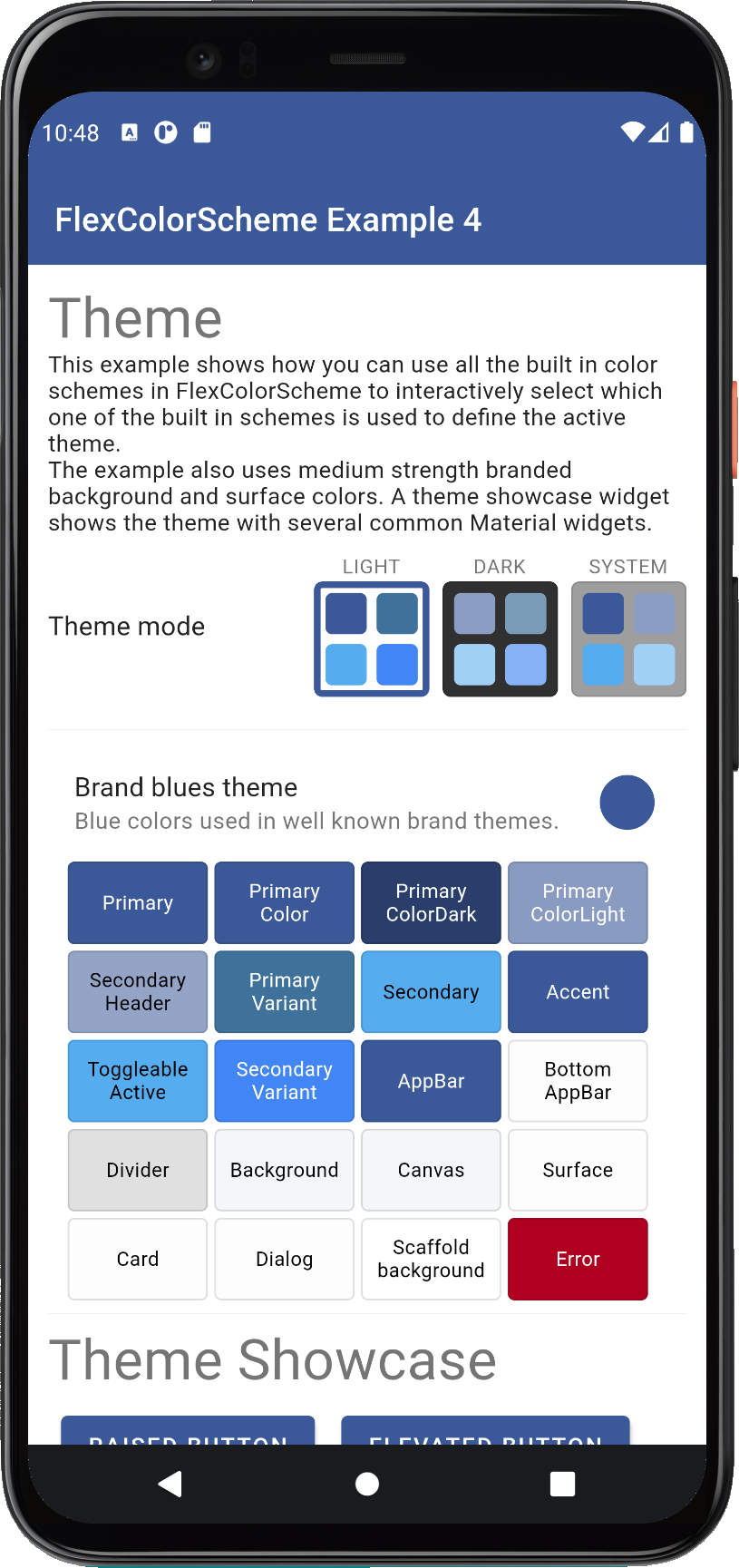
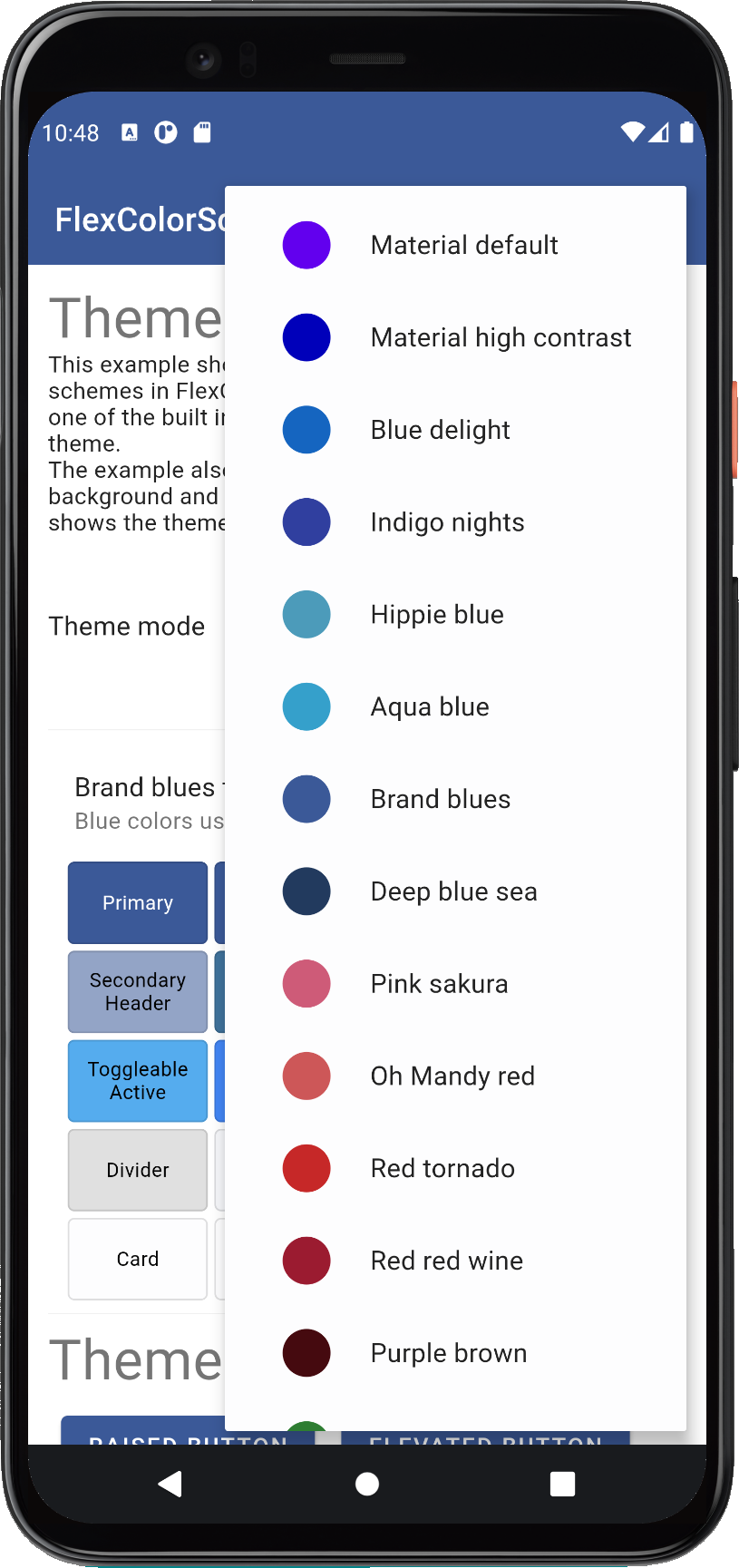
You can use the popup menu available in the ListTile showing the current theme to change the active theme. You
can choose any of the built-in 36 schemes, plus the three custom color schemes we added. When you change scheme, you
will notice that the active theme color changes are animated by interpolating from the active theme colors,
to the new theme colors. This is a very nice standard feature when you modify the theme used by a Flutter
Material applications.
Try some other color scheme, here is for example the theme based one the **Mango mojito** color scheme.
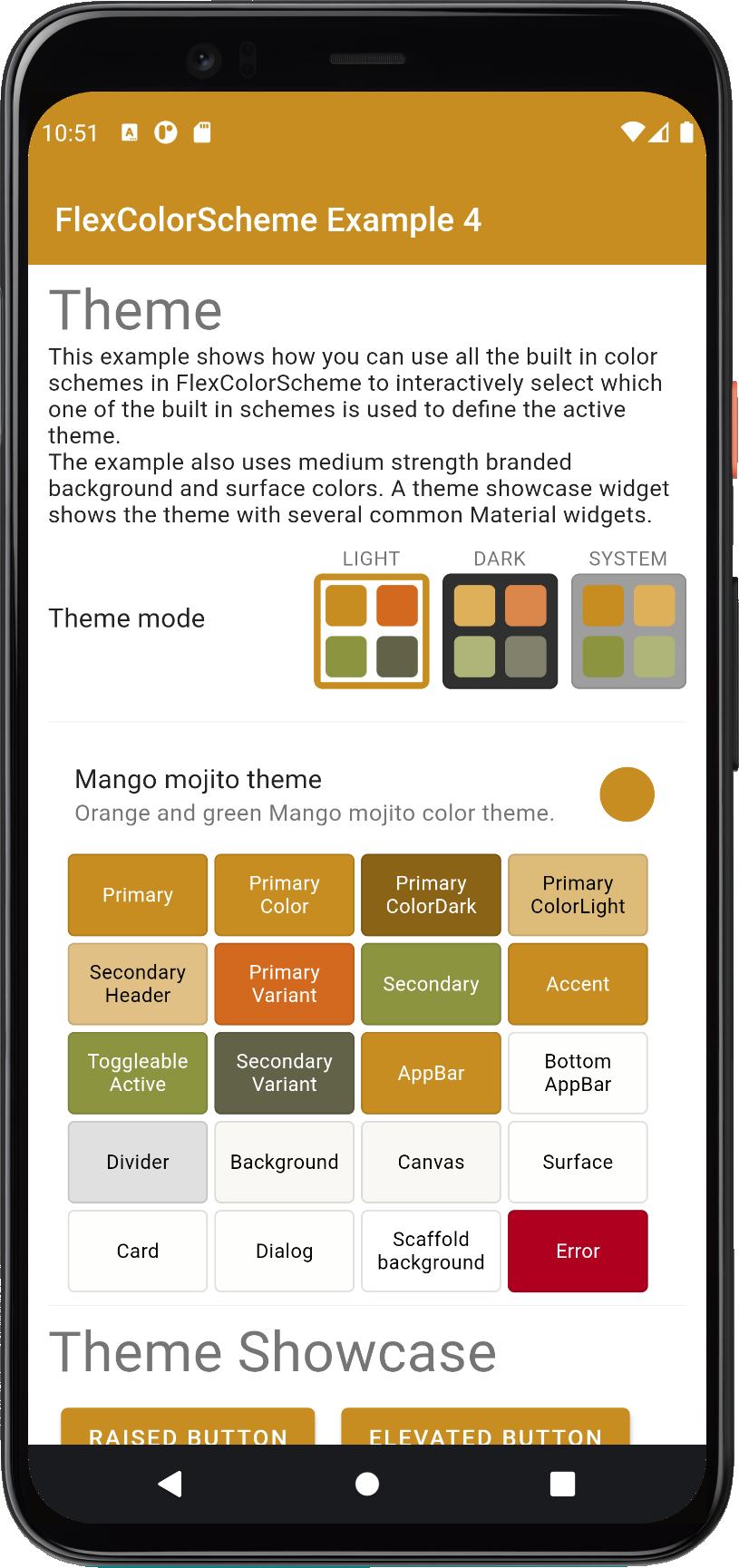
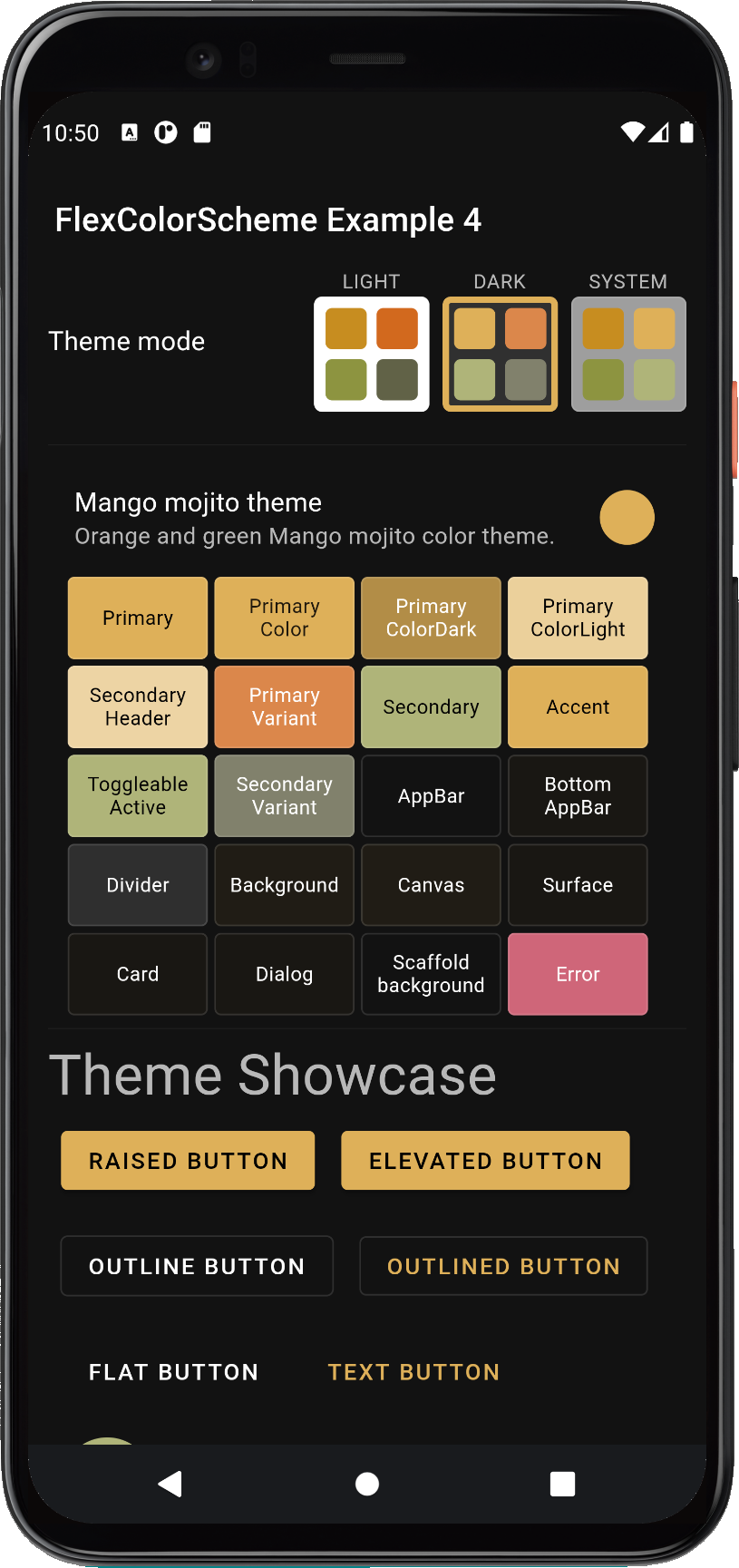
Try example 4 live on the [**web here**](https://rydmike.com/flexcolorscheme4)
## Example 5 - Full Featured Demo
This example shows how you can use all the built-in color schemes in FlexColorScheme to define themes from them.
How you can define your own custom scheme colors, and use them together with the predefined ones. Like the previous
example, this can give you an idea of how you can create your own complete custom list of color schemes if you do not
want to use the predefined ones.
This example also shows how you can use the surface branding feature, vary its strength and how to use the custom app
bar theme features. The usage of the true black theme feature for dark themes is also demonstrated.
Using the optional Windows desktop like tooltip theme is also shown.
The example includes a dummy responsive side menu and rail to give a visual presentation of what applications
that have larger visible surfaces using the surface branding look like.
A subpage is also available that show that the same active theme is also applied when opening another page.
This is because all the built-in widgets use the same inherited theme and use the colors in the theme in
predefined ways by default. This is also a good example and explanation of why you should use the same theme
colors for your custom re-usable widgets as their default color property values. Then theme your application to
make it look the way you want, rather than defining constants that you apply directly to widget color properties.
If you tried the previous examples on a device, you might
have noticed that the system navigation bar on Android devices does not always change. It is not themed to
have matching background and theme mode that matches the active application theme as it changes. This example shows
how this can be fixed and that the used method remain in effect when opening a subpage.
The same custom color schemes as in example 4, are also used in this example. They are not explained here again, please
see [example 4](#example-4---switch-between-built-in-color-schemes-and-custom-ones) for details.
The full example code is not shown here either, please see the code in the package folder
[flex_color_scheme/example/lib/example5](https://github.com/rydmike/flex_color_scheme/tree/master/example/lib/example5/main.dart)
for the entire example's code.
### Example 5 - Local State and Setup
In this example we can toggle the used app bar theme style, the surfaces branding strength,
tooltip style and try the true black theme toggle for dark-mode. This is done so that you can interactively try the
options and see what they do.
You can also use the example to toggle the `tabBarStyle` to use a tab bar theme that is designed
to fit in an app bar, regardless of which style you selected for the AppBar. This is the default style for
this sub theme. Alternatively you can choose a style that makes a `TabBarTheme` that fits well on
background colors. Use this
option if you intend to use the TabBar primarily in a Scaffold body, in dialog or Drawer or other surface and
background colored Material.
Starting with version 3.0.0 the `swapColors` property can be used to swap the primary and secondary colors
in a color scheme. All built-in colors schemes might not work so well when using this, but many do. One possible
theme variation that one can use, is to only swap the colors in dark theme and keep them as defined
for light theme mode. This can work quite well with many of the pre-defined color schemes.
This example has a toggle that allows you to for all the schemes use `toDark` computed dark schemes instead
of the hand tuned built-in ones. You can then compare this result to hand-made dark themes.
The `toDark` method does a pretty good job and can
even be tuned with a level property. If you use the `toDark` method on the last custom scheme, you will not see
any difference, because we already created its dark scheme in this example with this method.
Turning the toggle on for it, computes the same dark scheme from the same light scheme colors again.
There is a slider that you can use to adjust the white blend level
of the `toDark` method. From its default value of 35%, to be anything from 0...100 %, you can experiment
with it and see what it does.
Additionally, this example includes a toggle that allows you to instead of using the `FlexColorScheme.toTheme` method,
use the standard flutter `ThemeData.from` factory to create the theme from the same color scheme definitions.
We can use this toggle to see and study the differences that `FlexColorScheme.toTheme` brings.
```dart
class _DemoAppState extends State {
// Used to select if we use the dark or light theme.
ThemeMode themeMode = ThemeMode.light;
// Used to select which FlexSchemeData we use in our list of schemes.
int themeIndex = 7; // Start with deep blue see theme.
// Enum used to control primary color branding on surface and background.
FlexSurface flexSurface = FlexSurface.medium;
// Enum used to select what app bar style we use.
FlexAppBarStyle flexAppBarStyle = FlexAppBarStyle.primary;
// Used to modify the themed app bar elevation.
double appBarElevation = 0;
// Used to control if we use one or two toned status bar.
bool transparentStatusBar = false;
// Enum used to select what tab bar style we use.
FlexTabBarStyle flexTabBarStyle = FlexTabBarStyle.forAppBar;
// If true, tooltip background will be light in light theme, and dark
// in dark themes. The Flutter Material default and standard is the other
// way, tooltip background color is inverted compared to app background.
bool tooltipsMatchBackground = false;
// Swap primary and secondary colors in light theme mode.
bool swapLightColors = false;
// Swap primary and secondary colors in dark theme mode.
bool swapDarkColors = false;
// Allow toggling between normal dark mode and true black dark mode.
bool darkIsTrueBlack = false;
// Allow toggling between using the actual defined dark color scheme or
// try how it would look if we had not defined the dark colors, but had
// been lazy and just created the dark scheme from the light scheme
// with the toDark() method.
bool useToDarkMethod = false;
// The 'level' of white blend percentage used when computing dark scheme
// colors from the light scheme colors with the toDark method.
int level = 35;
// Use the toTheme to create Themes from `FlexColorScheme`. This is
// the preferred method when using `FlexColorScheme`. In the demo
// you can use a toggle to see what a FlexColorScheme looks like if
// you the color scheme and `ThemeData.from` to instead create the theme.
bool useToThemeMethod = true;
```
### Example 5 - The FlexColorScheme Properties and toTheme
We define the light theme for the app, using current theme index, selected surface style and app bar style.
With the built-in 36 themes, and the three custom ones we made, we can use 35 different app themes via the setup below.
If we consider the other style, options we have to multiply that with five different surface styles and five app
bar variants, four times for the variations from swapping primary and secondary colors. That's a lot of styles and
themes!
The factory `FlexColorScheme.light` is used to define a `FlexColorScheme` for a light theme, from the light
FlexSchemeColor in the `myFlexSchemes` list, plus some other properties. Those include among others,
the surface and app bar style, as well as the tooltip and true black setting for the dark theme.
```dart
@override
Widget build(BuildContext context) {
return MaterialApp(
debugShowCheckedModeBanner: false,
title: 'FlexColorScheme',
theme: useToThemeMethod
? FlexColorScheme.light(
colors: myFlexSchemes[themeIndex].light,
surfaceStyle: flexSurface,
appBarStyle: flexAppBarStyle,
appBarElevation: appBarElevation,
transparentStatusBar: transparentStatusBar,
tabBarStyle: flexTabBarStyle,
tooltipsMatchBackground: tooltipsMatchBackground,
swapColors: swapLightColors,
visualDensity: FlexColorScheme.comfortablePlatformDensity,
fontFamily: AppFonts.mainFont,
).toTheme
```
### Example 5 - The FlexColorScheme Properties and toScheme
We also demonstrate how to create the same theme with the standard from color scheme ThemeData factory
`ThemeData.from`. The surface style works, but will not be applied as elegantly, but it works fairly OK up
to medium branding. The app bar style has no effect, nor the tooltip or tab bar style.
When toggling between the standard `ThemeData.from` and the `FlexColorScheme.toTheme` made themes from the
same `ColorScheme` data, we can observe the differences. We can notice some theme colors that the standard
method does not adjust to match the used color scheme. The previously mentioned
[article](https://rydmike.com/colorscheme) also includes
a [visual presentation of the differences](https://rydmike.com/colorscheme#the-difference).
```dart
: ThemeData.from(
colorScheme: FlexColorScheme.light(
colors: myFlexSchemes[themeIndex].light,
surfaceStyle: flexSurface,
appBarStyle: flexAppBarStyle,
appBarElevation: appBarElevation,
transparentStatusBar: transparentStatusBar,
tabBarStyle: flexTabBarStyle,
tooltipsMatchBackground: tooltipsMatchBackground,
swapColors: swapLightColors,
visualDensity: FlexColorScheme.comfortablePlatformDensity,
fontFamily: AppFonts.mainFont,
).toScheme,
).copyWith(
visualDensity: FlexColorScheme.comfortablePlatformDensity,
typography: Typography.material2018(
platform: defaultTargetPlatform,
),
),
```
**IMPORTANT**
When using FlexColorScheme and making themes with it, you would normally **NOT** USE THE ABOVE toScheme APPROACH.
It is **ONLY** included in this example to be able to demonstrate the theme adjustments provided by
`FlexColorScheme.toTheme`. That said, it is as shown totally possible to do so if you for some reasons prefer
the results with the `toScheme` approach. By using it, you do however loose most of the end results and features
offered by `FlexColorScheme`. You can see an example visual comparison and presentation of the
[**differences here**](https://rydmike.com/colorscheme#the-difference).
The used `FlexColorScheme.light` properties `appBarStyle`, `appBarElevation`, `tabBarStyle`,
`tooltipsMatchBackground` and `visualDensity` in the example above, actually have
no impact at all on the returned `ColorScheme` by `toScheme`. It can only return colors in a `ColorScheme`,
that of course have no such theming concept. Definition of these values above could just as well be removed in the
above example. They were left in there to demonstrate that for this **NOT** recommended FlexColorScheme theme
definition method, they have no impact on the end result. Only properties that adjust scheme colors,
like `colors`, `scheme`, `surfaceStyle` and `usedColors` will have an impact on the `toScheme`
returned by **FlexColorScheme**.
> **AVOID**
> Using a light theme and dark theme that do no define and use the same `Typogrpahy`!
> To make the above demo work interactively we also have to make sure we use the same **typography** when
> we make the ThemeData object from the returned ColorScheme.
> If we do not, the animated theme will show an assertion error, because the **Flutter SDK** cannot
> animate between text themes using different `Typography`. To fix this, we use the same nicer
> and newer typography that is used by default by FlexColorScheme based themes. We also add the
> visual density to the `ThemeData` with the same `copyWith`, so we get the same Widget spacing
> as the one used in our `FlexColorScheme.light().toTheme` setup.
### Example 5 - Equivalent Setup for the Dark Theme, but with More Options
We do the equivalent definition for the dark theme, and we add
the true black option as well. We also use the `useToDarkMethod` boolean as switch for `colors` to pass it a
`FlexSchemeColor` that is either using the predefined ones or computes it from its light `FlexSchemeColor`.
For the `toDark` calculation we give it the level property that allows us to tune the dark conversion with
the slider in the UI. We also use the `defaultError` modifier. This ensures that the resulting computed
toDark scheme will ignore any existing light scheme error color definition, and use Material default dark mode
error color as its error color. Without this modifier, toDark will also compute the error color for the
dark scheme from the light scheme's error color. It will thus also change with the level adjustment.
This is certainly also a usable option, but in this example we do not want this behavior.
```dart
darkTheme: useToThemeMethod
? FlexColorScheme.dark(
colors: useToDarkMethod
? myFlexSchemes[themeIndex].light.defaultError.toDark(level)
: myFlexSchemes[themeIndex].dark,
surfaceStyle: flexSurface,
appBarStyle: flexAppBarStyle,
appBarElevation: appBarElevation,
transparentStatusBar: transparentStatusBar,
tabBarStyle: flexTabBarStyle,
tooltipsMatchBackground: tooltipsMatchBackground,
swapColors: swapDarkColors,
darkIsTrueBlack: darkIsTrueBlack,
visualDensity: FlexColorScheme.comfortablePlatformDensity,
fontFamily: AppFonts.mainFont,
).toTheme
: ThemeData.from(
colorScheme: FlexColorScheme.dark(
colors: useToDarkMethod
? myFlexSchemes[themeIndex].light.defaultError.toDark(level)
: myFlexSchemes[themeIndex].dark,
surfaceStyle: flexSurface,
appBarStyle: flexAppBarStyle,
appBarElevation: appBarElevation,
transparentStatusBar: transparentStatusBar,
tabBarStyle: flexTabBarStyle,
tooltipsMatchBackground: tooltipsMatchBackground,
swapColors: swapDarkColors,
darkIsTrueBlack: darkIsTrueBlack,
visualDensity: FlexColorScheme.comfortablePlatformDensity,
fontFamily: AppFonts.mainFont,
).toScheme,
).copyWith(
visualDensity: FlexColorScheme.comfortablePlatformDensity,
typography: Typography.material2018(
platform: defaultTargetPlatform,
),
),
```
> **What does defaultError actually do?**
>
> The `defaultError` modifier creates a new copy of the object, where `error` color is null.
> This causes the `toDark` method to skip it and keep it as null.
> It then gets the default Material error via the `toTheme` method.
> For the custom `FlexSchemeColor` objects in example 4 and 5, we did not specify
> any error color, they are already `null` and get the default fixed Material error in dark mode.
> However, the built-in schemes **do specify** their error color for both light and dark schemes.
> Since the light error color is defined, and we do not want `toDark` to compute a dark scheme
> error color that changes with the level,
> we set it to null with `defaultError`.
### Example 5 - Passing All the Values Back and Forth to the HomePage
The rest of the additions in the stateful MaterialApp are only passing in current values and getting a new value for
it via callbacks for all our settings and their current values.
It is certainly getting tedious to do it this way by now. Since it was stated that we would not add any
advanced state management solution to these bundled examples, we are sticking to this
way in this more complex example as well. Let it at the same time be a good example of why and when
a state management solution should really be considered.
```dart
// themeMode value and change callback.
themeMode: themeMode,
home: HomePage(
themeMode: themeMode,
onThemeModeChanged: (ThemeMode mode) {
setState(() { themeMode = mode; });
},
// Used theme index and change callback.
schemeIndex: themeIndex,
onSchemeChanged: (int index) {
setState(() { themeIndex = index;});
},
// Used surface branding and change callback.
themeSurface: flexSurface,
onThemeSurfaceChanged: (FlexSurface surface) {
setState(() { flexSurface = surface; });
},
// Used app bar style and change callback.
appBarStyle: flexAppBarStyle,
onAppBarStyleChanged: (FlexAppBarStyle style) {
setState(() { flexAppBarStyle = style; });
},
// Used transparentStatusBar and change callback.
transparentStatusBar: transparentStatusBar,
onTransparentStatusBarChanged: (bool value) {
setState(() {transparentStatusBar = value; });
},
// Used app bar elevation and change value callback.
appBarElevation: appBarElevation,
onAppBarElevationChanged: (double value) {
setState(() { appBarElevation = value; });
},
// Used tab bar style and change callback.
tabBarStyle: flexTabBarStyle,
onTabBarStyleChanged: (FlexTabBarStyle style) {
setState(() { flexTabBarStyle = style; });
},
// Used tooltip style and change callback.
tooltipsMatchBackground: tooltipsMatchBackground,
onTooltipsMatchBackgroundChanged: (bool value) {
setState(() { tooltipsMatchBackground = value; });
},
// Swap colors value for light mode and change callback.
swapLightColors: swapLightColors,
onSwapLightColors: (bool value) {
setState(() { swapLightColors = value; });
},
// Swap colors value for dark mode and change callback.
swapDarkColors: swapDarkColors,
onSwapDarkColors: (bool value) {
setState(() { swapDarkColors = value; });
},
// True black mode and change callback.
darkIsTrueBlack: darkIsTrueBlack,
onDarkIsTrueBlackChanged: (bool value) {
setState(() { darkIsTrueBlack = value; });
},
// Dark scheme method and toggle method callback.
useToDark: useToDarkMethod,
onUseToDarkChanged: (bool value) {
setState(() { useToDarkMethod = value; });
},
// Dark scheme white blend level and change callback.
whiteBlend: level,
onWhiteBlendChanged: (int value) {
setState(() { level = value; });
},
// Theme creation method and toggle method callback.
useToTheme: useToThemeMethod,
onUseToThemeChanged: (bool value) {
setState(() { useToThemeMethod = value; });
},
// And pass the current FlexSchemeData to the
// homePage so we can use some info from it.
// We use copyWith to modify the dark scheme to
// the colors we get from toggling the switch
// for computed dark colors or the actual defined
// dark colors.
flexSchemeData: myFlexSchemes[themeIndex].copyWith(
dark: useToDarkMethod
? myFlexSchemes[themeIndex].light.toDark()
: myFlexSchemes[themeIndex].dark),
),
);
}
}
```
With this example we include a side rail. It expands to a menu on desktop/web when using a larger
canvas, it even does this in phone landscape mode. This just a dummy for demo purposes. It is here to give a better
idea and presentation of what a surface branded theme looks like. The effect is best viewed and experienced
on a tablet, or the with a desktop browser via the live web demo, where the surface branded
theming effect is more obvious.
### Example 5 - Themed System Navigation Bar in Android
The HomePage's build method for this example starts by wrapping the entire page content in an `AnnotatedRegion`
with a `SystemUiOverlayStyle` value that we get from the static helper
`FlexColorScheme.themedSystemNavigationBar(context, ...)`.
Using this we can get a system navigation bar, typically on older Android phones that still uses one, that
follows the active theme's background color and theme mode. The system navigation bar will get updated as
you select new themes, different background color branding style and strength, and
toggle dark and light theme mode. Many Flutter applications neglect or forget to include this feature in their themes.
```dart
return AnnotatedRegion(
value: FlexColorScheme.themedSystemNavigationBar(
context,
systemNavBarStyle: systemNavBarStyle,
useDivider: useSysNavDivider,
),
child: ....
);
```
Above the `systemNavBarStyle` is a local `FlexSystemNavBarStyle` state variable tied to the same UI choice in the demo
home screen and `useSysNavDivider` is local bool state variable. Together with the option to remove the status bar
scrim, you can have easy complete control of both the AppBar's status bar, and the system navigation bar look,
like shown below:
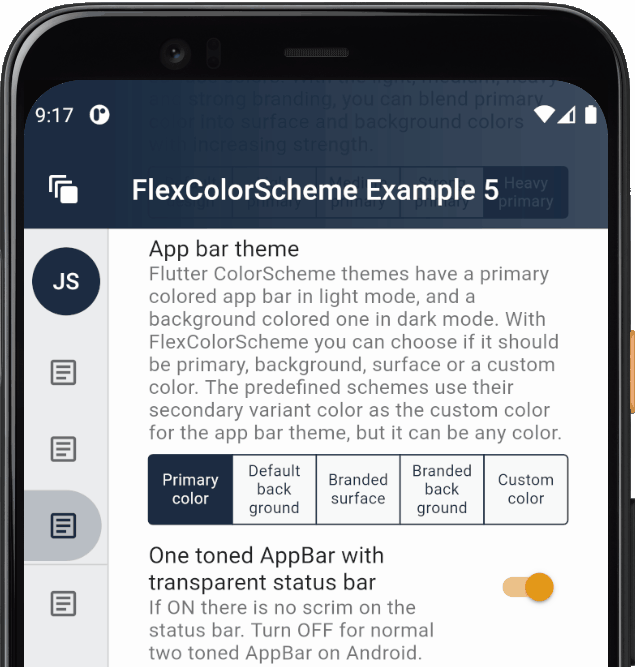
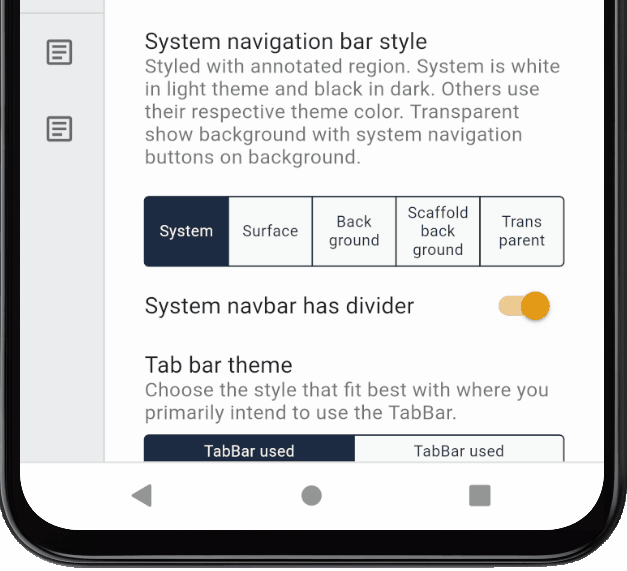
The top status bar scrim toggle, system navigation bar divider and style only have an impact
on Android builds, they do not have any functionality on the live Web example.
> **NOTE:**
> The static helper `FlexColorScheme.themedSystemNavigationBar(context, ...)` is designed to provide a convenience
> wrapper for a `SystemUiOverlayStyle` that works for screens that use and adhere to current theme mode colors.
> If your application use screens that do not follow the current theme, then just use `SystemUiOverlayStyle`
> directly in the annotated region for such screens to define their desired style. You can also make your own
> convenience wrapper function or even just a const value for it if you need to use a fixed style and design frequently.
>
> The system navigation bar icons do not seem to change color correctly until API30 (Android 11). On earlier
> API levels you may sometimes end up with light themed system navigation bar icons, even if you requested dark
> ones from the Android system. This has been observed at least with Pixel 4XL emulator on API29 (Android 10).
You can also use the `FlexColorScheme.themedSystemNavigationBar` to hide the top status icons if you are not
using an app bar at all. This can be useful on a splash or onboarding page. Example 5 contains three different
examples, each with their own limitations, read more in the example 5 source code comments on how it
can be used, here what they look like. The last Example SplashPage 2, would be the ideal version, and it
works well on some versions of Android, but seems to fail on newer ones, so you may prefer 1b instead.
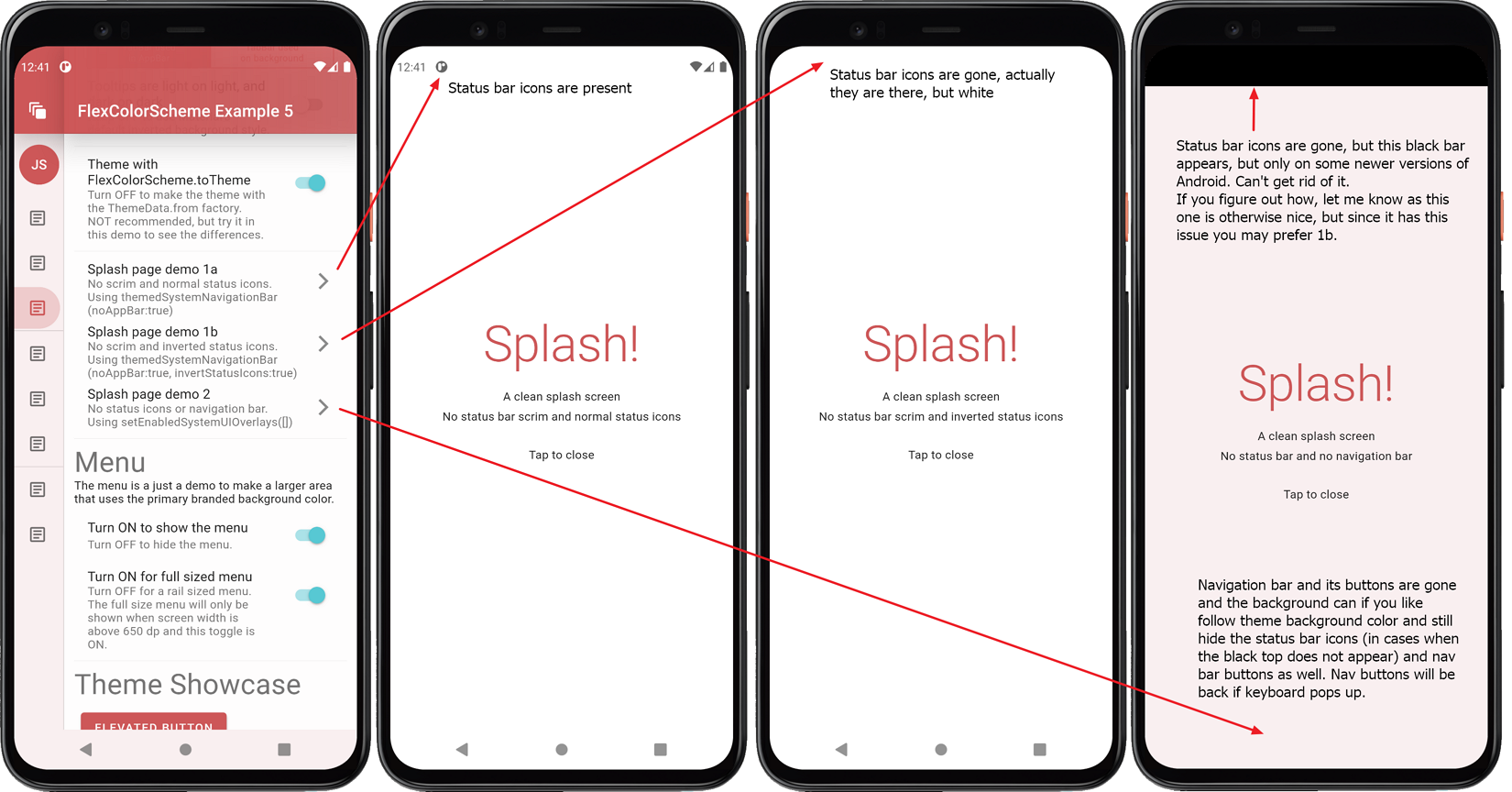
### Example 5 - Building the Example
The above concludes the code walk through of example 5. When we build it, the example starts with
the **deep blue sea** scheme. In the example below we can also see the correctly
themed system navigation bar on the Android device.
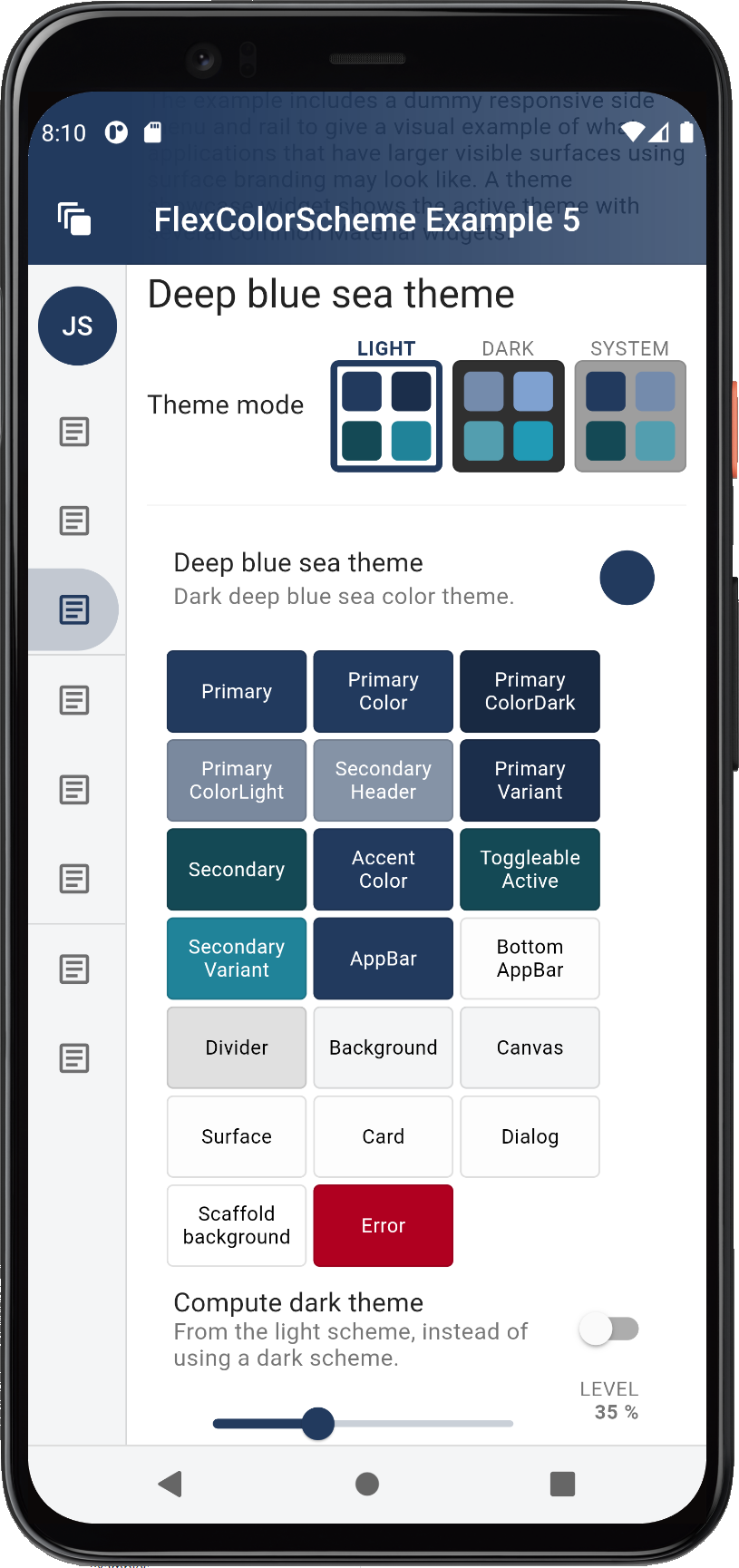
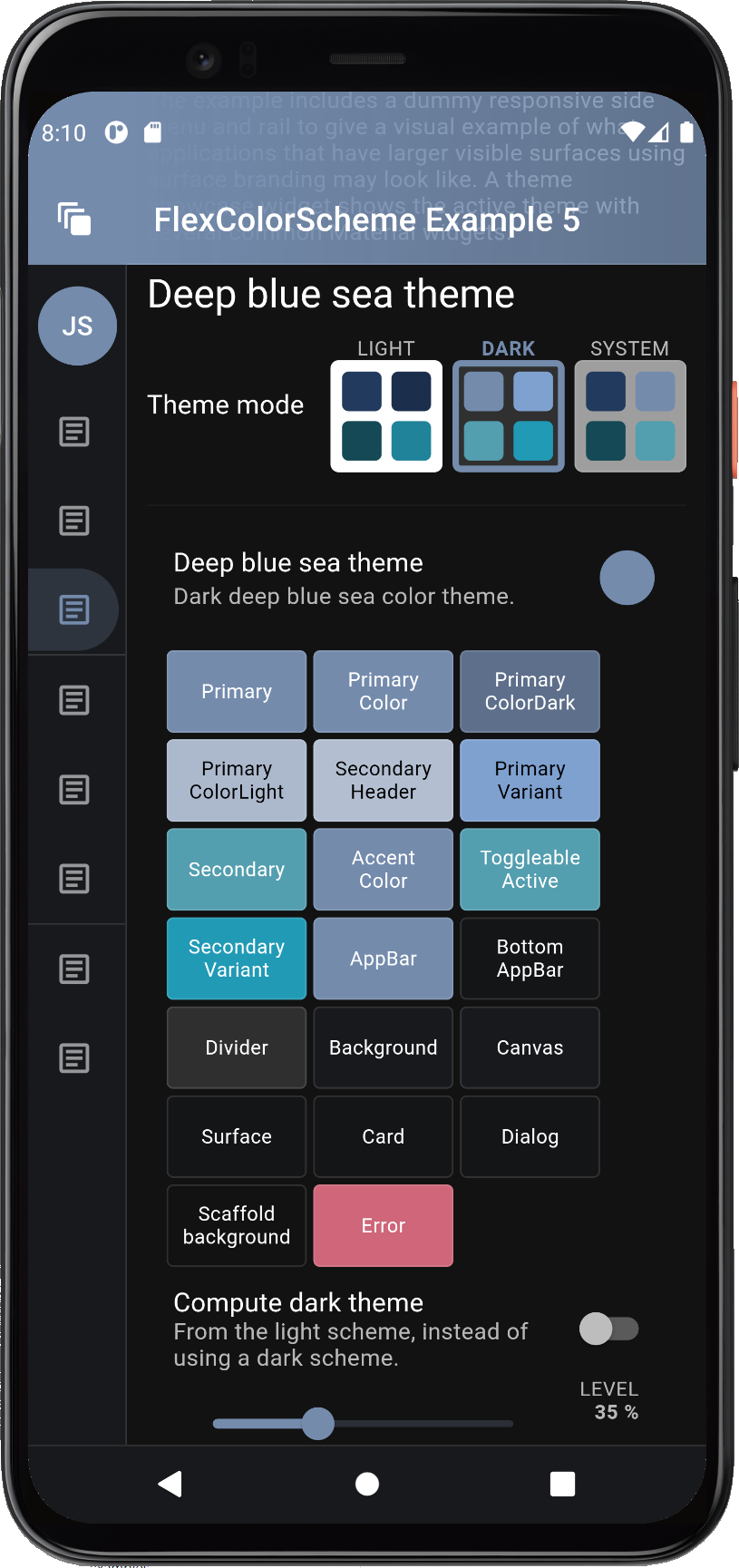
Try example 5 live on the [**web here**](https://rydmike.com/flexcolorscheme5)
### Example 5 - Computed Dark Theme
Since example 5 allows us to toggle the dark mode from using its hand tuned predefined dark scheme colors, to the
dark scheme colors computed from the light scheme colors. Let's use that feature study and compare some examples.
With the above **deep blue sea** scheme, the computed ones are a bit more dull and muted in this example.
These screenshots are using medium surface branding, the computed dark scheme is on the right.
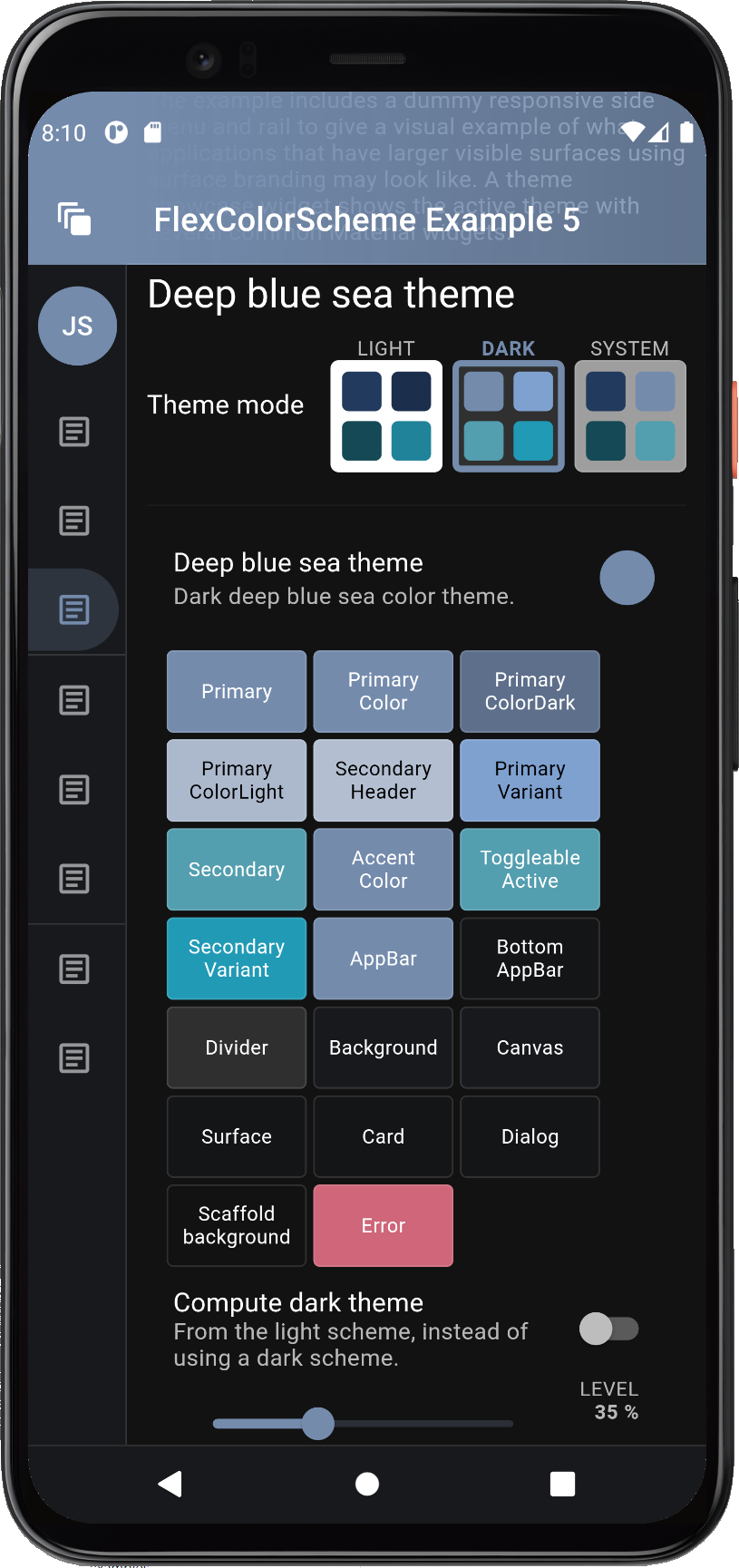
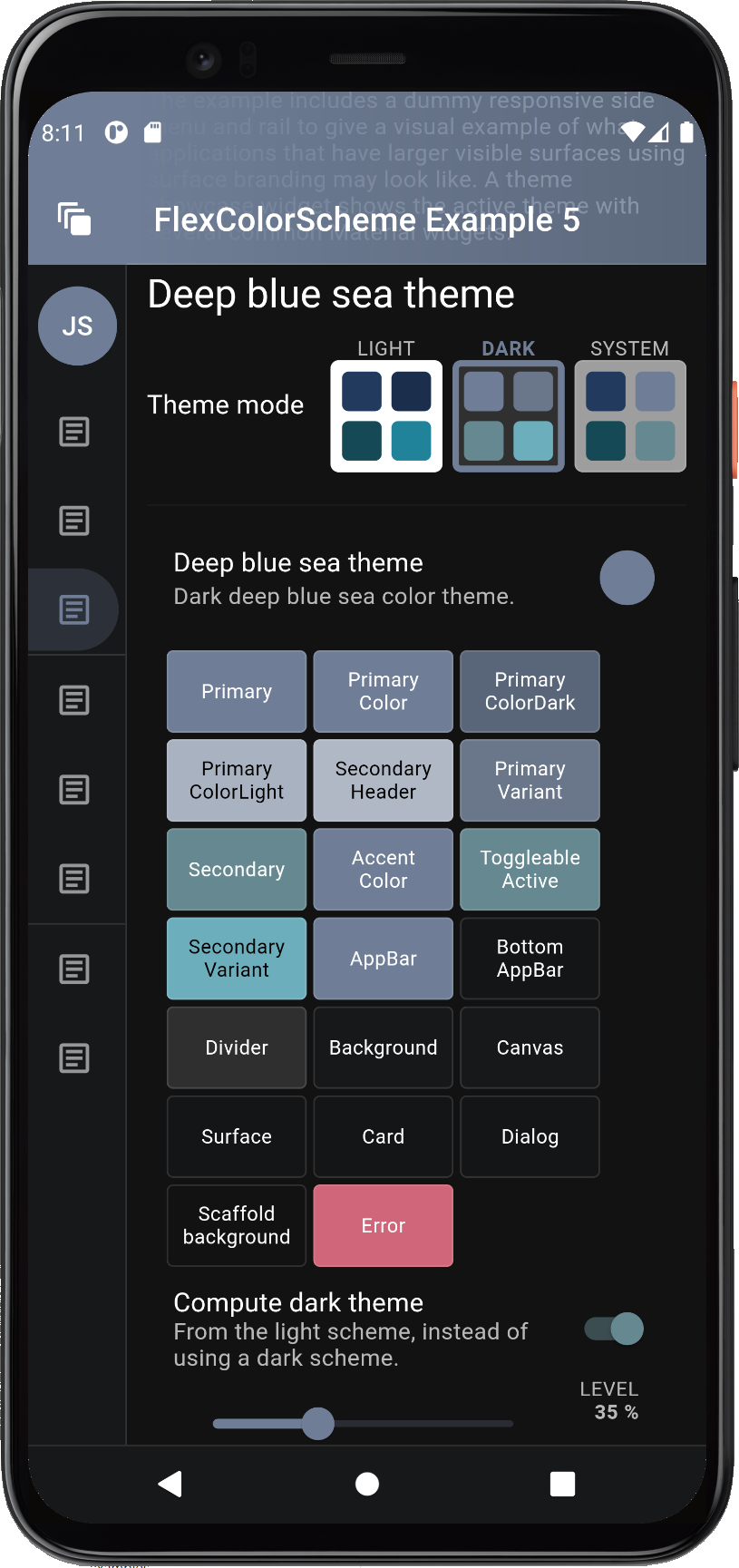
With some other schemes, like the **Aqua blue** one there is only a minor difference. These screenshots
are using strong surface branding, the computed dark scheme is on the right.
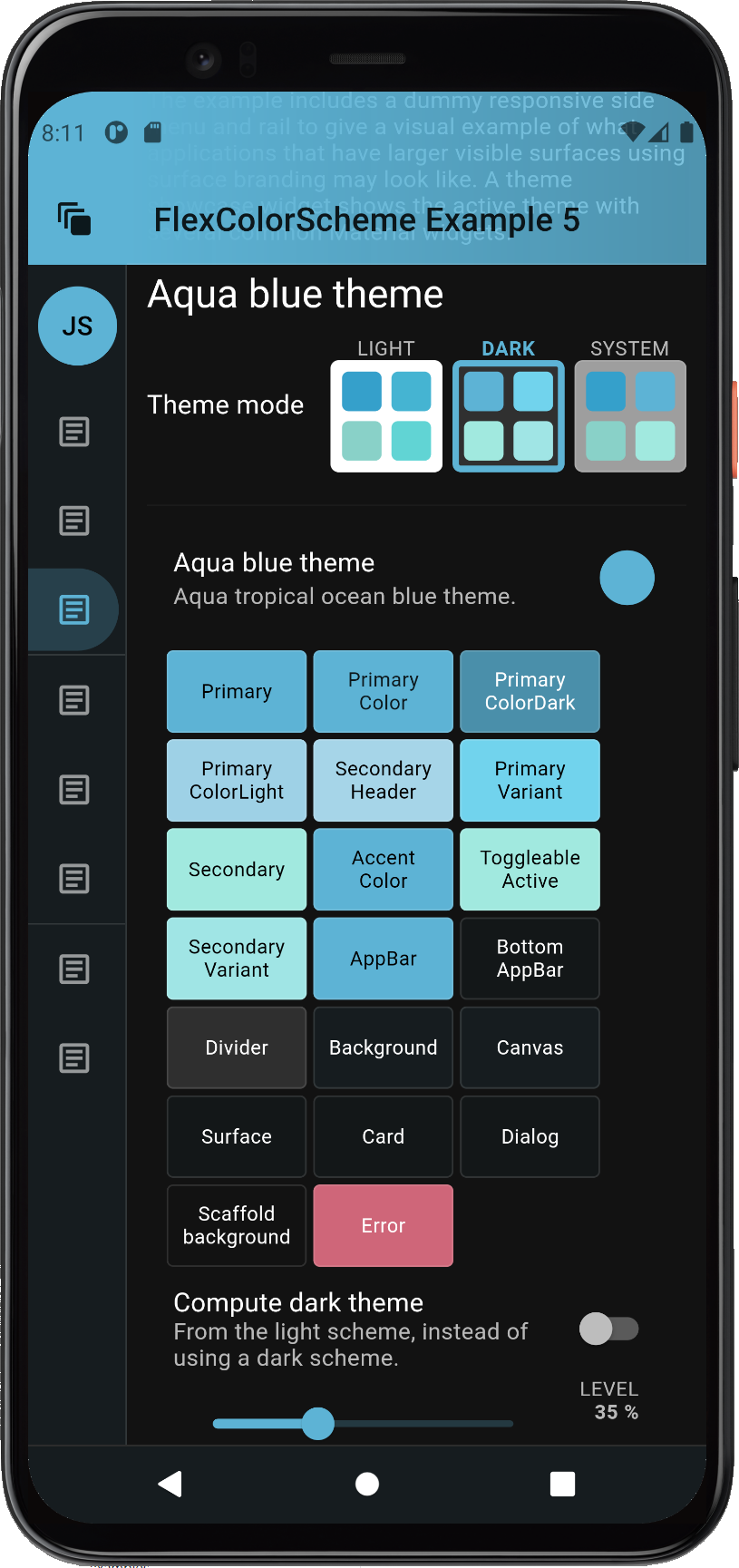
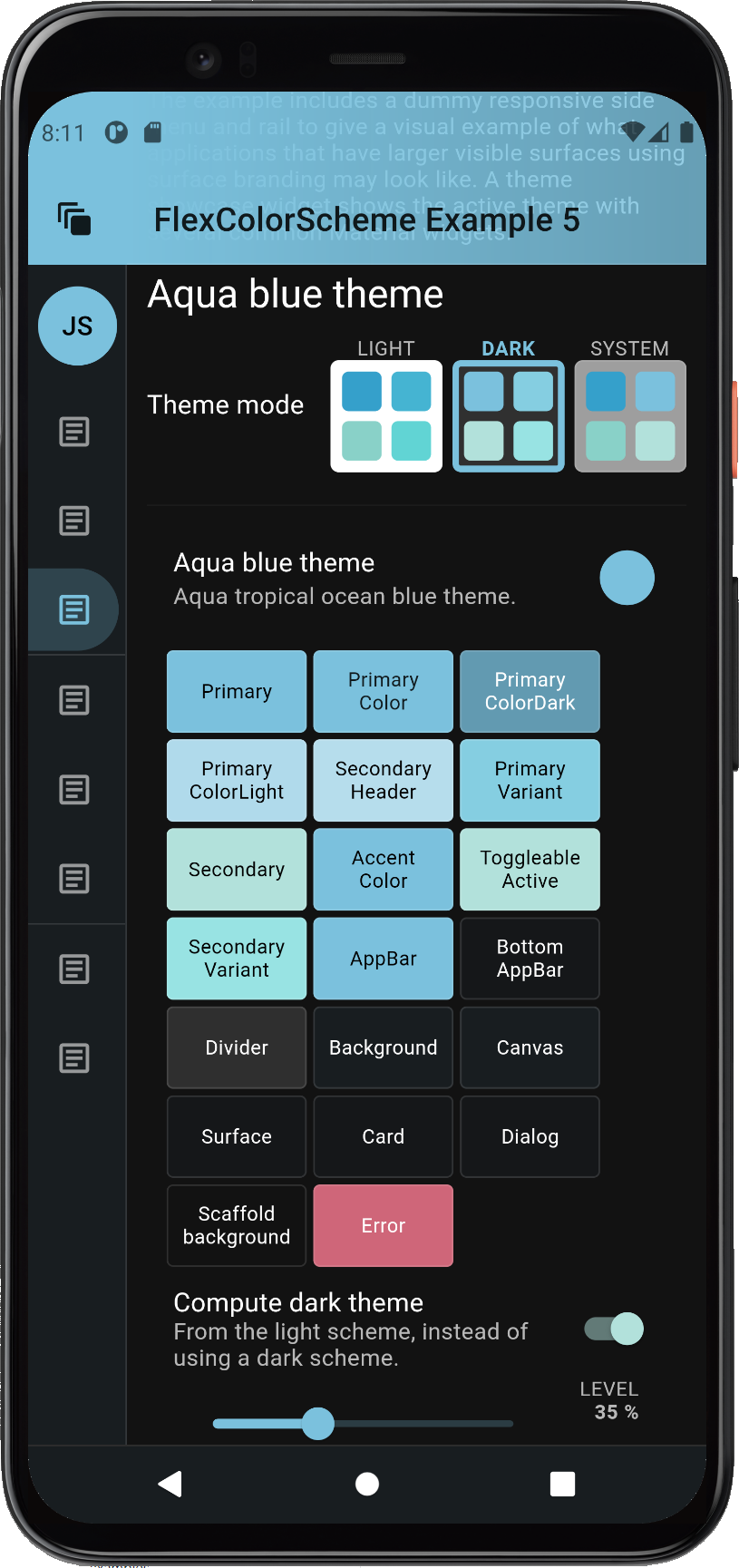
### Example 5 - Computed Dark Theme with Level Adjustment
The result of the `toDark` method varies depending on how saturated the used light scheme colors are. It is possible
to tune the calculated dark scheme by modifying the `whiteBlend` property it uses to blend in white to make the
dark scheme. The default `whiteBlend` is 35%, this is normally a suitable value. For more saturated light scheme
colors try 40%, which is also used in the Material design guide to convert the default red error color for light mode,
to dark mode. For light scheme color with low saturation, a white blend of 20...30% often also produces nice results.
With the included level slider in the example we can interactively change the `whiteBlend` level for the computed
dark mode scheme colors. Let's select a color scheme, say the **Brand blues** one, then go dark.
By default, the built-in predefined hand-picked matching dark scheme colors for the dark theme mode are used.
Turn on the "Compute dark theme" mode, the result is pretty close to the predefined one for this dark scheme with
the default level of 35%. Then adjust the white level blend to tune how saturated the computed dark scheme colors are
compared to their light scheme master. At 0% they are the same as the light scheme, at 100%, well then they are white,
not so useful. A range of 10...50% can produce excellent results. What is best depends on how saturated your starting
light scheme colors are, and of course what kind of matching dark theme look you like and want. If you use the even
darker dark-mode, **true black**, you may want to have a different saturation for your dark scheme colors compared to
standard dark-mode surface. You could easily implement that adjustment with this feature.
This screen recording compares the computed `toDark` theme result, to the built-in hand-picked one.
It does this by toggling the mode a few times, so you can compare the different results. It also uses the level slider
to adjust the `toDark` theme result. A sharp eye might notice that this recording does not use the `defaultError`
error color modifier, the changing dark error color does not look so nice when tuning the computed scheme colors.
The bundled example 5 and live web version of it uses the modifier.

### Example 5 - Branded Surfaces and App Bar Options
Let us now explore the effect of branded surface colors. Branded surfaces are often
associated with dark mode, but it works well with light mode too when applied delicately. Below you can see how
the primary color gets blended into Material surface and even stronger so, into Material background colors.
The screenshots below are using the medium branding strength.
You can use the toggle in the example to change from standard no branded surfaces colors, to light, medium,
strong and heavy.
The scaffold background does not receive any branding until the heavy mode. You might think that this and all
the other theming can be done by just passing the same scheme colors to the `ThemeData.from` factory. That is why
this demo allows you to flip a switch to do just that, so you can see and observe the difference between
color scheme based themes created by `FlexColorScheme.toTheme` and `ThemeData.from`.
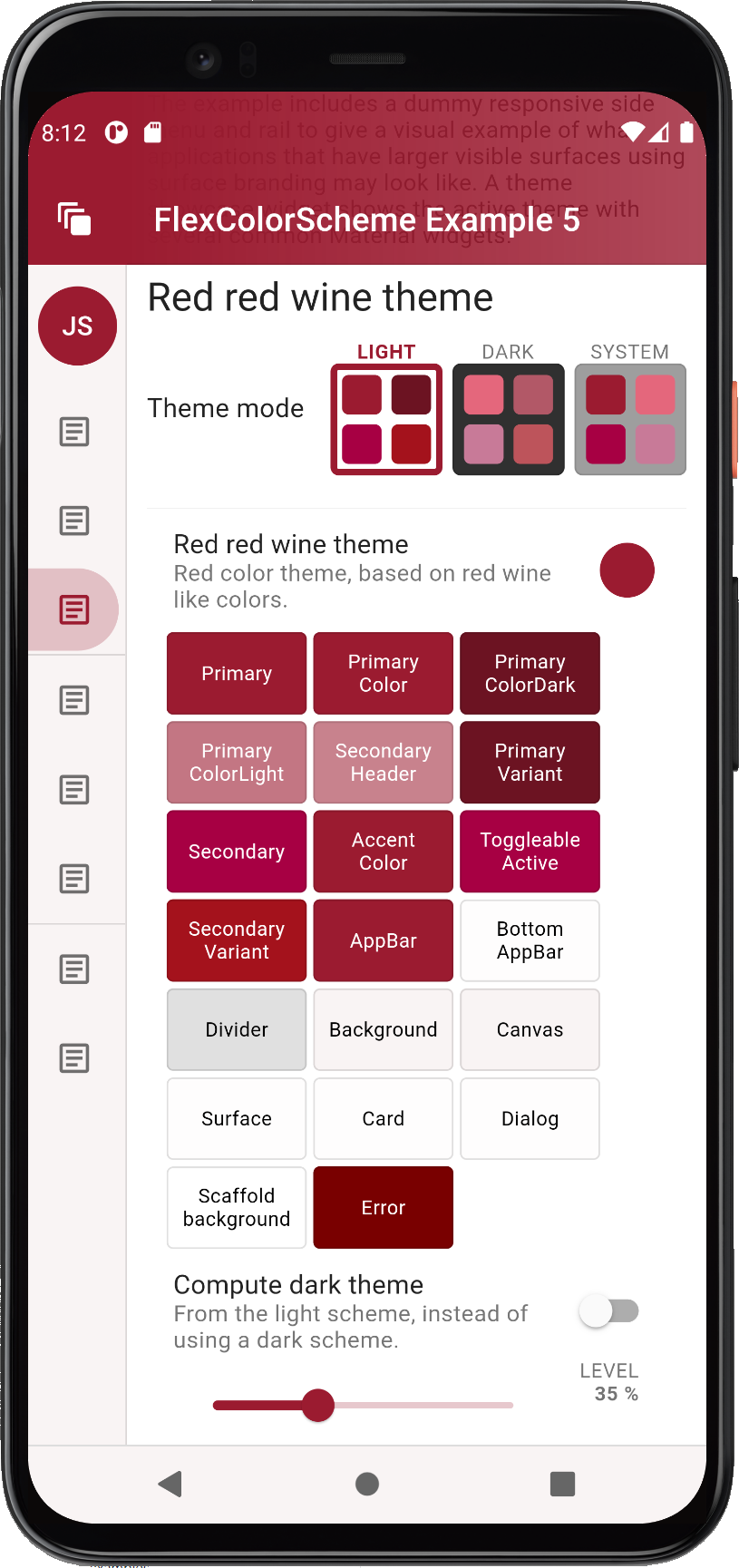
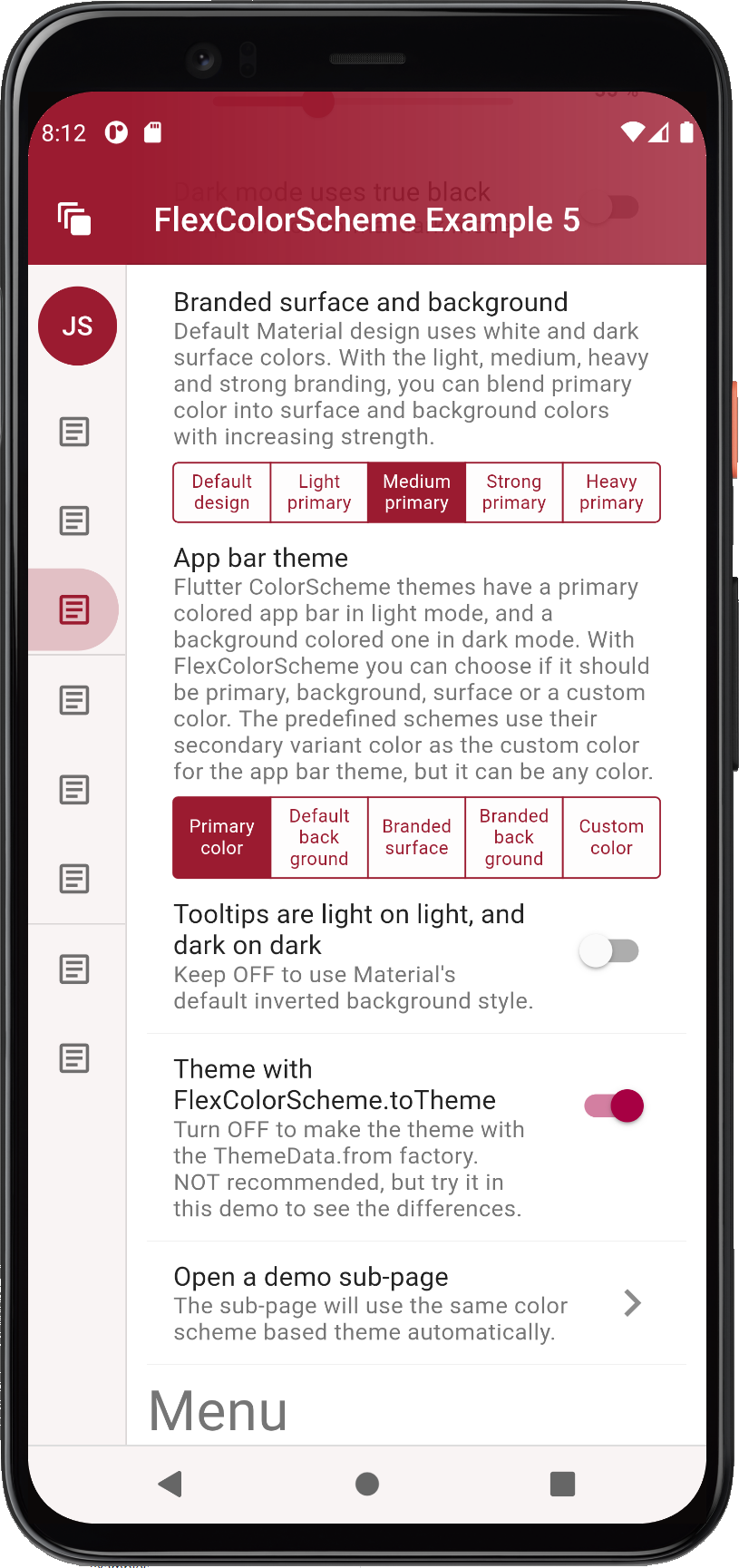
Feel free to experiment with
the live web demo where the differences are even easier to observe since you can have both versions open side by
side, in a large browser windows. A ready-made example comparison can be
found [here](https://rydmike.com/colorscheme#the-difference).
Now that when we tried basic surface color branding, we can test the tricks `FlexColorScheme` can do
with the `AppBarTheme` and how you can match it to your surface branding if you like.
You can easily toggle both dark and light mode AppBars to use differently
themed backgrounds. By default, Material design uses AppBars with `ColorScheme.primary` color for light theme
mode, and the dark background color in dark theme mode. Without using a separately defined sub `AppBarTheme`,
**FlexColorScheme** AppBars can use different themed backgrounds based on an enum value. The themed `AppBar`
background can use scheme primary color, default Material plain white/dark background color, primary
branded surface, primary branded background color, or a custom AppBar color.
The `FlexColorScheme` scheme's `appBarColor` is a separate scheme color that does not exist in Flutter's standard
`ColorScheme`, so it does not have to be any of the colors available in a `ColorScheme`.
The predefined schemes use the color defined in a `ColorScheme` scheme's `secondaryVariant` color, as their value for
the custom `appBarColor`. When you make your own schemes you can do the same or use a totally none `ColorScheme`
related color as the AppBar's custom color option. This color then becomes one of the FlexColorScheme's easy
selectable AppBar theme color options, via the `appBarStyle` property and the `FlexAppBarStyle` enum, in this case
via the `custom` choice.
Below you can see some different branding strengths with a background primary color branded app bar theme used.
This example compares medium versus heavy branding. The medium choice is usually well-balanced, but light can be
subtle and nice too. If you want to make a bold statement theme, go with heavy. Please note that the visual
impact of the branding also depends on how saturated the primary color is.
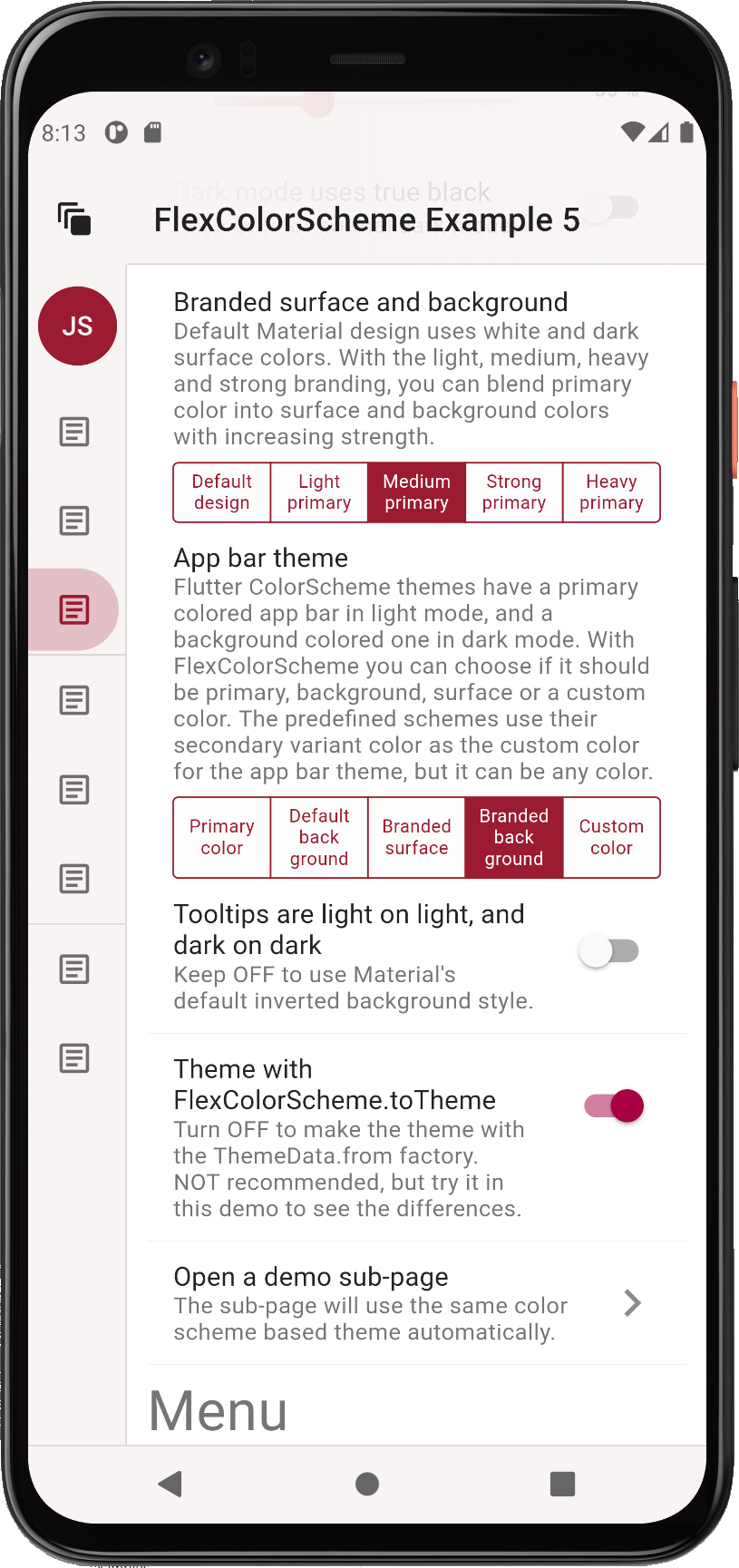
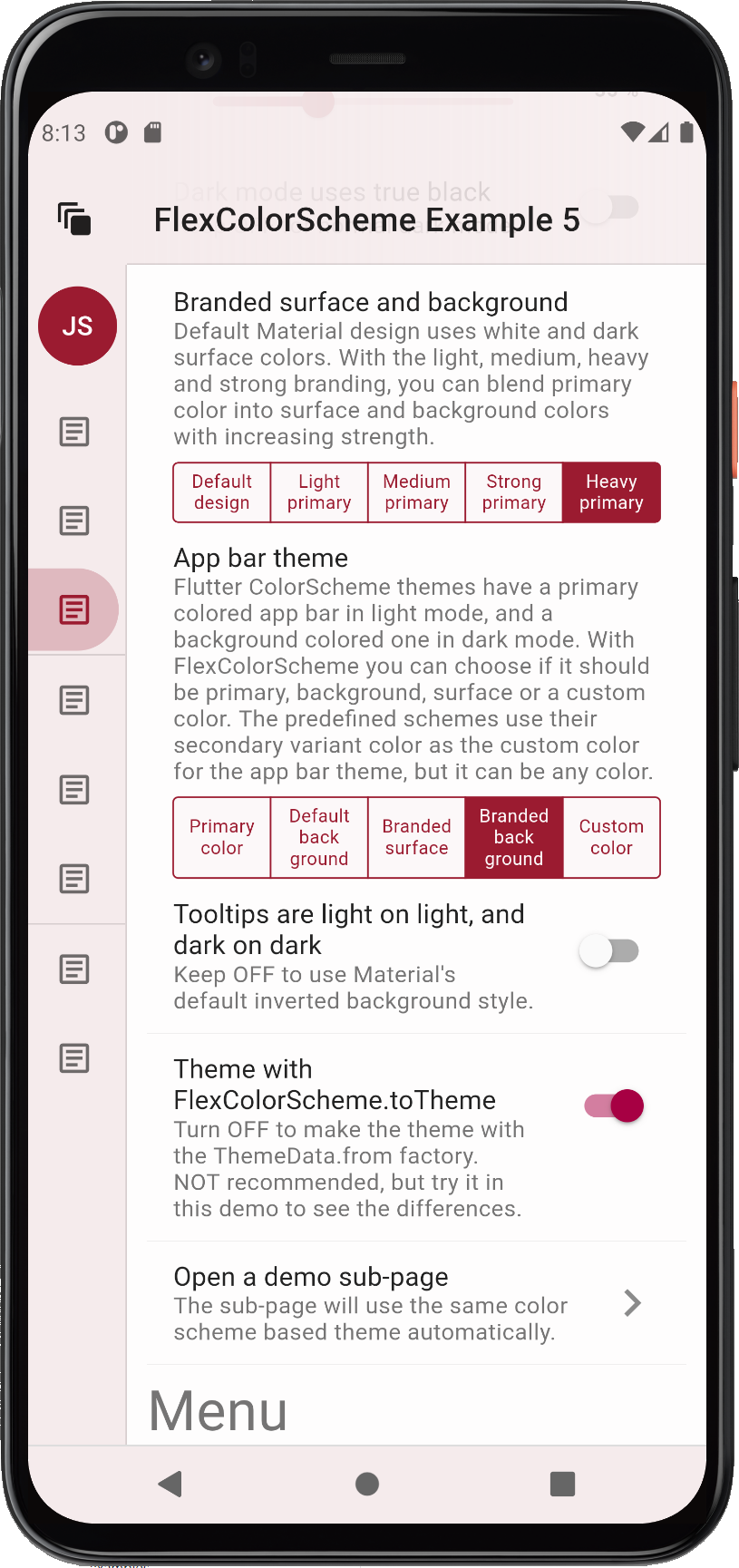
Here are few more images of the heavy primary color branded version, when looking at some widgets as well.
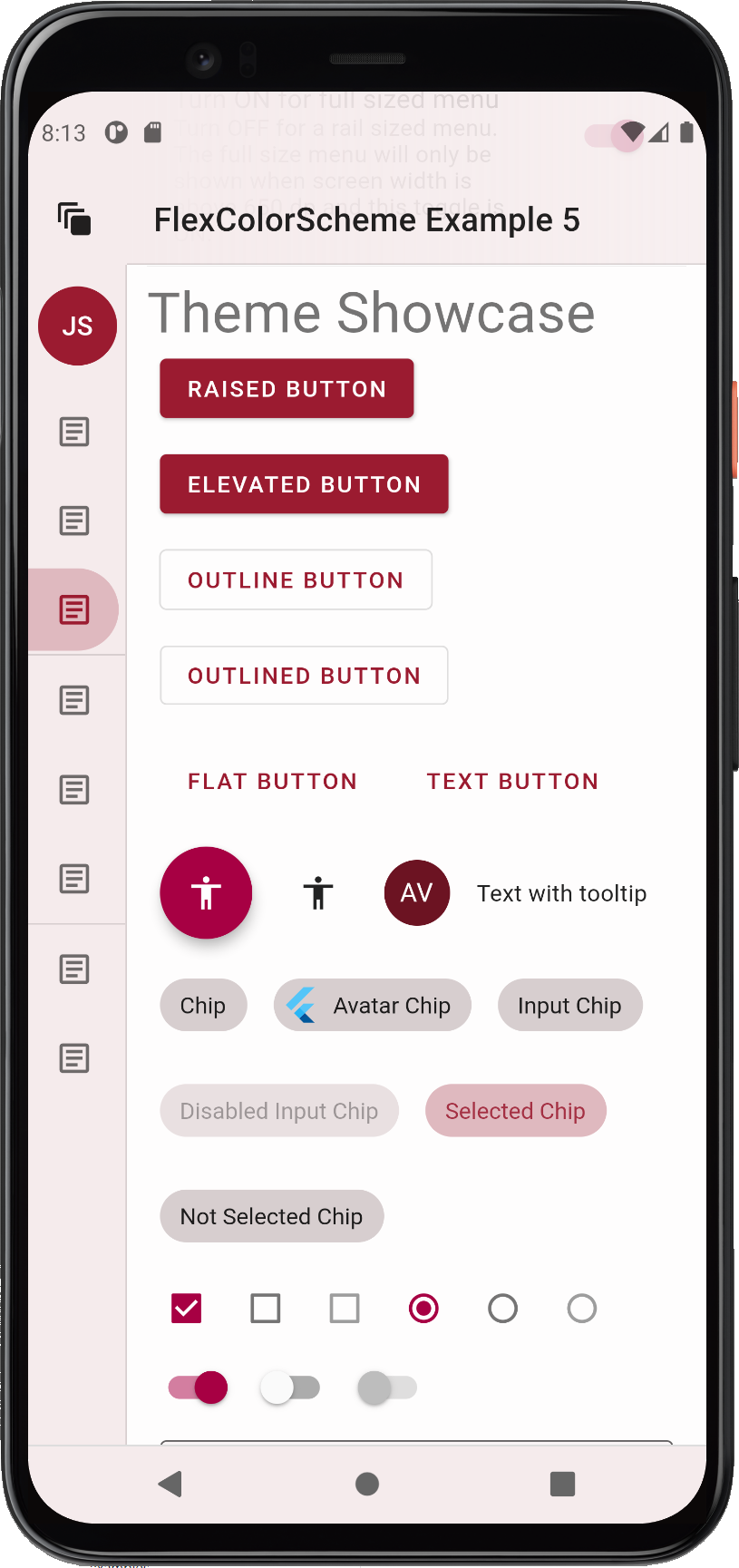

### Example 5 - The TabBar Style
The `tabBarStyle` property can be used to toggle the theme the `TabBar` receives. By default, a theme that is designed
to make it fit in an `AppBar`, regardless of which style you have selected for it, is used. This is the
`FlexTabBarStyle.forAppBar` style. The typical usage of a `TabBar` is to have it in an `AppBar`,
and the default style works for this use case.
Alternatively you can choose a style that makes a `TabBarTheme` that fits well on background colors. Use this
option if you intend to use the `TabBar` in a `Scaffold` body, in Dialogs, Drawers or other surface and
background colored Material. If you do so, you do not have re-theme it, or style it separately for this purpose.
If you intend to use `TabBar` widgets in both AppBars and on surface and backgrounds, you will have to choose the style
that most often fits your use case. Then theme it separately for the other use case. You would have to do the same
with Flutter standard themes and `TabBarTheme` as well when not using FlexColorScheme, but the first theme your
get without effort.
Which `tabBarStyle` style and resulting `TabBarTheme` actually works best, depends on the background color. Here we see
TabBars used on surfaces and in an `AppBar`, when the AppBar is using primary color. As can be seen, the tab bar
theme that goes well in an app bar in such a case, does not fit on the surfaces at all, and wise versa.
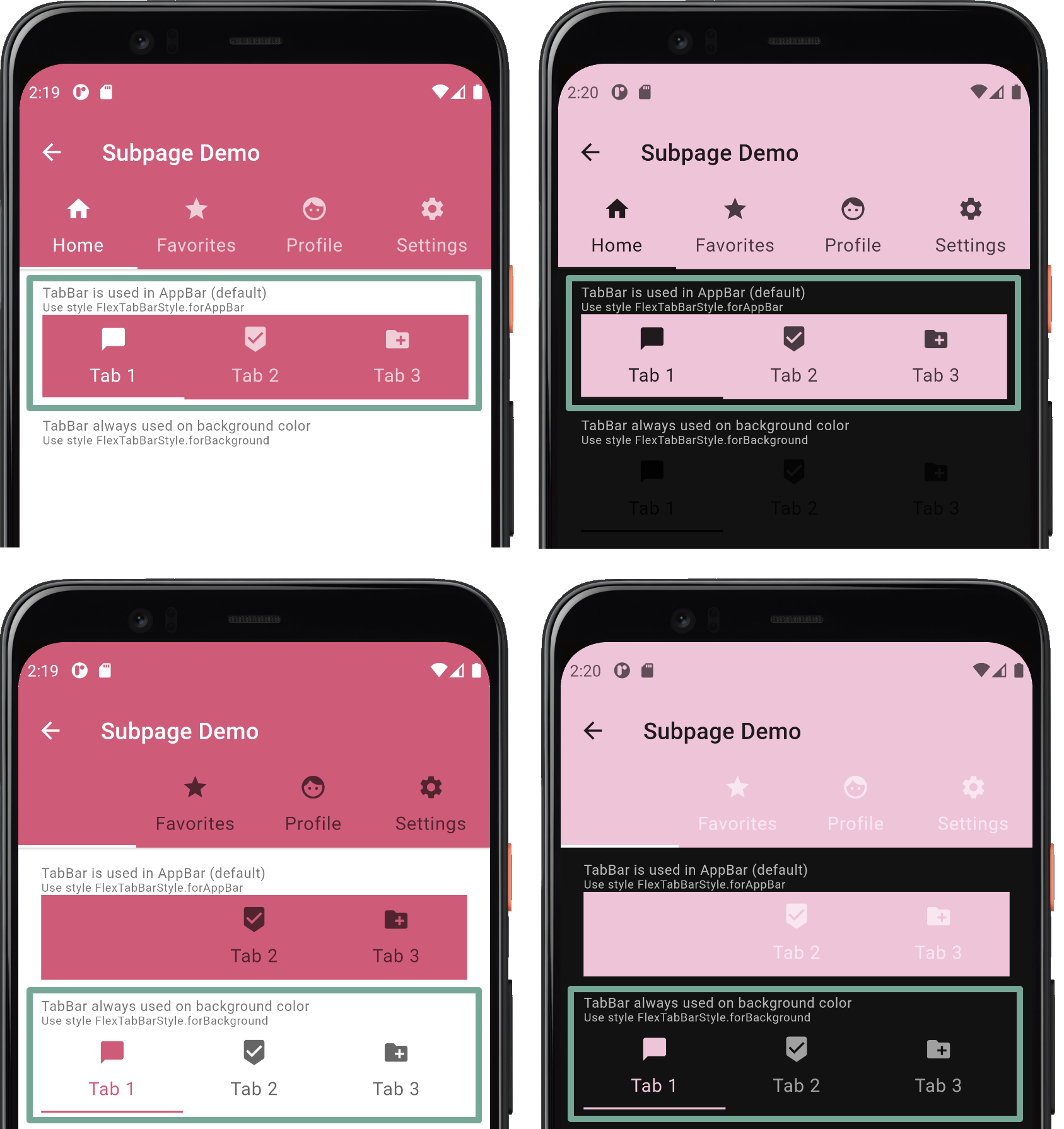
If you plan to use only surface or background (also the branded ones) colored AppBars, you can see that both tab bar
styles, and their resulting themes work for both situations. The difference is minor, and it is a matter of opinion
which one is preferable. Both style options can be used if you restrict your app bar color to background colors, or
their primary branded variants.
In such a use case you can get away with using just one of the built-in style options, even if you use tab
bars in both app bars and on other surfaces.
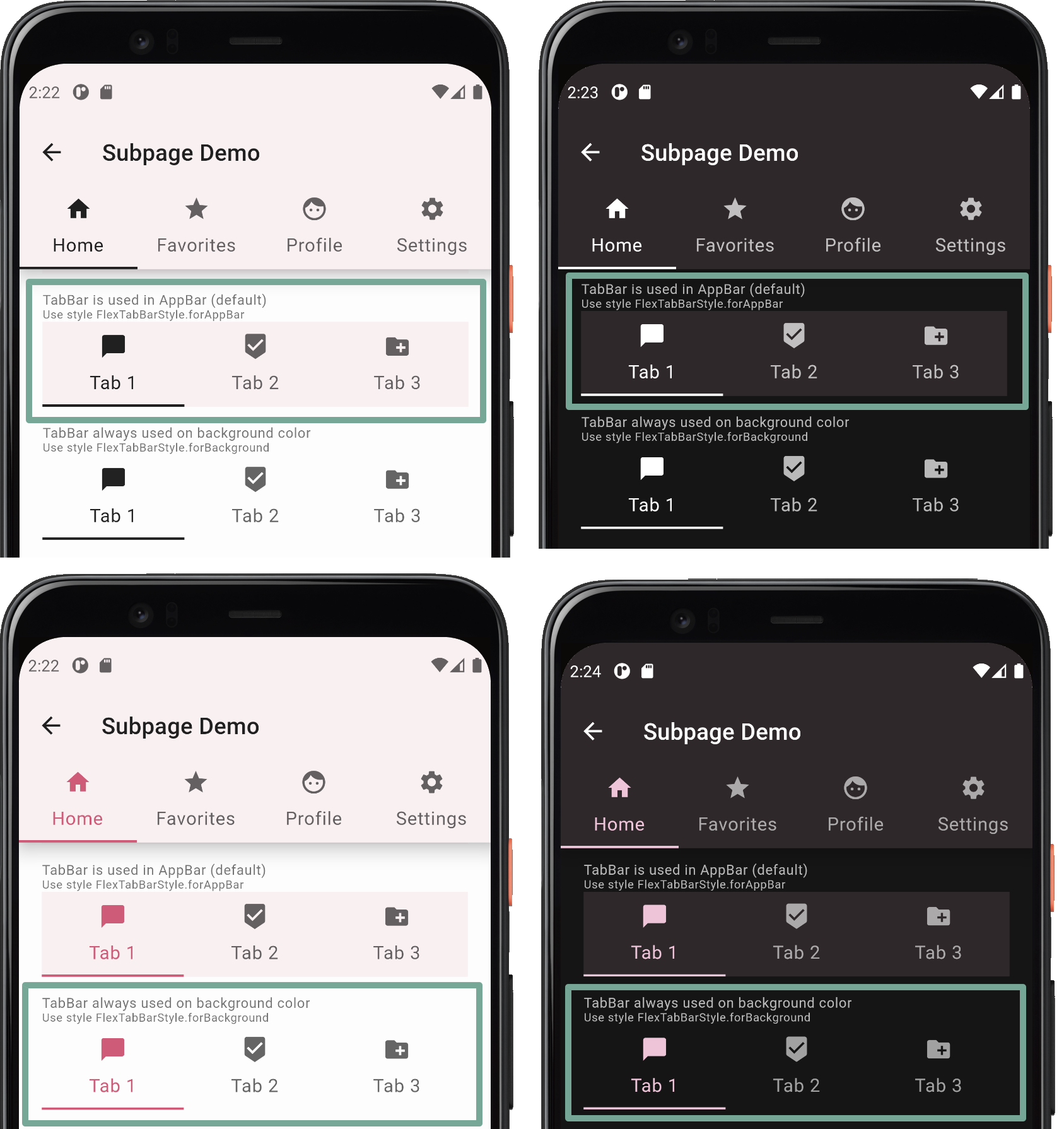
### Example 5 - True Black
Dark-mode is nice, but with `FlexColorScheme` you can go even darker, go **true black** with the flick of a
switch. When using the true black option for dark-mode, surface, background and scaffold background are set to
fully black. This can save power on OLED screens as the pixels are turned off, but it can also cause scrolling artefact
issues when pixels turn fully on and off rapidly as you scroll. You can read about this and see an example of it in
the [Material design guide](https://material.io/design/color/dark-theme.html#ui-application)
as well. (Scroll back up one heading from the link to get to the mention of it.)
If you use branded surfaces with true black mode enabled, you will notice that the branding has a lower impact,
only at strong and heavy levels does it have a visible effect. This is by design to keep most surfaces totally or
very close to black when true black is combined with surface branding. If you really want complete black
for all surfaces and backgrounds, then avoid combining true black mode with branded surfaces. On the other hand it
still makes a darker theme than normal dark theme, which can look nice. It may also eliminate the scrolling issue, since
all background colored pixels are not fully off in the strong and heavy branded true black modes.
Here is an example of a branded dark theme with true black OFF (default and standard) and true black ON,
when using heavy branding with the **Red red wine** color scheme.
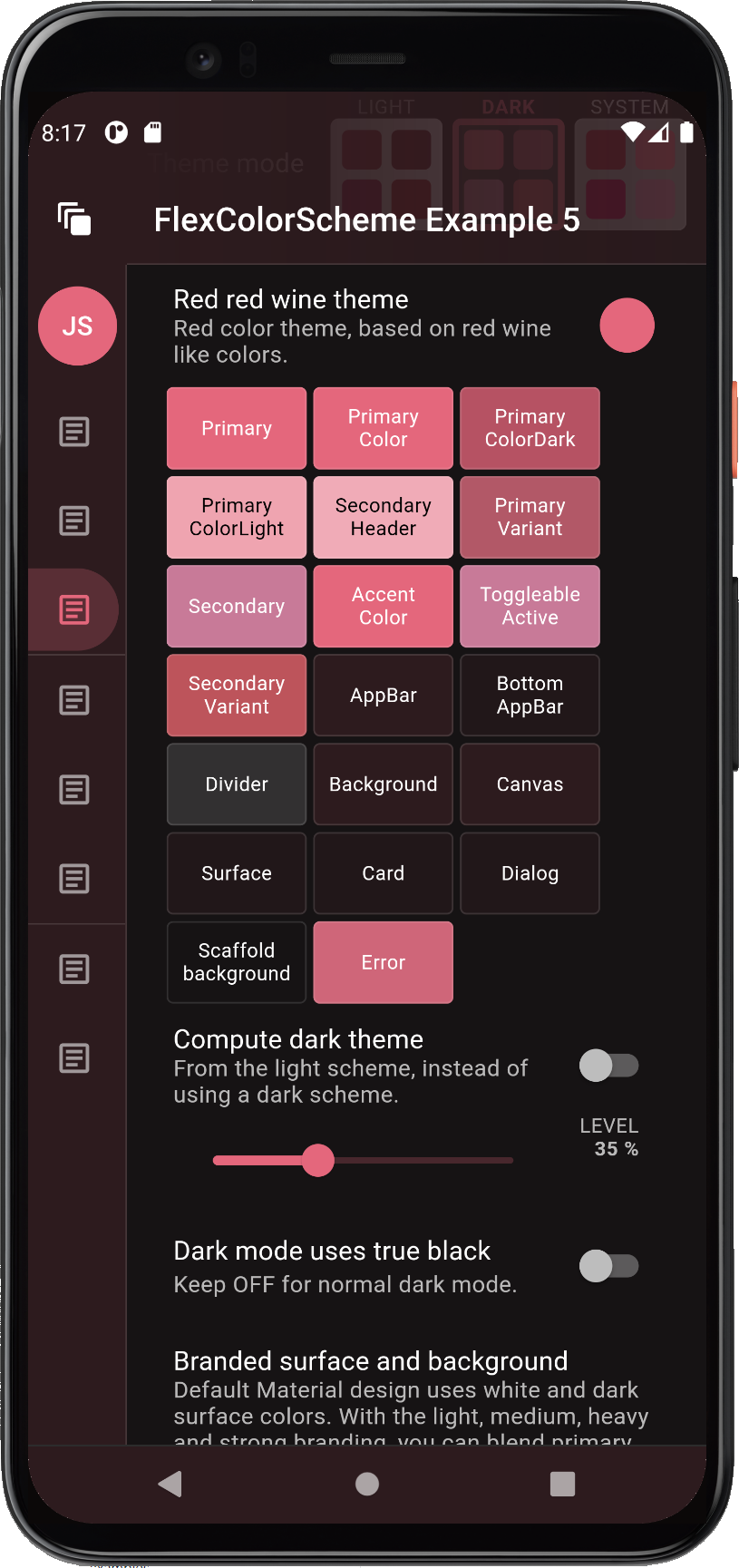
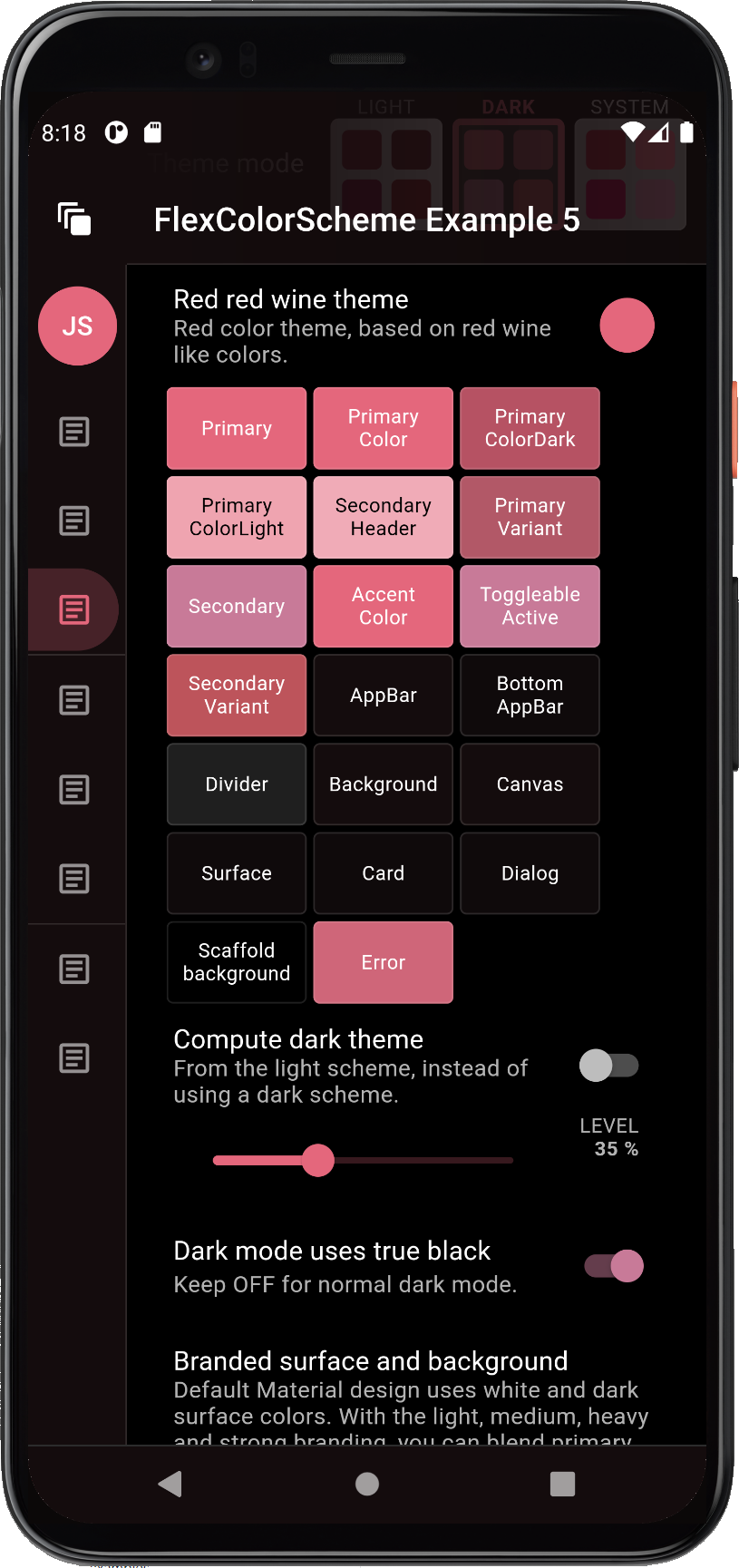
Here is another difference example with the **Deep blue sea** scheme, when using medium strength surface branding, and
a primary colored app bar in dark-mode.
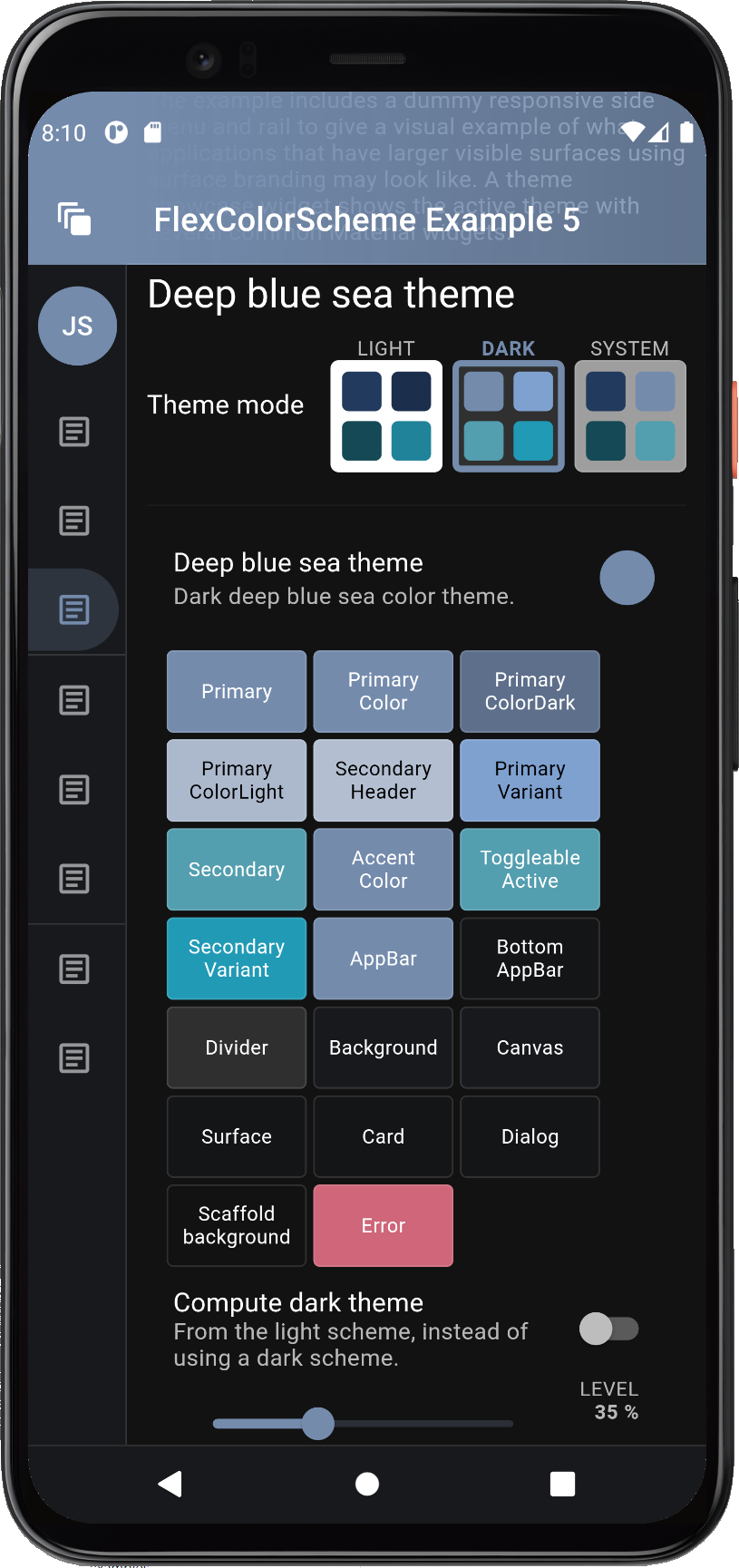
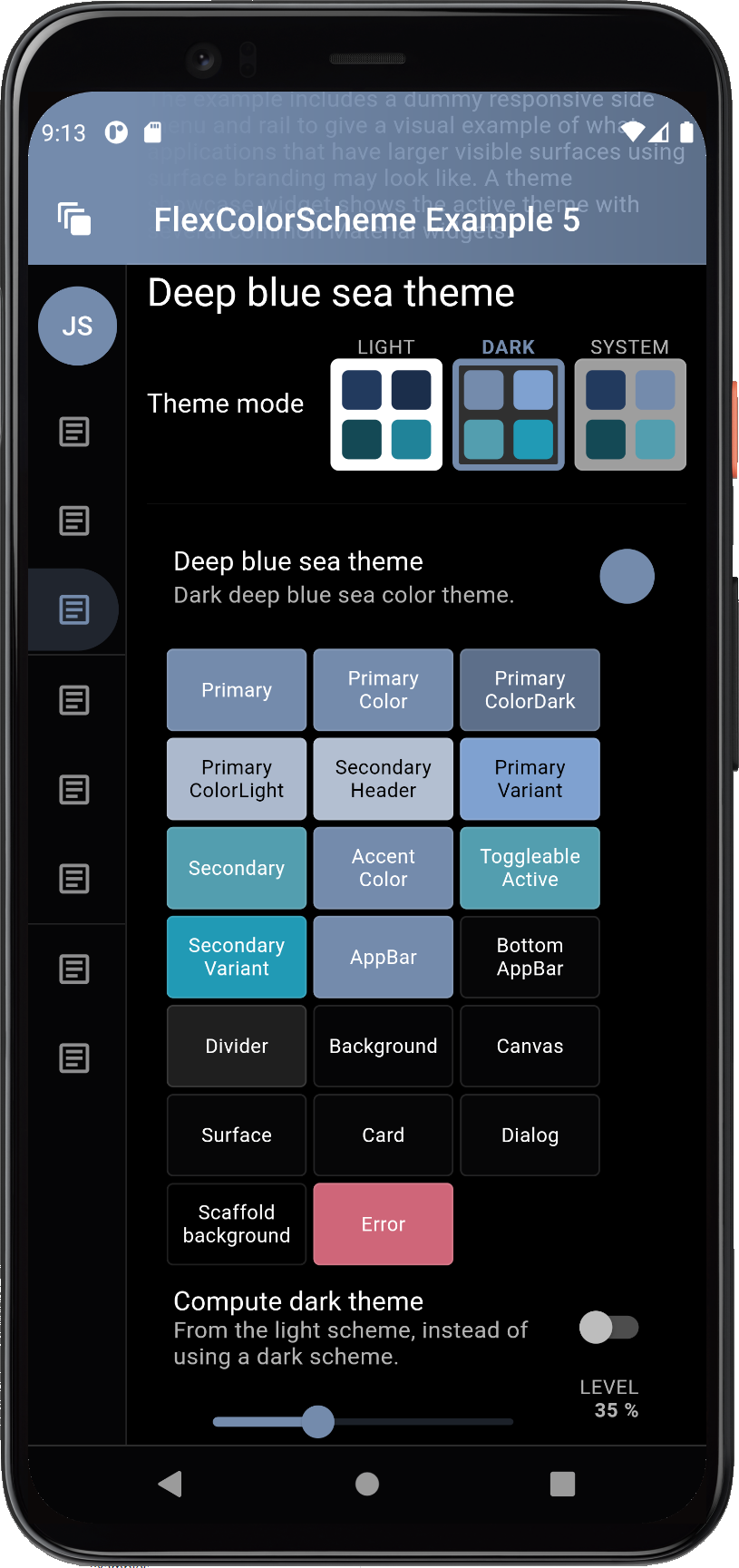
## Android Transparent System Navigation Bar
Version 1.4.0 adds experimental support for transparent system navigation bar for Android for SDK >= 30 (Android 11).
The support is added via the new `opacity` property in `FlexColorScheme.themedSystemNavigationBar`.
A separate example, that builds on example 5 for this more advanced use case, shows and explains how and when
transparent system navigation bar can be used in Android.
The example also shows how to set it up so that it always looks as nice as possible. This is done by using a
primary color branded background color applied to the system navigation bar in Android, when
transparency is not supported. While still using a transparent system navigation bar,
when running on an API level that supports it.
Please see the separate small stand-alone example Android project called
[**sysnavbar** on GitHub](https://github.com/rydmike/sysnavbar) for full details.
With this experimental feature you can make an Android system navigation that looks like the left one below when
it is supported. It then falls back to just being theme color branded, like the right one, on API levels that do not
support it.
The example below uses the classical system navigation bar with the navigation buttons. It also works when
the phone settings is changed to use the much smaller gesture bar, or on phones that don't even have a
visible gesture bar.

>Please note that phones with API30 (Android 11) were when this was first written (Jan 16, 2021) still very
>rare, and at the time did not even register on
>[**stats counter**](https://gs.statcounter.com/os-version-market-share/android/mobile-tablet/worldwide).
> When this update was made (June 26, 2021) the share of Android 11 phones had risen to 15%.
## Behind the Scenes
**FlexColorScheme** does not actually use the `ThemeData.from` factory with a passed
in `ColorScheme` to make its `ThemeData` object. It uses the `ThemeData` factory directly, with
some additional custom theming. It does of course define a `ColorScheme` that it uses in its `ThemeData`.
FlexColorScheme uses color calculations for the primary color branded/blended surfaces, and
for the lazy schemes that do not specify all colors in a color scheme.
### None Null Sub-Themes
Flutter's default Theme and its ThemeData is moving towards a design where all the sub-theme's in the default
ThemeData are NULL. It is always the widget that defines the default behavior and look when its sub-theme and its
properties are null and its properties for the same values are null. The widget colors for such cases are
then defined by `ThemeData.of(context).colorScheme`.
This Flutter theming design goal is described in this
[document](https://docs.google.com/document/d/1kzIOQN4QYfVsc5lMZgy_A-FWGXBAJBMySGqZqsJytcE). It is mostly implemented
by now, but there might still be some sub-themes in Flutter SDK remaining that do not fully adhere to this design.
FlexColorScheme sets `ThemeData.of(context).colorScheme` to ensure that its colors are applied to all widgets
that adhere to this newer standard. It also sets all still existing legacy colors in
`ThemeData.of(context)`, that some Flutter Widgets still use, to use scheme appropriate or scheme derived colors.
Thanks to this there should not be any built-in Widgets in Flutter that do not get color scheme themed
by FlexColorScheme.
The ThemeData created by `FlexColorScheme().toTheme` also tries to not create and modify sub-themes when it does not
have to. However, to meet its design goals, FlexColorScheme has to create a number of sub-themes and set some
of their properties. In some rare cases this is done to correct theming issues in Flutter SDK, and sometimes to
reach its own design goals. Further below is a list of all the sub-themes it creates and properties that you can
**currently** expect to have none null values in them. These sub-themes and their properties,
would otherwise be null when just using default `ThemeData()` or `ThemeData.from()` factories, if they
did not specify sub-themes.
Even though some sub-themes currently are not null, and have some none null properties in FlexColorScheme
based `ThemeData`. It is still recommended to use null fallback values if you access ThemeData sub-themes and
their properties in `ThemeData.of(context)` that are null in default `ThemeData`.
For example, when using the AppBar's theme data, don't just use:
```dart
final Color fabColor = Theme.of(context).appBarTheme.backgroundColor;
```
It should never be considered fully **safe** to access properties like it without using null fallbacks.
Instead, do something similar to this:
```dart
final Color fabColor = Theme.of(context)?.appBarTheme?.backgroundColor ??
Theme.of(context).colorScheme.primary ?? kMyDefaultAppBarColor;
```
**FlexColorScheme** will try to not change past creation of its none null sub-themes. However, changes to these
implementation details are only considered breaking if they produce a theme that is visibly different from
past behavior.
**Flutter SDK** may also change some of its implementation details of `ThemeData`. Take for example the broken
Chip case, if it is modified to fix its dark theme bug, then FlexColorScheme would have no reason
for its own fix. In cases where Flutter defaults moves in a direction that the same definition is no longer
needed in FlexColorScheme, such sub-theme definitions may eventually be removed, **but not without due warning**.
One recent such case was the `floatingActionButtonTheme` sub-theme that FlexColorScheme created in earlier
versions. The used sub-theme did not change Flutter's default behavior. However, in some older versions of
Flutter there was a severe deprecation warning if the sub-theme was not defined. Later it was
observed that Flutter SDK default and FlexColorScheme sub-theme now agrees 100% on the design. There was
no longer any deprecated warning if the sub-theme was totally removed from FlexColorScheme's theme definition.
This sub-theme definition was thus no longer needed and was removed starting from FlexColorScheme
version 2.0.0-nullsafety.2.
Another similar change that has still not landed in Flutter 2.2.x stable channel, is the deprecation
of `ThemeData.accentColor`. From version 3.0.0 **FlexColorScheme** is prepared for when this
change lands in stable.
* **AppBarTheme** in `ThemeData.appBarTheme` is NOT null.
The actual values are defined to match the offered convenience theming options for the AppBar.
The property values depend on made configuration choices.
* backgroundColor: *Depends on chosen `appBarStyle`.*
* foregroundColor: Black if brightness of backgroundColor is light otherwise white.
* iconTheme: Not null, defines:
* color: : *Depends on chosen `appBarStyle`.*
* actionsIconTheme: Not null, defines:
* color: : *Depends on chosen `appBarStyle`.*
* elevation: *As defined, default is 0*
* systemOverlayStyle: *A custom SystemUiOverlayStyle is defined*
* backwardsCompatibility: `false`
* **BottomAppBarTheme** in `ThemeData.bottomAppBarTheme` is NOT null.
* Color: `colorScheme.background`
* elevation: *As defined, default is 0*
* **TextSelectionThemeData** in `ThemeData.bottomAppBarTheme` is NOT null.
* selectionColor: `dark ? primary.withOpacity(0.50) : primary.withOpacity(0.30)`
* selectionHandleColor: `primaryColorDark`
* **InputDecorationTheme** in `ThemeData.inputDecorationTheme` is NOT null.
* filled: `true`
* fillColor: `dark ? primary.withOpacity(0.06) : primary.withOpacity(0.35)`
* **ButtonThemeData** in `ThemeData.buttonTheme` is NOT null.
* colorScheme: `colorScheme`
* textTheme: `ButtonTextTheme.primary`
* materialTapTargetSize: `MaterialTapTargetSize.shrinkWrap`
* padding: `EdgeInsets.symmetric(horizontal: 16)`
* **ChipThemeData** in `ThemeData.chipTheme` is NOT null.
It is defined to fix issue [#65663](https://github.com/flutter/flutter/issues/65663) and uses
ChipThemeData.fromDefaults to set:
* secondaryColor: `colorScheme.primary`
* brightness: `colorScheme.brightness`
* labelStyle: `textTheme.bodyText1`
* **TabBarTheme** in `ThemeData.tabBarTheme` is NOT null.
Its colors depend on if a theme appropriate for current active app bar background color (default), or one for
background and surface color usage is selected. It sets:
* indicatorSize: `TabBarIndicatorSize.tab`
* labelStyle: `TextTheme().button`
* labelColor: *Depends on selected and targeted main usage.*
* unselectedLabelColor: *Depends on selected and targeted main usage*.
* **BottomNavigationBarThemeData** in `ThemeData.bottomNavigationBarTheme` is NOT null.
* selectedIconTheme: Not null, defines:
* color: `colorScheme.primary`
* selectedItemColor: `colorScheme.primary`
* **TooltipThemeData** in `ThemeData.tooltipTheme` is NOT null. This theme is
modified to address issue [#71429](https://github.com/flutter/flutter/issues/71429) and
to also enable a toggle that inverts the tooltip colors, which is a style often
used on Windows desktops. The toggle can be used to change the style depending on the current platform.
The used logic and theme changes are defined as.
* margin: `EdgeInsets.symmetric(horizontal: 12, vertical: 6)`
* padding: `desktop ? EdgeInsets.fromLTRB(8, 3, 8, 4) : EdgeInsets.symmetric(horizontal: 16, vertical: 8)`
* textStyle:
```dart
textTheme.bodyText2.copyWith(
inherit: false,
color: tooltipsMatchBackground
? dark ? Colors.white : Colors.black
: dark ? Colors.black : Colors.white,
fontSize: desktop ? 12 : 14)
```
* decoration:
```dart
tooltipsMatchBackground
? BoxDecoration(
color: isDark ? const Color(0xED444444) : const Color(0xF0FCFCFC),
borderRadius: const BorderRadius.all(Radius.circular(4)),
border: Border.all(color: dividerThemeColor))
: null // Use default Flutter SDK decoration.
```
### ThemeData Default Modifications
In addition to the primary color branded surfaces, full shaded schemes from just one primary color, true
black and app bar convenience tricks. The returned `ThemeData` contains some opinionated modifications and theme
corrections compared to what you get if you would just use the standard `ThemeData.from` with a `ColorScheme`.
You can still of course override the returned `ThemeData` with your own theme modifications and
additions, by using the `copyWith` method on the resulting `ThemeData` object.
The following lists the full details of what the differences compared to the standard `ThemeData.from` factory
are, as well as the rationale behind the made design choices and changes to the defaults.
* `ScaffoldBackground` has its own color property in `FlexColorScheme`
and can if so desired differ from the `ColorScheme.background`
color. In the used surface branding implementation, the `scaffoldBackground`
typically gets no primary branding applied. Only in the heavy choice
is there a small amount. Whereas `background` in a FlexColorScheme theme
receives the most color branding of the surface colors. This fits
well for where the `background` color is typically used in Material background
by Widgets, but it does not go so well together with `scaffoldBackground`.
This is why it has its own color value in this implementation.
* The `dialogBackgroundColor` uses the `ColorScheme.surface` color
instead of `ColorScheme.background`. The `background` color needed
the strongest branding when branding is used, but this did not look
so good on dialogs. Therefore, its color choice was changed to `surface`
instead, that gets much lighter branding in FlexColorScheme when it is
used. With standard Material surface colors, the `background` and
`surface` colors are the same, so there is no difference when using
the default background and surface colors.
* The `indicatorColor` is same as effectiveTabColor. It uses a function with
logic to determine its color bases on if a TabBarTheme was selected that should
work on current app bar background color, or on surface/background colors.
* For `toggleableActiveColor` the `ColorScheme.secondary` color is used.
The Flutter default just uses the default `ThemeData` colors and
not the actual colors you define in the `ColorScheme` you create your
theme from. Perhaps an oversight in Flutter?
See issue [#65782](https://github.com/flutter/flutter/issues/65782).
* Flutter themes created with `ThemeData.from` do not define any color
scheme related color for the `primaryColorDark` color, this method
does. See issue [#65782](https://github.com/flutter/flutter/issues/65782).
The `ThemeData.from` leaves this color at `ThemeData` factory default,
this may not match your scheme. Flutter SDK Widgets seldom use this color,
so the issue is rarely seen. Like `accentColor`, this color may be
deprecated in the Flutter SDK in upcoming versions.
* Flutter themes created with `ThemeData.from` do not define any color
scheme based color for the `primaryColorLight` color, this method does.
See issue [#65782](https://github.com/flutter/flutter/issues/65782).
The `ThemeData.from` leaves this color at `ThemeData` factory default
this may not match your scheme. Flutter SDK Widgets seldom use this color,
so the issue is rarely seen. Like `accentColor`, this color may be
deprecated in the Flutter SDK in upcoming versions.
* Flutter themes created with `ThemeData.from` do not define any color
scheme based color for the `secondaryHeaderColor` color, this method
does. See issue [#65782](https://github.com/flutter/flutter/issues/65782).
`ThemeData.from` leaves this color at `ThemeData` factory default this
may not match your scheme. Flutter SDK Widgets seldom use this color,
so the issue is rarely seen. Like `accentColor`, this color may be
deprecated in the Flutter SDK in upcoming versions.
* Background color for `AppBarTheme` can use a custom color theme
in both light and dark themes, that is not dependent on the theme's
primary or surface color.
In the versions prior to Flutter 2.0.0 doing this was difficult to do,
as presented in [#50606](https://github.com/flutter/flutter/issues/50606)
A new feature in Flutter 2.0.0 implemented via:
[#71184](https://github.com/flutter/flutter/pull/71184) makes this easy and
better. FlexColorScheme's implementation has been changed to use this
new AppBarTheme feature starting from version 2.0.0-nullsafety.2.
* The `AppBarTheme` elevation defaults to 0, an iOs style influenced
opinionated choice. It can easily be adjusted directly in the
`FlexColorScheme` definition with property value `appBarElevation`
without creating a sub theme or using `copyWith`.
* The `bottomAppBarColor` uses color scheme background color to match the
background color of the drawer, bottom navigation bar, possible side
menu and system navigation bar on android, if theming of it is used.
This is a slight change from the ColorScheme default that uses
surface color.
* The `BottomAppBarTheme` elevation defaults to `appBarElevation` or 0 if
it is null, an iOs style influenced opinionated choice. It can easily
be adjusted directly in the `FlexColorScheme` definition with property
value `bottomAppBarElevation` without creating a sub theme or
using `copyWith`.
* In `TextSelectionThemeData`, the standard for `selectionColor` is
`colorScheme.primary` with opacity value `0.4` for dark-mode and `0.12`
for light mode. Here, primary with `0.5` opacity for dark-mode and `0.3` for
light mode is used. The standard for `selectionHandleColor` is
`colorScheme.primary`, here we use the slightly darker shade
`primaryColorDark` instead, which does not have a proper color
scheme color value in Flutter standard `ColorScheme` based themes.
* A predefined slightly opinionated `InputDecorationTheme` is used. It
sets `filled` to `true` and fill color to color scheme primary color
with opacity `0.035` in light mode and with opacity `0.06` in dark-mode.
Since the used theme, does not define a `border` property of `TextField`,
an app can easily use both the default underline style, or the
outline style by just specifying `OutlineInputBorder()`,
when an outlined `TextField` is desired.
If you don't want the filled style, or the primary colored
borders in dark-mode, you can override them back with `copyWith`.
* The property `fixTextFieldOutlineLabel` is set to `true` by default,
it looks better. The only reason why it is not the default in Flutter,
is for default backwards legacy design compatibility.
* **NOTE:**
Since the old buttons have been deprecated in Flutter 2.0.0
they are no longer presented or used in code in FlexColorScheme and its
examples. **However**, FlexColorScheme still defines the theme for
them described below. Defining the theme does not yet cause any
deprecation warnings or errors, as long as that is the case. this
theming will be kept available to support out of the box nice themes for
the old buttons as before.
* Button theming is applied to `ThemeData.buttonColor` using color
`colorScheme.primary` color.
* For `ThemeData.buttonTheme` the entire color scheme is passed to its
`colorScheme` property, and it uses `textTheme` set to
`ButtonTextTheme.primary`, plus minor changes to padding and tap target
size. These modifications make the old buttons almost match the
default design and look of their corresponding newer buttons.
The `RaisedButton` looks very similar to `ElevatedButton`,
`OutlineButton` to `OutlinedButton` and `FlatButton` to `TextButton`.
There are some differences in margins and looks, especially in
dark-mode, but they are very similar.
* The default theme for Chips contain a design bug that makes the
selected `ChoiceChip` widget look disabled in dark-mode, regardless
if was created with `ThemeData` or `ThemeData.from` factory.
See issue [#65663](https://github.com/flutter/flutter/issues/65663).
The `ChipThemeData` modification used here fixes the issue.
* For `TabBarTheme`, the Flutter standard selected tab and indicator
color is onSurface in dark-mode and onPrimary in light mode, which is
designed to fit an AppBar colored TabBar. This is kept, and the default
via `FlexTabBarStyle.forAppBar` style, with a minor modification. If
AppBar is "light", then black87 is used, not black, it is the same as
the textTheme on AppBar in light app bar brightness.
If the `FlexTabBarStyle.forBackground` style was used, the
selected color is always color scheme primary color, which works well
on surface, background and scaffold background colors.
The unselected TabBar color when `FlexTabBarStyle.forBackground` style
is used, is always the onSurface color with 60% opacity. This is also
the color if the AppBar background color brightness is light AND its
color is white, surface or background colored.
Otherwise, when the style `FlexTabBarStyle.forAppBar` is used, the
unselected tab bar color is the selected tab color with 70% opacity.
This opacity value is the same as Flutter default for the default
theme that is also designed for AppBar usage.
* The `BottomNavigationBarThemeData` uses color scheme primary color for
the selected item. Flutter defaults to secondary color. Primary color
is a design used on iOS by default for the bottom navigation bar. We
agree and think it looks better as the default choice for apps.
* Default `tooltipTheme` in Flutter is currently a bit flawed on desktop
and web, because it defaults to using a very small font (10dp).
See issue [#71429](https://github.com/flutter/flutter/issues/71429).
The default theming also does not handle multiline tooltips very well.
The here used `TooltipThemeData` theme design, corrects both these
issues. It uses 12dp font on desktop and web instead of 10dp,
and some padding instead of a height constraint to ensure that
multiline tooltips look nice too.
* FlexColorScheme also includes a boolean property
`tooltipsMatchBackground`, that can be toggled to not use Flutter's
Material default design that has a theme mode
inverted background. Tooltips using light background in light theme
and dark in dark, are commonly used on the Windows desktop platform.
You can easily tie this extra property to the used platform to make an automatic
platform adaptation of the tooltip style if you like. You can also use it
to give users a preference toggle where they change the tooltip
style to their liking.
* The property `transparentStatusBar` is set to true by default. It is
used to make to the AppBar one-toned on Android devices, like on iOS devices.
Set it to `false` if you want to restore the default Android two toned design.
## Appendix A - Built-in Scheme Reference
This table lists all current built-in schemes and provides a link to a high-resolution example phone image of each one.
| FlexScheme | Name | Description | Light___| Dark___|
| ---- | ---- | ---- | ---- | ---- |
| material | Material default | Default Material color theme, used in the design guide. | [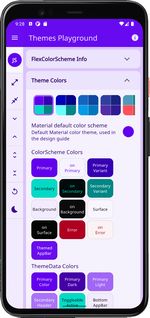 ](https://rydmike.com/assets/LightScheme001.png?raw=true) | [
](https://rydmike.com/assets/LightScheme001.png?raw=true) | [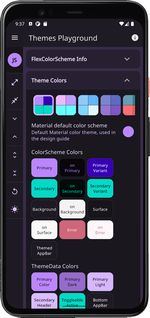 ](https://rydmike.com/assets/DarkScheme001.png?raw=true) |
](https://rydmike.com/assets/DarkScheme001.png?raw=true) |
| materialHc | Material high contrast | High contrast Material design guide theme. | [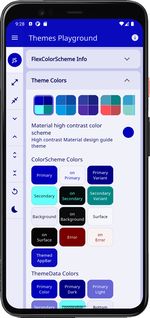 ](https://rydmike.com/assets/LightScheme002.png?raw=true) | [
](https://rydmike.com/assets/LightScheme002.png?raw=true) | [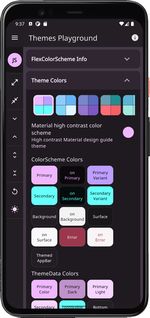 ](https://rydmike.com/assets/DarkScheme002.png?raw=true) |
](https://rydmike.com/assets/DarkScheme002.png?raw=true) |
| blue | Blue delight | Blue color theme, based on Material blue and light blue colors. | [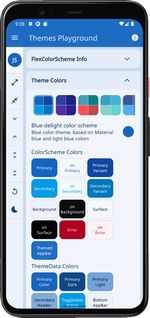 ](https://rydmike.com/assets/LightScheme003.png?raw=true) | [
](https://rydmike.com/assets/LightScheme003.png?raw=true) | [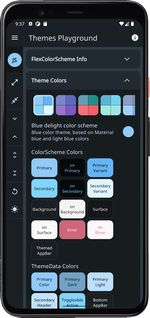 ](https://rydmike.com/assets/DarkScheme003.png?raw=true) |
](https://rydmike.com/assets/DarkScheme003.png?raw=true) |
| indigo | Indigo nights | Indigo color theme, based on Material indigo and deep purple colors. | [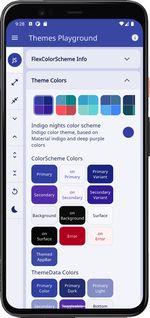 ](https://rydmike.com/assets/LightScheme004.png?raw=true) | [
](https://rydmike.com/assets/LightScheme004.png?raw=true) | [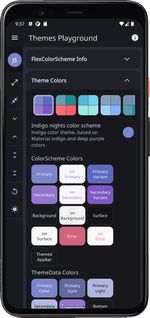 ](https://rydmike.com/assets/DarkScheme004.png?raw=true) |
](https://rydmike.com/assets/DarkScheme004.png?raw=true) |
| hippieBlue | Hippie blue | Hippie blue with surfie green and chock coral pink theme. | [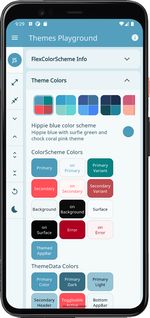 ](https://rydmike.com/assets/LightScheme005.png?raw=true) | [
](https://rydmike.com/assets/LightScheme005.png?raw=true) | [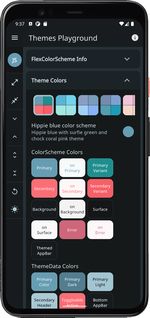 ](https://rydmike.com/assets/DarkScheme005.png?raw=true) |
](https://rydmike.com/assets/DarkScheme005.png?raw=true) |
| aquaBlue | Aqua blue | Aqua tropical ocean blue theme. | [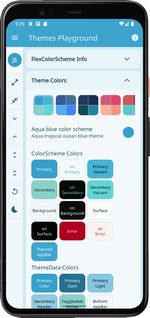 ](https://rydmike.com/assets/LightScheme006.png?raw=true) | [
](https://rydmike.com/assets/LightScheme006.png?raw=true) | [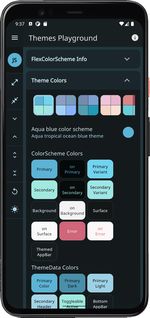 ](https://rydmike.com/assets/DarkScheme006.png?raw=true) |
](https://rydmike.com/assets/DarkScheme006.png?raw=true) |
| brandBlue | Brand blues | A mixture of blue colors from well known web brands. | [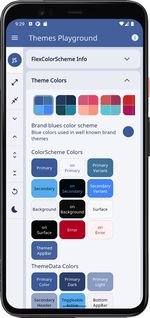 ](https://rydmike.com/assets/LightScheme007.png?raw=true) | [
](https://rydmike.com/assets/LightScheme007.png?raw=true) | [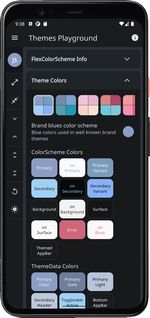 ](https://rydmike.com/assets/DarkScheme007.png?raw=true) |
](https://rydmike.com/assets/DarkScheme007.png?raw=true) |
| deepBlue | Deep blue sea | Dark deep blue sea color theme. | [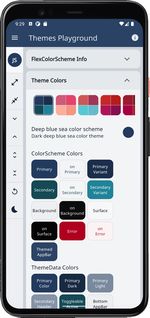 ](https://rydmike.com/assets/LightScheme008.png?raw=true) | [
](https://rydmike.com/assets/LightScheme008.png?raw=true) | [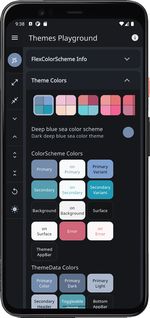 ](https://rydmike.com/assets/DarkScheme008.png?raw=true) |
](https://rydmike.com/assets/DarkScheme008.png?raw=true) |
| sakura | Pink sakura | Pink color theme, based on sakura cherry blossom like colors. | [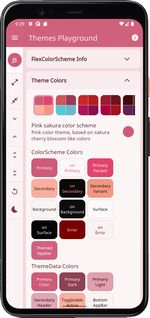 ](https://rydmike.com/assets/LightScheme009.png?raw=true) | [
](https://rydmike.com/assets/LightScheme009.png?raw=true) | [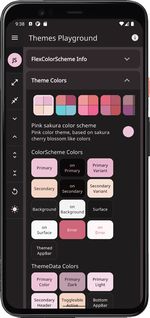 ](https://rydmike.com/assets/DarkScheme009.png?raw=true) |
](https://rydmike.com/assets/DarkScheme009.png?raw=true) |
| mandyRed | Oh Mandy red | Mandy red and Viking blue colored theme. | [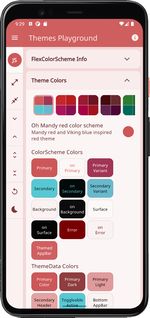 ](https://rydmike.com/assets/LightScheme010.png?raw=true) | [
](https://rydmike.com/assets/LightScheme010.png?raw=true) | [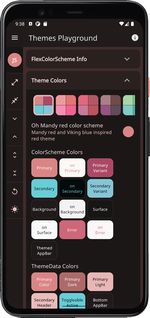 ](https://rydmike.com/assets/DarkScheme010.png?raw=true) |
](https://rydmike.com/assets/DarkScheme010.png?raw=true) |
| red | Red tornado | Red color theme, based on Material red and pink colors. | [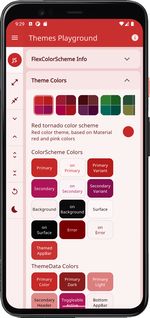 ](https://rydmike.com/assets/LightScheme011.png?raw=true) | [
](https://rydmike.com/assets/LightScheme011.png?raw=true) | [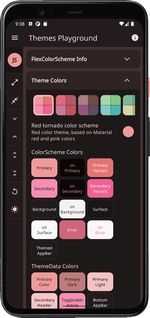 ](https://rydmike.com/assets/DarkScheme011.png?raw=true) |
](https://rydmike.com/assets/DarkScheme011.png?raw=true) |
| redWine | Red red wine | Red color theme, based on red wine like colors. | [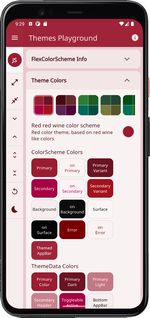 ](https://rydmike.com/assets/LightScheme012.png?raw=true) | [
](https://rydmike.com/assets/LightScheme012.png?raw=true) | [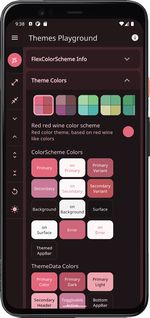 ](https://rydmike.com/assets/DarkScheme012.png?raw=true) |
](https://rydmike.com/assets/DarkScheme012.png?raw=true) |
| purpleBrown | Purple brown | Purple brown tinted aubergine and eggplant colored theme. | [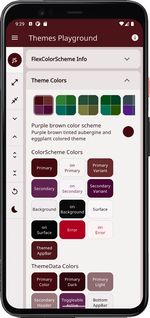 ](https://rydmike.com/assets/LightScheme013.png?raw=true) | [
](https://rydmike.com/assets/LightScheme013.png?raw=true) | [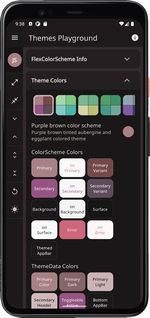 ](https://rydmike.com/assets/DarkScheme013.png?raw=true) |
](https://rydmike.com/assets/DarkScheme013.png?raw=true) |
| green | Green forest | Green color theme, based on Material green and cyan colors. | [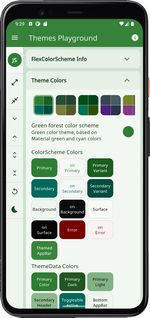 ](https://rydmike.com/assets/LightScheme014.png?raw=true) | [
](https://rydmike.com/assets/LightScheme014.png?raw=true) | [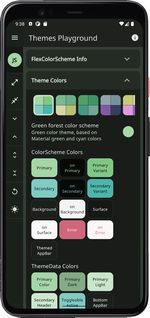 ](https://rydmike.com/assets/DarkScheme014.png?raw=true) |
](https://rydmike.com/assets/DarkScheme014.png?raw=true) |
| money | Green money | Green money and finance style color theme. | [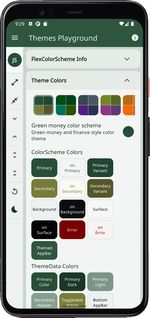 ](https://rydmike.com/assets/LightScheme015.png?raw=true) | [
](https://rydmike.com/assets/LightScheme015.png?raw=true) | [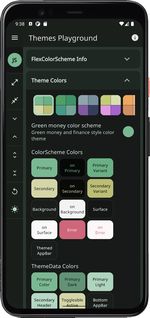 ](https://rydmike.com/assets/DarkScheme015.png?raw=true) |
](https://rydmike.com/assets/DarkScheme015.png?raw=true) |
| jungle | Green jungle | Green jungle and rain forest color theme. | [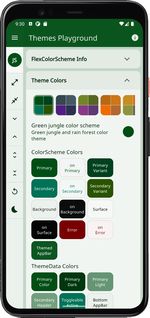 ](https://rydmike.com/assets/LightScheme016.png?raw=true) | [
](https://rydmike.com/assets/LightScheme016.png?raw=true) | [ ](https://rydmike.com/assets/DarkScheme016.png?raw=true) |
](https://rydmike.com/assets/DarkScheme016.png?raw=true) |
| greyLaw | Grey law | Material blue grey and ultra dark purple color theme. Colors suitable for law firms. | [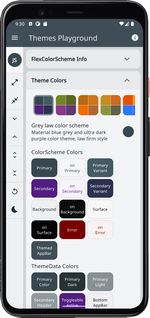 ](https://rydmike.com/assets/LightScheme017.png?raw=true) | [
](https://rydmike.com/assets/LightScheme017.png?raw=true) | [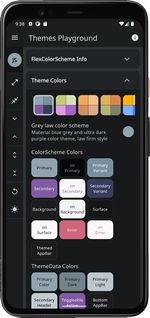 ](https://rydmike.com/assets/DarkScheme017.png?raw=true) |
](https://rydmike.com/assets/DarkScheme017.png?raw=true) |
| wasabi | Willow and wasabi | Wild Willow and wasabi green with orchid purple inspired colors. | [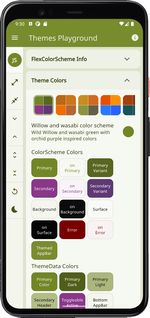 ](https://rydmike.com/assets/LightScheme018.png?raw=true) | [
](https://rydmike.com/assets/LightScheme018.png?raw=true) | [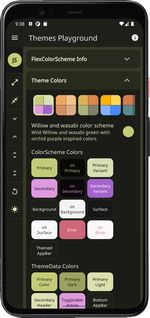 ](https://rydmike.com/assets/DarkScheme018.png?raw=true) |
](https://rydmike.com/assets/DarkScheme018.png?raw=true) |
| gold | Gold sunset | Gold sunset color theme, based on orange like colors. | [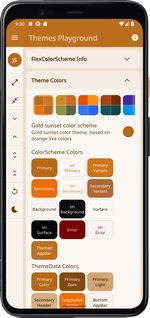 ](https://rydmike.com/assets/LightScheme019.png?raw=true) | [
](https://rydmike.com/assets/LightScheme019.png?raw=true) | [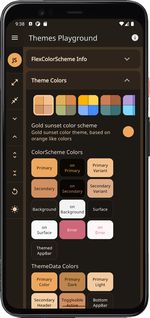 ](https://rydmike.com/assets/DarkScheme019.png?raw=true) |
](https://rydmike.com/assets/DarkScheme019.png?raw=true) |
| mango | Mango mojito | Orange and green Mango mojito color theme. | [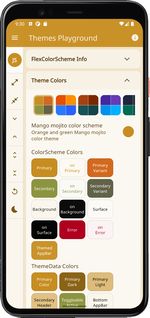 ](https://rydmike.com/assets/LightScheme020.png?raw=true) | [
](https://rydmike.com/assets/LightScheme020.png?raw=true) | [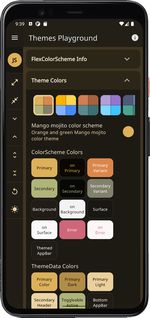 ](https://rydmike.com/assets/DarkScheme020.png?raw=true) |
](https://rydmike.com/assets/DarkScheme020.png?raw=true) |
| amber | Amber blue | Amber blaze and blue color theme, based on Material amber and blue accent colors, a high-contrast theme. An alternative to the default Material high contrast theme.| [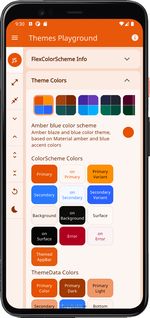 ](https://rydmike.com/assets/LightScheme021.png?raw=true) | [
](https://rydmike.com/assets/LightScheme021.png?raw=true) | [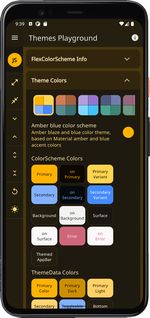 ](https://rydmike.com/assets/DarkScheme021.png?raw=true)|
](https://rydmike.com/assets/DarkScheme021.png?raw=true)|
| vesuviusBurn | Vesuvius burned | Vesuvius burned orange and eden green theme. | [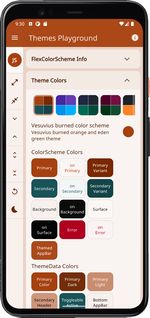 ](https://rydmike.com/assets/LightScheme022.png?raw=true) | [
](https://rydmike.com/assets/LightScheme022.png?raw=true) | [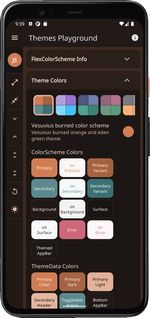 ](https://rydmike.com/assets/DarkScheme022.png?raw=true) |
](https://rydmike.com/assets/DarkScheme022.png?raw=true) |
| deepPurple | Deep purple | Deep purple daisy bush theme, based on Material deepPurple and lightBlueAccent colors. | [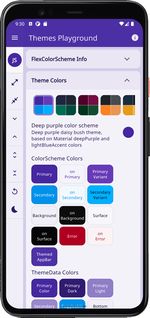 ](https://rydmike.com/assets/LightScheme023.png?raw=true) | [
](https://rydmike.com/assets/LightScheme023.png?raw=true) | [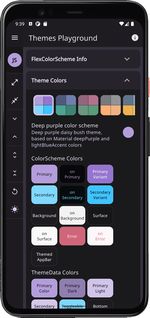 ](https://rydmike.com/assets/DarkScheme023.png?raw=true)|
](https://rydmike.com/assets/DarkScheme023.png?raw=true)|
| ebonyClay | Ebony clay | Ebony clay dark blue-grey and watercourse green colored theme. | [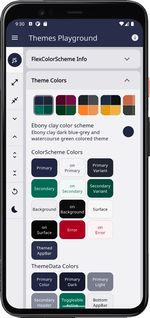 ](https://rydmike.com/assets/LightScheme024.png?raw=true) | [
](https://rydmike.com/assets/LightScheme024.png?raw=true) | [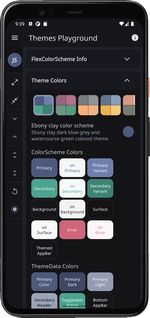 ](https://rydmike.com/assets/DarkScheme024.png?raw=true) |
](https://rydmike.com/assets/DarkScheme024.png?raw=true) |
| barossa | Barossa | Barossa red and cardin green colored theme. A somber color set suited for courts and law firms. | [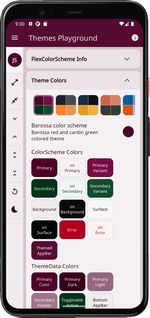 ](https://rydmike.com/assets/LightScheme025.png?raw=true) | [
](https://rydmike.com/assets/LightScheme025.png?raw=true) | [ ](https://rydmike.com/assets/DarkScheme025.png?raw=true) |
](https://rydmike.com/assets/DarkScheme025.png?raw=true) |
| shark | Shark and orange | Shark grey and orange ecstasy colored theme. | [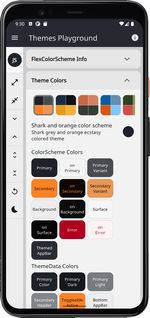 ](https://rydmike.com/assets/LightScheme026.png?raw=true) | [
](https://rydmike.com/assets/LightScheme026.png?raw=true) | [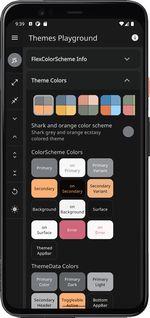 ](https://rydmike.com/assets/DarkScheme026.png?raw=true) |
](https://rydmike.com/assets/DarkScheme026.png?raw=true) |
| bigStone | Big stone tulip | Big stone blue and tulip tree yellow colored theme. | [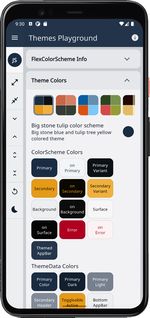 ](https://rydmike.com/assets/LightScheme027.png?raw=true) | [
](https://rydmike.com/assets/LightScheme027.png?raw=true) | [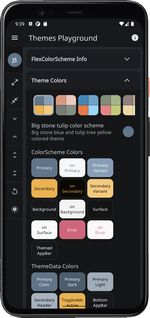 ](https://rydmike.com/assets/DarkScheme027.png?raw=true) |
](https://rydmike.com/assets/DarkScheme027.png?raw=true) |
| damask | Damask and lunar | Damask red and lunar green colored theme. | [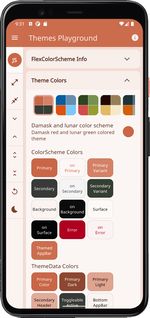 ](https://rydmike.com/assets/LightScheme028.png?raw=true) | [
](https://rydmike.com/assets/LightScheme028.png?raw=true) | [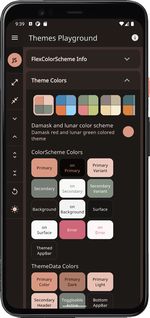 ](https://rydmike.com/assets/DarkScheme028.png?raw=true) |
](https://rydmike.com/assets/DarkScheme028.png?raw=true) |
| bahamaBlue |Bahama and trinidad | Bahama blue and trinidad orange colored theme. | [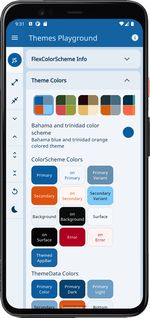 ](https://rydmike.com/assets/LightScheme029.png?raw=true) | [
](https://rydmike.com/assets/LightScheme029.png?raw=true) | [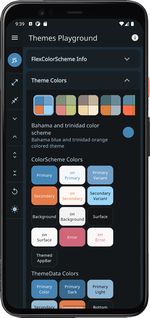 ](https://rydmike.com/assets/DarkScheme029.png?raw=true) |
](https://rydmike.com/assets/DarkScheme029.png?raw=true) |
| mallardGreen | Mallard and valencia | Mallard green and Valencia pink colored theme. | [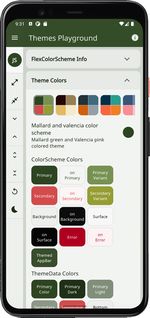 ](https://rydmike.com/assets/LightScheme030.png?raw=true) | [
](https://rydmike.com/assets/LightScheme030.png?raw=true) | [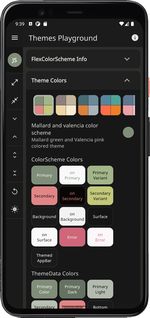 ](https://rydmike.com/assets/DarkScheme030.png?raw=true) |
](https://rydmike.com/assets/DarkScheme030.png?raw=true) |
| espresso | Espresso and crema | Espresso dark brown and crema colored theme. | [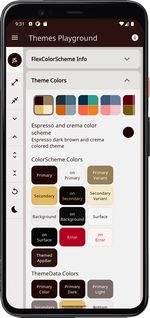 ](https://rydmike.com/assets/LightScheme031.png?raw=true) | [
](https://rydmike.com/assets/LightScheme031.png?raw=true) | [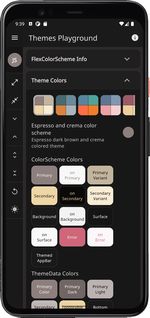 ](https://rydmike.com/assets/DarkScheme031.png?raw=true) |
](https://rydmike.com/assets/DarkScheme031.png?raw=true) |
| outerSpace | Outer space stage | Outer space dark blue-grey and stage red theme. | [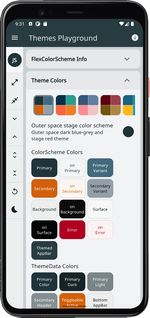 ](https://rydmike.com/assets/LightScheme032.png?raw=true) | [
](https://rydmike.com/assets/LightScheme032.png?raw=true) | [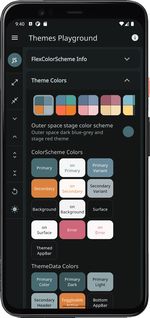 ](https://rydmike.com/assets/DarkScheme032.png?raw=true) |
](https://rydmike.com/assets/DarkScheme032.png?raw=true) |