https://github.com/s-ol/themer
Themer is a colorscheme generator and manager for your desktop.
https://github.com/s-ol/themer
color-scheme parse python ricing templating theme
Last synced: 6 months ago
JSON representation
Themer is a colorscheme generator and manager for your desktop.
- Host: GitHub
- URL: https://github.com/s-ol/themer
- Owner: s-ol
- License: other
- Created: 2015-02-23T20:05:32.000Z (over 10 years ago)
- Default Branch: develop
- Last Pushed: 2022-06-09T13:40:47.000Z (over 3 years ago)
- Last Synced: 2024-10-13T06:06:49.884Z (12 months ago)
- Topics: color-scheme, parse, python, ricing, templating, theme
- Language: Python
- Homepage:
- Size: 103 KB
- Stars: 300
- Watchers: 16
- Forks: 40
- Open Issues: 8
-
Metadata Files:
- Readme: README.md
- License: LICENSE
Awesome Lists containing this project
README
Themer
======
*Themer is a colorscheme generator and manager for your Linux desktop.*
Installation
------------
### AUR (Arch)
Install [python-themer-git](https://aur.archlinux.org/packages/python-themer-git/) with the AUR manager of your choice,
for example `trizen`:
$ trizen -S python-themer-git
or perform a manual build if you prefer:
$ git clone https://aur.archlinux.org/packages/python-themer-git
$ cd python-themer
$ makepkg -sic
### PyPi
`themer` is now available in the PyPi repository as well. You can use a `pip` to install it:
$ pip install themer
### Manual Installation
First, check out the git repository:
$ git clone https://github.com/s-ol/themer.git
Install with `python setup.py install`
$ cd themer
$ sudo python setup.py install
Configuration
-------------
You can create multiple template dirs for `themer` in `~/.config/themer/templates`.
The default template is `i3`, see [data/default](data/default) for the default configuration.
Structure of Themer
-------------------
### The main directory
Everything Themer does happens in `.config/themer/`. In short, things
are created from `templates` and end up in `current`.
In a running setup this directory will contain the following:
- `templates`, a directory holding the templates for all your
themes. This is where new themes are generated from.
- an arbitrary number of themes (which are directories). These hold
the config files that are specifically generated for this one
theme. (They also contain a file called `colors.yaml`, where you can
look up and change variables used in the theme.) These themes are
for internal use mostly and while you _can_ create these themes by
hand, most of the time you won't.
- `current`, a symbolic link to the currently active theme directory.
For most people `templates` only holds 1 directory (called `i3` by
default) for their setup. If you like to switch your DE or the
general appearance of your window manager you might want to add more
of them. If you are only interested in small changes like colors and
wallpapers (which don't change the structure of your configs, only the
details) you are probably fine with one. (This is an abstraction layer
which exists for historical reasons and might be removed in the
future).
### The templates
So what does a template look like? A useful template contains:
- One or more file-templates. They should (but don't have to) end with
`.tpl` and contain your config. Variables should have the form `{{
variable_name }}` and will be replaced by their value when themer
renders them.
- A (potentially empty) directory of plugins. If plugins are placed
here they can be activated by mentioning them in `config.yaml`
- `config.yaml`, which tells themer how to use the other files.
`config.yaml` has 3 sections:
- `variables`, where `primary: red` means hat the files listed below
will be rendered with `{{ primary }}` replaced by `red`
- `plugins`, divided in `parsers` and `activators`, each with a list
of activated plugins.
- `files`, where `fromfile: tofile` means that `fromfile` (which is
supposed to be the name of a file-template) is rendered to `tofile`
in the rendered theme.
Usage
-----
### Integrating Themer with your Setup
All the following steps will show you how to use `themer` to generate
themes, but you also need to configure your DE to use the generated
theme.
`themer` does not assume anything about the tools you use in your DE,
you need to tell your DE about `themer`. The current theme will
always be available in `$XDG_HOME/themer/current` (usually
`.config/themer/current`). To use `themer`, symlink the seperate
files from there to their destination.
For example, this is how to set up `i3` with `themer`:
$ mkdir -p .i3
$ ln -s ~/.config/themer/current/i3.conf .i3/config
### Generating Themes
Generate a theme from a wallpaper:
$ themer generate themename wallpaper.png
...or install a colorscheme from `sweyla.com`:
$ themer generate themename 693812
(this will install [http://sweyla.com/themes/seed/693812/](http://sweyla.com/themes/seed/693812/))
you can also use an Xresources-style file:
$ themer generate themename /home/me/.Xresources
[Plugins](#plugins) enable you to generate themes from other sources
as well, see below.
### Viewing Installed Themes
You can list all generated themes with `themer list`:
$ themer list
themeone
themetwo
### Viewing Installed Plugins
$ themer plugins
Enabled activators:
themer.activators.wallfix.WallfixActivator
themer.activators.i3.I3Activator
Enabled parsers:
themer.parsers.SweylaColorParser
themer.parsers.KmeansColorParser
themer.parsers.CachedColorParser
themer.ColorParser
### Activating Themes
You can activate an existing theme with `themer activate`:
$ themer activate sometheme
This will symlink all defined templates to
`~/.config/themer/current`. You should, in turn, symlink all the
global configuration files to there. For example for i3:
$ ln -s ~/.config/themer/current/i3.conf ~/.i3/config
To view the currently activated theme's colors use `themer current`.
If you have modified the templates or a themes `colors.yaml`,
activating the theme again will not apply those changes. Instead use
`themer render` to update your configuration:
$ themer render sometheme
You can also re-render all of your themes (for example if you changed
a lot in your configuration) by supplying `all` instead of a theme's
name:
$ themer render all
### Deleting Themes
Deleting generated themes is possible using `themer delete`:
$ themer delete sometheme
Screenshots
-----------


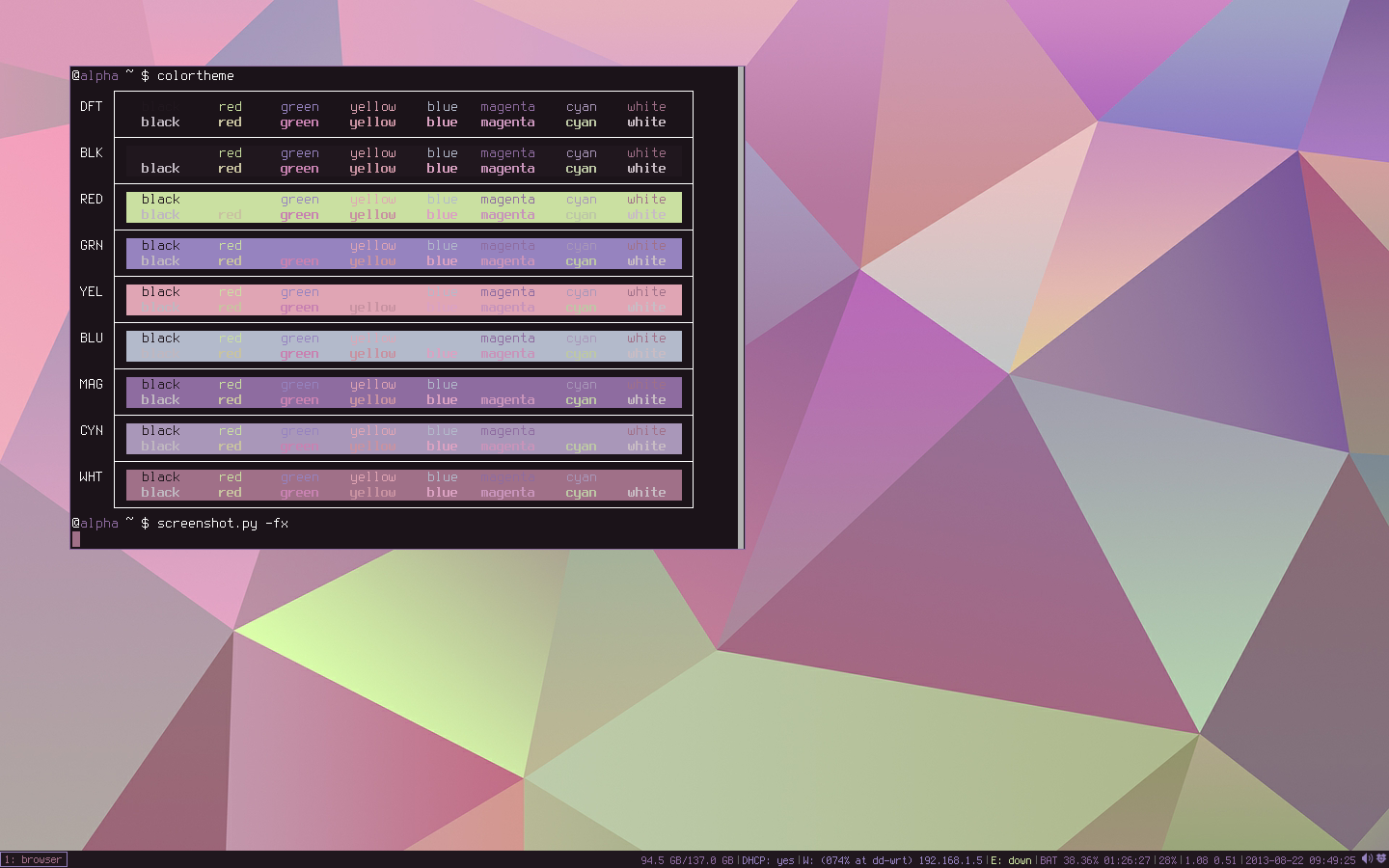
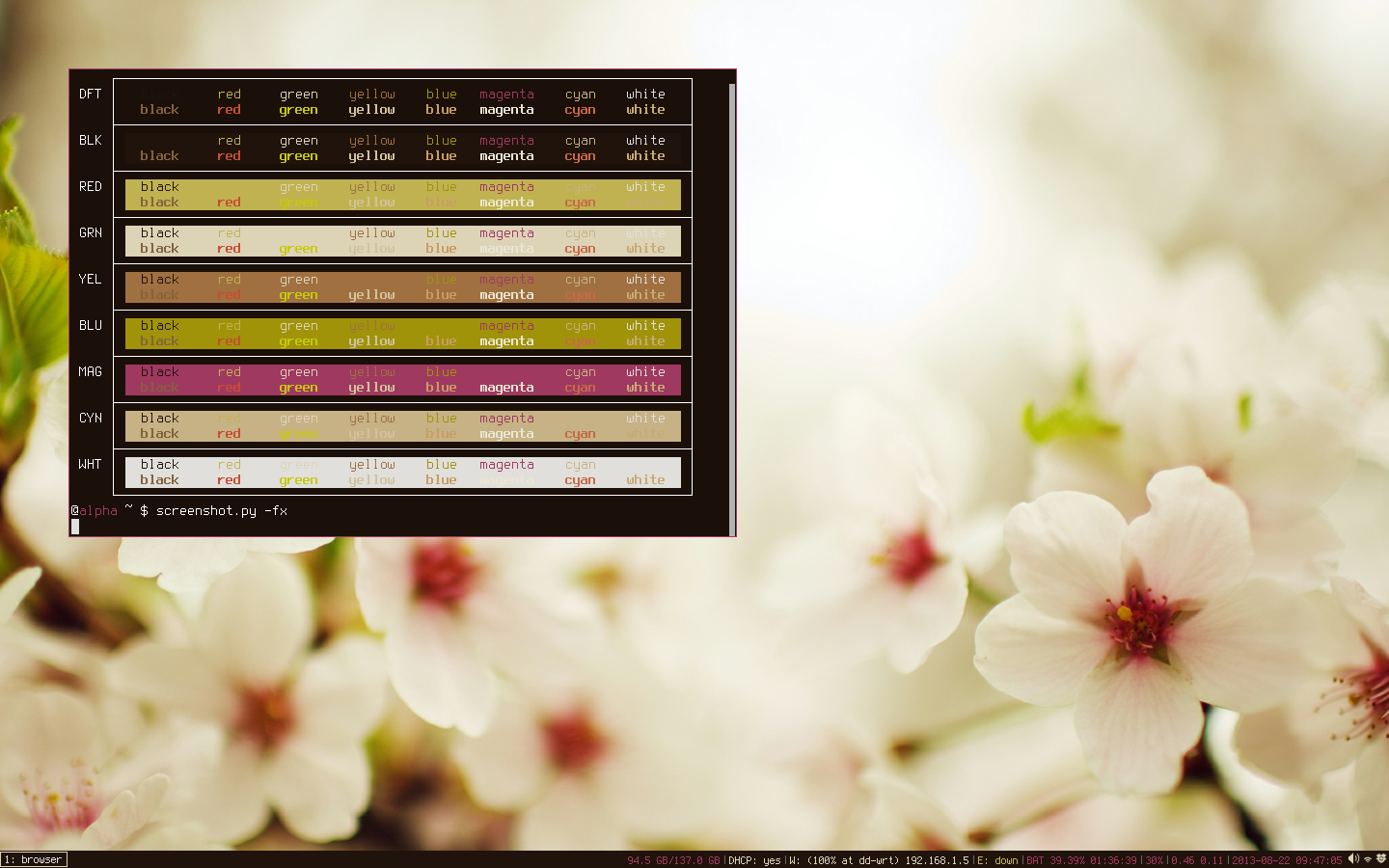
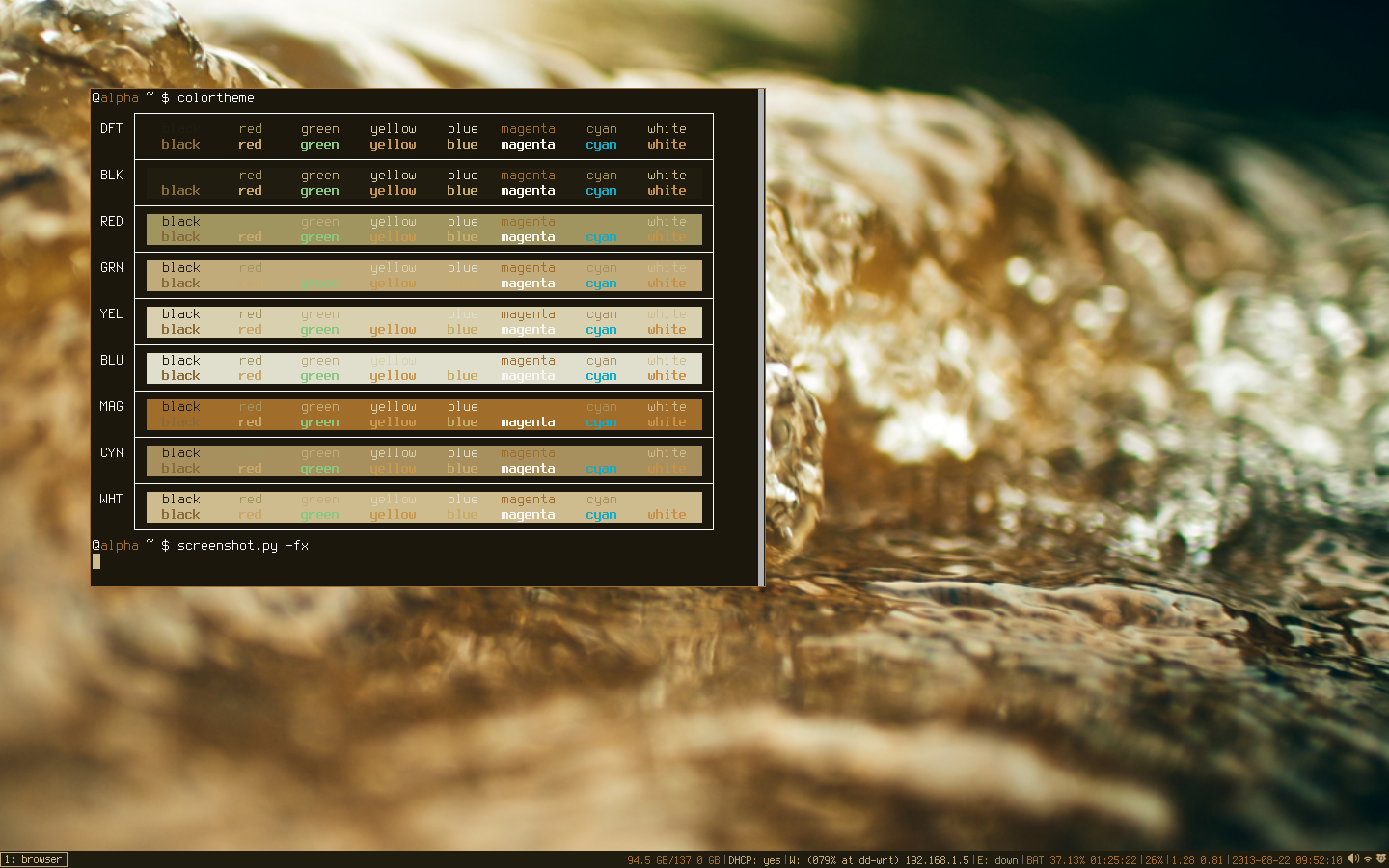
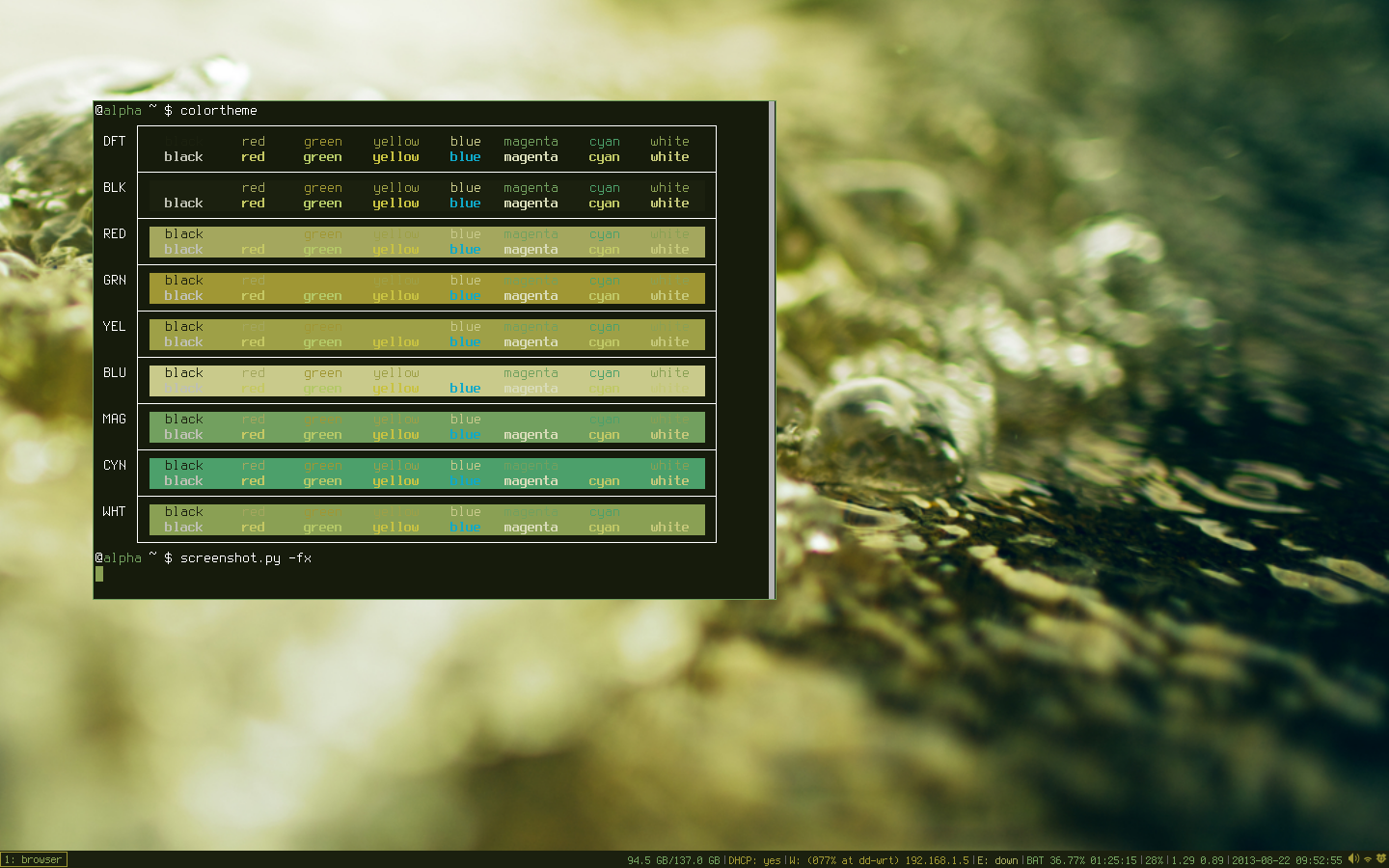


Plugins
-------
Plugins can be installed anywhere into your PYTHONPATH, but the `plugins` directory under the used template dir is automatically added to `sys.path`, so you may want to place them there (usually this is `~/.config/themer/templates/i3/plugins`).
They are loaded via their python module-an-classname string; e.g. `mymodule.activator.MyActivator`.
Plugins are configured on a template-directory basis, in the `config.yaml` file (default `~/.config/themer/templates/i3/config.yaml`).
There are two kinds of plugins: **Activators** and **Parsers**.
Activators should inherit from `themer.ThemeActivator`, Parsers should inherit from `themer.ColorParser`.
### `ThemeActivator`s
Activators are run once every time a theme is activated. Use them to reload configuration files, set desktop wallpapers etc.
Each Activator should implement the method `activate`.
The constructor is passed the values for `theme_name`, `theme_dir` and `logger`.
All of these and `colors` can be accessed via the instance's properties.
#### Example:
from themer import ThemeActivator
import os
class I3Activator(ThemeActivator):
def activate(self):
os.system('i3-msg -q restart')
### `ColorParser`s
Parsers are used to generate colorschemes from files and strings.
Each ColorParser should implement the method `read`, which should return the color dictionary generated from the input string in `self.data` (or obtained via the constructor's first argument).
A ColorParser can additionally return a path to a wallpaper to be used by setting `self.wallpaper` to anything other than `None`.
Additionally, Parsers need to have a `check` attribute. It is used to determine whether a Parser should be used for a given color source. `check` can either be a function, in which case it is passed the color-source string and expected to return a truthy value if it wants to handle that color source, or a string.
If it is a string it will be used as a regex and matched against the color source string.
The `themer.check_file_regex` helper can be used to build a `check` function that checks filenames against a regex and verifies their existence on the filesystem.
The constructor is passed the values for `data`, `config` and `logger`.
All of these can be accessed via the instance's properties.
The default constructor also sets `self.colors` to a new dictionary and `self.wallpaper` to `None`.
#### Example:
from themer import ColorParser, check_file_regex
class NewColorParser(ColorParser):
check = check_file_regex('\.yaml$')
def read(self):
with open(self.data) as fh: # load colors from a yaml file
self.colors = yaml.load(fh)
return self.colors
Credits
-------
Original script by [Charles Leifer](https://github.com/coleifer)
Maintained and developed further by [Sol Bekic](https://github.com/s-ol)