Ecosyste.ms: Awesome
An open API service indexing awesome lists of open source software.
https://github.com/s3rious/react-date-picker
Manual fork of old zippyui's react-date-picker update to work with newer react
https://github.com/s3rious/react-date-picker
Last synced: 4 days ago
JSON representation
Manual fork of old zippyui's react-date-picker update to work with newer react
- Host: GitHub
- URL: https://github.com/s3rious/react-date-picker
- Owner: s3rious
- License: mit
- Created: 2019-08-19T13:47:31.000Z (about 5 years ago)
- Default Branch: master
- Last Pushed: 2022-12-11T02:32:11.000Z (almost 2 years ago)
- Last Synced: 2023-03-01T10:31:35.364Z (over 1 year ago)
- Language: JavaScript
- Size: 1.43 MB
- Stars: 0
- Watchers: 2
- Forks: 0
- Open Issues: 14
-
Metadata Files:
- Readme: README.md
- Changelog: CHANGELOG.md
- License: LICENSE
Awesome Lists containing this project
README
react-date-picker
=================
[](https://gitter.im/zippyui/react-date-picker?utm_source=badge&utm_medium=badge&utm_campaign=pr-badge&utm_content=badge)
[](https://circleci.com/gh/zippyui/react-date-picker/tree/master)
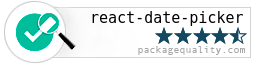
> A date picker built especially for React, with love.
[](http://zippyui.github.io/react-date-picker)
[](http://zippyui.github.io/react-date-picker)
Click for [LIVE DEMO!](http://zippyui.github.io/react-date-picker)
## Install
```sh
$ npm install react-date-picker
```
## Usage
Require the css
```jsx
require('react-date-picker/index.css');
var DatePicker = require('react-date-picker');
```
```jsx
var date = '2014-10-10' //or Date.now()
function onChange(dateString, moment){
//...
}
```
## Theming
Theming is done by requiring a specific css file.
By default, `react-date-picker/index.css` contains both structural styles and the default theme.
If you want to load a specific theme, make sure you load
```jsx
require('react-date-picker/base.css')
```
first (which contains only structural css rules), and then any css theme file. For now, there are two themes available:
* `react-date-picker/theme/default.css`
* `react-date-picker/theme/hackerone.css`
### hackerone theme

```jsx
require('react-date-picker/base.css');
require('react-date-picker/theme/hackerone.css');
var DatePicker = require('react-date-picker');
```
## Changelog
See [changelog](./CHANGELOG.md)
## Usage
### NOTES:
Don't forget to include index.css or index.styl! ( require('react-date-picker/index.css') )
If you use the files from the `dist` directory, (eg: `dist/react-date-picker.js`), you will need to make sure you have both `React` and `moment` global variables, so make sure you include [ReactJS](https://www.npmjs.com/package/react) and [MomentJS](https://www.npmjs.com/package/moment)
The preferred **React** version for `react-date-picker` is >=0.12. The initial version of `react-date-picker` worked with React 0.11.2 as well, but I do not intend to continue to support it, in order to be able to focus on advancing the current features and developing other high-quality React components.
## I18n and localization
For rendering the date picker with a custom locale, there are two options
#### require locale
The first option is to simply require the appropriate momentjs locale before `require`-ing `react-date-picker`
Example:
```jsx
//make sure you require this first!
var nl = require('moment/locale/nl')
//and then require the date picker - it will use
//the locale you previously required
var DatePicker = require('react-date-picker')
```
#### locale prop
The second option is specifying the `locale` prop on the date picker. This assumes you have momentjs with the locale already into page (for example, you are using `moment-with-locales.js`)
```jsx
```
### Other i18n props
* `weekDayNames` - either an array of week day names, or a function that returns an array. In case you specify `weekDayNames` as an array, it should have Sunday as the first day. If not specified, will be built with `momentjs`using `moment.weekdaysShort()`
* `weekStartDay`: Number - Sun 0, Monday 1, etc... If not specified, the locale specific value will be uesd.
* `locale`: String
* todayText: String
* gotoSelectedText: String
## Props
* hideFooter: Boolean - by default footer is shown, so specify this to true if you don't want the footer
* hideHeader: Boolean - by default header is shown, so specify this to true if you don't want the header
* date : Date / String / Moment / Number - for controlled behavior. Make sure you also specify an `onChange` prop
* defaultDate: Date / String / Moment / Number - for uncontrolled behavior
* `minDate` : Date / String / Moment / Number
* `maxDate` : Date / String / Moment / Number
* `dateFormat`: String [see moment.js formats](http://momentjs.com/docs/#/displaying/format/). Default date format is 'YYYY-MM-DD'
* `onChange`: Function(dateText, moment, event) - called when the user selects a date
* `onSelect`: Function(dateText, moment, view) - called when the user selects a year/month
* `onNav`: Function(dateText, moment, view, direction) - called when the user navigates to the next/previous month/year/decade.
* `renderDay`: Function - (optional) A function that should return a React DOM for the day cell. The first param is the props object. You can use this to have full control over what gets rendered for a day.
* `onRenderDay`: Function - (optional) A function that can manipulate the props object for a day, and SHOULD return a new props object. Use this for custom day styling. You can use this to take full control over the styles/css classes/attributes applied to the day cell in the month view.
* `views`: Object - an object that maps view names to factory functions. See the exported `DatePicker.views`
#### Formatting props
* `dayFormat` - The format in which days should be rendered (on the MonthView)
* `monthFormat` - The format in which months should be rendered (on the YearView)
* `yearFormat` - The format in which years should be rendered (on the DecadeView)
#### Props related to the view (the current date in view and the type of view)
* `defaultViewDate`: Date / String / Moment / Number - a date for the period to show in the picker. If none specified, defaults to `date` or to the current date.
* `viewDate`: Date / String / Moment / Number - controlled version for `defaultViewDate`
* `onViewDateChange`: Function(dateText, moment , view) - called when navigating to another viewDate.
* `defaultView`: String - the view to render initially in the datepicker - if no defaultView is specified, the "month" view is rendered. Possible values: "month", "year", "decade".
* `view`: String - controlled version for `defaultView`.
* `onViewChange`: Function - function called when the view is changed. If using the controlled `view` version, make sure you update the `view` prop in this function if you want to navigate to another view as expected.
* `navOnDateClick`: Boolean - defaults to true. If false, will not navigate to the date that was clicked, even if that date is in the prev/next month
## Styling with css
In order to change the date-picker border width/color with css, you'll have to specify a different border for the `.date-picker` and `.date-picker .dp-cell` classes.
You'll also probably want `.dp-cell:first-child` left border to be 0 and `.dp-cell:last-child` right border to be 0
```css
.date-picker,
.date-picker .dp-cell {
border: 1px solid red;
}
.date-picker .dp-cell:first-child {
border-left: 0px;
}
.date-picker .dp-cell:last-child {
border-right: 0px;
}
```
#### Custom styling of day cells
```jsx
function onRenderDay(props){
if (props.date.isBefore('2010-01-01')){
props.className += ' invalid'
}
props.style.border = '1px solid red'
return props
}
```
## Contributing
When contributing, please work on the `src` dir.
You'll need to run the following commands:
```sh
$ npm run dev
# starts webpack-dev-server, which does all the bundling and live reloading
```
Now navigate to [localhost:8080](http://localhost:8080)
With this setup, you have an environment which live-reloads all your changes, so you have a rapid development cycle.
In order to build a new production version, make sure you run `npm run build` (it builds the `lib` directory from the `src` directory, it concats all files and builds the `dist` directory, and also prepares the css files)
## Other
`react-date-picker` uses the awesome `moment.js` library ( Big thanks!)
If you don't use npm you can include any of the following:
* `dist/react-date-picker.js` - the full sources. NOTE: You'll need to include `React` separately
* `dist/react-date-picker.min.js` - minified & optimized version. NOTE: You'll need to include `React` separately
* `dist/react-date-picker.nomoment.js` - the full sources. NOTE: You'll need to include `React` AND `moment.js` separately
* `dist/react-date-picker.nomoment.min.js` - minified & optimized version. NOTE: You'll need to include `React` AND `moment.js` separately
## Tests
For testing, it is required that you have [io.js](https://iojs.org/) installed. The tests rely on https://www.npmjs.com/package/jsdom for a DOM implementation, which only works in `io.js` and not `node.js`
Before running tests, make sure you refresh the `lib` folder, which is built from the `src` folder (jsx is transpiled to normal js) by doing
```sh
$ npm run lib
```
Now you can safely run tests with
```sh
$ npm test
```
or
```sh
$ make
```
For watch mode, run
```sh
$ make test-w
```
`react-date-picker` is setup with `CircleCI` https://circleci.com/gh/zippyui/react-date-picker so every time a test fails we are notified on the failure.
## License
#### MIT