https://github.com/saadmk11/comment-webpage-screenshot
A GitHub Action that Helps to Visually Review HTML file changes on a Pull Request by adding comments with the screenshots of the HTML file changes on the PR
https://github.com/saadmk11/comment-webpage-screenshot
actions capture-screenshots comment comments docker github github-actions image image-comment javascript pull-request pull-request-action pull-requests python screenshot webpage webpage-screenshot website-screenshot
Last synced: 2 months ago
JSON representation
A GitHub Action that Helps to Visually Review HTML file changes on a Pull Request by adding comments with the screenshots of the HTML file changes on the PR
- Host: GitHub
- URL: https://github.com/saadmk11/comment-webpage-screenshot
- Owner: saadmk11
- License: gpl-3.0
- Created: 2021-11-13T17:23:49.000Z (over 3 years ago)
- Default Branch: main
- Last Pushed: 2023-02-07T13:18:16.000Z (over 2 years ago)
- Last Synced: 2025-04-30T22:51:50.575Z (2 months ago)
- Topics: actions, capture-screenshots, comment, comments, docker, github, github-actions, image, image-comment, javascript, pull-request, pull-request-action, pull-requests, python, screenshot, webpage, webpage-screenshot, website-screenshot
- Language: Python
- Homepage: https://github.com/marketplace/actions/comment-webpage-screenshot
- Size: 443 KB
- Stars: 28
- Watchers: 2
- Forks: 6
- Open Issues: 3
-
Metadata Files:
- Readme: README.md
- License: LICENSE
Awesome Lists containing this project
README
# Comment Webpage Screenshot
Comment Webpage Screenshot is a GitHub Action that **captures screenshots** of
**web pages** and **HTML files** located in the repository,
uploads them to an [Image Upload Service](#available-image-upload-services) and
**comments** the screenshots on the **pull request** that **triggered** the action.
**Note:** This Action Only Works on Pull Requests.
## Workflow inputs
These are the inputs that can be provided on the workflow.
| Name | Required | Description | Default |
|------|----------|-------------|---------|
| `upload_to` | No | Image Upload Service Name (Options are: `github_branch`, `imgur`) **[More Details](#available-image-upload-services)** | `github_branch` |
| `capture_changed_html_files` | No | Enable or Disable Screenshot Capture for Changed HTML Files on the Pull Request (Options are: `yes`, `no`) | `yes` |
| `capture_html_file_paths` | No | Comma Seperated paths to the HTML files to be captured (Example: `/pages/index.html, about.html`) | `null` |
| `capture_urls` | No | Comma Seperated URLs to be captured (Example: `https://dev.example.com, https://dev.example.com/about.html`) | `null` |
| `github_token` | No | `GITHUB_TOKEN` provided by the workflow run or Personal Access Token (PAT) | `github.token` |
## Example Workflow
```yaml
name: Comment Webpage Screenshot
on:
pull_request:
types: [opened, reopened, synchronize]
jobs:
build:
runs-on: ubuntu-latest
steps:
- uses: actions/checkout@v2
- name: Comment Webpage Screenshot
uses: saadmk11/comment-webpage-screenshot@main
with:
# Optional, the action will create a new branch and
# upload the screenshots to that branch.
upload_to: github_branch # Or, imgur
# Optional, the action will capture screenshots
# of all the changed html files on the pull request.
capture_changed_html_files: yes # Or, no
# Optional, the action will capture screenshots
# of the html files provided in this input.
# Comma seperated file paths are accepted
capture_html_file_paths: "/pages/index.html, about.html"
# Optional, the action will capture screenshots
# of the URLs provided in this input.
# You can add URLs of your development server or
# run the server in the previous step
# and add that URL here (For Example: http://172.17.0.1:8000/).
# Comma seperated URLs are accepted.
capture_urls: "https://dev.example.com, https://dev.example.com/about.html"
# Optional
github_token: {{ secrets.MY_GITHUB_TOKEN }}
```
## Run Local Development Server Inside the Workflow and Capture Screenshots
If you want to run your **application development server inside** the **action workflow**
and capture screenshot from the server running inside the workflow,
Then You can structure the workflow `yaml` file similar to this:
**Using Docker to Run The Application:**
```yaml
name: Comment App Screenshot
on:
pull_request:
types: [opened, synchronize]
jobs:
build:
runs-on: ubuntu-latest
steps:
# Checkout your pull request code
- uses: actions/checkout@v2
# Build Development Docker Image
- run: docker build -t local .
# Run the Docker Image
# You need to run this detached (-d)
# so that the action is not blocked
# and can move on to the next step
# You Need to publish the port on the host (-p 8000:8000)
# So that it is reachable outside the container
- run: docker run --name demo -d -p 8000:8000 local
# Sleep for few seconds and let the container start
- run: sleep 10
# Run Screenshot Comment Action
- name: Run Screenshot Comment Action
uses: saadmk11/comment-webpage-screenshot@main
with:
upload_to: github_branch
capture_changed_html_files: no
# You must use `172.17.0.1` if you are running
# the application locally inside the workflow
# Otherwise the container which will run this action
# will not be able to reach the application
capture_urls: 'http://172.17.0.1:8000/, http://172.17.0.1:8000/admin/login/'
```
**Directly Running The Application:**
```yaml
name: Comment App Screenshot
on:
pull_request:
types: [opened, synchronize]
jobs:
build:
runs-on: ubuntu-latest
steps:
# Checkout your pull request code
- uses: actions/checkout@v2
- name: Use Node.js
uses: actions/setup-node@v1
with:
node-version: '16.x'
# Use `nohup` to run the node app
# so that the execution of the next steps are not blocked
- run: nohup node main.js &
# Sleep for few seconds and let the container start
- run: sleep 5
# Run Screenshot Comment Action
- name: Run Screenshot Comment Action
uses: saadmk11/comment-webpage-screenshot@main
with:
upload_to: imgur
capture_changed_html_files: no
# You must use `172.17.0.1` if you are running
# the application locally inside the workflow
# Otherwise, the container which will run this action
# will not be able to reach the application
capture_urls: 'http://172.17.0.1:8081'
```
### Important Note:
If you run the application server **inside** the **GitHub Actions Workflow**:
- You need to run it in the **background** or **detached** mode.
- If you are using **docker** to run your application server you need top **publish** the **port** to
the host (for example: `-p 8000:8000`).
- you can not use `localhost` url on `capture_urls`.
You need to use `172.17.0.1` so that `comment-webpage-screenshot`
action can send request to the server running locally.
**So, `http://localhost:8081` will become `http://172.17.0.1:8081`**
**Examples including application code can be found here:** [Example Projects](https://github.com/saadmk11/comment-webpage-screenshot/tree/main/examples)
## Run External Development Server and Capture Screenshots
If your application has a **external development server** that deploys changes on **every pull request**.
You can add the URLs of your development server on `capture_urls` input.
This will let the action capture screenshots from the **external development server** after deployment.
**Example:**
```yaml
name: Comment App Screenshot
on:
pull_request:
types: [opened, synchronize]
jobs:
build:
runs-on: ubuntu-latest
steps:
# Checkout your pull request code
- uses: actions/checkout@v2
# Run Screenshot Comment Action
- name: Run Screenshot Comment Action
uses: saadmk11/comment-webpage-screenshot@main
with:
upload_to: github_branch
capture_changed_html_files: no
# Add you external development server URL
capture_urls: 'https://dev.example.com, https://dev.example.com/about.html'
```
## Capture Screenshots for Static HTML Pages
If your repository contains **only static files** and does **not require a server**.
You can just put the **file path** of the **HTML files** you want to capture screenshot of.
**Example:**
```yaml
name: Comment Static Site Screenshot
on:
pull_request:
types: [opened, synchronize]
jobs:
build:
runs-on: ubuntu-latest
steps:
# Checkout your pull request code
- uses: actions/checkout@v2
# Run Screenshot Comment Action
- name: Run Screenshot Comment Action
uses: saadmk11/comment-webpage-screenshot@main
with:
upload_to: imgur
# Capture Screenshots of Changed HTML Files
capture_changed_html_files: yes
# Comma seperated paths to any other HTML File
capture_html_file_paths: "/pages/index.html, about.html"
```
## Available Image Upload Services
**As GitHub Does not allow us to upload images to a comment using the API
we need to rely on other services to host the screenshots.**
These are the currently available image upload services.
### Imgur
If the value of `upload_to` input is `imgur` then the screenshots will be uploaded to Imgur.
Keep in mind that the uploaded screenshots will be **public** and anyone can see them.
Imgur also has a rate limit of how many images can be uploaded per hour.
Refer to Imgur's [Rate Limits](https://api.imgur.com/#limits) Docs for more details.
This is suitable for **small open source** repositories.
Please refer to Imgur terms of service [here](https://imgur.com/tos)
### GitHub Branch (Default)
If the value of `upload_to` input is `github_branch` then the screenshots will be pushed
to a GitHub branch created by the action on your repository.
The screenshots on the comments will reference the Images pushed to this branch.
This is suitable for **open source** and **private** repositories.
**If you want to add/use a different image upload service, feel free create a new issue/pull request.**
## Examples
You Can find some example use cases of this action here: [Example Projects](https://github.com/saadmk11/comment-webpage-screenshot/tree/main/examples)
Here are some comments created by this action on the Example Project:
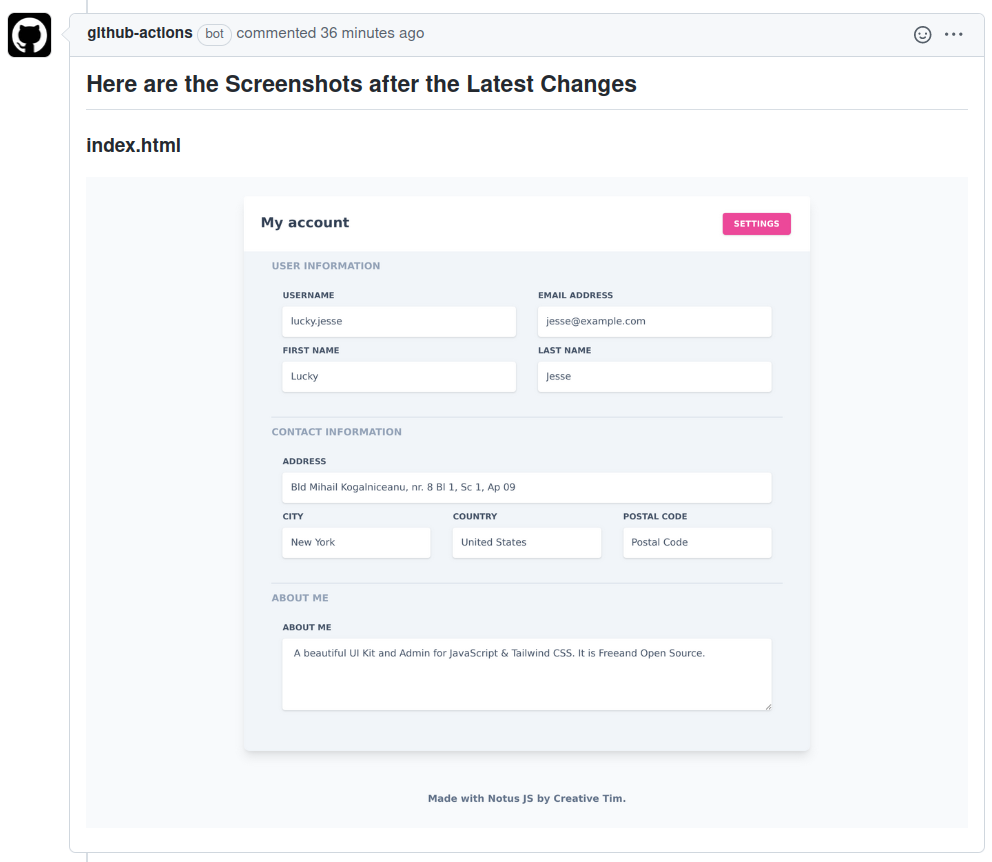
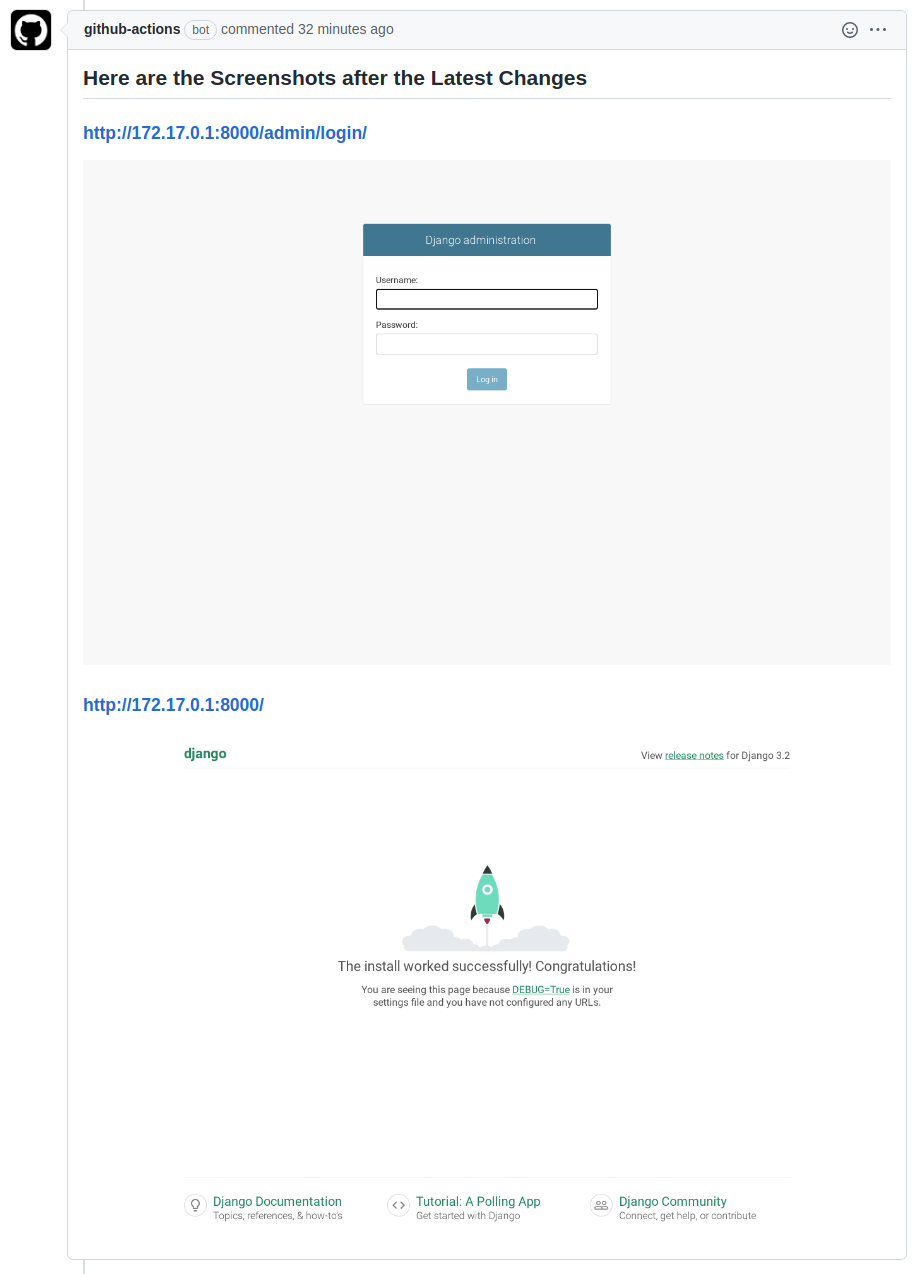
# License
The code in this project is released under the [GNU GENERAL PUBLIC LICENSE Version 3](LICENSE).