https://github.com/samoshkin/vim-find-files
:mag_right: Search for files and show results in a quickfix list, new buffer, or populate the argument list.
https://github.com/samoshkin/vim-find-files
find search vim vim-plugins
Last synced: 4 months ago
JSON representation
:mag_right: Search for files and show results in a quickfix list, new buffer, or populate the argument list.
- Host: GitHub
- URL: https://github.com/samoshkin/vim-find-files
- Owner: samoshkin
- License: mit
- Created: 2019-04-04T13:20:37.000Z (over 6 years ago)
- Default Branch: master
- Last Pushed: 2020-07-27T05:36:35.000Z (about 5 years ago)
- Last Synced: 2025-04-17T02:49:41.552Z (6 months ago)
- Topics: find, search, vim, vim-plugins
- Language: Vim script
- Homepage:
- Size: 15.6 KB
- Stars: 29
- Watchers: 2
- Forks: 3
- Open Issues: 3
-
Metadata Files:
- Readme: readme.md
- License: LICENSE
Awesome Lists containing this project
README
# vim-find-files
Search for files and show results in a quickfix list, a new buffer, or populate the Vim's argument list.
## Demo
See this [Vim Universe](https://vimeo.com/328924428) screencast on Vimeo, that shows the plugin usage. If you want to skip introduction and rationale behind this plugin, use this [time code](https://vimeo.com/328924428#t=3m0s).
[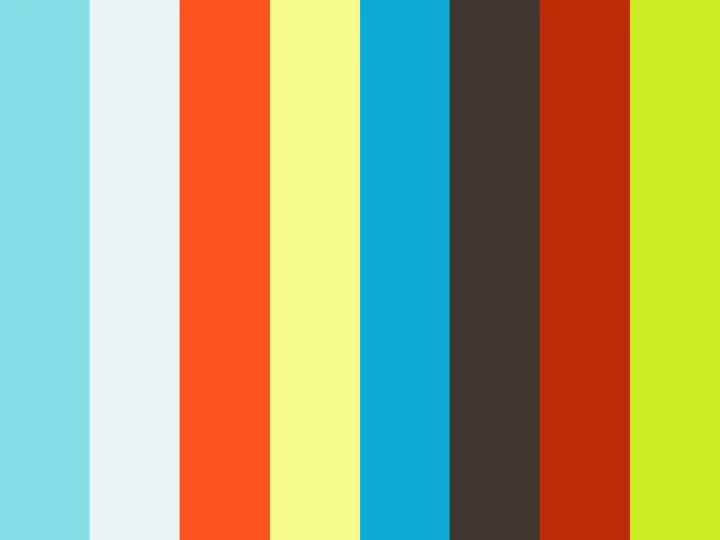](https://vimeo.com/328924428)
## Overview
`vim-find-files` plugin allows you to search for files in a directory hierarchy. This is same to using GNU `find` in a shell, but now you don't have to leave Vim.
Out of the box, Vim has `grepprg` setting and accompanying `:grep` command to search for a text matching a pattern in multiple files. `vim-find-files` plugin brings `findprg` setting and `:Find` command to search for file names matching a pattern.
**Features**:
- Show matching files in different views: quickfix list (default), new buffer, argument list, custom user-defined view. Buffer option is useful, when you want to further edit the file list.
- Convert between views. For example, you can start with a quickfix list to review matches, convert to a buffer to remove some files from a list, and finally convert to the argument list to execute `:grep` command next against it.
- Open and preview files from the file list buffer using predefined mappings.
- Search relative to the `cwd` or to the current file's directory.
- Filter any quickfix list to keep unique files only. See files with at least one match. Useful when you run `:grep` command and want to see list of matched files, instead of individual matches. This is similar to running `grep --files-with-matches` in a shell.
## Example
Use your favorite Vim plugin manager to install the plugin.
Specify find backend in your `vimrc`. Either use GNU `find`, or some advanced tools like [fd](https://github.com/sharkdp/fd). Make sure to define `$*` and `$d` placeholders for search pattern and starting directory respectively.
```vim
let g:find_files_findprg = 'find $d ! -type d $*'
" Or Use sharkdp/fd as a backend
" let g:find_files_findprg = 'fd --hidden $* $d'
```
Use `:Find {args}` command to search for files and show them in a quickfix list. Note, that `args` value depends on the selected `findprg` backend. For example, `:Find -name *.vim` is the valid command when using GNU `find`, whereas simple `:Find .vim` is the valid choice for [fd](https://github.com/sharkdp/fd). The rule of thumb is to respect underlying find program interface.
Use `:FindA {args}` or `:FindB {args}` command variants to show results in the argument list or in a new buffer respectively.
Use one of `:Buf2Qf`, `:Buf2Args`, `:Qf2Buf`, `:Qf2Args`, `:Args2Qf`, `:Args2Buf` commands to convert between views on the fly: `quickfix <---> buffer <---> args list`.
## Features and customization
### Find command
By default following commands are exported:
- `:Find {args}`, search for files and show results in a quickfix list
- `:FindA {args}`, populate Vim's argument list with the list of matched files
- `:FindB {args}`, show search results in a new buffer
If you don't like the default command name, you can override it. In the example below, `Search`, `SearchA` and `SearchB` commands would be exported respectively.
```vim
let g:find_files_command_name = 'Search'
```
If you don't want any commands being exported at all, set the command name to an empty string.
```vim
let g:find_files_command_name = ''
```
In the latter case, you can define your own commands by referring to `find_files#execute()` function.
```vim
command! -nargs=* -bang MyCommand :call find_files#execute(, 'qf', 0)
```
Signature of the `find_files#execute(args, view, is_relative)` function:
1. `args`, arguments passed to the `findprg` backend
2. `view`, how to show search results. Valid values: `qf`, `buf`, `args`, or user-defined `funcref`.
2. `is_relative`, whether search should be relative to the current file's directory or to the `cwd`.
### File list buffer
When you're using `:FindB` command, search results are shown in a new buffer.
By default, `enew` command is used to open the buffer. If you want to open a buffer in a new split, or in a new tab:
```vim
" 'enew'(default), 'vnew', 'new' or 'tabnew'
let g:find_files_buf_command = "vnew"
```
Extra buffer-local mappings are defined:
- `o`, open file under the cursor in the same window
- `O`, open file under the cursor in a new split and focus it
- `p`, preview file under the cursor in a new split, but keep focus in the file list buffer
- `q`, close buffer with search results and any preview windows
You can override mappings, if they hide default Vim's behavior:
```vim
let g:find_files_buf_mappings = {
\ 'open': '',
\ 'preview': '',
\ }
```
Or you can disable mappings completely:
```vim
let g:find_files_define_mappings = 0
```
When file is opened with `O` or `p` shortcuts, vertical split is used by default. You can override this behavior:
```vim
" 'vsplit'(default) or 'split'
let g:find_files_buf_preview_command = "split"
```
By default, the buffer has following settings: `nowrap`, `nospell`, `nofoldenable`, `norelativenumber`. Note, that the buffer has dedicated `filetype=findfiles`, so you can apply own buffer-local customizations using `FileType` auto command:
```vim
augroup my_find_files_customization
au!
" Custom mappings
au FileType findfiles nnoremap gf
" Custom settings
au FileType findfiles setlocal wrap
augroup END
```
### Convert between views
You're not limited to a single view only. You can convert between views back and forth as you go.
The example workflow can look as follows:
1. Run `:Find {args}` command. Review search results in a quickfix list.
2. Run `:Qf2Buf` command. Open in a new buffer. Remove some files from the list.
3. Run `:Buf2Args` command. Populate Vim's argument list with the filtered files list from the buffer.
4. Run `:grep {pattern} ##` to search for text matching a pattern, but only within a files from the argument list.
Workflow #2:
1. Run `:gpep {pattern}` command. Review individual matches using a quickfix list.
2. Run `:Qf2Buf` command. Show only matched unique files in a new buffer.
Following commands are exported. Compose them as you need:
- `Buf2Args`, populate the arguments list with files from the buffer
- `Buf2Qf`, populate the quickfix list with files from the buffer
- `Qf2Buf`, get unique files from the quickfix list and show in a new buffer
- `Qf2Args`, populate the arguments list with unique files from the quickfix list
- `Args2Qf`, convert arguments list to quickfix list
- `Args2Buf`, get files from the arguments list and show in a new buffer
### Search relative to current file
By default, when you run `:Find` command, search is relative to current `cwd`. You can suffix the command with a bang (`!`) to force search relative to the directory of the current file. Useful, when you want to limit a search to directory of the current file or any nested directories.
```vim
: Find! {pattern}
```
### Keep files only in a quickfix list
You can process any quickfix list to keep only files with at least one match, instead of focusing on individual matches. This is somewhat similar to running `grep --files-with-matches` in a shell.
Run `:FilesOnly` command, which is available in the quickfix window only. It will create a new quickfix list. If you want to get back to the original list, use `:colder` Vim command.
### Show search results in a custom view
If you're not satisfied with predefined views (quickfix, buffer, arguments list) and looking for a custom way to render search results, you can provide your own implementation.
First, define custom function responsible for showing search results.
```vim
" Arguments:
" - list of files
" - underlying 'find' command that yield search results
function s:show_files(files, command)
" Your own implementation
" Show files however you like
endfunction
```
Second, declare custom `Find` command, and pass the function above as a callback to `find_files#execute()` call.
```vim
" Define custom 'Find' command
command! -nargs=* -bang FindX :call find_files#execute(, function('s:show_files'), 0)
```