https://github.com/sampi/finger
Recreation of the OP-1's Finger sequencer using the Web MIDI API
https://github.com/sampi/finger
engineering finger midi op-1 sequencer teenage teenage-engineering web
Last synced: about 1 month ago
JSON representation
Recreation of the OP-1's Finger sequencer using the Web MIDI API
- Host: GitHub
- URL: https://github.com/sampi/finger
- Owner: sampi
- Created: 2019-02-01T19:26:17.000Z (over 6 years ago)
- Default Branch: master
- Last Pushed: 2019-02-05T17:55:32.000Z (over 6 years ago)
- Last Synced: 2025-05-07T06:46:53.812Z (about 1 month ago)
- Topics: engineering, finger, midi, op-1, sequencer, teenage, teenage-engineering, web
- Language: HTML
- Homepage: https://finger.sampi.io/
- Size: 1.67 MB
- Stars: 20
- Watchers: 2
- Forks: 2
- Open Issues: 5
-
Metadata Files:
- Readme: README.md
Awesome Lists containing this project
README
# Welcome to the OP-1 Finger Sequencer simulator
## Try it out!
[https://finger.sampi.io](https://finger.sampi.io/)
## YouTube video
[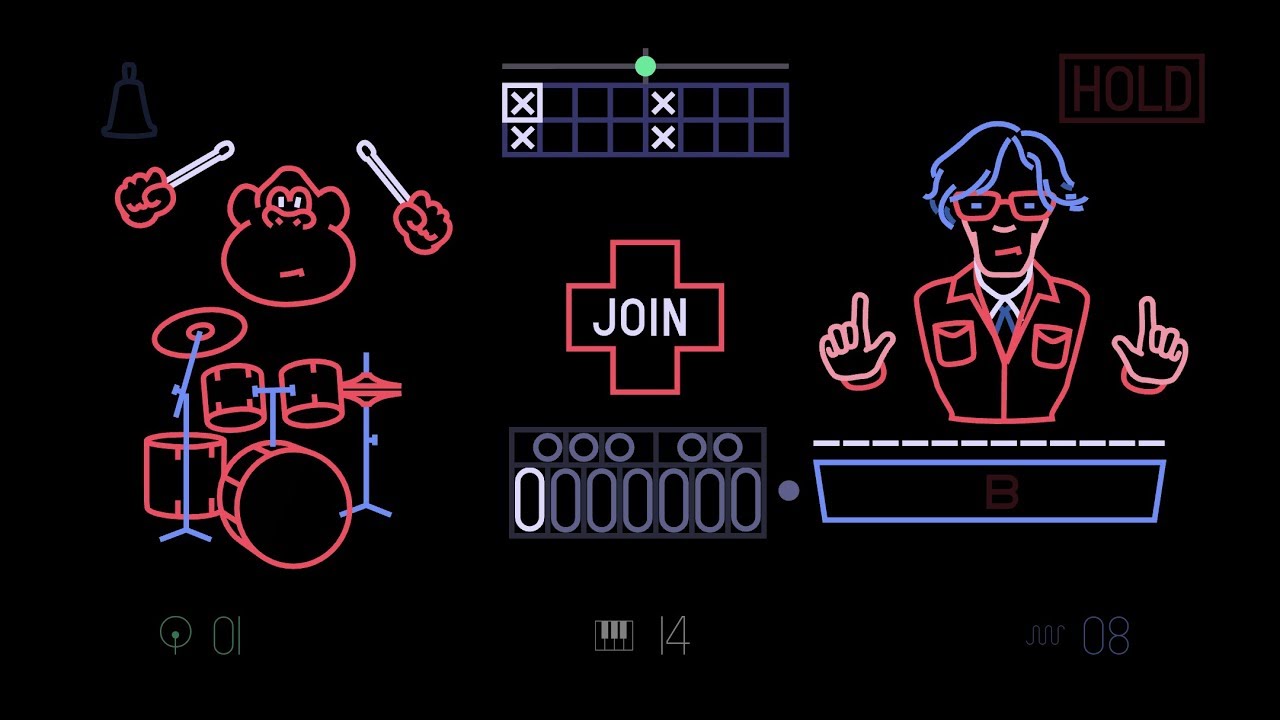](https://www.youtube.com/watch?v=AizpaaGNmSk)
## Quick start instructions
1. Plug an OP-Z into your computer or Android phone
2. Open https://finger.sampi.io in Google Chrome
3. Play some notes on the `module` track
## Instructions
You can control the sequencer by connecting one or more MIDI devices to your computer.
Input will be taken from every connected MIDI device on the control channel _(default: MIDI channel 14)_,
Output will be sent to two separate channels for drums _(default: MIDI channel 1)_ and synths _(default: MIDI channel 8)_.
Best used with an OP-Z, the left half of the musical keyboard will correspond to drum patterns, the right half will control the synth patterns.
To change the MIDI channels, you can use the UI:
- To change the Drum MIDI output channel: Click on the green drum icon on the bottom left of the screen.
- To change the Control MIDI input channel: Click on the white piano icon on the very bottom of the screen.
- To change the Synth MIDI output channel: Click on the blue synth icon on the bottom right of the screen.
Changing settings is possible by changing the attributes of the `` element:
- To set the BPM: `document.querySelector('finger-sequencer').setAttribute('bpm', 125);`
Have fun playing!
> Browser compatibility: Any browser with support for the Web MIDI API (Google Chrome (desktop & Android), Android Browser, Samsung Internet)
> Copyright notice: All of the visual artwork and sequencer patterns were made by Teenage Engineering, I am just using it for fun here.
### Troubleshooting
If nothing happens when you play notes, try to reload the page. MIDI devices are only recognized during load.
## Technical info
The code itself is chaotic, because this is a prototype made over a couple of days.
### Important/interesting files
- [`/index.html`](https://github.com/sampi/finger/blob/master/index.html)
Contains the main SVG and imports all the necessary files.
- [`/src/finger.js`](https://github.com/sampi/finger/blob/master/src/finger.js)
This is the main script, handling the incoming notes and animating the gorilla and the synth dude, as well as the sequencer.
- [`/src/settings.js`](https://github.com/sampi/finger/blob/master/src/settings.js)
This script displays and controls the MIDI channel settings on the bottom of the page.
- [`/src/midi.js`](https://github.com/sampi/finger/blob/master/src/midi.js)
This script makes it easier to listen to MIDI notes and send them.
- [`/src/patterns.js`](https://github.com/sampi/finger/blob/master/src/patterns.js)
These are the factory preset patterns of the Finger Sequencer from the OP-1.
- [`/src/pattern-printer.html`](https://github.com/sampi/finger/blob/master/src/pattern-printer.html)
This is a very basic quick script that captures MIDI input and prints it out as an Array to the dev console.
### (Some of the) Web APIs used
- Web Components (Custom Elements, Shadow DOM, HTML Templates)
- Web MIDI
- Web Animations
- CSS Custom Properties
- ES Modules
- Custom Events
- Service Workers
- Cache
- Web App Manifest