https://github.com/samuel-lucas6/Kryptor
A simple, modern, and secure encryption and signing tool that aims to be a better version of age and Minisign.
https://github.com/samuel-lucas6/Kryptor
argon2id blake2b chacha20-poly1305 cli cryptography curve25519 digital-signatures ed25519 elligator2 encryption file-encryption libsodium linux macos monocypher portable signatures signing windows x25519
Last synced: 6 months ago
JSON representation
A simple, modern, and secure encryption and signing tool that aims to be a better version of age and Minisign.
- Host: GitHub
- URL: https://github.com/samuel-lucas6/Kryptor
- Owner: samuel-lucas6
- License: gpl-3.0
- Created: 2020-08-03T09:00:54.000Z (about 5 years ago)
- Default Branch: master
- Last Pushed: 2025-01-12T15:42:59.000Z (9 months ago)
- Last Synced: 2025-04-01T10:07:25.668Z (6 months ago)
- Topics: argon2id, blake2b, chacha20-poly1305, cli, cryptography, curve25519, digital-signatures, ed25519, elligator2, encryption, file-encryption, libsodium, linux, macos, monocypher, portable, signatures, signing, windows, x25519
- Language: C#
- Homepage: https://www.kryptor.co.uk
- Size: 7.47 MB
- Stars: 451
- Watchers: 17
- Forks: 32
- Open Issues: 0
-
Metadata Files:
- Readme: README.md
- Contributing: CONTRIBUTING.md
- Funding: .github/FUNDING.yml
- License: LICENSE
- Security: SECURITY.md
Awesome Lists containing this project
README
[](http://www.gnu.org/licenses/gpl-3.0)
[](https://github.com/samuel-lucas6/Kryptor/actions)
[](https://www.kryptor.co.uk/specification)
# Kryptor
Kryptor is a simple, modern, and secure file encryption and signing tool for Windows, Linux, and macOS.
It aims to be a better version of [age](https://github.com/FiloSottile/age) and [Minisign](https://jedisct1.github.io/minisign/) to provide a leaner, user friendly alternative to [GPG](https://gnupg.org/).
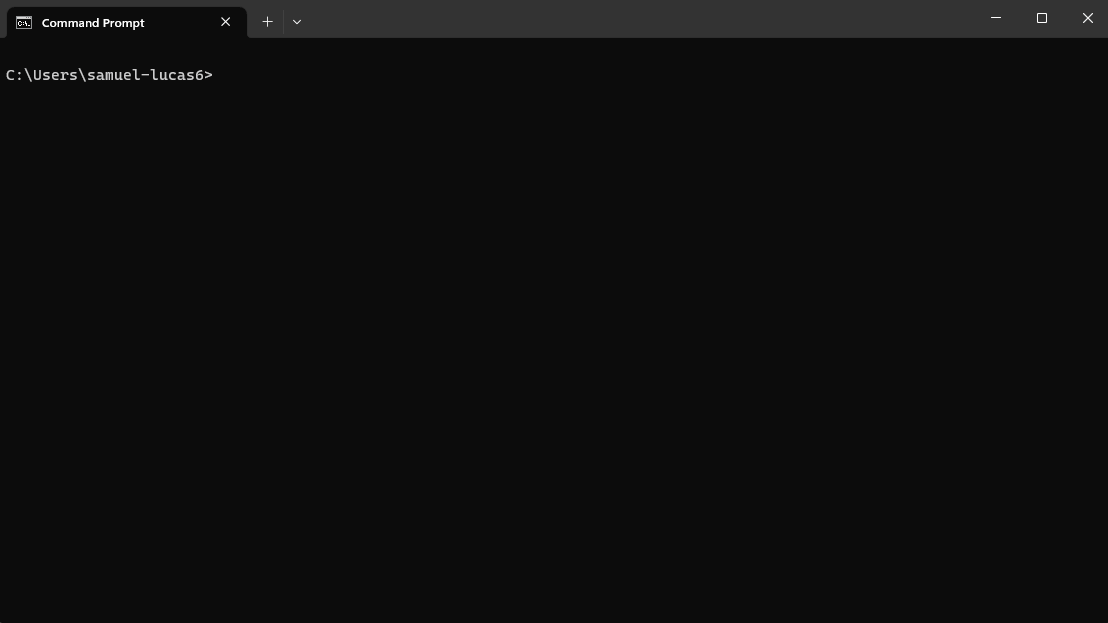
## Features
- The latest and greatest cryptographic primitives, with no config options.
- Encrypt multiple files/directories with a passphrase, symmetric key, or asymmetric keys.
- Encrypt to multiple recipients for sender authenticated, one-way file sharing.
- Encrypted files are indistinguishable from random. File names can also be encrypted.
- Create and verify digital signatures, with support for an authenticated comment and prehashing.
- Small public keys. Private keys are encrypted for protection at rest.
- UNIX style passphrase entry and random passphrase generation.
- Pre-shared keys can be used for post-quantum secure key exchange.
For more information, please go to [kryptor.co.uk](https://www.kryptor.co.uk/).
## Usage
If you're just getting started, check out the [tutorial](https://www.kryptor.co.uk/tutorial) instead.
```
Usage: kryptor [options]
Arguments:
file specify a file/directory path
Options:
-e|--encrypt encrypt files/directories
-d|--decrypt decrypt files/directories
-p|--passphrase specify a passphrase (empty for interactive entry)
-k|--key specify or randomly generate a symmetric key or keyfile
-x|--private specify your private key (unused or empty for default key)
-y|--public specify a public key
-n|--names encrypt file/directory names
-o|--overwrite overwrite files
-g|--generate generate a new key pair
-r|--recover recover your public key from your private key
-m|--modify change your private key passphrase
-s|--sign create a signature
-c|--comment add a comment to a signature or new key pair
-l|--prehash sign large files by prehashing
-v|--verify verify a signature
-t|--signature specify a signature file (unused for default name)
--version view the program version
-h|--help show help information
Examples:
--encrypt [file]
--encrypt -p [file]
--encrypt [-y recipient's public key] [file]
--decrypt [-y sender's public key] [file]
--sign [-c comment] [file]
--verify [-y public key] [file]
```
### Specifying files
When referencing file names/paths that contain spaces, you must surround them with "speech marks":
```
$ kryptor -e -p "GitHub Logo.png"
$ kryptor -e -p "C:\Users\samuel-lucas6\Downloads\GitHub Logo.png"
```
Files in the same directory as the `kryptor` executable can be specified using their file name:
```
$ kryptor -e -p file.txt
```
However, files that aren't in the same directory must be specified using a file path:
```
$ kryptor -e -p C:\Users\samuel-lucas6\Documents\file.txt
```
Multiple files and/or directories can be specified at once:
```
$ kryptor -e file1.txt file2.jpg file3.mp4 Photos Videos
```
### Specifying your private key
You can perform encryption, decryption, and signing with your default private key as follows:
```
$ kryptor -e file.txt
$ kryptor -d file.txt.bin
$ kryptor -s file.txt
```
This is the recommended approach, but it means your private keys must be kept in the default folder, which is `~/.kryptor`.
To specify a private key for `-r|--recover`, `-m|--modify`, or a private key not stored in the default folder, you must use the `-x|--private` option followed by `:[file]` like so:
```
$ kryptor -r -x:"C:\Users\samuel-lucas6\Documents\encryption.private"
```