https://github.com/sanity-io/vscode-sanity
Visual Studio Code extension for developing applications powered by Sanity.io
https://github.com/sanity-io/vscode-sanity
Last synced: about 2 months ago
JSON representation
Visual Studio Code extension for developing applications powered by Sanity.io
- Host: GitHub
- URL: https://github.com/sanity-io/vscode-sanity
- Owner: sanity-io
- License: mit
- Created: 2018-12-11T21:50:37.000Z (almost 7 years ago)
- Default Branch: main
- Last Pushed: 2025-03-24T11:35:12.000Z (9 months ago)
- Last Synced: 2025-10-02T06:56:50.495Z (2 months ago)
- Language: TypeScript
- Size: 1.6 MB
- Stars: 54
- Watchers: 9
- Forks: 11
- Open Issues: 16
-
Metadata Files:
- Readme: README.md
- Changelog: CHANGELOG.md
- License: LICENSE
Awesome Lists containing this project
README
# vscode-sanity
Extension for [Visual Studio Code](https://code.visualstudio.com/) that makes developing applications for [Sanity.io](https://www.sanity.io/) that much more awesome.
## Features
### GROQ syntax highlighting
Syntax highlighting for the GROQ query language is available in the following situations:
- Files with the `.groq` extension
- Fenced code blocks in Markdown with the `groq` tag
- Tagged template literals with the `groq` tag
- Queries using the `defineQuery` method
- Template literals prefixed with the `/* groq */` comment
- Template literals starting with a `// groq` comment
### Execute GROQ-queries
When GROQ-queries are detected, the extension will allow you to run the query and displays the result as JSON in a separate tab.
The project ID and dataset used is determined by finding `sanity.cli.ts` in the workspace. If multiple files are found, the extension will prompt you to select one.
If the GROQ file/query has any variables, then extension asks for a relative filename of a JSON-file containing an object of key-value mappings. It autofills the param filename based on the current file with a `.json` extension, if it exists.
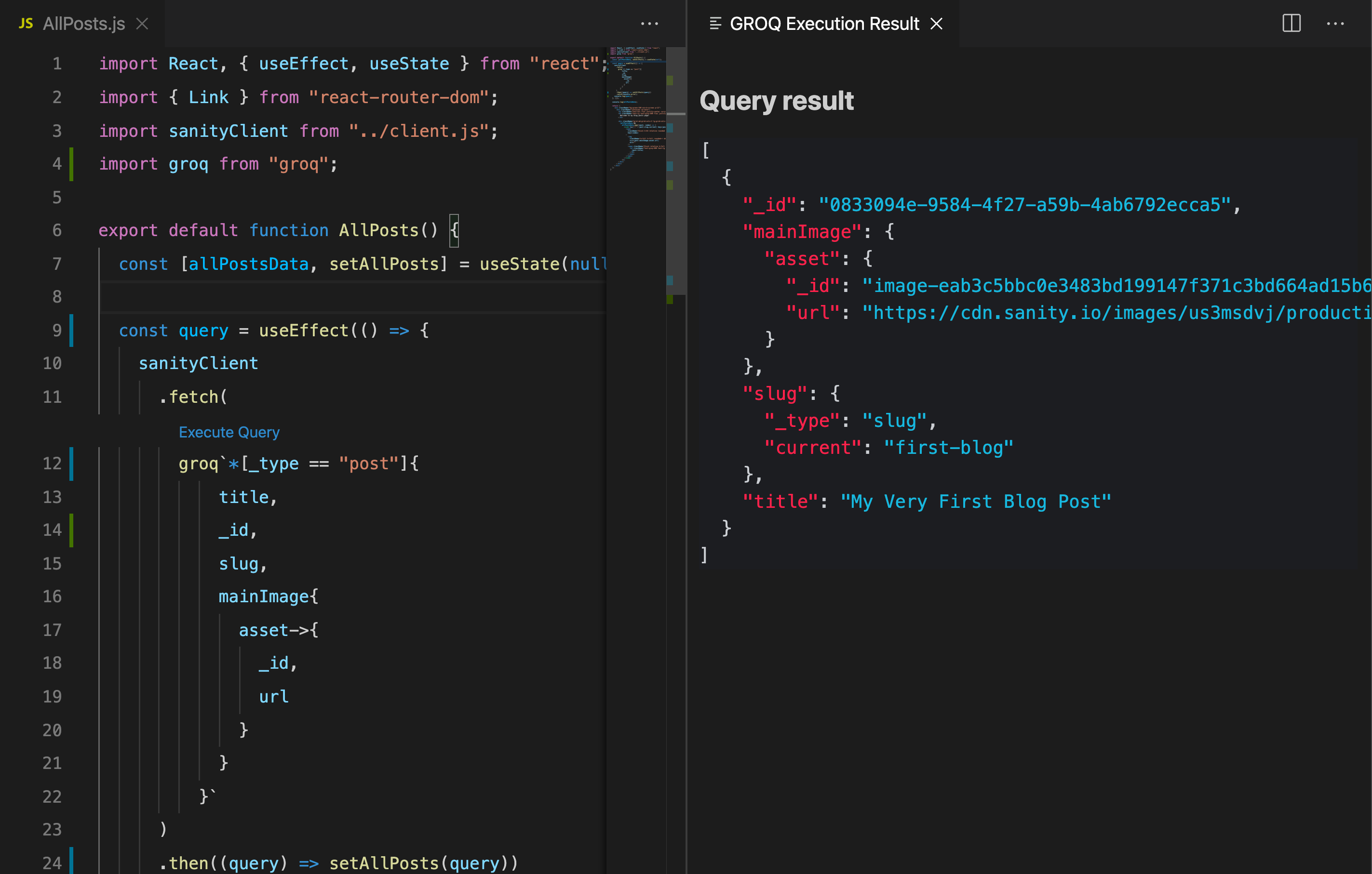
## Usage
Install the [VSCode Sanity.io Extension](https://marketplace.visualstudio.com/items?itemName=sanity-io.vscode-sanity). This extension adds syntax highlighting for GROQ-files and `groq` tags.
## Development
1. Clone the repository - https://github.com/sanity-io/vscode-sanity
2. `npm install`
3. Open it in VSCode
4. Go to the debugging section and run the launch program "Extension"
5. This will open another VSCode instance with extension enabled
6. Open a file that should be syntax highlighted
7. Make changes to the extension code, then press (`Ctrl+R` or `Cmd+R` on Mac) in the syntax highlighted file to test the changes
## License
MIT