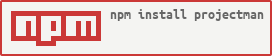https://github.com/saurabhdaware/projectman
ProjectMan is a command line tool to easily save/open your favorite projects right from command line. `pm add` to add projects and `pm open` to open them from anywhere you want🦸
https://github.com/saurabhdaware/projectman
command-line-tool javascript node nodejs npm project-manager projectman projects
Last synced: 8 months ago
JSON representation
ProjectMan is a command line tool to easily save/open your favorite projects right from command line. `pm add` to add projects and `pm open` to open them from anywhere you want🦸
- Host: GitHub
- URL: https://github.com/saurabhdaware/projectman
- Owner: saurabhdaware
- License: mit
- Created: 2019-09-01T07:14:27.000Z (over 6 years ago)
- Default Branch: main
- Last Pushed: 2024-02-29T17:20:57.000Z (almost 2 years ago)
- Last Synced: 2025-03-30T15:09:48.633Z (8 months ago)
- Topics: command-line-tool, javascript, node, nodejs, npm, project-manager, projectman, projects
- Language: JavaScript
- Homepage: https://npmjs.org/package/projectman
- Size: 42.7 MB
- Stars: 203
- Watchers: 4
- Forks: 27
- Open Issues: 3
-
Metadata Files:
- Readme: README.md
- Changelog: CHANGELOG.md
- Contributing: CONTRIBUTING.md
- License: LICENSE
Awesome Lists containing this project
- my-awesome-list - projectman
README
# ProjectMan🦸
ProjectMan is a CLI which lets you add projects to favorites using command `pm add` and open them from anywhere you want using command `pm open`.
Along with this there are also other commands like `pm seteditor`, `pm remove`, `cd $(pm getpath)` mentioned in documentation below.
---
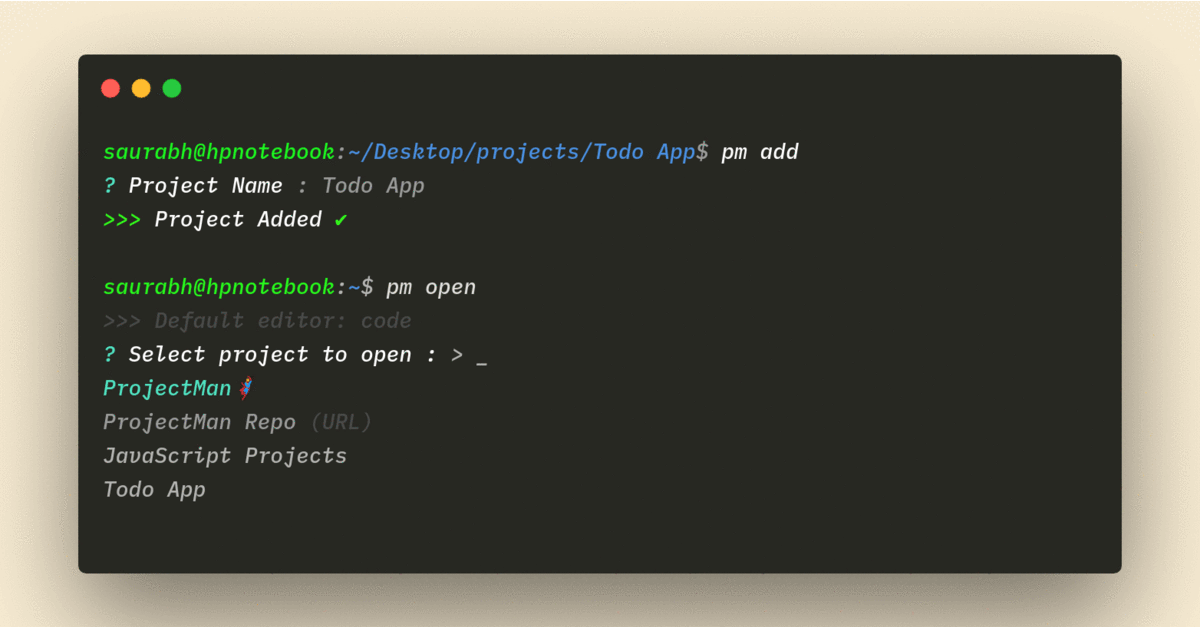
---
## Installation
With [NodeJS](https://nodejs.org) installed in your machine,
```shell
npm install -g projectman
```
---
## Commands
`pm` is an alias of `projectman` so you can use `pm ` or `projectman `
### 📖 Open Project
Opens project in your code editor (Check out [`pm seteditor`](#set-editor) command to set your preferred editor)
**Usage :**
```shell
pm open [projectName]
```
`[projectName]` is an optional parameter.
**Alias:** `pm o`, `pm`
### ➕ Add Project or Template
Add project to favorites
```shell
cd /till/the/project
pm add
```
*You can pass `--url` param to add a URL instead of a directory.*
### 🪄 Create Project
Use added projects as a template to create new project
```shell
pm create
```
**Alias:** `pm c`
### 💫 Set Editor
```shell
pm seteditor
```
Sets default editor to open projects from.
To set a different editor for a specific project,
**Flag:** `--for-project`
```shell
pm seteditor --for-project
```
Sets different editor for a specific project.
E.g You can use VSCode for other projects and Atom for `CoolProject1`
If your TextEditor/IDE is not listed, You can select option `Other` from the list and give your `editorCommand`.
Read [editorCommand ref](#settings-ref) for more information.
### 🏃🏽 `cd` to a project without opening.
```shell
cd $(pm getpath [projectName])
```
`[projectName]` is an optional parameter.
**Alias :** `cd $(pm gp)`
(Note: This does not work in Windows cmd, You can use it in Windows Powershell)
### ❌ Remove Project
```shell
pm remove
```
Removes project from favorites.
### ➖ Remove editor
```shell
pm rmeditor
```
Shows list of project and removes the project specific editor from the project.
```shell
pm rmeditor --all
```
removes all project specific editors.
---
## ⚙️ Settings.json
If you want to sort projects/change name of project/change path, You can type `pm edit` to open settings.json
#### Example settings:
```json
{
"commandToOpen": "code",
"projects": [
{
"name": "Project1",
"path": "path/to/project1"
},
{
"name": "Project2",
"path": "path/to/project2",
"editor": "atom"
},
{
"name": "Project3",
"path": "path/to/project3"
}
]
}
```
This will show three projects in `pm open` and project2 will be opened in Atom and other projects will be opened in Visual Studio Code
#### Settings Ref:
**> commandToOpen** :
- This is your editor's command, this command will be used to open the file in your editor.
- Default is `code` which opens in vscode.
- This is the command that you normally use to open directories in your editor.
| Editor |'commandToOpen' value|
|---------------|-----------|
| **VSCode** | code |
| **Atom** | atom |
| **Sublime** | subl |
| **Vim** | vim |
| **WebStorm** | wstorm |
**> projects.`name` :**
- This is the name that will be visible when you type `projectman open`
**> projects.`path` :**
- This should be the absolute path to your folder.
**> projects.`editor` :**
- This is optional key. In case it doesn't exist it will read value from `commandToOpen`
- You can use this to specify separate editor for a particular project.
- You can set it by adding `"editor": ""` in projects array in settings.json ([Example](#settingsjson) is shown above)
---
## ChangeLogs
### v2.0.0 *`@latest`*
- Add `pm create` command
- Remove support for binaries
***For More Changes read [CHANGELOG.md](CHANGELOG.md)***
---
## Rust Port
[@hskang9](https://github.com/hskang9) has made a pretty cool rust port for projectman. You can check it out at: https://github.com/hskang9/projectman-rust
---
## Contributing to ProjectMan
[](https://github.com/saurabhdaware/projectman/issues)
I would be extremely happy to have people contribute to ProjectMan. You can read Contribution guidelines in **[CONTRIBUTING.md](CONTRIBUTING.md)**
---
**Thank you for showing Interest! Do contribute and star [ProjectMan🦸 on GitHub](https://github.com/saurabhdaware/projectman)**