https://github.com/scalabli/quo
🚦🛠️⚙️Quo, a toolkit for writing Command-Line Interface applications and a Text User Interface framework for Python.
https://github.com/scalabli/quo
ansi-colors autocomplete autosuggest cli command-line console hex-colors interface keybindings progress-bar python-library python3 quo shell syntax-highlighting terminal tui typehints widgets
Last synced: 2 months ago
JSON representation
🚦🛠️⚙️Quo, a toolkit for writing Command-Line Interface applications and a Text User Interface framework for Python.
- Host: GitHub
- URL: https://github.com/scalabli/quo
- Owner: scalabli
- License: mit
- Created: 2021-01-06T17:09:32.000Z (almost 5 years ago)
- Default Branch: master
- Last Pushed: 2024-12-02T08:45:43.000Z (10 months ago)
- Last Synced: 2025-06-22T01:53:28.430Z (4 months ago)
- Topics: ansi-colors, autocomplete, autosuggest, cli, command-line, console, hex-colors, interface, keybindings, progress-bar, python-library, python3, quo, shell, syntax-highlighting, terminal, tui, typehints, widgets
- Language: Python
- Homepage: https://quo.rtfd.io
- Size: 11.9 MB
- Stars: 36
- Watchers: 2
- Forks: 5
- Open Issues: 20
-
Metadata Files:
- Readme: README.md
- Changelog: CHANGELOG
- Contributing: CONTRIBUTING.md
- Funding: .github/FUNDING.yml
- License: LICENSE
- Code of conduct: CODE_OF_CONDUCT.md
- Security: SECURITY.md
- Support: docs/supported_colors.rst
Awesome Lists containing this project
README
[](https://pepy.tech/project/quo)
[](https://badge.fury.io/py/quo)
[](https://pypi.com/project/quo)
[](https://ci.appveyor.com/project/gerrishons/quo)
[](https://pypi.com/project/quo)
[](https://quo.readthedocs.io)
[](https://doi.org/10.5281/zenodo.5848515)
[](https://opensource.org/licenses/MIT)
[](https://twitter.com/gerrishon_s)
[](https://github.com/scalabli/quo)
`Forever Scalable`
**Quo** is a toolkit for writing Command-Line Interface(CLI) applications and a TUI (Text User Interface) framework for Python.
Quo is making headway towards composing speedy and orderly CLI and TUI applications while forestalling any disappointments brought about by the failure to execute a python application.
Simple to code, easy to learn, and does not come with needless baggage.
## Compatibility
Quo works flawlessly with Linux, OSX, and Windows.
Quo requires Python `3.8` or later.
## Features
- [x] Support for Ansi, RGB and Hex color models
- [x] Support for tabular presentation of data
- [x] Intuitive progressbars
- [x] Code completions
- [x] Nesting of commands
- [x] Customizable Text User Interface _(TUI)_ dialogs.
- [x] Automatic help page generation
- [x] Syntax highlighting
- [x] Autosuggestions
- [x] Key Binders
## Getting Started
### Installation
You can install quo via the Python Package Index (PyPI)
```
pip install -U quo
```
In order to check your installation you can use
```
python -m pip show quo
```
Run the following to test Quo output on your terminal:
```
python -m quo
```

:bulb: press ``Ctrl-c`` to exit
# Quo Library
Quo contains a number of builtin features you c
an use to create elegant output in your CLI.
## Quo echo
To output formatted text to your terminal you can import the [echo](https://quo.readthedocs.io/en/latest/introduction.html#quick-start) method.
Try this:
**Example 1**
```python
from quo import echo
echo("Hello, World!", fg="red", italic=True, bold=True)
```

**Example 2**
```python
from quo import echo
echo("Blue on white", fg="blue", bg="white")
```

Alternatively, you can import [print](https://quo.readthedocs.io/en/latest/printing_text.html#print)
**Example 1**
```python
from quo import print
print('This is bold')
print('This is italic')
```
**Example 2**
```python
from quo import print
print('This is underlined')
```

**Example 3**
```python
from quo import print
print("Quo is Scalable")
```

**Example 4**
```python
# Colors from the ANSI palette.
print('This is red')
print('White on green</stlye>')
```
<p align="center">
<img src="https://github.com/scalabli/quo/raw/master/docs/images/print/white-on-green.png" />
</p>
## Quo prompt
- Using ``quo.prompt`` method.
```python
from quo.prompt import prompt
prompt("What is your name?")
```
<p align="center">
<img src="https://github.com/scalabli/quo/raw/master/docs/images/prompt/prompt1.png" />
</p>
- Using ``quo.prompt.Prompt`` object
**Example 1**
```python
from quo.prompt import Prompt
session = Prompt()
session.prompt("Type something:")
```
**Example 2**
Colored Prompt
```python
from quo.prompt import Prompt
session = Prompt()
session.prompt("<red>Type something: </red>")
```
**Example 3**
Example upgrade
```python
from quo.prompt import Prompt
session = Prompt(fg="blue") #The input will be colored blue
session.prompt("<red>john</red><white>@</white><green>localhost</green><red>:</red><cyan><u>/user/john</u></cyan><purple>$ </purple>")
```
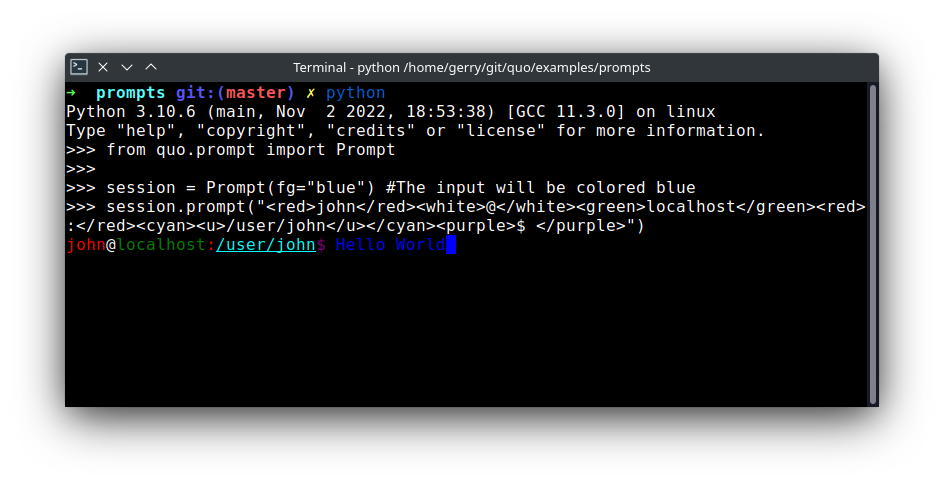
**Example 4**
Bottom toolbar
```python
from quo.prompt import Prompt
session = Prompt()
session.prompt('> ', bottom_toolbar="<i>This is a</i><b><style bg='red'> Toolbar")
```
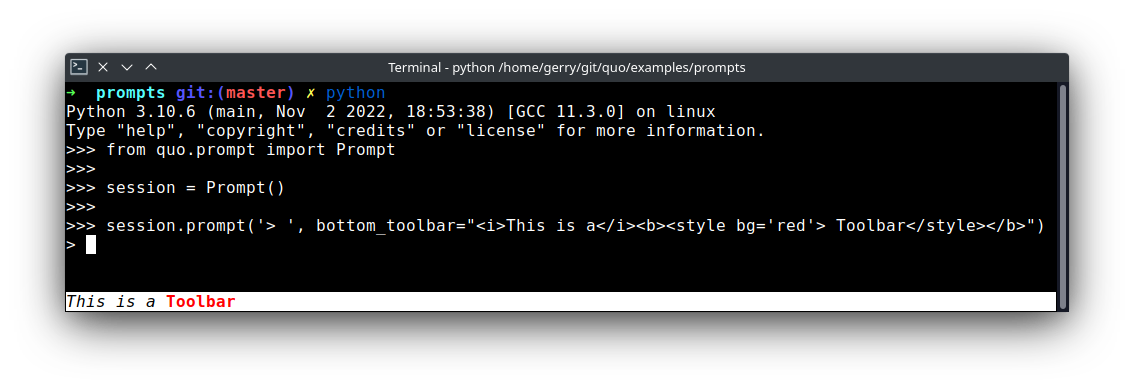
**Example 5**
Here's an example of a multiline bottom toolbar.
```python
from quo.prompt import Prompt
session = Prompt()
session.prompt("Say something: ", bottom_toolbar="This is\na multiline toolbar")
```
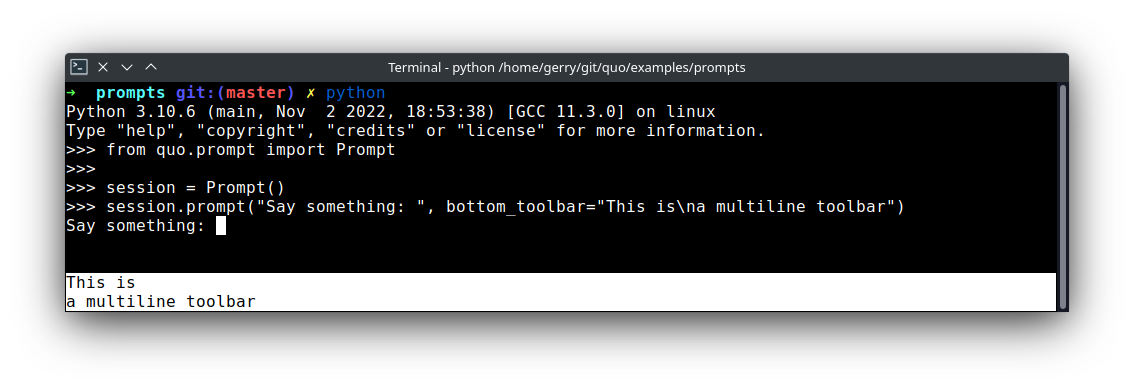
**Example 6**
``Placeholder text``
A placeholder text that's displayed as long as no input s given.
:bulb: This won't be returned as part of the output.
```python
from quo.prompt import Prompt
session = Prompt()
session.prompt("What is your name?: ", placeholder='(please type something)')
```

**Example 7**
``Coloring the prompt.``
```python
from quo.prompt import Prompt
session = Prompt(fg="red")
session.prompt("Type something: ")
```

**Example 8**
``Autocomplete text``
Press [Tab] to autocomplete
```python
from quo.prompt import Prompt
from quo.completion import WordCompleter
example = WordCompleter(['USA', 'UK', 'Canada', 'Kenya'])
session = Prompt(completer=example)
session.prompt('Which country are you from?: ')
```

**Example 9**
``Autosuggest text``
Auto suggestion is a way to propose some input completions to the user. Usually, the input is compared to the history and when there is another entry starting with the given text, the completion will be shown as gray text behind the current input.
Pressing the right arrow → or ctrl-e will insert this suggestion, alt-f will insert the first word of the suggestion.
```python
from quo.history import MemoryHistory
from quo.prompt import Prompt
MemoryHistory.append("import os")
MemoryHistory.append('print("hello")')
MemoryHistory.append('print("world")')
MemoryHistory.append("import path")
session = Prompt(history=MemoryHistory, suggest="history")
while True:
session.prompt('> ')
```
Read more on [Prompt](https://quo.readthedocs.io/latest/prompt.html)
## Quo Bar
Draw a horizontal bar with an optional title, which is a good way of dividing your terminal output in to sections.
```python
from quo.bar import Bar
bar = Bar("I am a bar")
bar.draw()
```

- Styled bar
```python
from quo.bar import Bar
bar = Bar("I am a styled bar")
bar.draw(fg="blue", bg="yellow")
```

- Right aligned
```python
from quo.bar import Bar
bar = Bar("I am right aligned")
bar.draw(align="right")
```

## Quo Console
For more control over quo terminal content, import and construct a `Console` object.
``Launching Applications``
Quo supports launching applications through `Console.launch`
**Example 1**
```python
from quo.console import Console
console = Console()
console.launch("https://quo.rtfd.io/")
```
**Example 2**
```python
from quo.console import Console
console = Console()
console.launch("/home/path/README.md", locate=True)
```
``Spin``🔁
Quo can create a context manager that is used to display a spinner on stdout as long as the context has not exited
```python
import time
from quo.console import Console
console = Console()
with console.spin():
time.sleep(3)
print("Hello, World")
```
Read more on [Console](https://quo.readthedocs.io/en/latest/console.html)
## Quo Dialogs
High level API for displaying dialog boxes to the user for informational purposes, or to get input from the user.
**Example 1**
Message Box dialog
```python
from quo.dialog import MessageBox
MessageBox(
title='Message window',
text='Do you want to continue?\nPress ENTER to quit.')
```

**Example 2**
- Input dialog
```python
from quo.dialog import InputBox
InputBox(
title='PromptBox Shenanigans',
text='What Country are you from?:')
```

- Multiline Input dialog
```python
from quo.dialog import InputBox
InputBox(
title='PromptBox Shenanigans',
text='What Country are you from?:',
multiline=True)
```

- Password Input dialog
```python
from quo.dialog import InputBox
InputBox(
title='PromptBox Shenanigans',
text='What Country are you from?:',
hide=True)
```

- Radiolist
```python
from quo.dialog import RadiolistBox
RadiolistBox(
title="RadioList dialog example",
text="Which breakfast would you like ?",
values=[
("breakfast1", "Eggs and beacon"),
("breakfast2", "French breakfast"),
("breakfast3", "Equestrian breakfast")
])
```

Read more on [Dialogs](https://quo.readthedocs.io/en/latest/dialogs.html)
## Quo Key Binding🔐
A key binding is an association between a physical key on akeyboard and a parameter.
```python
from quo import echo
from quo.keys import bind
from quo.prompt import Prompt
session = Prompt()
# Print "Hello world" when ctrl-h is pressed
@bind.add("ctrl-h")
def _(event):
echo("Hello, World!")
session.prompt("")
```
Read more on [Key bindings](https://quo.readthedocs.io/en/latest/kb.html)
## Quo Parser
You can parse optional and positional arguments with Quo and generate help pages for your command-line tools.
```python
from quo.parse import Parser
parser = Parser(description= "This script prints hello NAME COUNT times.")
parser.argument('--count', default=3, type=int, help='number of greetings')
parser.argument('name', help="The person to greet")
arg = parser.parse()
for x in range(arg.count):
print(f"Hello {arg.name}!")
```
```shell
$ python prog.py John --count 4
```
And what it looks like:

Here's what the help page looks like:
```shell
$ python prog.py --help
```

Read more on [Parser](https://quo.readthedocs.io/en/latest/parse.html)
## Quo ProgressBar
Creating a new progress bar can be done by calling the class **ProgressBar**
The progress can be displayed for any iterable. This works by wrapping the iterable (like ``range``) with the class **ProgressBar**
```python
import time
from quo.progress import ProgressBar
with ProgressBar() as pb:
for i in pb(range(800)):
time.sleep(.01)
```
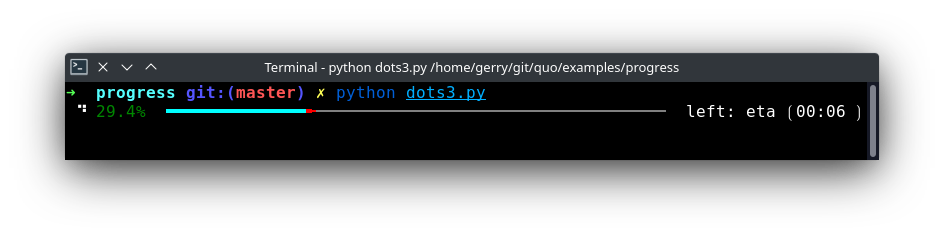
Read more on [Progress](https://quo.readthedocs.io/en/latest/progress.html)
## Quo Rule
Used for drawing a horizontal line.
**Example 1**
```python
from quo.rule import Rule
rule = Rule()
rule.draw()
```

**Example 2**
- A styled line.
```python
from quo.rule import Rule
rule = Rule()
rule.draw(color="purple")
```

**Example 3**
- A multicolored line.
```python
from quo.rule import Rule
rule = Rule()
rule.draw(multicolored=True)
```

## Quo Tables
This offers a number of configuration options to set the look and feel of the table, including how borders are rendered and the style and alignment of the columns.
**Example 1**
```python
from quo.table import Table
data = [
["Name", "Gender", "Age"],
["Alice", "F", 24],
["Bob", "M", 19],
["Dave", "M", 24]
]
table = Table(data)
table.print()
```
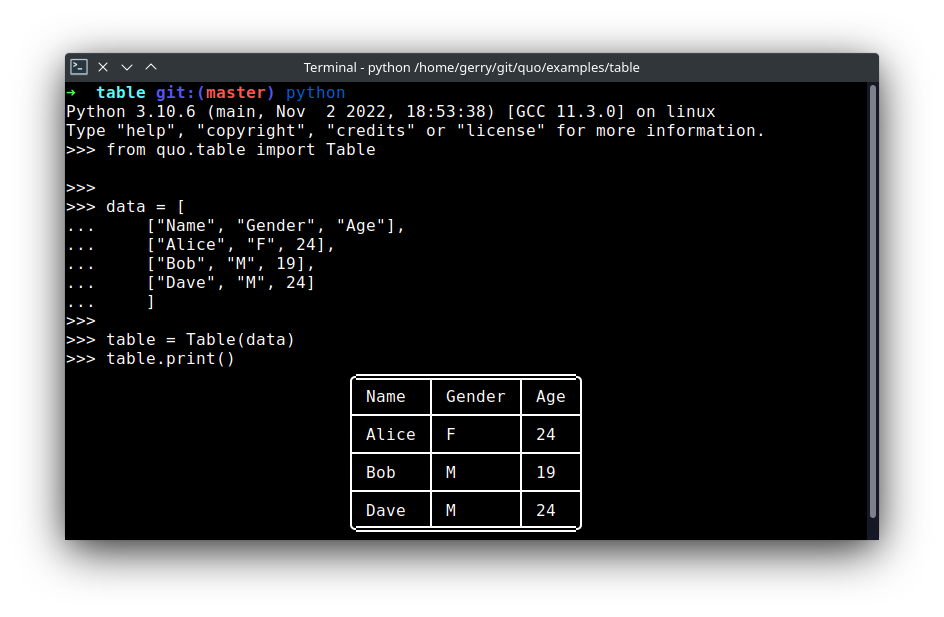
**Example 2**
Right aligned table
```python
from quo.table import Table
data = [
["Name", "Gender", "Age"],
["Alice", "F", 24],
["Bob", "M", 19],
["Dave", "M", 24]
]
table = Table(data)
table.print(align="right")
```
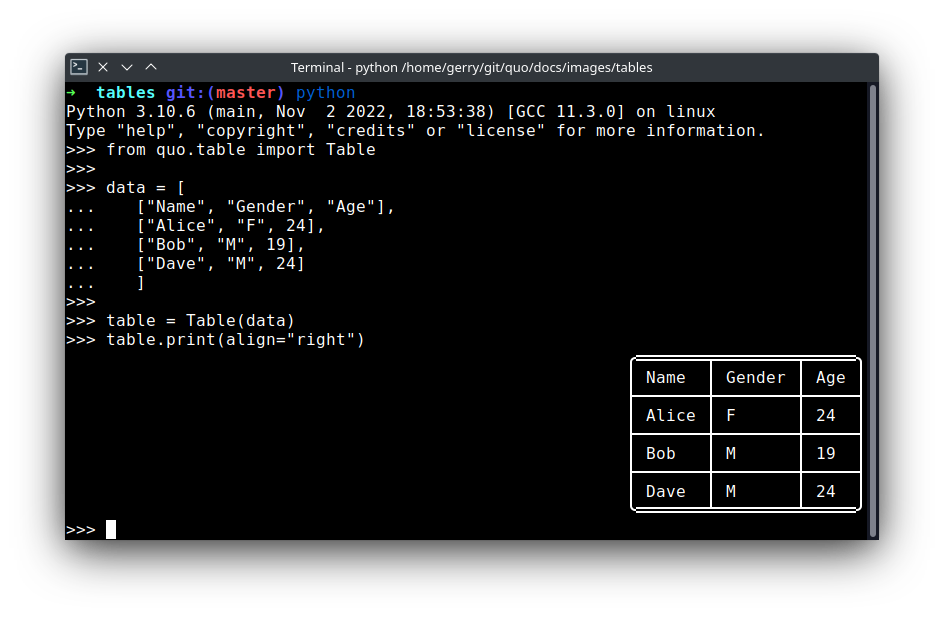
**Example 3**
Colored table
```python
from quo.table import Table
data = [
["Name", "Gender", "Age"],
["Alice", "F", 24],
["Bob", "M", 19],
["Dave", "M", 24]
]
table = Table(data)
table.print(fg="green")
```
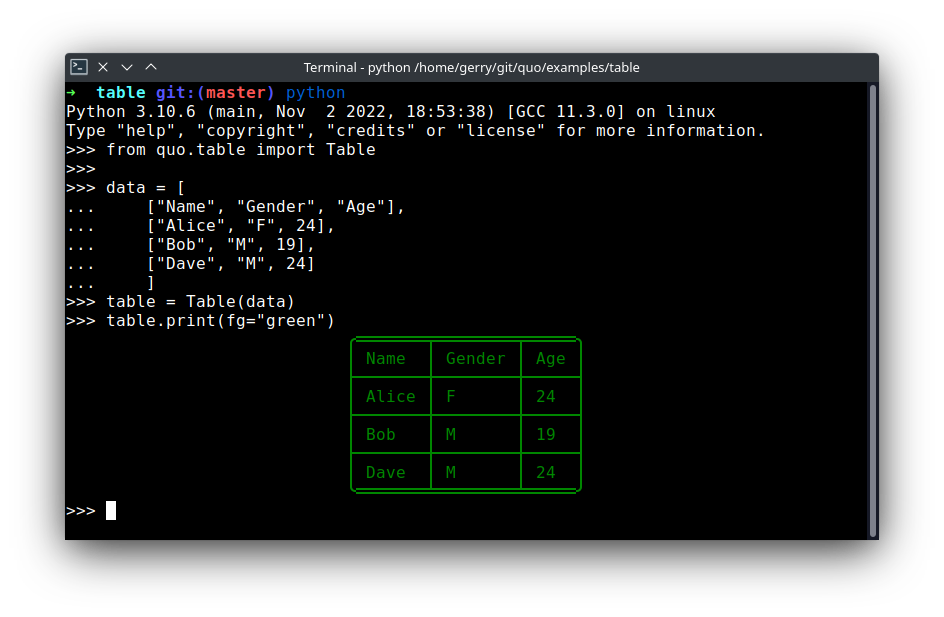
**Example 4**
Column width
In situations where fields are expected to reasonably be too long to look good as a single line, parameter `column_width` can help automate word wrapping long fields.
```python
from quo.table import Table
data = [
[1, 'John Smith', 'This is a rather long description that might look better if it is wrapped a bit']
]
table = Table(data)
table.print(headers=("Issue Id", "Author", "Description"), column_width=[None, None, 30])
```
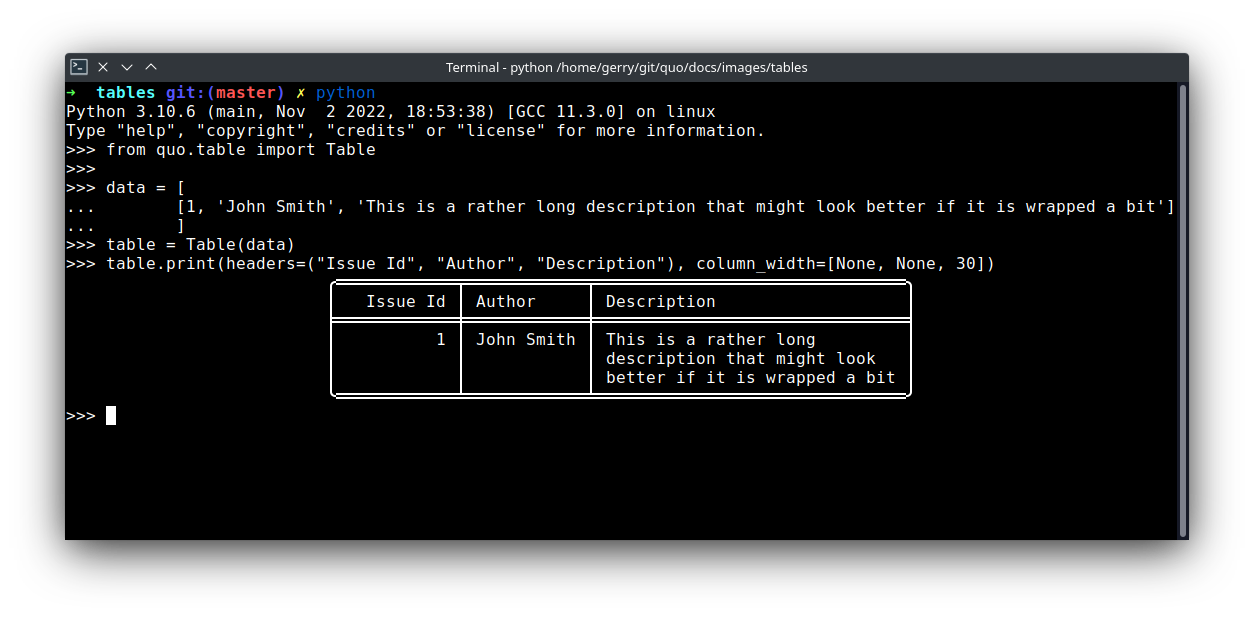
**Example 5**
Grid table
```python
from quo.table import Table
data = [
["Name", "Gender", "Age"],
["Alice", "F", 24],
["Bob", "M", 19],
["Dave", "M", 24]
]
table = Table(data)
table.print(theme="grid")
```
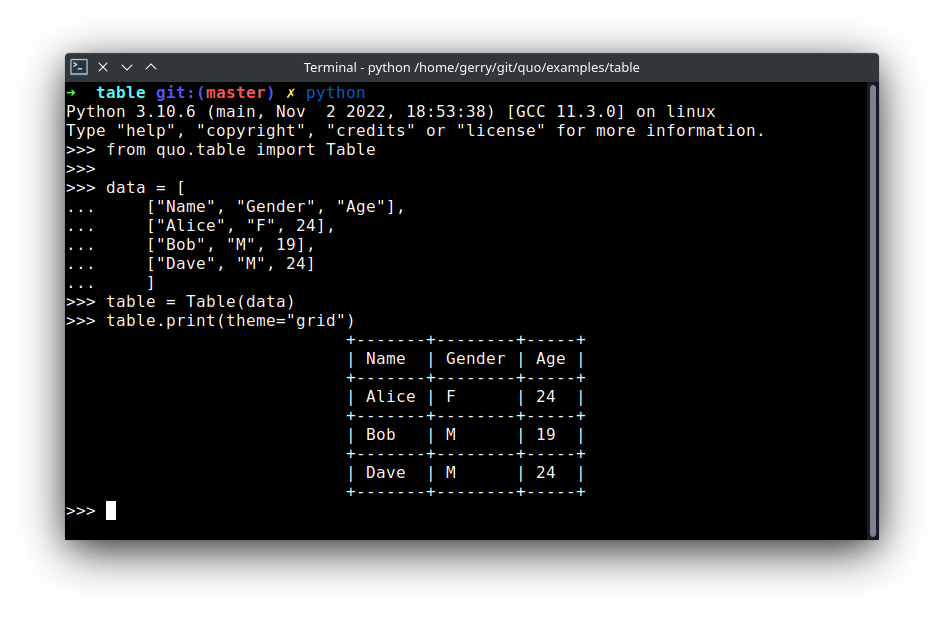
Read more on [Table](https://quo.readthedocs.io/en/latest/table.html)
## Quo Widgets
A collection of reusable components for building full screen applications.
### ``Frame``
Used draw a border around any container, optionally with a title.
Read more on [Frame](https://quo.readthedocs.io/en/latest/widgets.html#frame)
### ``Label``
Widget that displays text.
Read more on [Label](https://quo.readthedocs.io/en/latest/widgets.html#label)
### Box + Label
```python
from quo import container
from quo.box import Box
from quo.label import Label
content = Label("Hello, World!", fg='red', bg='yellow')
container(content)
```
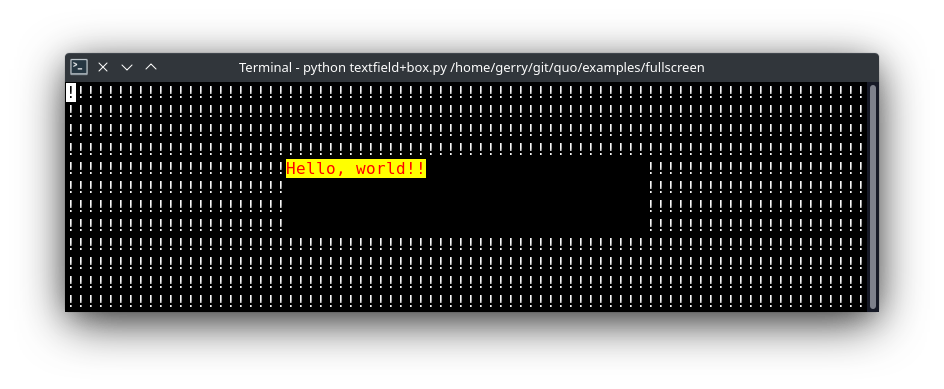
Read more on [Widgets](https://quo.readthedocs.io/en/latest/widgets.html)
For more intricate examples, have a look in the [examples](https://github.com/scalabli/quo/tree/master/examples) directory and the documentation.
## Donate🎁
In order to for us to maintain this project and grow our community of contributors.
[Donate](https://ko-fi.com/scalabli)
## Quo is...
**Simple**
If you know Python you can easily use quo and it can integrate with just about anything.
## Getting Help
### Community
For discussions about the usage, development, and the future of quo, please join our Google community
* [Community👨👩👦👦](https://groups.google.com/g/scalabli)
## Resources
### Bug tracker
If you have any suggestions, bug reports, or annoyances please report them
to our issue tracker at
[Bug tracker](https://github.com/scalabli/quo/issues/) or send an email to:
📥 scalabli@googlegroups.com | scalabli@proton.me
## Blogs💻
→ How to build CLIs using [quo](https://www.python-engineer.com/posts/cli-with-quo/)
## License📑
[](https://opensource.org/licenses/MIT)
This software is licensed under the `MIT License`. See the [License](https://github.com/scalabli/quo/blob/master/LICENSE) file in the top distribution directory for the full license text.
## Code of Conduct
Code of Conduct is adapted from the Contributor Covenant,
version 1.2.0 available at
[Code of Conduct](http://contributor-covenant.org/version/1/2/0/)