https://github.com/schnerring/hugo-theme-gruvbox
A retro-looking Hugo theme inspired by gruvbox. The pastel colors are high contrast, easily distinguishable, pleasing to the eye, and feature light and dark color palettes.
https://github.com/schnerring/hugo-theme-gruvbox
dark-mode flexsearch gruvbox hugo hugo-theme jsonresume theme
Last synced: 2 months ago
JSON representation
A retro-looking Hugo theme inspired by gruvbox. The pastel colors are high contrast, easily distinguishable, pleasing to the eye, and feature light and dark color palettes.
- Host: GitHub
- URL: https://github.com/schnerring/hugo-theme-gruvbox
- Owner: schnerring
- License: mit
- Created: 2021-06-11T00:56:19.000Z (about 4 years ago)
- Default Branch: main
- Last Pushed: 2025-04-10T12:36:03.000Z (2 months ago)
- Last Synced: 2025-04-10T13:54:51.462Z (2 months ago)
- Topics: dark-mode, flexsearch, gruvbox, hugo, hugo-theme, jsonresume, theme
- Language: HTML
- Homepage:
- Size: 13.9 MB
- Stars: 224
- Watchers: 4
- Forks: 55
- Open Issues: 39
-
Metadata Files:
- Readme: README.md
- License: LICENSE
Awesome Lists containing this project
- awesome-starred - schnerring/hugo-theme-gruvbox - A retro-looking Hugo theme inspired by gruvbox. The pastel colors are high contrast, easily distinguishable, pleasing to the eye, and feature light and dark color palettes. (HTML)
- awesome-starred - schnerring/hugo-theme-gruvbox - A retro-looking Hugo theme inspired by gruvbox. The pastel colors are high contrast, easily distinguishable, pleasing to the eye, and feature light and dark color palettes. (HTML)
- my-awesome-github-stars - schnerring/hugo-theme-gruvbox - A retro-looking Hugo theme inspired by gruvbox. The pastel colors are high contrast, easily distinguishable, pleasing to the eye, and feature light and dark color palettes. (HTML)
README
# Gruvbox Hugo Theme
A retro-looking [Hugo](https://gohugo.io/) theme inspired by
[gruvbox](https://github.com/morhetz/gruvbox) to build secure, fast, and
SEO-ready websites.
This theme is easily customizable with features that any coder loves.
I took a lot of inspiration from the
[Hello Friend](https://github.com/panr/hugo-theme-hello-friend) and
[Doks](https://github.com/h-enk/doks) Hugo themes.
## DEMO [https://hugo-theme-gruvbox.schnerring.net/](https://hugo-theme-gruvbox.schnerring.net/)
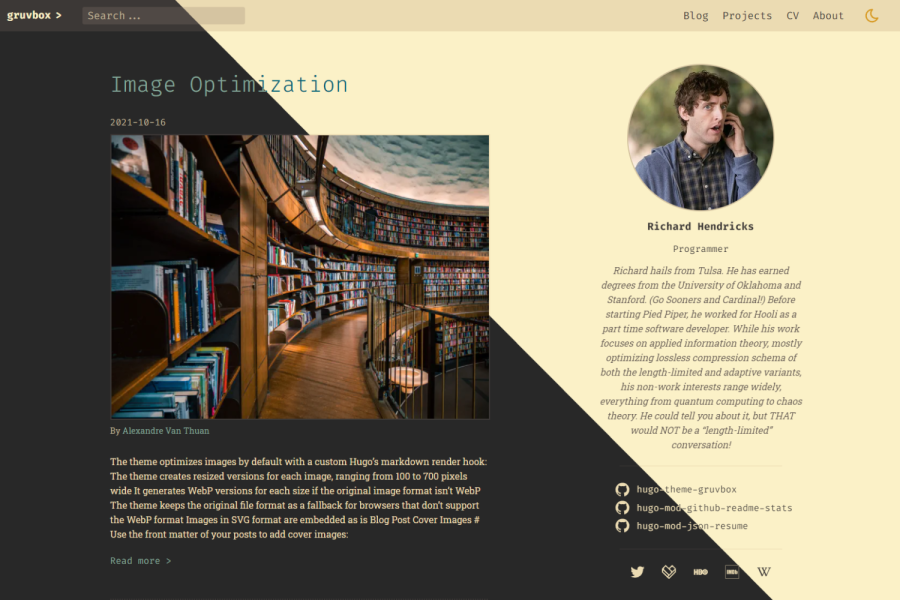
## DISCLAIMER: Project Status
This theme is still in early development.
[Check out the issues](https://github.com/schnerring/hugo-theme-gruvbox/issues)
to see what's still missing.
## Highlights
- [Code highlighting with Prism](#prism)
- Full-text search with [Flex Search](https://github.com/nextapps-de/flexsearch)
- Display your CV using structured [JSON Resume](https://jsonresume.org/) data
- [Integrated image optimization with next-gen image formats and lazy loading](#image-optimization)
- Dark mode that also changes Prism themes
- [Dynamic color choices from the Gruvbox color palette](#colors)
- [Extensible to make it suit your needs](#extensibility)
- Responsive, mobile-first design
- Beautiful SVG icons with [Tabler Icons](https://tabler-icons.io/)
A big thank you to the authors of the software that make this theme possible! ❤️
## Quickstart
The theme requires _extended_ Hugo because it uses Sass/SCSS. You'll also have
to install Go because the theme uses Go modules.
1. `git clone` the repository and `cd` into it
2. Run `npm ci` to install the dependencies
3. Run `hugo server`
## Install The Theme
Create a new Hugo website:
```shell
hugo new site example.com
cd example.com/
```
Initialize the site as Hugo module
```shell
hugo mod init example.com
```
Add the following to the `hugo.toml` file:
```toml
[markup]
# (Optional) To be able to use all Prism plugins, the theme enables unsafe
# rendering by default
#_merge = "deep"
[build]
# Merge build config of the theme
_merge = "deep"
# This hopefully will be simpler in the future.
# See: https://github.com/schnerring/hugo-theme-gruvbox/issues/16
[module]
[[module.imports]]
path = "github.com/schnerring/hugo-theme-gruvbox"
[[module.imports]]
path = "github.com/schnerring/hugo-mod-json-resume"
[[module.imports.mounts]]
# This will add the sample Richard Hendricks CV data
source = "data"
target = "data"
[[module.imports.mounts]]
source = "layouts"
target = "layouts"
[[module.imports.mounts]]
source = "assets/css/json-resume.css"
target = "assets/css/critical/44-json-resume.css"
[[module.mounts]]
# required by hugo-mod-json-resume
source = "node_modules/simple-icons/icons"
target = "assets/simple-icons"
[[module.mounts]]
source = "assets"
target = "assets"
[[module.mounts]]
source = "layouts"
target = "layouts"
[[module.mounts]]
source = "static"
target = "static"
[[module.mounts]]
source = "node_modules/prismjs"
target = "assets/prismjs"
[[module.mounts]]
source = "node_modules/prism-themes/themes"
target = "assets/prism-themes"
[[module.mounts]]
source = "node_modules/typeface-fira-code/files"
target = "static/fonts"
[[module.mounts]]
source = "node_modules/typeface-roboto-slab/files"
target = "static/fonts"
[[module.mounts]]
source = "node_modules/@tabler/icons/icons"
target = "assets/tabler-icons"
[[module.mounts]]
# Add hugo_stats.json to Hugo's server watcher
source = "hugo_stats.json"
target = "assets/watching/hugo_stats.json"
```
Install the theme:
```shell
hugo mod get
```
Initialize the NPM `package.json` and install the dependencies:
```shell
hugo mod npm pack
npm install
```
Run Hugo:
```shell
hugo server
```
## Update The Theme
Update the Hugo modules:
```shell
hugo mod get -u
hugo mod tidy
```
Update the NPM dependencies:
```shell
hugo mod npm pack
npm install
```
## Colors
Two options are available to configure the theme colors:
- `defaultTheme`: `dark` or `light` (defaults to `light`)
Default theme color for when a user visits the site for the first time. OS or
user preference override this setting.
[See this comment for more details.](https://github.com/schnerring/hugo-theme-gruvbox/issues/34#issuecomment-1235870375)
- `themeColor`: `gray`, `red`, `green`, `yellow`, `blue`, `purple`, `aqua`, or
`orange` (defaults to `blue`)
Theme color for things such as links, headings etc.
- `themeContrast`: `soft`, `medium`, or `hard` (defaults to `medium`)
Theme background color
## Prism
The theme allows customization of [Prism](https://prismjs.com/) via `hugo.toml`
parameters:
```toml
[params]
[params.prism]
languages = [
"markup",
"css",
"clike",
"javascript"
]
plugins = [
"normalize-whitespace",
"toolbar",
"copy-to-clipboard"
]
```
In my opinion, this is the coolest feature of the theme. Other Hugo themes
usually include a pre-configured version of Prism, which complicates updates and
change tracking, and clutters the theme's code base with third-party JavaScript.
The Prism theme is not configurable because of the integration with the dark
mode functionality. Toggling between color modes swaps the Prism theme between
[`gruvbox-dark`](https://github.com/PrismJS/prism-themes/blob/master/themes/prism-gruvbox-dark.css)
and
[`gruvbox-light`](https://github.com/PrismJS/prism-themes/blob/master/themes/prism-gruvbox-light.css)
from [github.com/PrismJS/prism-themes](https://github.com/PrismJS/prism-themes).
Check out the
[Prism showcase on the Demo site for examples](https://hugo-theme-gruvbox.schnerring.net/blog/prism-code-highlighting-showcase/)
### Explore Prism Features
After running `npm install`, explore Prism features like this:
```shell
# Languages
ls node_modules/prismjs/components
# Plugins
ls node_modules/prismjs/plugins
```
## Image Optimization
Images are optimized by default without requiring
[shortcodes](https://gohugo.io/content-management/shortcodes/). A
[custom render hook](https://gohugo.io/getting-started/configuration-markup#markdown-render-hooks)
does all the heavy lifting (see
[render-image.html](./layouts/_default/_markup/render-image.html)).
By default, the theme creates resized versions of images ranging from 300 to 700
pixels wide in increments of 100 pixels.
If the image format is not [WebP](https://en.wikipedia.org/wiki/WebP), the image
is converted. The original file format will serve as a fallback for browsers
that don't support the WebP format.
Note that only images that are part of the
[page bundle](https://gohugo.io/content-management/page-bundles/) are processed.
If served from the `static/` directory or external sources, the image will be
displayed but not be processed.
Additionally, all images are lazily loaded to save the bandwidth of your users.
### Configuration
The default quality is 75%. See the
[official Image Processing Config Hugo docs](https://gohugo.io/content-management/image-processing/#image-processing-config).
Change it by adding the following to the `hugo.toml` file:
```toml
[imaging]
quality = 75
```
Change the resize behavior:
```toml
[params]
[params.imageResize]
min = 300
max = 700
increment = 100
```
### Captions
```markdown

```
[The demo site features examples you can look at](https://hugo-theme-gruvbox.schnerring.net/blog/image-optimization/).
I also use the theme for [my website](https://schnerring.net).
### Blog Post Covers
Add blog post covers by defining them in the
[front matter](https://gohugo.io/content-management/front-matter/) of your
posts:
```markdown
---
cover:
src: my-blog-cover.jpg
alt: A beautiful image containing interesting things
caption: [Source](https://www.flickr.com/)
---
```
## Embed Video Files
Use the
[video shortcode](https://github.com/schnerring/hugo-theme-gruvbox/blob/main/layouts/shortcodes/video.html)
to embed your video files from
[Page Resources](https://gohugo.io/content-management/page-resources/).
With a page bundle looking like the following:
```text
embed-videos/
|-- index.md
|-- my-video.jpg
|-- my-video.mp4
|-- my-video.webm
```
You can embed `my-video` like this:
```markdown
{{< video src="my-video" autoplay="true" controls="false" loop="true" >}}
```
The shortcode looks for media files matching the filename `my-video*`. For each
`video` MIME type file, a `` element is added. The first `image` MIME
type file is used as `poster` (thumbnail). It will render the following HTML:
```html
```
You can set a Markdown `caption`, wrapping the `` inside a `.
Additionally, the shortcode allows you to set the following attributes:
| Attribute | Default |
| ----------- | ------- |
| autoplay | `false` |
| controls | `true` |
| height | |
| loop | `false` |
| muted | `true` |
| preload | |
| width | `100%` |
| playsinline | `true` |
[Learn more about the `` attributes here.](https://developer.mozilla.org/en-US/docs/Web/HTML/Element/video#attributes)
## SEO
Due to the
[European Copyright Directive](https://wayback.archive-it.org/12090/20210304045117/https://ec.europa.eu/digital-single-market/en/modernisation-eu-copyright-rules)
it is required to opt into displaying
[snippets](https://developers.google.com/search/docs/advanced/appearance/title-link?hl=en)
in search engine results.
By default, every page (except 404) includes the
`index, follow, max-snippet:-1, max-image-preview:large, max-video-preview:-1`
robots meta value, opting into all snippet features.
You can override the robots meta value in the front matter of your pages:
```markdown
---
robots: noindex, nofollow
---
```
## Social Share Links
Configure social share links in the Hugo config like this:
```toml
[params]
[[params.socialShare]]
iconSuite = "simple-icon"
iconName = "facebook"
formatString = "https://www.facebook.com/sharer.php?u={url}"
[[params.socialShare]]
iconSuite = "simple-icon"
iconName = "reddit"
formatString = "https://reddit.com/submit?url={url}&title={title}"
[[params.socialShare]]
iconSuite = "tabler-icon"
iconName = "outline/mail"
formatString = "mailto:?subject={title}&body={url}"
```
Use the `iconSuite` setting to specify the icon suite used for the social share
link: `simple-icon` or `tabler-icon`. Select an icon from the suite with the
`iconName` setting. Tabler icons come in two distinct styles, `filled` and
`outline`. You'll have to the prefix the `iconName` accordingly, e.g.
`iconName = "outline/sun"`.
The `formatString` supports the following placeholders:
- `{url}` is replaced with the `.Permalink` of the post
- `{title}` is replaced with the `.Title` of the post
To enable social share links, set the following in the post's front matter:
```markdown
---
socialShare: true
---
```
Check out the
[Social Share URLs repo on GitHub](https://github.com/bradvin/social-share-urls)
for more format strings.
## Favicon
The favicons and [corresponding markup](./layouts/partials/head/favicons.html)
were generated with the free
[RealFaviconGenerator.net](https://realfavicongenerator.net/).
The easiest way to replace the default favicons is to generate them using
RealFaviconGenerator.net and put the generated files into the `static/`
directory.
## Extensibility
You can extend the theme by overriding the following partials in the
`layouts/partials` directory which by default are empty placeholder files:
- [`head/head_start.html`](./layouts/partials/head_start.html)
Custom HTML at the start of ``
- [`head/head_end.html`](./layouts/partials/head_end.html)
Custom HTML at the end of ``
- [`footer_end.html`](./layouts/partials/footer_end.html)
Custom HTML at the end of ``
- [`comments.html`](./layouts/partials/comments.html)
Comments at the end of posts
### Example: Adding KaTeX Support to the Theme
[KaTeX](https://katex.org/) is a fast, easy-to-use JavaScript library for TeX
math rendering on the web. Let's add it to the theme via `npm`. First, add the
following to the `package.hugo.json` file:
```json
"dependencies": {
"katex": "^0.16.8"
}
```
Then run `hugo mod npm pack` to sync the `package.hugo.json` dependencies with
`package.json`. Run `npm install` after. We then need to mount the
`node_modules/katex` folder into Hugo's virtual filesystem by adding the
following to the `config/_default/module.toml` file:
```toml
[[mounts]]
source = "node_modules/katex"
target = "assets/katex"
```
We can then add the following to `layouts/partials/head/head_end.html`:
```html
{{ if .Params.katex }}
{{ $katexCSS := resources.Get "katex/dist/katex.min.css" }}
{{ $katexJS := resources.Get "katex/dist/katex.min.js" }}
{{ $autoRender := resources.Get "katex/dist/contrib/auto-render.min.js" }}
{{ end }}
```
The only thing left is enabling KaTeX in the front matter of our content:
```markdown
---
title: "Hello World"
description: "The first post of this blog"
date: 2021-03-14T15:00:21+01:00
draft: false
katex: true
---
I'm a .NET developer by trade, so let's say hello in C#!
```
## Configure the Tag Cloud
The theme comes with a tag cloud partial. It is included in the sidebar, but it
is disabled by default. If you wish to configure it, add the following to the
`[params]` section in the `hugo.toml` file:
```toml
[params.tagCloud]
enable = true
minFontSizeRem = 0.8
maxFontSizeRem = 2.0
```
## Remove the Sidebar
If you want to get rid of the sidebar, add an empty `data/json_resume/en.json`
file with the following content:
```json
{
"$schema": "https://raw.githubusercontent.com/jsonresume/resume-schema/v1.0.0/schema.json",
"basics": {},
"work": [],
"volunteer": [],
"education": [],
"awards": [],
"certificates": [],
"publications": [],
"skills": [],
"languages": [],
"interests": [],
"references": [],
"projects": [],
"meta": {
"canonical": "https://raw.githubusercontent.com/jsonresume/resume-schema/master/resume.json",
"version": "v1.0.0",
"lastModified": "2017-12-24T15:53:00"
}
}
```
## Extend CSS
The theme uses PostCSS with following plugins:
- [postcss-import](https://github.com/postcss/postcss-import)
- [postcss-url](https://github.com/postcss/postcss-url)
- [postcss-nesting](https://github.com/csstools/postcss-plugins/tree/main/plugins/postcss-nesting)
- [postcss-custom-media](https://github.com/postcss/postcss-custom-media)
Additionally the following plugins are used if building the site with
`hugo -e production`:
- [postcss-preset-env](https://github.com/csstools/postcss-plugins/tree/main/plugin-packs/postcss-preset-env)
- [cssnano](https://github.com/cssnano/cssnano) for minification
- [@fullhuman/postcss-purgecss](https://github.com/FullHuman/purgecss)
Inside the `assets/css` two folders exist, `critical` and `non-critical`. Files
inside `critical` are concatenated during build time and inlined into the
`` element. The styles target mostly
[above the fold content](https://en.wikipedia.org/wiki/Above_the_fold#In_web_design).
Try to keep inline CSS to a minimum because it can't be cached and will be
inlined into every single page. Files inside `non-critical` are concatenated
into a single file and included as ``. Most of the styles are in there.
Files are concatenated in lexicographic order of their file names. File names
start with two digits and a hyphen: `NN-`. The order of files might differ
between Linux and Windows, so using this convention improves cross-platform
compatibility.
[You might know this approach if you're familiar with Xorg](https://wiki.archlinux.org/title/Xorg#Using_.conf_files).
You can add new CSS files to the PostCSS pipeline like this:
- `critical/50-foo.css`
- `non-critical/05-bar.css`
- `non-critical/99-last.css`