https://github.com/sebalp100/skills-code-with-codespaces
My clone repository
https://github.com/sebalp100/skills-code-with-codespaces
Last synced: 8 months ago
JSON representation
My clone repository
- Host: GitHub
- URL: https://github.com/sebalp100/skills-code-with-codespaces
- Owner: sebalp100
- License: mit
- Created: 2023-11-23T19:08:16.000Z (almost 2 years ago)
- Default Branch: main
- Last Pushed: 2023-11-23T19:08:45.000Z (almost 2 years ago)
- Last Synced: 2025-01-21T12:09:18.852Z (10 months ago)
- Language: HTML
- Size: 8.79 KB
- Stars: 0
- Watchers: 1
- Forks: 0
- Open Issues: 1
-
Metadata Files:
- Readme: README.md
- License: LICENSE
Awesome Lists containing this project
README
# Code with GitHub Codespaces and Visual Studio Code
_Develop code using GitHub Codespaces and Visual Studio Code!_
## Step 1: Create your first codespace and push code
_Welcome to "Develop code using GitHub Codespaces and Visual Studio Code"! :wave:_
**What's the big deal about using a codespace for software development?** A codespace is a development environment that's hosted in the cloud. You can customize your project for GitHub Codespaces by committing configuration files to your repository (also known as configuration-as-code), which creates a repeatable codespace configuration for all users of your project. Each codespace you create is hosted by GitHub in a Docker container that runs on a virtual machine. You can choose the type of machine you want to use depending on the resources you need.
GitHub offers a range of features to help your development team customize a codespace to reach peak configuration and performance needs. For example, you can:
- Create a codespace from your repository.
- Push code from the codespace to your repository.
- Use VS Code to develop code.
- Customize the codespace with custom images.
- Manage the codespace.
To begin developing using GitHub Codespaces, you can create a codespace from a template or from any branch or commit in a repository. When you create a codespace from a template, you can start from a blank template or choose a template suitable for the work you're doing.
### :keyboard: Activity: Start a codespace
**We recommend opening another browser tab to work through the following activities so you can keep these instructions open for reference.**
1. Start from the landing page of your repository.
1. Click the green **Code** button located in the middle of the page.
1. Select the **Codespaces** tab in the box that pops up and then click the **Create codespace on main** button.
> Wait about 2 minutes for the codespace to spin itself up.
> **Note**: It's a virtual machine spinning up in the background.
1. Verify your codespace is running. The browser should contain a VS Code web-based editor and a terminal should be present such as the below:
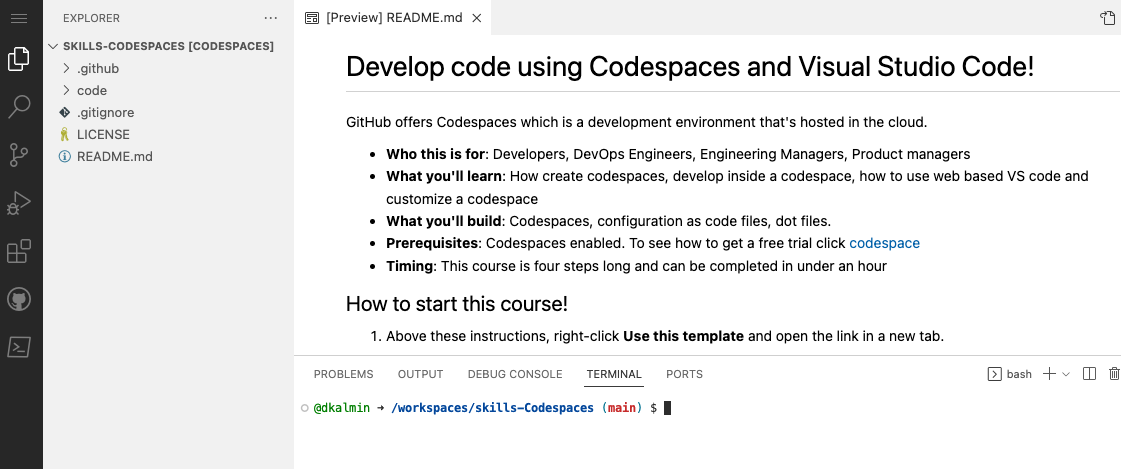
### :keyboard: Activity: Push code to your repository from the codespace
1. From inside the codespace in the VS Code explorer window, select the `index.html` file.
1. Replace the **h1** header with the below:
```html
Hello from the codespace!
```
1. Save the file.
> **Note**: The file should autosave.
1. Use the VS Code terminal to commit the file change by entering the following commit message:
```shell
git commit -a -m "Adding hello from the codespace!"
```
1. Push the changes back to your repository. From the VS Code terminal, enter:
```shell
git push
```
1. Your code has been pushed to your repository!
1. Switch back to the homepage of your repository and view the `index.html` to verify the new code was pushed to your repository.
1. Wait about 20 seconds then refresh this page (the one you're following instructions from). [GitHub Actions](https://docs.github.com/en/actions) will automatically update to the next step.
---
Get help: [Post in our discussion board](https://github.com/orgs/skills/discussions/categories/code-with-codespaces) • [Review the GitHub status page](https://www.githubstatus.com/)
© 2023 GitHub • [Code of Conduct](https://www.contributor-covenant.org/version/2/1/code_of_conduct/code_of_conduct.md) • [MIT License](https://gh.io/mit)