Ecosyste.ms: Awesome
An open API service indexing awesome lists of open source software.
https://github.com/sebastianhochreiter/skills-publish-packages
My clone repository
https://github.com/sebastianhochreiter/skills-publish-packages
Last synced: about 2 months ago
JSON representation
My clone repository
- Host: GitHub
- URL: https://github.com/sebastianhochreiter/skills-publish-packages
- Owner: sebastianhochreiter
- License: mit
- Created: 2023-11-20T17:43:07.000Z (about 1 year ago)
- Default Branch: main
- Last Pushed: 2023-11-20T17:52:36.000Z (about 1 year ago)
- Last Synced: 2023-11-20T18:42:00.201Z (about 1 year ago)
- Language: HTML
- Size: 0 Bytes
- Stars: 0
- Watchers: 1
- Forks: 0
- Open Issues: 0
-
Metadata Files:
- Readme: README.md
- License: LICENSE
Awesome Lists containing this project
README
# Publish to GitHub Packages
_Use GitHub Actions to publish your project to a Docker image._
## Step 4: Pull your image
_Now things are running! :sparkles:_
Whoa, now things are running! This may take a few minutes. This might take a tiny amount of time, so grab your popcorn :popcorn: and wait for the build to finish before moving on.
To pull the Docker image, we need to log into Docker first.
Before we can use this Docker image, you will need to generate a [personal access token](https://docs.github.com/en/authentication/keeping-your-account-and-data-secure/creating-a-personal-access-token) that contains the following permissions:
- repo (all)
- write:packages
- read:packages

We will use this token to log in to Docker, and authenticate with the package.
1. Open your terminal (Bash or Git Bash recommended).
1. Use the following command to log in:
```bash
docker login ghcr.io -u USERNAME
```
1. Replace `USERNAME` with your GitHub username.
1. Enter your new Personal Access Token as the password.
1. Press **Enter**.
If everything went well, :crossed_fingers: you should see `Login Succeeded` in your terminal.
### :keyboard: Activity: Pull your image
1. Copy and paste the `pull` command from the package instructions into your terminal. It should look something like this:
- `docker pull ghcr.io/YOURNAME/publish-packages/game:TAG`
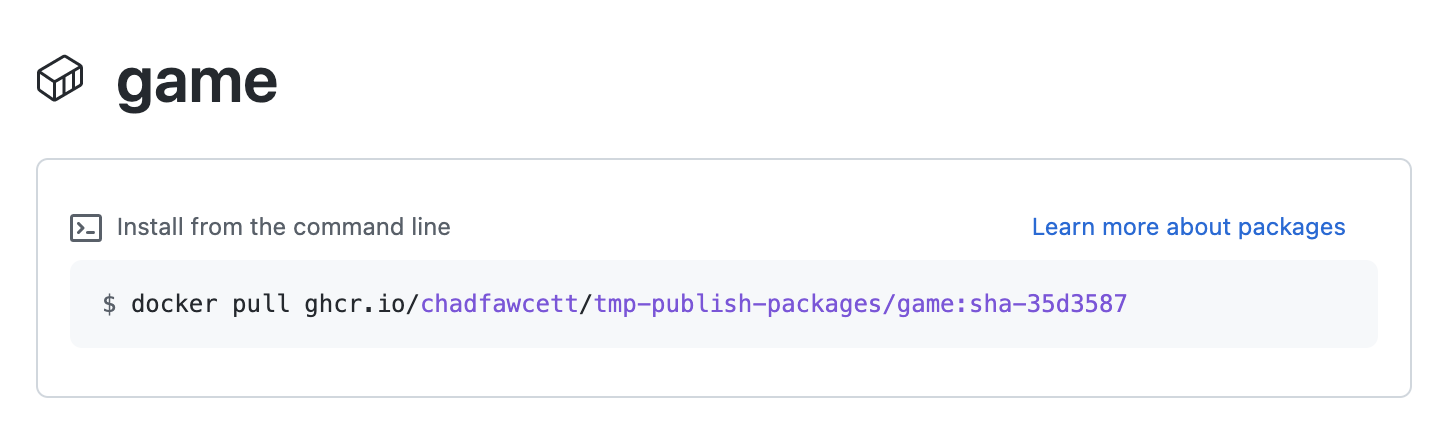
- _Tip: To reach this page, click the **Code** tab at the top of your repository. Then, find the navigation bar below the repository description, and click the **Packages** heading link_
1. Replace `YOURNAME` with your GitHub username.
1. Replace `TAG` with the image tag.
1. Press **Enter**.
1. You should see output indicating that the pull was successful, like `Status: Downloaded newer image for ghcr.io/YOURNAME/publish-packages/game:TAG`.
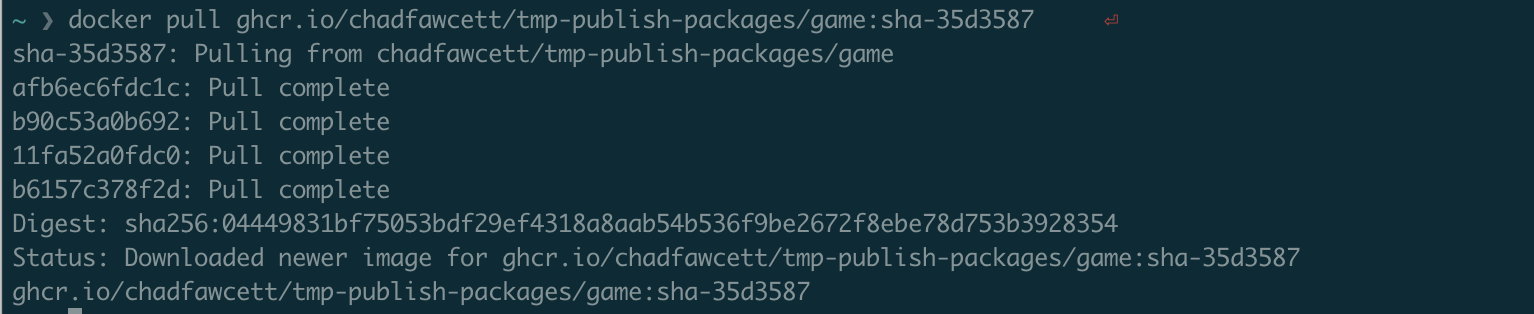
1. _We can't automatically verify this step for you, so please continue on to the next step below!_
## Step 5: Run your image
_Nicely done grabbing your Docker image! :relaxed:_
Let's trying running it.
### :keyboard: Activity: Run your image
1. Find your image information by typing `docker image ls`.

1. Use the following command to run a container from your image:
```bash
docker run -dp 8080:80 --rm
```
1. Replace `YOUR_IMAGE_NAME` with your image name under the `REPOSITORY` column.
1. Replace `TAG` with the image tag under the `TAG` column.
1. Press **Enter**.
1. If everything went well, you will see hash value as output on your screen.
1. Optionally, you can open [localhost:8080](http://localhost:8080) to see the page you just created.
1. _We can't automatically verify this step for you, so please continue on to the next step below!_
## Finish
_Congratulations friend, you've completed this course!_

Here's a recap of all the tasks you've accomplished in your repository:
- You wrote a workflow that sends a code through a continuous delivery pipeline.
- You built a fully deployable artifact.
- You did so using GitHub Actions and GitHub Packages!
### What's next?
- Publish your own packages from your projects.
- We'd love to hear what you thought of this course [in our discussion board](https://github.com/orgs/skills/discussions/categories/publish-packages).
- [Take another GitHub Skills course](https://github.com/skills).
- [Read the GitHub Getting Started docs](https://docs.github.com/en/get-started).
- To find projects to contribute to, check out [GitHub Explore](https://github.com/explore).
---
Get help: [Post in our discussion board](https://github.com/orgs/skills/discussions/categories/publish-packages) • [Review the GitHub status page](https://www.githubstatus.com/)
© 2023 GitHub • [Code of Conduct](https://www.contributor-covenant.org/version/2/1/code_of_conduct/code_of_conduct.md) • [MIT License](https://gh.io/mit)