https://github.com/seenaburns/isolate
Lightweight image browser
https://github.com/seenaburns/isolate
art design desktop-app electron image-viewer productivity react reason-react reasonml tool
Last synced: 30 days ago
JSON representation
Lightweight image browser
- Host: GitHub
- URL: https://github.com/seenaburns/isolate
- Owner: seenaburns
- License: bsd-3-clause
- Created: 2018-03-24T17:59:06.000Z (about 7 years ago)
- Default Branch: master
- Last Pushed: 2019-01-25T06:50:33.000Z (over 6 years ago)
- Last Synced: 2025-04-03T14:39:53.409Z (about 1 month ago)
- Topics: art, design, desktop-app, electron, image-viewer, productivity, react, reason-react, reasonml, tool
- Language: TypeScript
- Size: 668 KB
- Stars: 356
- Watchers: 11
- Forks: 15
- Open Issues: 7
-
Metadata Files:
- Readme: README.md
- License: LICENSE
Awesome Lists containing this project
- awesome-starred - seenaburns/isolate - Lightweight image browser (react)
README
# Isolate
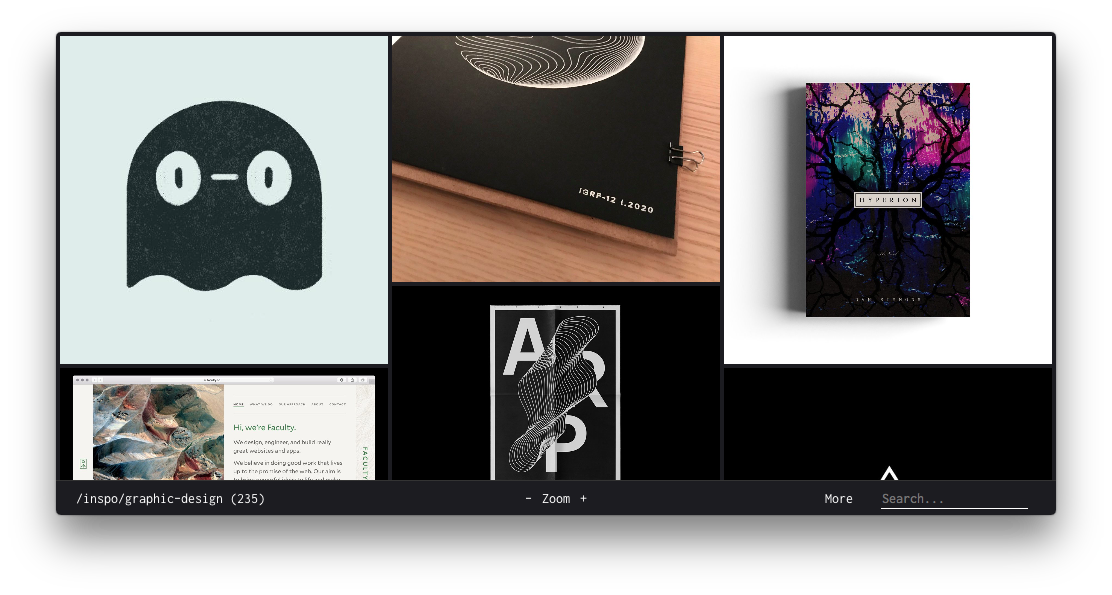
Isolate is a lightweight tool for viewing and organizing your art reference and inspiration with ease.
Isolate works off of your local file system: you get started by dragging and dropping a folder onto the application window. After that, you can browse, search, reorganize and view images in full res. Not having to go over the internet [keeps things much faster than other tools like Pinterest.](https://twitter.com/seenaburns/status/950054230852694016)
#### Great things about Isolate
- **Quick**: Both in workflow and snappiness, Isolate is meant for the power users
- **Manage your images how you like**: Isolate just reflects your directory structure, you get to organize things how you see fit (even with nested folders)
- **No BS**: Isolate isn't a social tool. There's no sharing, notifications, discovery. It just does its job and stays out of your way.
## Install
Download | [macOS (app)](https://github.com/seenaburns/isolate/releases/download/v2.0.2/isolate-2.0.2.dmg) | [windows (unpacked .exe)](https://github.com/seenaburns/isolate/releases/download/v2.0.2/isolate.2.0.2.exe) | [linux (.appImage)](https://github.com/seenaburns/isolate/releases/download/v2.0.2/isolate-2.0.2-x86_64.AppImage)
-------- | --------------- | --------------------------- | ---------------------------
See [build/](build/) for how to build from source.
**Note**: v3 is in development! Building from source (master) is less stable than the releases.
## Screenshots


## Usage
Isolate works off of a base folder, when you first start drag and drop a folder to browse it. You can always drag and drop another folder if you ever want to browse another folder.
#### Navigation

When hovering over the bottom toolbar, a drawer appears, containing subdirectories you can navigate too.
- `n` opens this drawer
- `esc` closes it
- `Enter` navigates to the first item in the list
- Typing filters the directories
#### Modal
Clicking on any image will open it, fitting to the window.
- `z` zooms in and out, between fitted and the image's original size
- `ESC` closes the window
- `Left` and `Right` arrow keys navigate between images
**Right clicking** on the image shows you
- `CmdOrCtrl + Shift + C` copies the image to your clipboard
- `CmdOrCtrl + Shift + O` opens the image in your native file manager
#### Toolbar
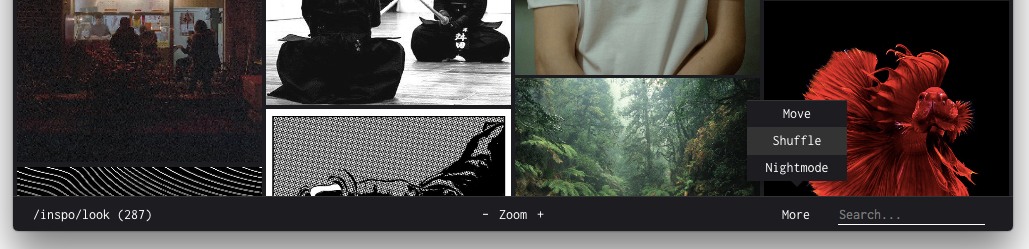
Additionally in the toolbar lets you zoom the image grid, search across directories and more options under the popup menu.
- `CmdOrCtrl +` zooms in
- `CmdOrCtrl -` zooms out
- `CmdOrCtrl n` toggles night/day mode
- Shuffle toggles the order of your images. When changing folders, they are sorted by filename, but shuffle will randomly sort them.
- Hovering over `More` shows you more options
##### Moving
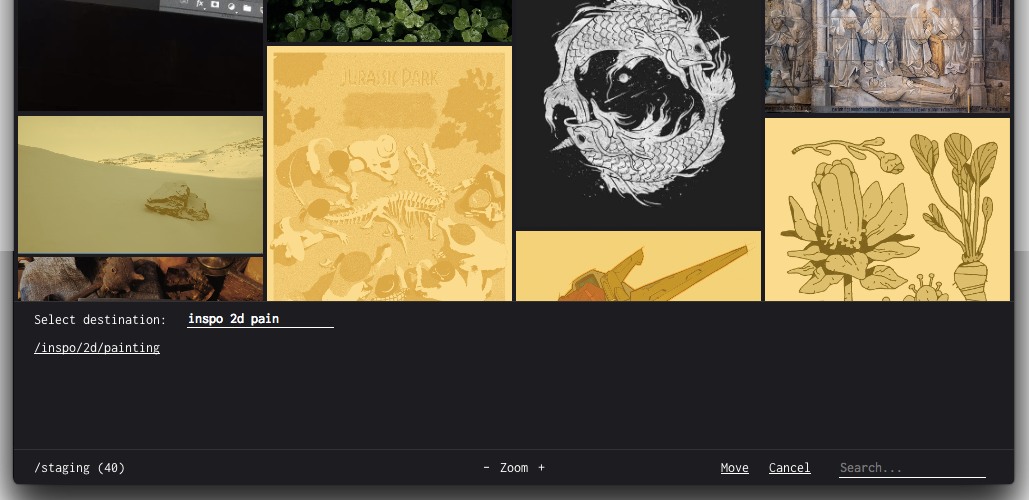
Selecting `Move` in the popup menu under `More` lets you select images and move them to other folders. A gold tint shows the selected images.
- Select/Unselect images by clicking them
- `e` activates selection
- `m` opens the directory drawer to move images
- `ESC` exits back to normal mode
##### Searching
A search bar in the top right will search for any files with the term in their path. For example `2d` would match anything in my `inspo/2d/` folder.