Ecosyste.ms: Awesome
An open API service indexing awesome lists of open source software.
https://github.com/sethfowler/chromium-trace-analyzer
An analyzer for Chromium trace events.
https://github.com/sethfowler/chromium-trace-analyzer
audit blink chrome chromium events lighthouse profile profiler trace
Last synced: 2 months ago
JSON representation
An analyzer for Chromium trace events.
- Host: GitHub
- URL: https://github.com/sethfowler/chromium-trace-analyzer
- Owner: sethfowler
- License: apache-2.0
- Created: 2019-12-02T19:26:05.000Z (about 5 years ago)
- Default Branch: master
- Last Pushed: 2022-07-18T20:28:28.000Z (over 2 years ago)
- Last Synced: 2024-10-12T04:23:22.620Z (3 months ago)
- Topics: audit, blink, chrome, chromium, events, lighthouse, profile, profiler, trace
- Language: TypeScript
- Size: 271 KB
- Stars: 11
- Watchers: 2
- Forks: 1
- Open Issues: 4
-
Metadata Files:
- Readme: README.md
- License: LICENSE
Awesome Lists containing this project
README
# chromium-trace-analyzer
This is an analyzer for Chromium trace event files. You can get your hands on
one of these files by saving a profile from the Chrome developer tools or by
saving a trace from a Lighthouse audit. Given a trace, `chromium-trace-analyzer`
can:
* Summarize it, so you can get the information you need quickly.
* Filter out irrelevant tasks and events, so you can focus on the information
that's relevant to your code.
* Provide fine-grained attributions and breakdowns of tasks and events, so you
can understand where your performance is going.
Source mapping and syntax highlighting are supported to help make the trace
summaries as readable as possible. Here's an example summary entry:
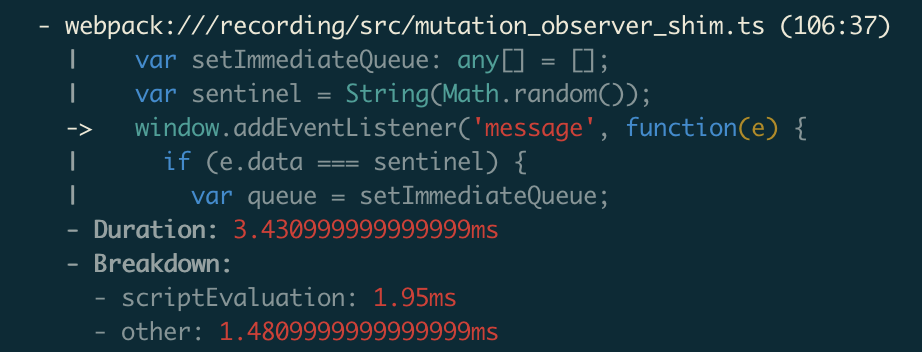
## Installation
```bash
npm install -g @sethfowler/chromium-trace-analyzer
```
## Usage
First, some quick vocabulary. `chromium-trace-analyzer` deals with two related
kinds of entities:
- *Events* are the things that actually appear in the trace file. An event
tells you about something that happened at a particular point in the
trace timeline. Events are arranged in a sequence; there's no concept of
nested events. If `foo()` in `foo.js` calls `bar()` in `bar.js`, `foo()` and
`bar()` will show up as two separate events at different points in the
timeline, and they won't be explicitly related to each other.
- *Tasks* are the things that Lighthouse's trace parser generates. Each task
corresponds to an event, but tasks are arranged in a tree based on the way
that events overlap on the timeline. In the example above, Lighthouse's
parser would see that `bar()`'s portion of the timeline is completely inside
`foo()`'s, and it will make the task for `bar()` a child of the task for
`foo()`.
`chromium-trace-analyzer` mostly works in terms of tasks since they provide more
information than the raw events.
To get a quick summary of the hottest tasks in the trace from several
perspectives:
```bash
chromium-trace-analyzer --trace profile.json
```
To see more tasks:
```bash
chromium-trace-analyzer --trace profile.json --top 20
```
To see only a specific summary (`--help` will give you the full list of summary
names):
```bash
chromium-trace-analyzer --trace profile.json --summary cumulative
```
To see a detailed play-by-play of what each task is doing (not available for the
cumulative summary):
```bash
chromium-trace-analyzer --trace profile.json --playByPlay
```
To focus on tasks related to a specific script, use `--scriptFilter` and pass a
substring of the script URL:
```bash
chromium-trace-analyzer --trace profile.json --scriptFilter foo.js
```
You can filter using either the original URL or the URL after source maps have
been applied. You can also optionally specify a line number, which can be used
to filter out everything but a specific function:
```bash
chromium-trace-analyzer --trace profile.json --scriptFilter original.js:123
```
To enable source maps, you need to specify three things:
* A substring of the script URL that you want the source map to apply to.
* The path to the source map file (.js.map) itself.
* The path to the root webpack source directory. This will be used to load the
original source code itself and include relevant snippets in the output. (Only
webpack's URL format is supported right now, unfortunately.)
You can pass that information on the command line via the colon-separated
`--sourceMap` option. So, if your source map setup looks like this:
* Script URL ending in `foo.js`.
* Source map file at `./dist/foo.js.map`.
* Root of the webpack source tree at `./src`.
Then you'd pass a `--sourceMap` option that looks like this:
```bash
chromium-trace-analyzer --trace profile.json --sourceMap foo.js:./dist/foo.js.map:./src
```
You can provide `--sourceMap` multiple times to apply as many source maps as you want.
By default, the summary includes a task for each entry point into a script, even
if that entry point is nested inside another task. That means that the same
tasks may be reported multiple times in the summary - by themselves, and as a
component of their parent tasks. Often this is what you want, because you're
more interested in scripts than in the tasks themselves, but sometimes you may
want to see only top-level tasks, which correspond to spins of the event loop.
To focus on top-level tasks:
```bash
chromium-trace-analyzer --trace profile.json --topLevelOnly
```
## Advanced usage
`chromium-trace-analyzer` can generate an annotated JSON version of the trace
with more detailed attribution for tasks and events. If you enable task
filtering or source mapping on the command line, those transformations will be
applied to the annotated trace as well. To generate an annotated trace:
```bash
chromium-trace-analyzer --trace profile.json --outputJsonTrace out.json
```
It's also possible to generate an annotated JSON version of the summary that
`chromium-trace-analyzer` generates. It includes far more detail than the pretty
printed output. To generated an annotated summary:
```bash
chromium-trace-analyzer --trace profile.json --outputJsonSummary out.json
```
It can be handy to correlate entries in the summary with individual tasks and
events in the trace. You can do this by finding the `taskId`s listed in the JSON
summary entries and searching for them in the JSON trace. To make it easy to do
that in your editor, if you provide the same filename for both
`--outputJsonTrace` and `--outputJsonSummary`, both the summary and the trace
will be written to the same file. For example:
```bash
chromium-trace-analyzer \
--trace profile.json \
--outputJsonSummary out.json \
--outputJsonTrace out.json
```
## References
* [Documentation of the trace event format.](https://docs.google.com/document/d/1CvAClvFfyA5R-PhYUmn5OOQtYMH4h6I0nSsKchNAySU/edit)
* [A little bit of useful discussion on trace events.](https://groups.google.com/forum/#!topic/google-chrome-developer-tools/J0pQuKeeqfw)
* [The Tracium parser for trace events, used internally by this projects.](https://github.com/aslushnikov/tracium)
* [The Lighthouse project, used by the Audits feature in Chrome's developer tools. Tracium is a version of Lighthouse's trace event parser.](https://github.com/GoogleChrome/lighthouse)