https://github.com/sfninja/thetool
thetool is a CLI tool to capture different cpu, memory and other profiles for your node app in Chrome DevTools friendly format
https://github.com/sfninja/thetool
Last synced: 9 months ago
JSON representation
thetool is a CLI tool to capture different cpu, memory and other profiles for your node app in Chrome DevTools friendly format
- Host: GitHub
- URL: https://github.com/sfninja/thetool
- Owner: sfninja
- License: apache-2.0
- Created: 2019-05-10T21:44:07.000Z (over 6 years ago)
- Default Branch: master
- Last Pushed: 2023-01-03T21:45:35.000Z (almost 3 years ago)
- Last Synced: 2025-03-15T03:18:05.597Z (9 months ago)
- Language: JavaScript
- Homepage:
- Size: 347 KB
- Stars: 222
- Watchers: 4
- Forks: 6
- Open Issues: 14
-
Metadata Files:
- Readme: README.md
- License: LICENSE
Awesome Lists containing this project
- awesome-nodejs - thetool - Capture different CPU, memory, and other profiles for your app in Chrome DevTools friendly format.  (Repository / Performance Profiling/Analysis)
- awesome-nodejs - thetool - Capture different CPU, memory, and other profiles for your app in Chrome DevTools friendly format. (Packages / Debugging / Profiling)
- awesome-node - thetool - Capture different CPU, memory, and other profiles for your app in Chrome DevTools friendly format. (Packages / Debugging / Profiling)
- awesome-nodejs-cn - thetool - 以Chrome DevTools友好格式为您的应用捕获不同的CPU,内存和其他配置文件. (目录 / 调试/分析)
- awesome-chrome-devtools - thetool - CPU, memory, coverage, type profiling with Node. (Using DevTools frontend with other platforms / Browser Adapters)
- awesome-nodejs-cn - thetool - 以 Chrome DevTools 友好格式为你的应用捕获不同的 CPU,内存和其他资源的使用情况 (包 / 调试 / 分析)
- awesome-list - thetool
- fucking-awesome-nodejs - thetool - Capture different CPU, memory, and other profiles for your app in Chrome DevTools friendly format. (Packages / Debugging / Profiling)
- fucking-awesome-chrome-devtools - thetool - CPU, memory, coverage, type profiling with Node. (Using DevTools frontend with other platforms / Browser Adapters)
- awesome-nodejs-cn - thetool - **star:222** 以Chrome DevTools的格式为应用程序捕获不同的CPU、内存和其他配置文件 (包 / 调试)
README
# thetool
[](https://travis-ci.com/ak239/thetool)
[](https://npmjs.org/package/thetool)
> thetool is a CLI tool to capture different cpu, memory and other profiles for your node app in Chrome DevTools friendly format.
## Quick start
```bash
npx thetool -o . -t memorysampling npm run test
# .. open DevTools frontend and do three clicks to get:
```

## Getting Started
> thetool works only with Node >= 10.x.
thetool interface is simple as 1-2-3.
1. Specify **output folder using `-o`** flag, e.g. `-o .` to put output in current folder.
2. Specify **tool using `-t`**, available tools: [cpu](https://github.com/ak239/thetool#cpu-profiler), [memorysampling](https://github.com/ak239/thetool#sampling-memory-profiler), [memoryallocation](https://github.com/ak239/thetool#allocation-memory-profiler), [coverage](https://github.com/ak239/thetool#coverage-profiler), [type](https://github.com/ak239/thetool#type-profiler), [heapsnapshot](https://github.com/ak239/thetool#heap-snapshot-tool).
3. Specify **any command to start node**, e.g. `node index.js` or `npx thetool` or `npm run test`.
When report is ready, thetool will dump `thetool> Report captured in ...` message in terminal with a hint how to analyze it.
## Why not to use Chrome DevTools directly?
- it can be used in environments where it is not possible to run Chrome DevTools, e.g., on the server, run `thetool ` there, send report back and analyze it locally,
- it supports child processes and workers,
- it supports some other tools, e.g., node tracing and type profiler.
## Tool selector
| Problem | Tool | Insight | DevTools tab |
|-|-|-|-|
| my app is slow | [cpu](https://github.com/ak239/thetool#cpu-profiler) | where in code does app spend most time? | Performance |
| my app requires too much memory | [memorysampling](https://github.com/ak239/thetool#sampling-memory-profiler) | where in code does app allocate most memory? | Memory |
| my app requires too much memory | [memoryallocation](https://github.com/ak239/thetool#allocation-memory-profiler) | most precise version of memorysampling with much bigger overhead | Memory |
| my app requires too much memory | [heapsnapshot](https://github.com/ak239/thetool#heap-snapshot-tool) | what is inside the heap right now? | Memory |
| my app package is too big | [coverage](https://github.com/ak239/thetool#coverage-profiler) | what code was executed and how many times? | |
| my app needs type annotations | [type](https://github.com/ak239/thetool#type-profiler) | what are the types of function arguments and returns? | |
## On-demand tooling
You can use `--ondemand` flag to profile only part of your app:
1. Add `--ondemand` flag to the list of thetool arguments.
2. Call `startTheTool/stopTheTool` from your Node scripts (thetool will add these methods to Node context).
`startTheTool/stopTheTool` methods are asynchronous, so you should await them or chain them using `promise.then`
Couple examples:
```js
async function main() {
await startTheTool();
// code of your app
await stopTheTool();
}
// .. or using promises..
function main() {
startTheTool().then(() => {
// code of your app
}).then(() => stopTheTool());
}
```
## CPU: Profiler
```bash
thetool -o . -t cpu npm run test
```
To analyze: open Chrome DevTools, to to Performance tab, click load button, select file with data.
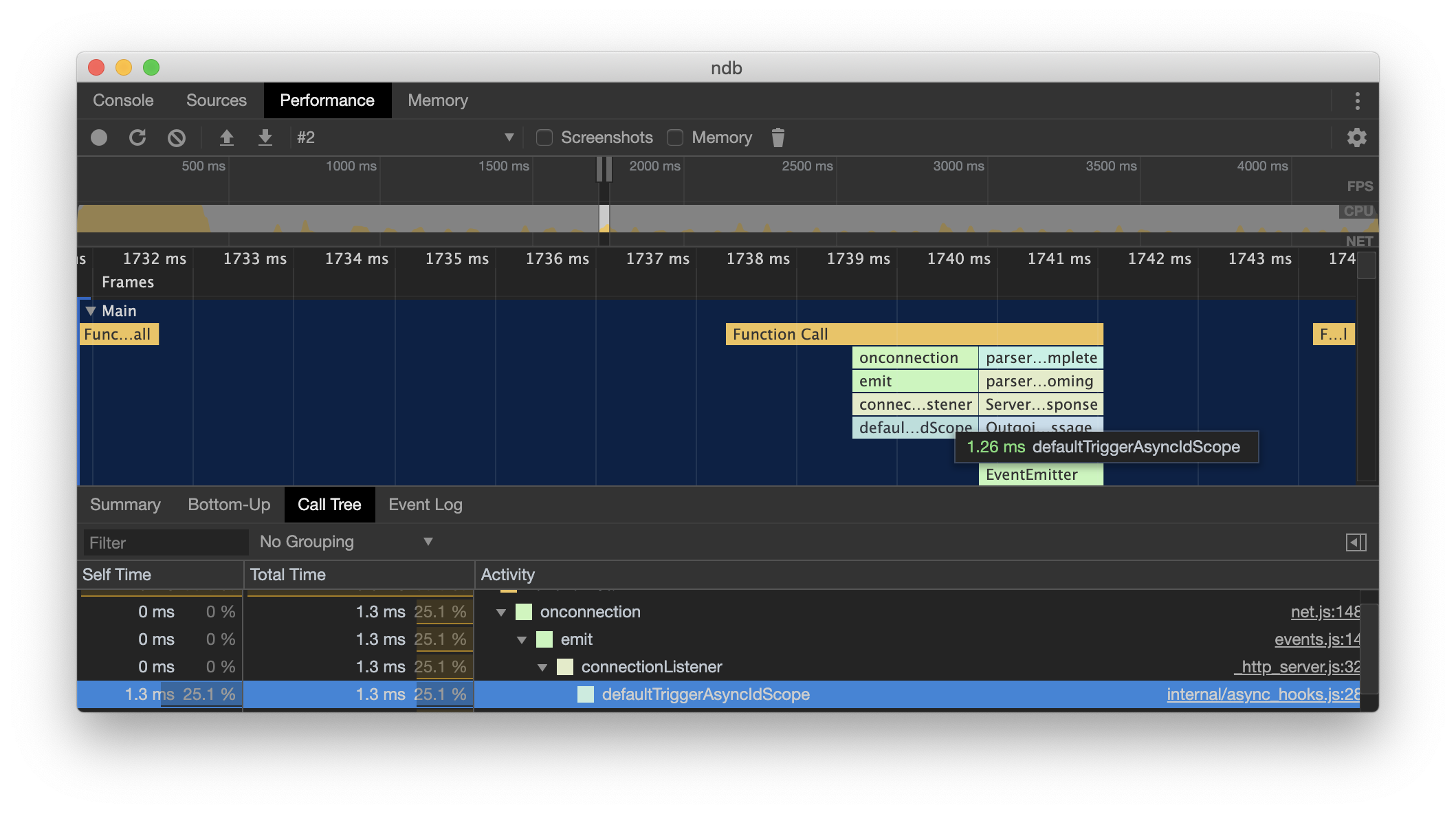
## Memory: Sampling Profiler
```bash
thetool -o . -t memorysampling npm run test
```
To analyze: open Chrome DevTools, go to Memory tab, click load button, select file with data.
`--samplingInterval` option is available: average sample interval in bytes, poisson distribution is used for the intervals. The default value is 32768 bytes

## Memory: Allocation Profiler
```bash
thetool -o . -t memoryallocation npm run test
```
To analyze: open Chrome DevTools, go to Memory tab, click load button, select file with data.
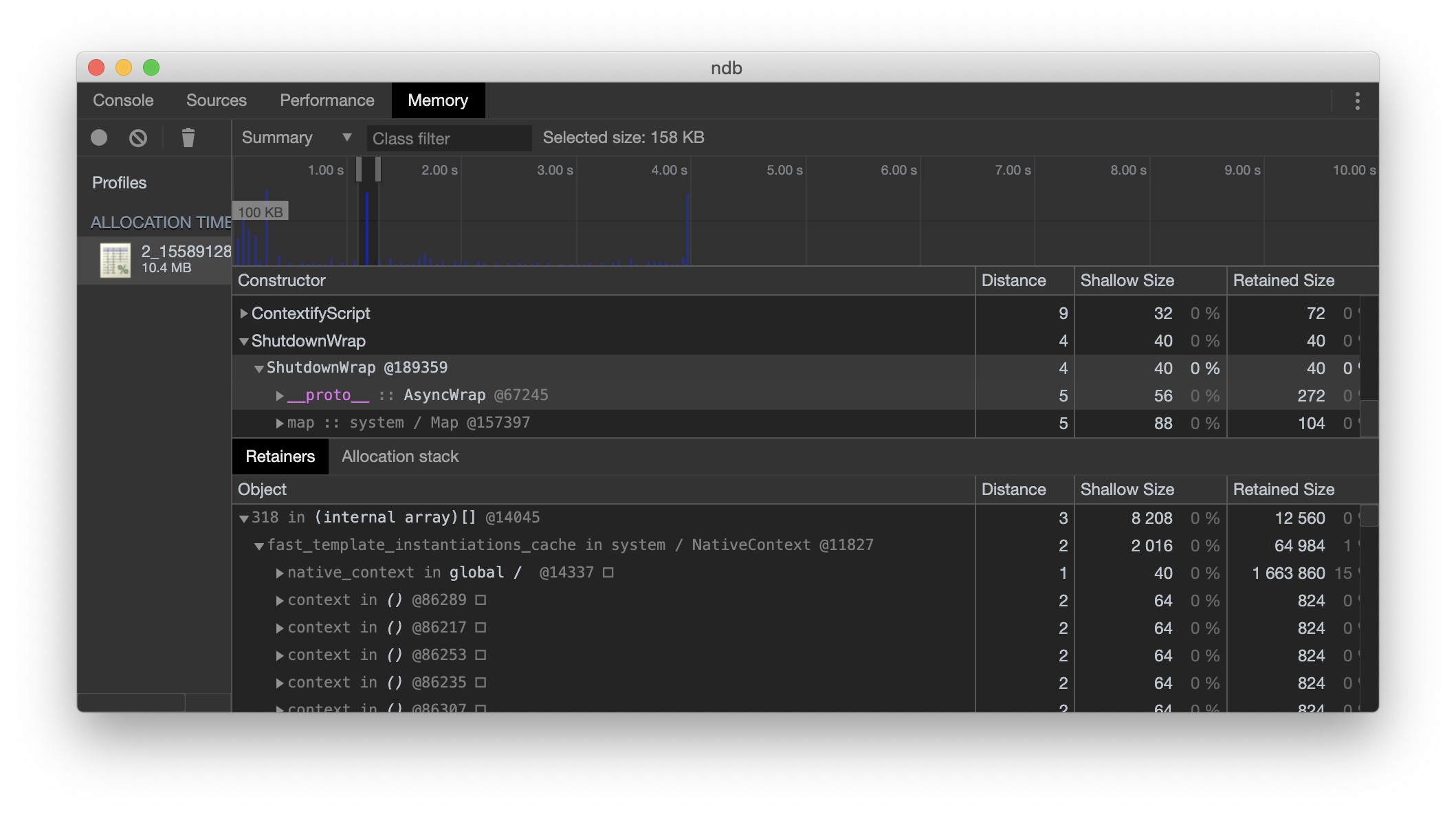
## Memory: Heap Snapshot
```bash
thetool -o . -t heapsnapshot node -e "captureTheTool.then(captureTheTool).then(captureTheTool)"
```
Given command will capture three heap snapshots.
To analyze: open Chrome DevTools, go to Memory tab, click load button, select file with data. You can load multiple snapshots and compare them from DevTools UI.
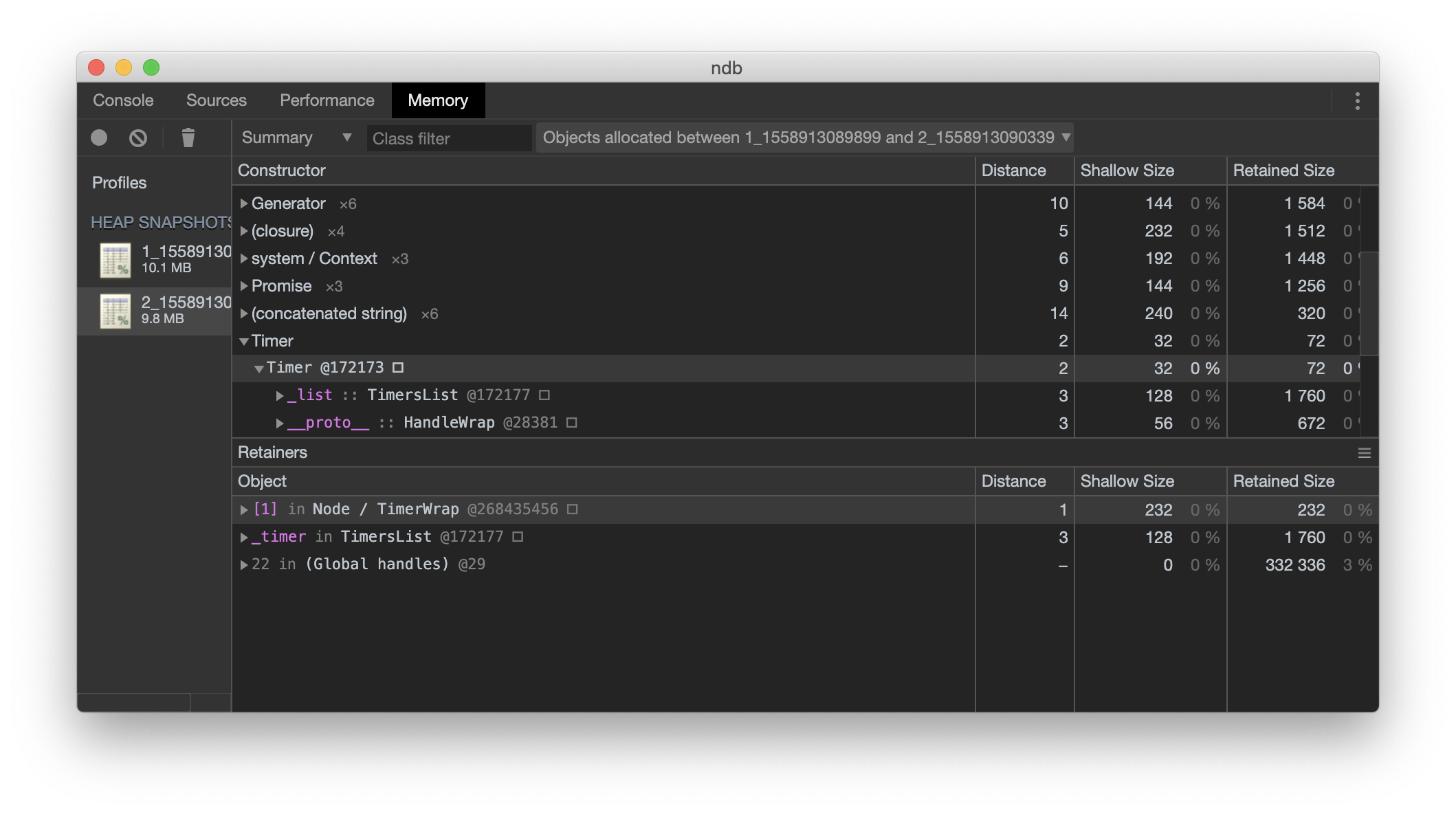
## Tracing
```bash
thetool -o . -t tracing --recordMode recordAsMuchAsPossible --includedCategories node,v8 npm run test
```
To analyze: open Chrome DevTools, go to Performance tab, click load button, select file with data.
`--recordMode` controls how the trace buffer stores data (recordUntilFull, recordContinuously, recordAsMuchAsPossible)
`--includedCategories` please take a look on different available categories on https://nodejs.org/api/tracing.html
E.g. you can capture V8 sampling profiler using following command:
```bash
thetool -o . -t tracing --recordMode recordAsMuchAsPossible --includedCategories v8.execute,v8.cpu_profiler,v8.cpu_profiler.hires npm run test
```

## Coverage Profiler
```bash
thetool -o . -t coverage npm run test
```
To analyze: in current folder create ./coverage/tmp folder and move files with data to this folder, run [c8](https://www.npmjs.com/package/c8): `npx c8 report`. Please take a look at c8 README.md to see what output formats are supported.

## Type Profiler
```bash
thetool -o . -t type npm run test
```
To analyze: no tool yet.