https://github.com/simonaco/simona-pbp
Build a CICD pipeline for your Angular app using CircleCI, Docker and Azure
https://github.com/simonaco/simona-pbp
angular azure cicd circleci docker
Last synced: 4 months ago
JSON representation
Build a CICD pipeline for your Angular app using CircleCI, Docker and Azure
- Host: GitHub
- URL: https://github.com/simonaco/simona-pbp
- Owner: simonaco
- Created: 2018-05-10T08:52:24.000Z (about 7 years ago)
- Default Branch: master
- Last Pushed: 2021-05-05T02:59:30.000Z (about 4 years ago)
- Last Synced: 2025-03-14T19:31:08.345Z (4 months ago)
- Topics: angular, azure, cicd, circleci, docker
- Language: TypeScript
- Homepage:
- Size: 103 KB
- Stars: 7
- Watchers: 2
- Forks: 9
- Open Issues: 7
-
Metadata Files:
- Readme: README.md
Awesome Lists containing this project
README
### Build and deploy Angular to the Cloud
This article was originally posted on the ng-conf blog at https://www.ng-conf.org/build-deploy-angular-cloud/
### Starring Angular CLI, CircleCI and Azure
As a developer, I want to write code. I want to push my changes to git, get
notified when I break the build or tests, fix and then repeat. Is that too much
to ask? Apparently, because setting this up in 2017 is still kind of a
nightmare. But does it have to be?
In this post we’ll see how we can achieve it all through a series of simple
steps:
1. Configure [CircleCI](http://circleci.com) to build and test your app on each
change pushed to Github
1. Build a Docker image with updated code and push it to Azure Container Registry
1. Host your app on Azure and continuously deploy new changes using webhooks
*****
> But CICD is terrifying!
> — Possibly You. Possibly just now.
You might also think it’s not your job and you need to know all things about
Docker and Kubernetes and Swarm and .. and .. Spoiler alert! Continuous
Integration / Delivery (CI/CD) can help you **save time** and it’s not that hard
to get started!
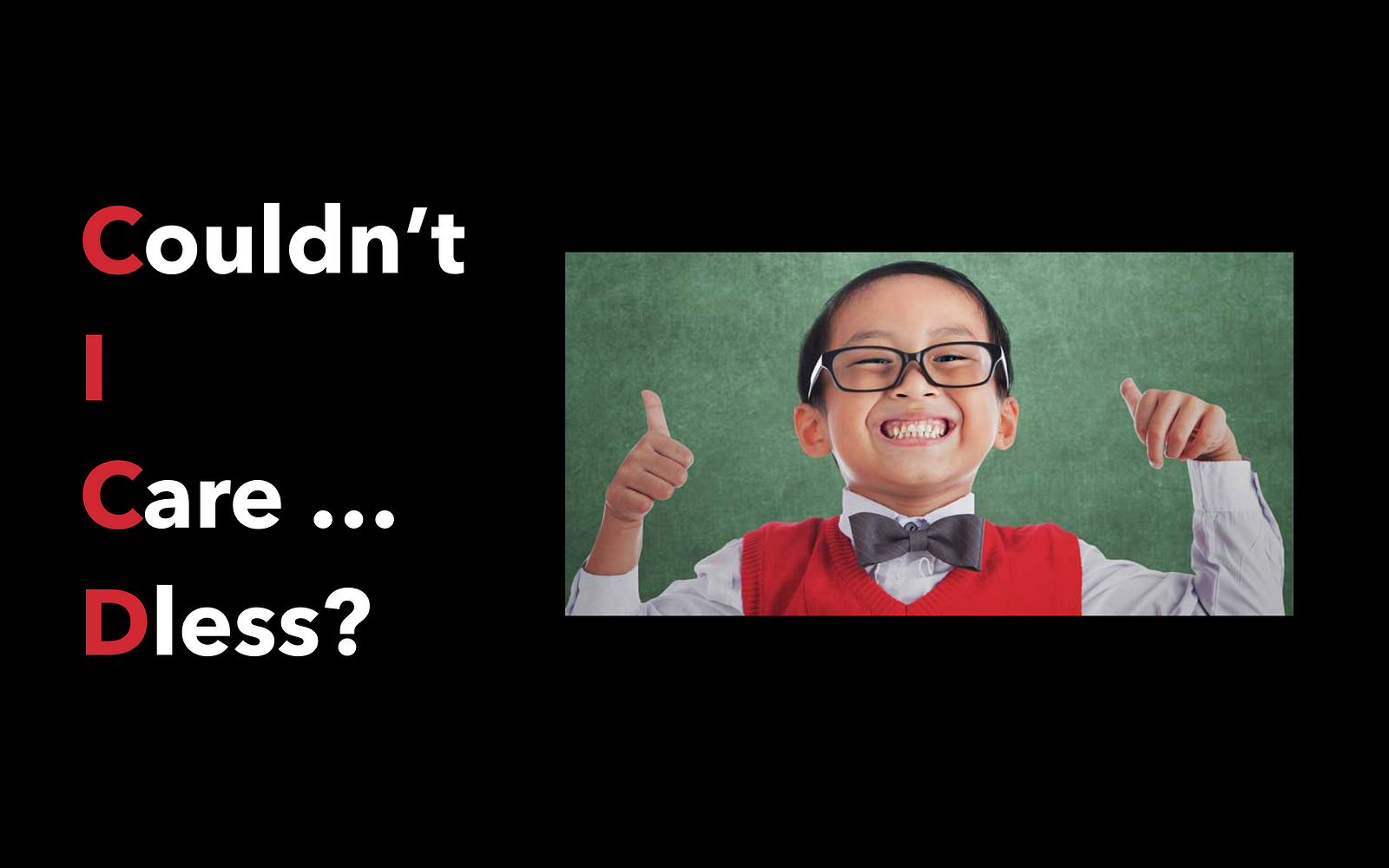
CICD
> **Continuous Integration** (CI) is a development practice that requires
> developers to **integrate** code into a shared repository several times a day.
> **Continuous Delivery **(CD)** **is a software development discipline where you
> build software in such a way that the software can be released to production at
any time.
To start building your CICD pipeline, you could write your own shell scripts
from scratch. But if you like **easy**, there are a lot of tools that can make
your your life a lot **easier**.
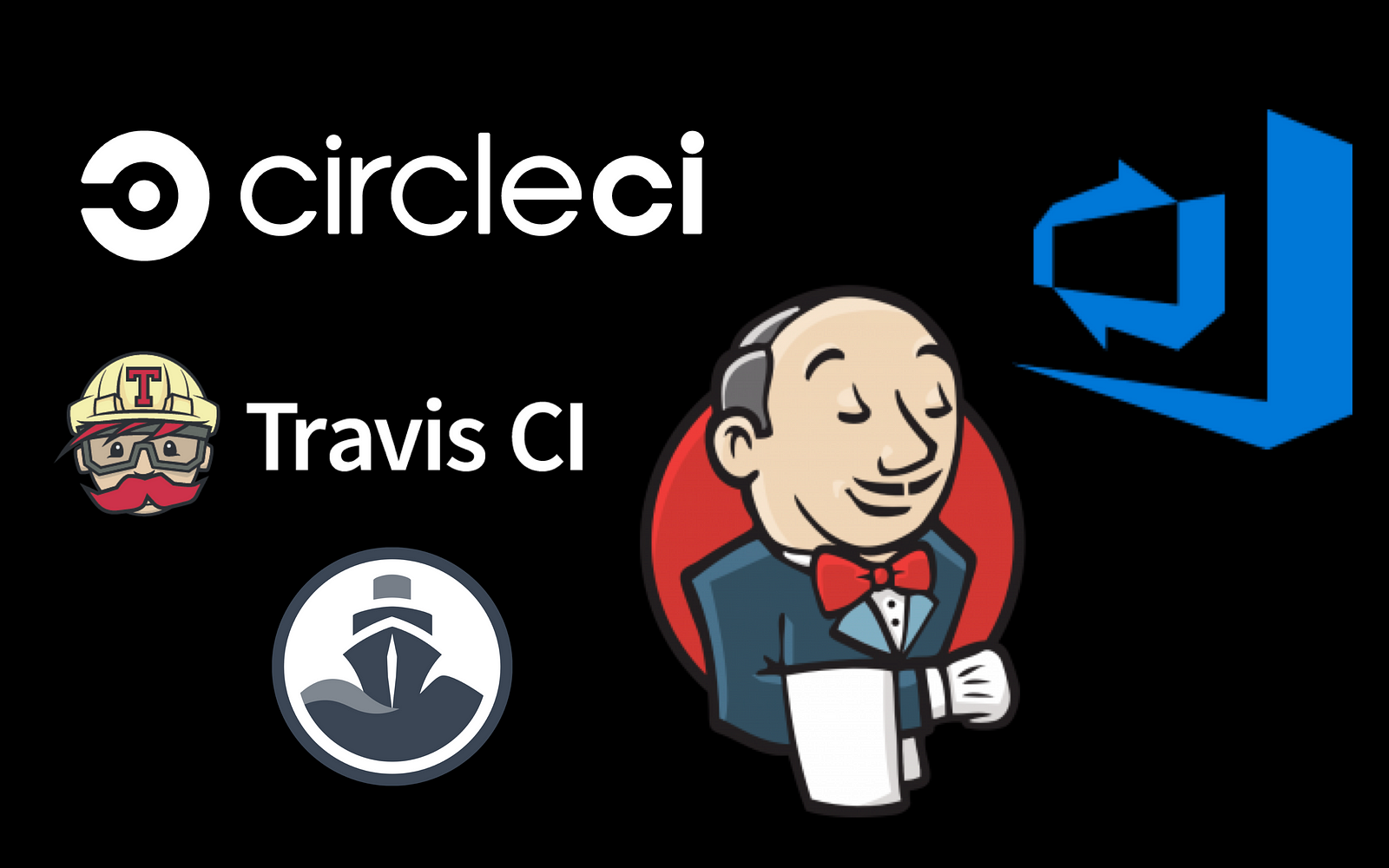
Continuous Integration Tools
One of my favourite tools is CircleCI because it has a nice UI and it’s free for
open source projects. All you need to get started with CircleCI is a GitHub or
Bitbucket account. Go to [https://circleci.com/](https://circleci.com/) and sign
up for a new account.
*****
#### Setup CircleCI
Let’s create a new project using the Angular CLI and push it to GitHub. If you
have an existing project, you can move on to the next steps.
$ ng new awesome-app
In CircleCI, configure your new awesome project to build and run tests by
following the steps bellow.
1. Go to Projects tab and click ‘Add project”
1. Choose the ‘awesome-app’ project and click ‘Setup project’
1. Leave defaults for operating system and version
1. Pick your language of choice, for example Node
In the root of your project, create a folder named *.circleci* and add a file
*config.yml*. Copy and paste the gist bellow in the new file.
```
version: 2
jobs:
build:
docker:
- image: circleci/node:6-browsers
working_directory: ~/repo
steps:
- checkout
- restore_cache:
keys:
- v1-dependencies-{{ checksum "package.json" }}
# fallback to using the latest cache if no exact match is found
- v1-dependencies-
- run: yarn install
- save_cache:
paths:
- node_modules
key: v1-dependencies-{{ checksum "package.json" }}
- run: yarn ng build --prod --build-optimizer --no-progress
- run: yarn ng test --single-run --no-progress
```
There’s a few key things happening here:
1. In CircleCI, a run is comprised of one or more named jobs. At the moment our
config only defines one job, called `build`. This job is the default entry-point
for a run that is triggered by a push to Github.
1. We also need to define a **place** where our jobs will run . This is called an
**executor** in CircleCI and there are two options: use docker or a full virtual
machine. Let’s use docker for now and use the circleci/node:6-browsers image.
1. A job is a collection of **steps** that run commands for us
1. CircleCI can make our builds faster by caching our node_modules
1. Finally, we run commands to build our project for production and run tests using
Angular CLI
At this point we have automated the build and test runs so let’s go ahead and
see some results! Push the config file to GitHub and in CircleCI click ‘Start
building’. You will be redirected to a page where you can see the status of your
running build. If everything is correct, your run should complete successfully
in about a minute.
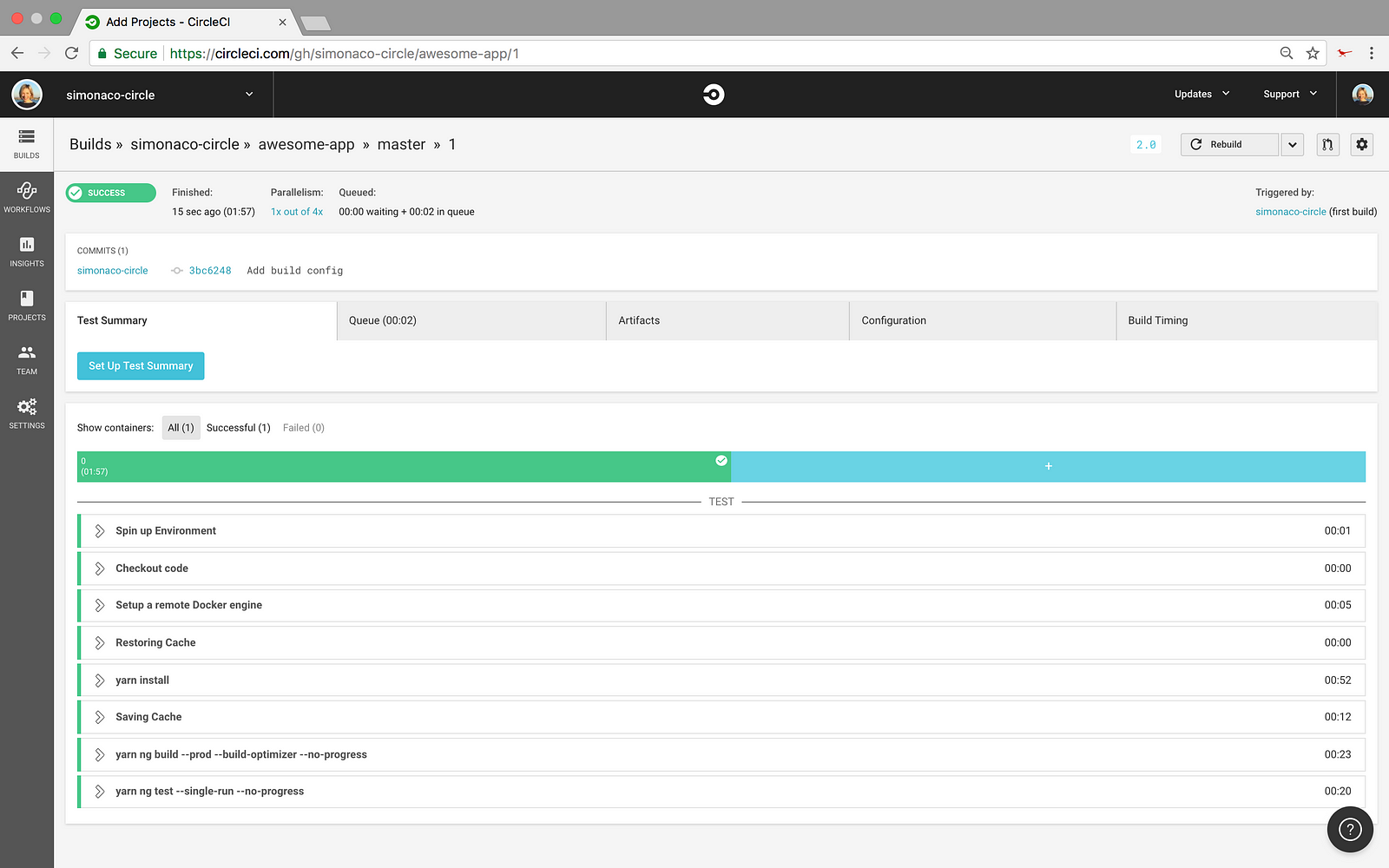
CircleCI first run result
*****
Awesome! Let’s next look into configuring [Docker](https://www.docker.com/) and
[Azure](https://aka.ms/K8ktki)
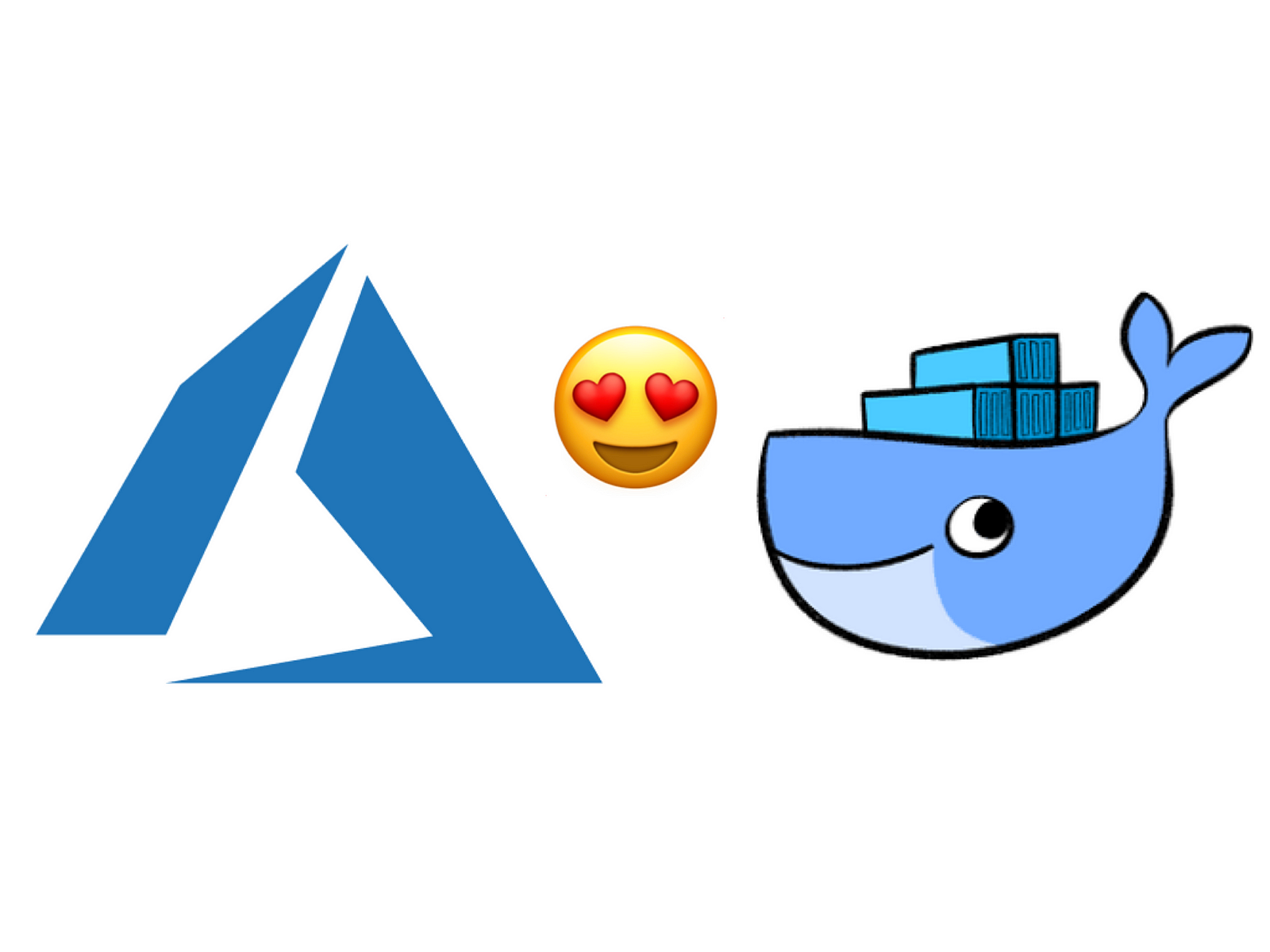
Next we’ll need an Azure account. If you don’t have one, go ahead and register
at [https://azure.microsoft.com/free](https://azure.microsoft.com/free).
#### Build and push Docker image
Create a new file named Dockerfile and save it in the root of your project.
```
FROM nginx:alpine
LABEL author="Simona Cotin"
COPY ./dist /usr/share/nginx/html
EXPOSE 80 443
ENTRYPOINT ["nginx","-g","daemon off;"]
```
To store your docker images, open the Azure portal and create new [Azure
Container Registry](https://aka.ms/Bbq47b) (ACR).
> Azure Container Registry allows you to store images for all types of container
> deployments including DC/OS, Docker Swarm, Kubernetes, and Azure services such
as App Service, Batch, Service Fabric, and others. Your DevOps team can manage
the configuration of apps isolated from the configuration of the hosting
environment.
Edit *config.yml* to build and push docker images to ACR. Copy and paste the
config bellow and replace *awesomeapp.azurecr.io *with your own Login Server
value. You can find it on the Overview page of your new container registry.
```
version: 2
jobs:
build:
docker:
- image: circleci/node:6-browsers
working_directory: ~/repo
steps:
- checkout
- setup_remote_docker
- restore_cache:
keys:
- v1-dependencies-{{ checksum "package.json" }}
# fallback to using the latest cache if no exact match is found
- v1-dependencies-
- run: yarn install
- save_cache:
paths:
- node_modules
key: v1-dependencies-{{ checksum "package.json" }}
- run: yarn ng build --prod --build-optimizer --no-progress
- run: yarn ng test --single-run --no-progress
- run:
command: |
docker build -t awesomeapp.azurecr.io/angular-cli-nginx:1.0 .
- run:
command: |
docker login --username $DOCKER_USER --password $DOCKER_PASS awesomeapp.azurecr.io
- run:
command: |
docker push awesomeapp.azurecr.io/angular-cli-nginx:1.0
```
Updated config.yml including docker config
To retrieve your container registry login details go to the Access Keys tab in
the Azure Portal. On this page, copy the user name field. Go to CircleCI,
project settings, environment variables. Click Add Variable, give it the name
DOCKER_USER and paste the user name you copied earlier. Follow the same steps to
setup DOCKER_PASS, but this time copy the password field.
#### Host your app and continuously deploy changes
To host your awesome-app you need to create new [Azure Web App for
Containers](https://aka.ms/Bmrs81).
> [Web
> App](https://docs.microsoft.com/en-us/azure/app-service/app-service-web-overview)
is a fully managed compute platform that is optimized for hosting websites and
web applications.
Configure continuous deployment of your app using webhooks. The first thing you
need to do is create a new Webhook. Open the portal and go to your new container
registry. Click on the webhooks link in the left hand side menu and add a new
webhook. You need to define a name, a ‘Service URI’ and a few other values. You
can build your service uri by downloading the publish profile config from the
web app overview page. It should look like this
*https://:@.scm.azurewebsites.net/docker/hook*
Replace the placeholders with the actual values from your publish profile. Once
you have this configured you need to specify which events will trigger the
webhook. Choose push to listen to docker push events.
The final step after creating this webhook is enabling CI in your web app. In
the portal, choose the awesome-app and click on the Application Settings link.
On this page add a new variable called DOCKER_ENABLE_CI with the value true and
then Save.
Push the updated config.yml file to GitHub to trigger a new build with the new
changes.
At this point, whenever we push a new change to GitHub, a new CircleCI run
should start. This will build your app, run tests against the new code and
finally deploy it to the cloud.
*****

There! CICD superpowers unlocked!


