https://github.com/sinkukumar/pybasedeprecated
A minimal, Python repository template with .gitignore, .vscode extensions, code formatter and linter.
https://github.com/sinkukumar/pybasedeprecated
github python template-repo vscode vscode-extension
Last synced: 9 months ago
JSON representation
A minimal, Python repository template with .gitignore, .vscode extensions, code formatter and linter.
- Host: GitHub
- URL: https://github.com/sinkukumar/pybasedeprecated
- Owner: SinkuKumar
- Created: 2025-03-07T05:34:41.000Z (10 months ago)
- Default Branch: main
- Last Pushed: 2025-03-11T10:56:54.000Z (10 months ago)
- Last Synced: 2025-04-01T09:25:23.397Z (9 months ago)
- Topics: github, python, template-repo, vscode, vscode-extension
- Language: Python
- Homepage:
- Size: 13.7 KB
- Stars: 1
- Watchers: 1
- Forks: 3
- Open Issues: 0
-
Metadata Files:
- Readme: README.md
Awesome Lists containing this project
README
# PyBase
A minimal, Python repository template with .gitignore, .vscode extensions, code formatter and linter.
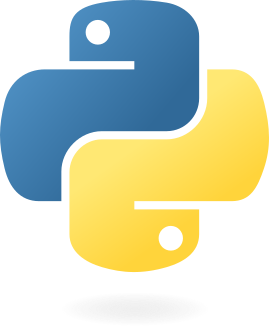

## VS Code Configuration for Python Development
This repo includes a recommended set of VS Code extensions and settings to enhance Python development.
## 📦 Recommended Extensions
To ensure a smooth development experience, install the following extensions by adding them to your `.vscode/extensions.json` file:
```json
{
"recommendations": [
"ms-python.isort", // Sorts Python imports automatically
"ms-python.flake8", // Linter for enforcing code quality
"ms-python.python", // Core Python extension for VS Code
"ms-python.pylint", // Another Python linter
"ms-python.debugpy", // Debugging support for Python
"yzane.markdown-pdf", // Converts Markdown to PDF
"ms-toolsai.jupyter", // Jupyter Notebook support
"qwtel.sqlite-viewer", // View SQLite databases
"ritwickdey.liveserver", // Live server for web development
"ms-python.vscode-pylance", // Python language server
"ms-toolsai.jupyter-keymap", // Key bindings for Jupyter
"ms-python.black-formatter", // Black code formatter
"ms-toolsai.jupyter-renderers", // Jupyter notebook renderers
"ms-toolsai.vscode-jupyter-slideshow", // Jupyter slideshow support
"ms-toolsai.vscode-jupyter-cell-tags" // Jupyter cell tagging
]
}
```
## ⚙️ VS Code Settings
To maintain consistent formatting and linting, use the following settings in `.vscode/settings.json`:
```json
{
"[python]": {
"editor.defaultFormatter": "ms-python.black-formatter", // Use Black for formatting
"editor.formatOnSave": true // Auto-format on save
},
"black-formatter.args": ["--line-length", "200"],
"flake8.args": ["--max-line-length=200"],
"pylint.args": ["--max-line-length=200"],
"editor.formatOnSave": true,
"editor.formatOnPaste": true,
"diffEditor.codeLens": true, // Show inline code lens in diff view
"editor.codeActionWidget.includeNearbyQuickFixes": true // Enable quick fixes
}
```
---
This setup ensures consistent formatting, efficient linting, and an improved development workflow. 🚀
# Deployment
## Project Setup
### 1. Use Git Template
Always use the Git template repository to create your project. It contains the necessary template code required for developing automation scripts. You can access it here: [PyBase GitHub Repository](https://github.com/Graphxsys/PyBase).
### 2. Set Up a Virtual Environment
To develop your script, always create a new virtual environment using Python **3.10.11**, as this is the version used in the production server.
#### Steps to Set Up the Virtual Environment:
```sh
python3 -m venv venv
source venv/bin/activate # For macOS/Linux
venv\Scripts\activate # For Windows
```
Once the virtual environment is activated, install the required dependencies:
```sh
pip install -r requirements.txt
```
### 3. Install and Manage Dependencies
During development, use `pip` to install additional packages. Before pushing changes to GitHub, update the `requirements.txt` file:
```sh
pip freeze > requirements.txt
```
This ensures that all required dependencies are stored and can be installed in production.
## Deployment Setup
### 1. Prepare `deployment.yaml`
Before deploying the script, ensure your `deployment.yaml` file is available at the root of the project. This file specifies the necessary environment variables and deployment settings.
Example `deployment.yaml` format:
```yaml
repo_url: "https://github.com/SinkuKumar/CI-CD-Python.git"
branch: "main"
commit_hash: ""
local_dir: "./Users/Sinku/Desktop/Deployment"
exclude_ext: ".ipynb"
env:
# SMTP Server Credentials
SMTP_ADDRESS: "smtp.abc.com"
SMTP_PORT: 587
SMTP_ACCOUNT: "email@graphxsys.com"
SMTP_PASSWORD: "password"
# SQL Server Credentials
SQL_SERVER: "127.0.0.1"
SQL_DATABASE: "CI_CD"
SQL_USERNAME: "sa"
SQL_PASSWORD: "Password@123"
```
### 2. Push Changes to GitHub
To commit and push your changes, use the following commands:
```sh
git add .
git commit -m "Your commit message"
git pull
git push
```
### 3. Trigger Deployment
Once the code is pushed to GitHub, trigger the deployment script by running:
```sh
python utils/deployment.py
```
## Rollback to a Previous Commit
If you encounter an issue after deployment, you can revert to a previous commit using `git log`, which provides commit history.
Example:
```sh
(venv) Sinku@Macbook4 CI-CD-Python % git log
commit f96b8b261cf08040c023e2328366dfb751404629 (HEAD -> main, origin/main, origin/HEAD)
Author: SinkuKumar
Date: Tue Mar 11 14:32:25 2025 +0530
Add deployment configuration and enhance deployment functionality
```
To deploy a specific commit, update the `commit_hash` in `deployment.yaml` and redeploy the script. This ensures that your project rolls back to the desired checkpoint.