Ecosyste.ms: Awesome
An open API service indexing awesome lists of open source software.
https://github.com/skproch/material.icons
Strongly typed parsed icons set from materialdesignicons.com and display control implementations for different GUI frameworks.
https://github.com/skproch/material.icons
csharp dotnet generated-code icons material-design material-design-icons material-icons wpf wpf-controls xaml
Last synced: 2 days ago
JSON representation
Strongly typed parsed icons set from materialdesignicons.com and display control implementations for different GUI frameworks.
- Host: GitHub
- URL: https://github.com/skproch/material.icons
- Owner: SKProCH
- License: mit
- Created: 2021-01-16T11:10:25.000Z (almost 4 years ago)
- Default Branch: master
- Last Pushed: 2024-09-07T22:00:24.000Z (2 months ago)
- Last Synced: 2024-11-01T05:17:53.645Z (13 days ago)
- Topics: csharp, dotnet, generated-code, icons, material-design, material-design-icons, material-icons, wpf, wpf-controls, xaml
- Language: C#
- Homepage:
- Size: 7.54 MB
- Stars: 143
- Watchers: 4
- Forks: 15
- Open Issues: 2
-
Metadata Files:
- Readme: README.md
- License: LICENSE
Awesome Lists containing this project
README
[icons-nuget]: https://www.nuget.org/packages/Material.Icons/
[wpf-nuget]: https://www.nuget.org/packages/Material.Icons.WPF/
[avalonia-nuget]: https://www.nuget.org/packages/Material.Icons.Avalonia/
[uno]: https://github.com/CastelloBrancoTecnologia/Material.Icons.UNO/
# Material.Icons
Parsed icons set from [materialdesignicons.com](https://materialdesignicons.com/) and display control implementations for different GUI frameworks.
- All icons are **always up-to-date** because automatically updated every 6 hours.
- **Small package size** because icons are graphically encoded via SVG Path.
- Icon types are **strongly typed** enum, so your **IDE will suggest available variants**:
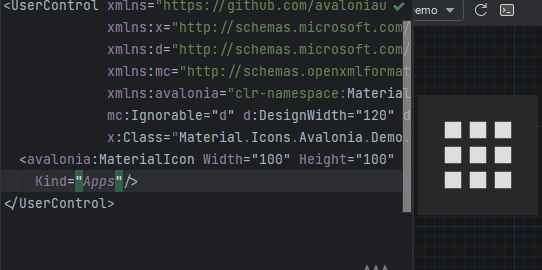
## Structure
This project consists of 3 parts:
- [](#meta) contains info about the icons
- [](#avalonia) contains controls for **AvaloniaUI**
- [](#wpf) contains controls for **WPF**
- [FAQ](#faq) - frequently asked questions
### Community maintained
- [][uno] contains controls for **WinUI/UNO** (separate [repository][uno])
## Avalonia
#### Getting started
1. Install [Material.Icons.Avalonia nuget package](https://www.nuget.org/packages/Material.Icons.Avalonia/):
```shell
dotnet add package Material.Icons.Avalonia
```
[][avalonia-nuget]
[][avalonia-nuget]
2. Include styles in `App.xaml` (for `2.0.0` version and higher):
```xaml
...
```
#### Using
Add `Material.Icons.Avalonia` namespace to the root element of your file (your IDE can suggest it or do it automatically):
```
xmlns:materialIcons="clr-namespace:Material.Icons.Avalonia;assembly=Material.Icons.Avalonia"
```
Use `MaterialIcon` control:
```xaml
```
The `Foreground` property controls the color of the icon.
Also, there is `MaterialIconExt` which allows you to use is as the markup extension:
```xaml
```
## Avalonia FuncUI (F#)
#### Getting started
1. Install [Material.Icons.Avalonia nuget package](https://www.nuget.org/packages/Material.Icons.Avalonia/):
```shell
dotnet add package Material.Icons.Avalonia
```
[][avalonia-nuget]
[][avalonia-nuget]
2. Import styles in Application (or if you use XAML check instructions for plain Avalonia)
```fsharp
type App() =
inherit Application()
override this.Initialize() =
..
this.Styles.Add(MaterialIconStyles(null))
..
```
3. Create bindings for `MaterialIcon`
```fsharp
namespace Avalonia.FuncUI.DSL
[]
module MaterialIcon =
open Material.Icons
open Material.Icons.Avalonia
open Avalonia.FuncUI.Types
open Avalonia.FuncUI.Builder
let create (attrs: IAttr list): IView =
ViewBuilder.Create(attrs)
type MaterialIcon with
static member kind<'t when 't :> MaterialIcon>(value: MaterialIconKind) : IAttr<'t> =
AttrBuilder<'t>.CreateProperty(MaterialIcon.KindProperty, value, ValueNone)
```
4. Use
```fsharp
Button.create [
Button.content (
MaterialIcon.create [
MaterialIcon.kind MaterialIconKind.Export
]
)
]
```
## WPF
#### Getting started
Install [Material.Icons.WPF nuget package](https://www.nuget.org/packages/Material.Icons.WPF/):
```shell
dotnet add package Material.Icons.WPF
```
[][wpf-nuget]
[][wpf-nuget]
#### Using
Add `Material.Icons.WPF` namespace to the root element of your file (your IDE can suggest it or do it automatically):
```
xmlns:materialIcons="clr-namespace:Material.Icons.WPF;assembly=Material.Icons.WPF"
```
Use `MaterialIcon` control:
```xaml
```
The `Foreground` property controls the color of the icon.
Also, there is `MaterialIconExt` which allows you to use is as the markup extension:
```xaml
```
## Meta
#### Getting started
Install [Material.Icons nuget package](https://www.nuget.org/packages/Material.Icons/):
```shell
dotnet add package Material.Icons
```
[][icons-nuget]
[][icons-nuget]
#### Using
Icon types stored in `Material.Icons.MaterialIconKind` enum.
We can resolve an icon path by using `Material.Icons.MaterialIconDataProvider.GetData()`.
#### Adding your own icons
Currently, there is no way to add your own icons, as icons are enum and cannot be modified.
But you can override some existing icons to use your own data:
```csharp
public class CustomIconProvider : MaterialIconDataProvider
{
public override string ProvideData(MaterialIconKind kind)
{
return kind switch
{
MaterialIconKind.TrophyVariant => "some SVG code",
_ => base.ProvideData(kind)
};
}
}
// When your application starts (e.g. in the Main method) replace MaterialIconDataProvider with your own
public static int Main(string[] args)
{
MaterialIconDataProvider.Instance = new CustomIconProvider(); // Settings custom provider
// Application startup code
// return BuildAvaloniaApp().StartWithClassicDesktopLifetime(args);
}
```
## FAQ
#### How to change icon color?
- Change `Foreground` property.
#### How to change size?
- If you are using `MaterialIcon` control - use `Width` or/and `Height` properties.
- If you are using `MaterialIconExt` - use `Size` property.
#### How to update icons?
- You can manually set `Material.Icons` package version in your project file.
#### What about versioning policy?
- We use semver.
Any package with identical major and minor versions is compatible.
For example, `1.0.0` and `1.0.1` are compatible, but `1.0.0` and `1.1.0` might not be.