https://github.com/soundcloud/project-dev-kpis
Key Performance Indicators of product development teams.
https://github.com/soundcloud/project-dev-kpis
Last synced: 4 months ago
JSON representation
Key Performance Indicators of product development teams.
- Host: GitHub
- URL: https://github.com/soundcloud/project-dev-kpis
- Owner: soundcloud
- License: mit
- Created: 2017-03-22T18:36:37.000Z (about 8 years ago)
- Default Branch: master
- Last Pushed: 2023-04-09T21:05:23.000Z (about 2 years ago)
- Last Synced: 2025-01-29T21:24:23.379Z (4 months ago)
- Language: Python
- Homepage:
- Size: 396 KB
- Stars: 125
- Watchers: 99
- Forks: 25
- Open Issues: 3
-
Metadata Files:
- Readme: README.md
- Contributing: CONTRIBUTING.md
- License: LICENSE
Awesome Lists containing this project
- awesome-github-repos - soundcloud/project-dev-kpis - Key Performance Indicators of product development teams. (Python)
README
# Project Development KPIs
`Project Development KPIs` monitors quantitative key performance indicators (KPIs) of product development teams. It exports project development KPIs from [Jira](https://www.atlassian.com/software/jira) and [Github](https://github.com) to [prometheus](https://prometheus.io) for monitoring in metrics services such as [Grafana](https://grafana.com/). The current list of metrics provided is listed below.
* [Lead & Cycle time](https://medium.com/swlh/agile-metrics-the-good-the-bad-and-the-ugly-65639d28fd29#.iof3qoqfe) based on a 5 issue rolling average.
* Counts of unresolved issues in your backlog by issue type and status. This enables the measures below.
* Tracking the number of `Bugs` and `Technical Debt` issues in the project over time
* Ratio of items in WIP to number of developers
* Number of products in WIP
* Cumulative flow diagrams
* Sums of additions and commits in open pull requests in your repositories on Github representing "inventory."
## Why?
A fundamental part performing as a development team is to deliver quickly with few errors. We aspire to 'move fast and break nothing.'
Engineers love quantitative measures of performance on goals. Lead and Cycle time measure how fast a team is moving. Measures of technical debt and bugs measure how many imperfections they are responsible for. Measures of inventory give visibility into how code moves through the development pipeline.
# Use
## Build & test
To build and test the project locally simply run the following commands.
```bash
$ make
$ make test
```
## Run
A [docker-compose](https://docs.docker.com/compose/) configuration is included in this repository to make getting started with the project as simple as possible. To use it, follow the following steps.
### Define your environment
Using the sample environment as a base, fill in your Jira and GitHub credentials. You can ignore `JIRA_CONTROL_SECRET` and `JIRA_CONTROL_PATH` for now.
```bash
$ cp config/sample.env config/production.env
$ vim config/production.env
```
### Configure your Jira project
To add your project for export, create a configuration JSON file.
```bash
$ cp config/sample_projects.json config/projects.json
$ vim config/projects.json
```
There you must specify the fields shown below.
* `project_name` is the prometheus label of your project.
* `project_name_synonyms` are any other synonymous labels for your group that can be found in `manifest.json` files.
* `project_id` is the jira acronym of your project. It is the prefix of your issues before the `-`.
* `product_granularity` is the `issuetype` in Jira that maps to a product being delivered. Current granularity levels are 'Story' and 'Epic'.
* `planning_workflow_statuses` is an ordered list of workflow statuses an issue on your board goes through before reaching the `In Progress` status.
* `wip_workflow_statuses` is an ordered list of workflow statuses an issue on your board goes through starting with `In Progress` _until_, but not including, your `completed_state`.
* `completed_status` is your workflow's status for issues when the work has been successfully completed.
`config/sample_projects.json` provides a sample of this configuration.
To view your jira workflow, click 'View Workflow' next to the status indicator on any issue page. To check for the correct capitalization of each status check the transitions for an issue that can transition into the state your are interested as show below. Replace `ORG_SUBDOMAIN` with the jira subdomain of your organization and `ISSUE_KEY` with the key of the issue.
`https://ORG_SUBDOMAIN.atlassian.net/rest/api/2/issue/ISSUE_KEY/transitions`
### Run with `docker compose`
To run with your newly configured environment, execute the following.
```bash
$ PDK_ENV=$(pwd)/config/production.env PDK_PROJECTS_CONFIG=$(pwd)/config/projects.json ./compose-ctl up
```
### Viewing metrics with Grafana
By default, a grafana instance preloaded with templated dashboards will be started. Use your browser to view [http://localhost:3000](http://localhost:3000). The default username is `admin` and default password is `admin`. The dasboards are then accessible under the 'Home' tab.
Please note that it takes ~20 minutes for data to start showing up on the dashboards. You may need to change the timescales.
### Templated Grafana dashboards
The files under `dashboards/*.json` contain two sample grafana dashboards described below.
#### `Project Development KPIs` dashboard
The `Project Development KPIs` dashboard presents all metrics in detail and is meant for finer-grained analytics. See an image of the dasboard with data below.
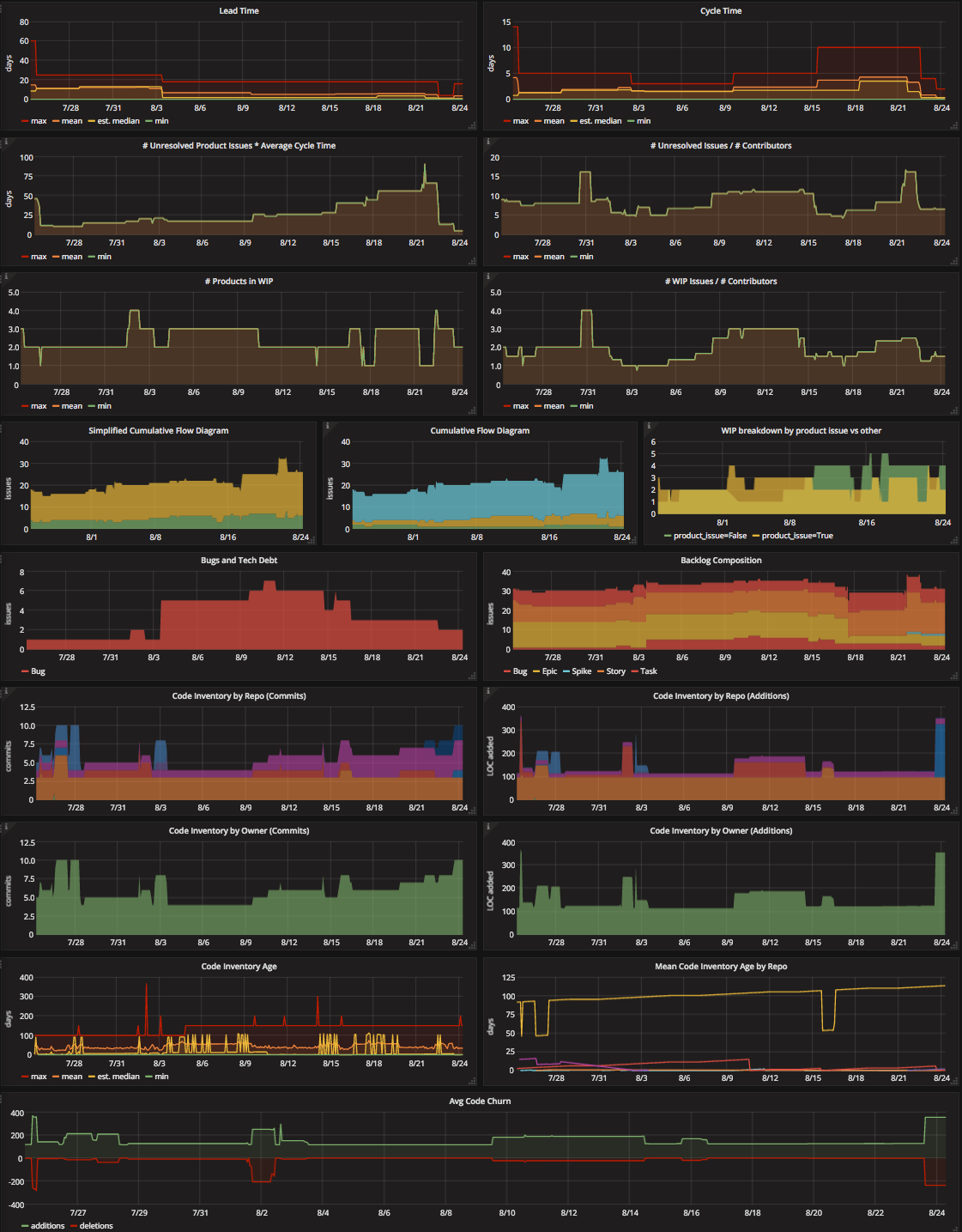
#### `Project Development KPIs | Summary` dashboard
The `Project Development KPIs | Summary` dashboard is meant to be displayed in a team area as a [simple visual control](https://en.wikipedia.org/wiki/Visual_control). It's color coded stats recommend actions for maximizing flow.
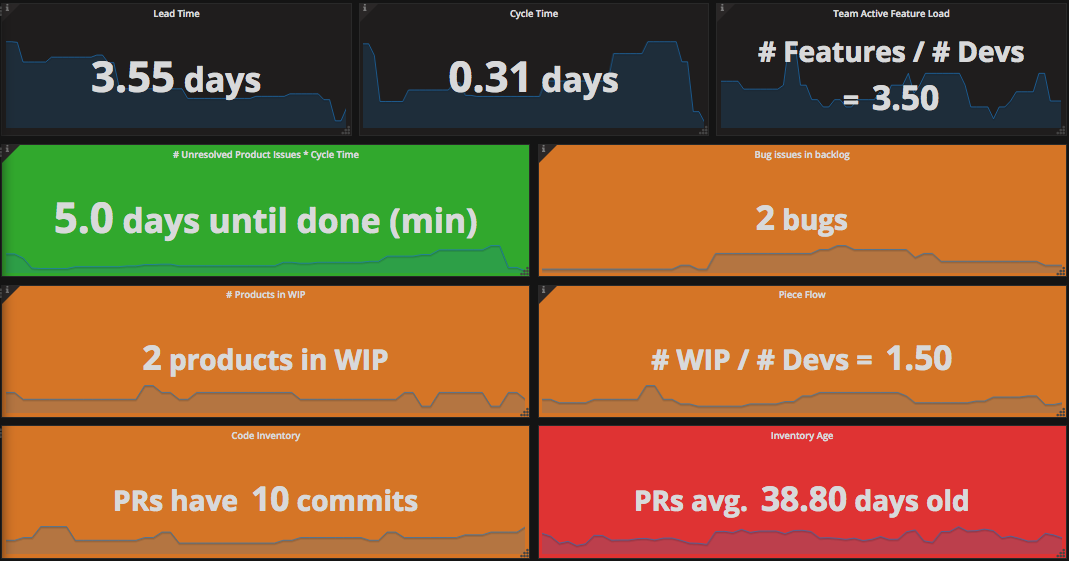
# I want to contribute!
If you want to contribute to the project please read
[CONTRIBUTING.md](CONTRIBUTING.md).
# Copyright
Copyright (c) 2017 [SoundCloud Ltd.](http://soundcloud.com) | Process Optimization Group
See the [LICENSE](LICENSE) file for details.