https://github.com/stefangabos/Zebra_Datepicker
A super-lightweight, highly configurable, cross-browser date time picker jQuery plugin
https://github.com/stefangabos/Zebra_Datepicker
calendar cross-browser date datepicker datetime datetime-picker jquery picker-jquery-plugin pickers timepicker zebra-datepicker
Last synced: 7 months ago
JSON representation
A super-lightweight, highly configurable, cross-browser date time picker jQuery plugin
- Host: GitHub
- URL: https://github.com/stefangabos/Zebra_Datepicker
- Owner: stefangabos
- License: other
- Created: 2013-04-22T17:18:23.000Z (over 12 years ago)
- Default Branch: master
- Last Pushed: 2024-10-14T10:09:10.000Z (12 months ago)
- Last Synced: 2024-10-15T22:21:05.767Z (12 months ago)
- Topics: calendar, cross-browser, date, datepicker, datetime, datetime-picker, jquery, picker-jquery-plugin, pickers, timepicker, zebra-datepicker
- Language: JavaScript
- Homepage: https://stefangabos.github.io/Zebra_Datepicker/
- Size: 2.01 MB
- Stars: 398
- Watchers: 21
- Forks: 184
- Open Issues: 7
-
Metadata Files:
- Readme: README.md
- Changelog: CHANGELOG.md
- Funding: .github/FUNDING.yml
- License: LICENSE.md
Awesome Lists containing this project
README

# Zebra Datepicker [](https://twitter.com/intent/tweet?text=A+super-lightweight,+highly+configurable,+cross-browser+date/time+picker+jQuery+plugin&url=https://github.com/stefangabos/Zebra_Datepicker&via=stefangabos&hashtags=jquery,datepicker,timepicker,calendar,javascript)
*A super-lightweight, highly configurable, cross-browser date time picker jQuery plugin*
[](https://www.npmjs.com/package/zebra_datepicker) [](https://www.npmjs.com/package/zebra_datepicker) [](https://www.npmjs.com/package/zebra_datepicker) [](https://www.jsdelivr.com/package/npm/zebra_datepicker) [](https://github.com/stefangabos/Zebra_Datepicker/blob/master/LICENSE.md)
Enhance your forms with the powerful and highly-configurable Zebra Datepicker date time picker jQuery plugin. This date time picker adds an intuitive calendar interface for selecting dates and times, complete with a convenient month and year jump feature. The selected date will be formatted and entered into the input field according to your specified options. Simply attach the plugin to your input fields and let the calendar icon do the rest.
## Features
- it is small – it weighs around 30KB minified (9.1KB gzipped) offering the best ratio of features per used bytes
- it is both a date picker as well as a time picker
- it's cross-browser – works in every major browser; works also in Internet Explorer 6 (as long as you are using a version of the date picker that is less than 2.0.0)!
- has a default color scheme that blends-in well with almost any design, and it's easily customizable through the well-organized CSS file; two additional themes are included, one of them being for use with Twitter Bootstrap
- offers an intuitive interface allowing for easy navigation through months and years
- offers an intuitive mechanism for disabling dates and date ranges using a syntax similar to cron's syntax
- supports defining of custom weekend days for countries that don't have the weekend on Saturday and Sunday
- supports most of date formats you can think of, borrowing the syntax of PHP's date function
- supports all sorts of combinations for starting and ending dates
- date pickers can be "paired" – where one or more date pickers will use the value of another date picker as starting date
- supports internationalization
- supports RTL languages
- works by automatically attaching a small calendar icon to the indicated input fields which displays the attached date picker when clicked.
- it's compatible with AMD and CommonJS
[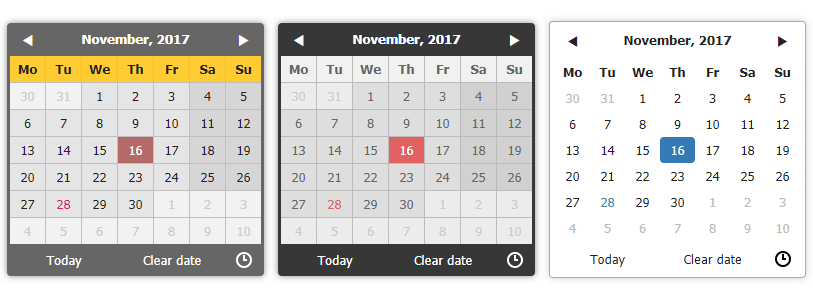](https://stefangabos.github.io/Zebra_Datepicker/)
## 🎂 Support the development of this project
Your support is greatly appreciated and it keeps me motivated continue working on open source projects. If you enjoy this project please star it by clicking on the star button at the top of the page. If you're feeling generous, you can also buy me a coffee through PayPal or become a sponsor.
**Thank you for your support!** 🎉
[ ](https://github.com/stefangabos/Zebra_Datepicker) [](https://www.paypal.com/cgi-bin/webscr?cmd=_s-xclick&hosted_button_id=QTQH936BQDE7A) [
](https://github.com/stefangabos/Zebra_Datepicker) [](https://www.paypal.com/cgi-bin/webscr?cmd=_s-xclick&hosted_button_id=QTQH936BQDE7A) [ ](https://github.com/sponsors/stefangabos)
](https://github.com/sponsors/stefangabos)
## Demo
See the [demos](https://stefangabos.github.io/Zebra_Datepicker/)
## Requirements
Zebra Datepicker has no dependencies other than jQuery 1.7.0+ and requires that the page you are using the plugin on to have a strict doctype like:
```html
```
## Installation
Zebra Datepicker is available as a [npm package](https://www.npmjs.com/package/zebra_datepicker). To install it use:
```bash
# the "--save" argument adds the plugin as a dependency in packages.json
npm install zebra_datepicker --save
```
## How to use
First, load jQuery from a CDN and provide a fallback to a local source like:
```html
window.jQuery || document.write('<script src="path/to/jquery-3.5.0.js"><\/script>')
```
Load the Zebra Datepicker jQuery plugin:
```html
```
Alternatively, you can load Zebra Datepicker from [JSDelivr CDN](https://www.jsdelivr.com/package/npm/zebra_datepicker) like this:
```html
```
Load the style sheet file from a local source
```html
```
...or from [JSDelivr CDN](https://www.jsdelivr.com/package/npm/zebra_datepicker)
```html
```
> Zebra Datepicker is also available on [cdnjs](https://cdnjs.com/libraries/Zebra_datepicker), one of the most famous free and public web front-end CDN services
Now, within the DOM-ready event, attach the Zebra Datepicker plugin to a `` control.
```javascript
$(document).ready(function() {
// assuming the controls you want to attach the plugin to
// have the "datepicker" class set
$('input.datepicker').Zebra_DatePicker();
});
```
This will attach a calendar and to the specified element(s). Clicking the icon, will make the date picker visible.
To get a reference to the instance of Zebra DatePicker attached to an element do:
```javascript
var datepicker = $('selector').data('Zebra_DatePicker');
```
## Configuration options
## Properties
> All parameters are optional.
*Note that any of the properties below may also be set via data attributes. To do this you have prefix the name of the property you want to set with `data-zdp_`. One important thing to remember is that if the value of the property is an array you’ll have to use double quotes inside the square brackets and therefore single quotes around the attribute. See [example](https://stefangabos.github.io/Zebra_Datepicker/#data-attributes).*
Property
Type
Default
Description
always_visible
mixed
false
Should the date picker be always visible?
Setting this property to a jQuery element will result in the date picker being always visible, the indicated element acting as the date picker's container;
Setting this property to boolean true will result in the date picker not closing when selecting a date but only when the user clicks outside the date picker.
container
jQuery
$('body')
By default, the date picker is injected into the document's <body> element; use this property to tell the library to inject the date picker into a custom element - useful when you want the date picker to open at a specific position.
current_date
mixed
false
By default, the current date (the value of Today) is taken from the system where the date picker is run on.
Set this to a date in the format of YYYY-MM-DD to use a different date.
custom_classes
Array
false
Dates that should have custom classes applied to them.
An object in the form of
{
'myclass1': [dates_to_apply_the_custom_class_to],
'myclass2': [dates_to_apply_the_custom_class_to]
}
...where dates_to_apply_the_custom_class_to is an array of dates in the same format as required for the disabled_dates property.
Custom classes will be applied only in the day picker view and not on month/year views! Also note that the class name will have the "_disabled" suffix added if the day the class is applied to is disabled.
In order for the styles in your custom classes to be applied, make sure you are using the following syntax:
.Zebra_DatePicker .dp_daypicker td.myclass1 { .. }
.Zebra_DatePicker .dp_daypicker td.myclass1_disabled { .. }
days
Array
['Sunday', 'Monday', 'Tuesday', 'Wednesday', 'Thursday', 'Friday', 'Saturday']
Days of the week, Sunday to Saturday.
days_abbr
mixed
false
Abbreviated names of days.
By default, the abbreviated name of a day consists of the first 2 letters from the day's full name. While this is common for most languages, there are also exceptions for languages like Thai, Loa, Myanmar, etc. where this is not correct. For these cases, specify an array with the abbreviations to be used for the 7 days of the week; leave it false to use the first 2 letters of a day's name as the abbreviation.
default_position
string
'icon_top_right'
The position of the date picker relative to the element it is attached to, or relative to the date picker icon.
Possible values are
- element_top_right
- element_bottom_right
- element_top_left
- element_bottom_left
- icon_top_right
- icon_bottom_right
- icon_top_left
- icon_bottom_left
If the icon is disabled, the positioning is done relative to the element!
Also note that, regardless of this setting, the date picker's position will be automatically adjusted to always fit in the viewport, if needed.
See also the
offset property which also has an effect on the date picker's position.Default is
icon_top_right meaning that the date picker will be positioned at the top right of the icon.Prior to version 2.0.1 the possible values were "above" and "below". For backward compatiblity these values are still valid and translate to "icon_top_right" and "icon_bottom_right" respectively.
This property will be ignored ifalways_visibleorcontainerproperties are set!
direction
mixed
0
Direction of the calendar
-
n(a positive integer) creates a future-only calendar beginning at n days after the reference date1 -
-n(a negative integer) creates a past-only calendar ending n days before the reference date -
0creates a calendar with no restrictions - boolean
truecreates a future-only calendar starting with the reference date - boolean
falsefor a past-only calendar ending on the reference date
You may also set this property to an array with two elements in the following combinations:
- first item is boolean
true(calendar starts on the reference date), apositive integer(calendar starts n days after the reference date), or avalid dategiven in the format defined by theformatattribute (calendar starts at the specified date), and the second item is booleanfalse(the calendar has no ending date), apositive integer(calendar ends n days after the starting date), or avalid dategiven in the format defined by theformatattribute and which occurs after the starting date (calendar ends at the specified date)
- first item is boolean
false(calendar ends on the reference date), anegative integer(calendar ends n days before the reference date), or avalid dategiven in the format defined by theformatattribute (calendar ends at the specified date), and the second item is apositive integer(calendar ends n days before the ending date), or avalid dategiven in the format defined by theformatattribute and which occurs before the starting date (calendar starts at the specified date)
Examples:
[1, 7] calendar starts tomorrow and ends seven days after that[true, 7] calendar starts on the reference date and ends seven days after that['2013-01-01', false] calendar starts on January 1st 2013 and has no ending date ("format" is YYYY-MM-DD)[false, '2012-01-01'] calendar ends on the reference date and starts on January 1st 2012 ("format" is YYYY-MM-DD)Note that disabled_dates property will still apply!
Thereference dateis the current date unless the date picker is thepairof another date picker, case in which the reference date is the date selected in that date picker.
disable_time_picker
boolean
false
By default, setting a format that also involves time (
h, H, g, G, i, s, a, A) will automatically enable the time picker. If you want to use a format that involves time but you don't want the time picker, set this property to true.
disabled_dates
mixed
falseno disabled dates
An array of disabled dates in the following format:
'day month year weekday' where weekday is optional and can be 0-6 (Saturday to Sunday).The syntax is similar to cron's syntax: the values are separated by spaces and may contain
* (asterisk) - (dash) and , (comma) delimiters.Examples:
['1 1 2012'] would disable January 1, 2012['* 1 2012'] would disable all days in January 2012['1-10 1 2012'] would disable January 1 through 10 in 2012['1,10 1 2012'] would disable January 1 and 10 in 2012['1-10,20,22,24 1-3 *'] would disable 1 through 10, plus the 22nd and 24th of January through March for every year['* * * 0,6'] would disable all Saturdays and Sundays['01 07 2012', '02 07 2012', '* 08 2012'] would disable 1st and 2nd of July 2012, and all of August of 2012DISABLING ALL DATES AND NOT SPECIFYING AT LEAST ONE ENABLED DATE WILL SEND THE SCRIPT INTO AN INFINITE LOOP SEARCHING FOR AN ENABLED DATE TO DISPLAY!
enabled_ampm
mixed
falseboth am/pm are selectable
An array of selectable am/pm.
Allowed values are
['am'], ['pm'], or ['am', 'pm'].Applies only when
format contains A or a. Note that even when only one is enabled, onChange() will still be triggered when clicking the up/down buttons next to AM/PM on the timepicker.
enabled_dates
mixed
falseall dates enabled
An array of enabled dates in the same format as required for
disabled_dates property. To be used together with the disabled_dates property by first setting the disabled_dates property to something like [* * * *] (which will disable everything) and the setting the enabled_dates property to, say, [* * * 0,6] to enable just weekends.
enabled_hours
mixed
falseall hours are selectable
An array of selectable hours.
Applies only when
format contains one of the following characters: H, G, h, g. Valid values are between 0-24 (not padded with 0!) when format contains H or G characters, and between 1-12 (not padded with 0!) when format contains h or g characters.
enabled_minutes
mixed
falseall minutes are selectable
An array of selectable minutes.
Applies only when
format contains the i character. Valid values are between 0-59 (not padded with 0!)
enabled_seconds
mixed
falseall seconds are selectable
An array of selectable seconds.
Applies only when
format contains the s character. Valid values are between 0-59 (not padded with 0!)
fast_navigation
boolean
true
Allows users to quickly navigate through months and years by clicking on the date picker's top label.
first_day_of_week
integer
1Monday
Week's starting day.
Valid values are
0 to 6, Sunday to Saturday.
format
string
'Y-m-d'
Format of the returned date.
Accepts the following characters for date formatting:
d, D, j, l, N, w, S, F, m, M, n, Y, y, h, H, g, G, i, s, a, A, borrowing the syntax from PHP's date function.If
format property contains time-related characters (g, G, h, H, i, s, a, A), the time picker will be automatically enabled.If you want to use a format that involves time but you don't want the time picker, set the disable_time_picker property to true.
Note that when setting a date format without days (
d, j), the users will be able to select only years and months, and when setting a format without months and days (F, m, M, n, t, d, j), the users will be able to select only years. Similarly, setting a format that contains only time-related characters, will result in users being able to only select time.Setting a time format containingaorA(12-hour format) but usingHorGas the hour's format will result in the hour's format being automatically changed tohorg, respectively.
Also note that the value of the
view property may be overridden if it is the case (i.e. a value of days for the view property makes no sense if the date format doesn't allow the selection of days).
header_captions
object
header_captions: {days: 'F, Y',months: 'Y',years: 'Y1 - Y2'}
Captions in the date picker's header, for the 3 applicable views:
days, months, yearsFor each of the 3 views the following special characters may be used borrowing from PHP's date function's syntax:
m, n, F, M, y and Y; any of these will be replaced at runtime with the appropriate date fragment, depending on the currently viewed date.Two more special characters are also available
Y1 and Y2 (upper case representing years with 4 digits, lowercase representing years with 2 digits) which represent currently selected year - 7 and currently selected year + 4 and which are used only in the years view.Even though any of these special characters may be used in any of the 3 views, you should use
m, n, F, M for the days view and y, Y, Y1, Y2, y1, y2 for the months and years view or you may get unexpected results!Text and HTML can also be used, and will be rendered as it is, as in the example below (the library is smart enough to not replace special characters when used in words or HTML tags):
header_captions: { days: 'Departure:<br>F, Y', months: 'Departure:<br>Y', years: 'Departure:<br>Y1 - Y2'}icon_margin
mixed
false
The left and right white-space around the icon
If the
inside property is set to true then the target element's padding will be altered so that the element's left or right padding (depending on the value of icon_position) will be 2 x icon_margin plus the icon's width.If the
inside property is set to false, then this will be the distance between the element and the icon.Leave it to
false to use the element's existing padding
icon_position
string
'right'
Icon's position.
Accepted values are
left and right
inside
boolean
true
Should the icon for opening the date picker be inside the element?
If set to
false, the icon will be placed to the right of the parent element, while if set to true it will be placed to the right of the parent element, but inside the element itself
lang_clear_date
string
'Clear'
the caption for the Clear button.
months
array
['January', 'February', 'March', 'April', 'May', 'June', 'July', 'August', 'September', 'October', 'November', 'December'],
Month names
months_abbr
mixed
false
Abbreviated names of months.
By default, the abbreviated name of a month consists of the first 3 letters from the month's full name. While this is common for most languages, there are also exceptions for languages like Thai, Loa, Myanmar, etc. where this is not correct. For these cases, specify an array with the abbreviations to be used for the months of the year; leave it
false to use the first 3 letters of a month's name as the abbreviation.
navigation
Array
navigation: ['◀', '▶', '▲', '▼']
HTML to be used for the previous/next and up/down buttons, in that order.
offset
array
[5, -5]
The offset, in pixels (x, y), to shift the date picker's position after it was positioned according to the value of the
default_position property.For optimal results, if
default_position property contains the word "above", the value of y should negative, and positive otherwise.Also, if
default_position property contains the word "right", the value of x should be positive, and negative otherwise.
open_icon_only
boolean
false
When set to
true, the date picker will show only when users click on the associated icon, and not also when clicking the associated element.
open_on_focus
boolean
false
Set this property to
true if you want the date picker to be shown when the parent element (if open_icon_only is not set to false) or the associated calendar icon (if show_icon is not set to false) receive focus.
pair
object
falsenot paired with another date picker
If set as one or more jQuery elements with Zebra Datepicker attached, those particular date pickers will use the current date picker's value as starting date
Note that the rules set in the
direction property will still apply but the reference date will not be the current system date but the value selected in the current date picker.Use this property only on the date picker containing the "starting date" and not also on the one with the "ending date", or thedirectionproperty of the second date picker will not work as expected!
readonly_element
boolean
true
Should the element the calendar is attached to, be read-only?
If set to
true, a date can be set only through the date picker and cannot be entered manually.
rtl
boolean
false
Whether text should be drawn from right to left.
select_other_months
boolean
false
Should days from previous and/or next month be selectable when visible?
Note that if the value of this property is set to
true, the value of show_other_months will be considered true regardless of the actual value!
show_clear_date
mixed
0
Should the Clear date button be visible?
Accepted values are:
-
0- the button for clearing a previously selected date is shown only if a previously selected date already exists; this means that if there's no date selected, this button will not be visible; once the user picked a date and opens the date picker again, this time the button will be visible. -
truewill make the button visible all the time -
falsewill disable the button
show_icon
mixed
Pick a date
Should a calendar icon be added to the elements the plugin is attached to?
Set this property's value to boolean
false if you don't want the calendar icon.Note that the text is not visible by default since
text-indentation is set to a big negative value in the CSS, so you might want to change that in case you want to make the text visible.When not set to boolean
false the plugin will attach a calendar icon to the elements the plugin is attached to.
show_other_months
boolean
true
Should days from previous and/or next month be visible?
show_select_today
mixed
'Today'
Should the Today button be visible?
Setting this property to anything but a boolean
false will enable the button and will use the property's value as caption for the button. Setting it to false will disable the button.
show_week_number
mixed
false
Should the ISO 8601 week number be displayed?
Anything other than
false will enable this feature, and use the given value as column title. For example, show_week_number: 'Wk' would enable this feature and have Wk as the column's title.
start_date
mixed
false
A default date to start the date picker with
Must be specified in the format defined by the
format property, or as a JavaScript Date objectIf you have a date format that contains time and you need to set a default time but the date should be the current date, here's one way of doing it:
Prior to version
1.9.11:var date = new Date(); // have this somewhere// set the start_date property likestart_date: date.getFullYear() + '-' + (date.getMonth() + 1 < 10 ? '0' : '') + (date.getMonth() + 1) + '-' + (date.getDate() < 10 ? '0' : date.getDate()) + ' 12:00'Starting with version
1.9.11:start_date: new Date()Note that this value is used only if there is no value in the field the date picker is attached to!
The property's value can be a JavaScript Date object since version 1.9.11
strict
boolean
false
Should default values, in the input field the date picker is attached to, be deleted if they are not valid according to
direction and/or disabled_dates?
view
string
'days'
How should the date picker start:
Valid values are
days, months, years and time.Note that the date picker is always cycling
days -> months -> years when clicking in the date picker's header, and years -> months -> days when selecting dates (skipping the views that are missing because of the date's format)The value of the
view property may be overridden if the date's format requires so! (i.e. days for the view property makes no sense if the date format doesn't allow the selection of days)
weekend_days
Array
[0, 6]Saturday and Sunday
Days of the week that are considered weekend days
Valid values are
0 to 6, Sunday to Saturday.
zero_pad
boolean
false
Should day numbers < 10 be padded with zero?
When set to
true, day numbers < 10 will be prefixed with 0.
## Events
#### `onChange`
Callback to be executed whenever the user changes the view (days/months/years/time), as well as when the user navigates by clicking on the next/previous icons in any of the views;
The callback function receives 2 arguments
- the current view (`days`, `months`, `years` or `time`)
- an array containing the active elements (not disabled) from the view, as jQuery elements, allowing for easy customization and interaction with particular cells in the date picker's view
The `this` keyword inside the callback function refers to the element the date picker is attached to, as a jQuery object.
To get the plugin's properties do `properties = this.data('Zebra_DatePicker')`.
For simplifying searching for particular dates, each element gets a `date` data attribute whose format depends on the value of the `view` argument as follows:
- `YYYY-MM-DD` for elements in the `days` view
- `YYYY-MM` for elements in the `months` view
- `YYYY` for elements in the `years` view
> Note that this data attribute is not also set for elements in the `time` view.
Here's how we could highlight the 24th day of each month of each year:
```javascript
$('selector').Zebra_DatePicker({
// execute a function whenever the user changes the view
// (days/months/years), as well as when the user
// navigates by clicking on the "next"/"previous" icons
// in any of the views
onChange: function(view, elements) {
// on the "days" view...
if (view === 'days') {
// iterate through the active elements in the view
elements.each(function() {
// to simplify searching for particular dates,
// each element gets a "date" data attribute which
// is the form of:
// - YYYY-MM-DD for elements in the "days" view
// - YYYY-MM for elements in the "months" view
// - YYYY for elements in the "years" view
// so, because we're on a "days" view,
// let's find the 24th day using a regular
// expression (notice that this will apply to
// every 24th day of every month of every year)
if ($(this).data('date').match(/\-24$/))
// and highlight it!
$(this).css({
backgroundColor: '#C40000',
color: '#FFF'
});
});
}
}
});
```
#### `onClear`
Callback function to be executed when the user clicks the Clear button.
The callback function takes no arguments. The `this` keyword inside the callback function refers to the element the date picker is attached to, as a jQuery object.
To get the plugin's properties do `properties = this.data('Zebra_DatePicker')`.
#### `onClose`
Callback function to be executed when the date picker is closed.
The callback function takes no arguments. The `this` keyword inside the callback function refers to the element the date picker is attached to, as a jQuery object.
To get the plugin's properties do `properties = this.data('Zebra_DatePicker')`.
#### `onOpen`
Callback function to be executed when the date picker is shown.
The callback function takes no arguments. The `this` keyword inside the callback function refers to the element the date picker is attached to, as a jQuery object.
To get the plugin's properties do `properties = this.data('Zebra_DatePicker')`.
#### `onSelect`
Callback function to be executed when a date is selected.
The callback function takes 3 arguments:
- the date in the format specified by the format attribute
- the date in YYYY-MM-DD format and additionally hours, minutes and seconds if time picker is enabled
- the date as a JavaScript Date object
`this` inside the callback function refers to the element the date picker is attached to, as a jQuery object.
To get the plugin's properties do `properties = this.data('Zebra_DatePicker')`.
## Methods
First, get a reference to the plugin like
```javascript
var datepicker = $('selector').data('Zebra_DatePicker');
```
Then call a method like
```javascript
datepicker.update();
```
#### `clear_date()`
Clears the selected date (if any)
#### `destroy()`
Removes the plugin from an element
#### `set_date(date)`
Sets the value of the element the date picker is attached to, to the specified date;
The date must be in the format defined by the format property or a JavaScript Date object.
The date will not be set if it is disabled (either because of disabled_dates or because of direction properties)
The method's argument can be a JavaScriptDateobject since version1.9.11
#### `show()`
Shows the date picker (unless the always_visible property is set to true)
#### `hide()`
Hides the date picker (unless the always_visible property is set to true)
#### `update([options])`
Updates configuration options at run-time, and recalculates date picker's icon position relative to the parent element. You should call this method whenever you show/hide/reposition the parent element, or alter the parent element's dimensions.
The method accepts an optional argument - an object with configuration options to update:
```javascript
var datepicker = $('selector').data('Zebra_DatePicker');
datepicker.update({
direction: 1
});
```
If you just want to update the icon's position, simply call the method without any arguments:
```javascript
var datepicker = $('selector').data('Zebra_DatePicker');
datepicker.update();
```
## Global options
If you have multiple date pickers that share common options you can set these options like this:
```javascript
// this needs to be called only once and does
// not have to be called from within a "ready" block!
$.fn.Zebra_DatePicker.defaults = {
// any valid options
}
```
Any options set like this will be applied to **all** the newly created date picker. Obviously, options set at the creation of any new date picker would overwrite the respective defaults.
## Sponsors
Cross browser/device testing is done with
[](https://www.browserstack.com/)