Ecosyste.ms: Awesome
An open API service indexing awesome lists of open source software.
https://github.com/stylescape/stylescape-devcontainer
Stylescape | devContainer
https://github.com/stylescape/stylescape-devcontainer
devcontainer docker stylescape
Last synced: about 2 months ago
JSON representation
Stylescape | devContainer
- Host: GitHub
- URL: https://github.com/stylescape/stylescape-devcontainer
- Owner: stylescape
- License: mit
- Created: 2024-06-30T11:15:16.000Z (6 months ago)
- Default Branch: main
- Last Pushed: 2024-08-25T05:49:52.000Z (4 months ago)
- Last Synced: 2024-08-25T06:42:34.006Z (4 months ago)
- Topics: devcontainer, docker, stylescape
- Language: Dockerfile
- Homepage: https://style.scape
- Size: 669 KB
- Stars: 0
- Watchers: 0
- Forks: 0
- Open Issues: 0
-
Metadata Files:
- Readme: README.md
- Contributing: .github/CONTRIBUTING.md
- Funding: .github/FUNDING.yml
- License: LICENSE
- Code of conduct: .github/CODE_OF_CONDUCT.md
- Citation: CITATION.cff
- Codeowners: CODEOWNERS
- Security: .github/SECURITY.md
- Authors: AUTHORS
Awesome Lists containing this project
README
[](https://github.com/stylescape/stylescape-devcontainer/blob/main/LICENSE)
[](https://vscode.dev/redirect?url=vscode://ms-vscode-remote.remote-containers/cloneInVolume?url=https://github.com/stylescape/stylescape-devcontainer)
[](https://stackblitz.com/github/stylescape/stylescape-devcontainer/tree/main?file=src%2Findex.html)
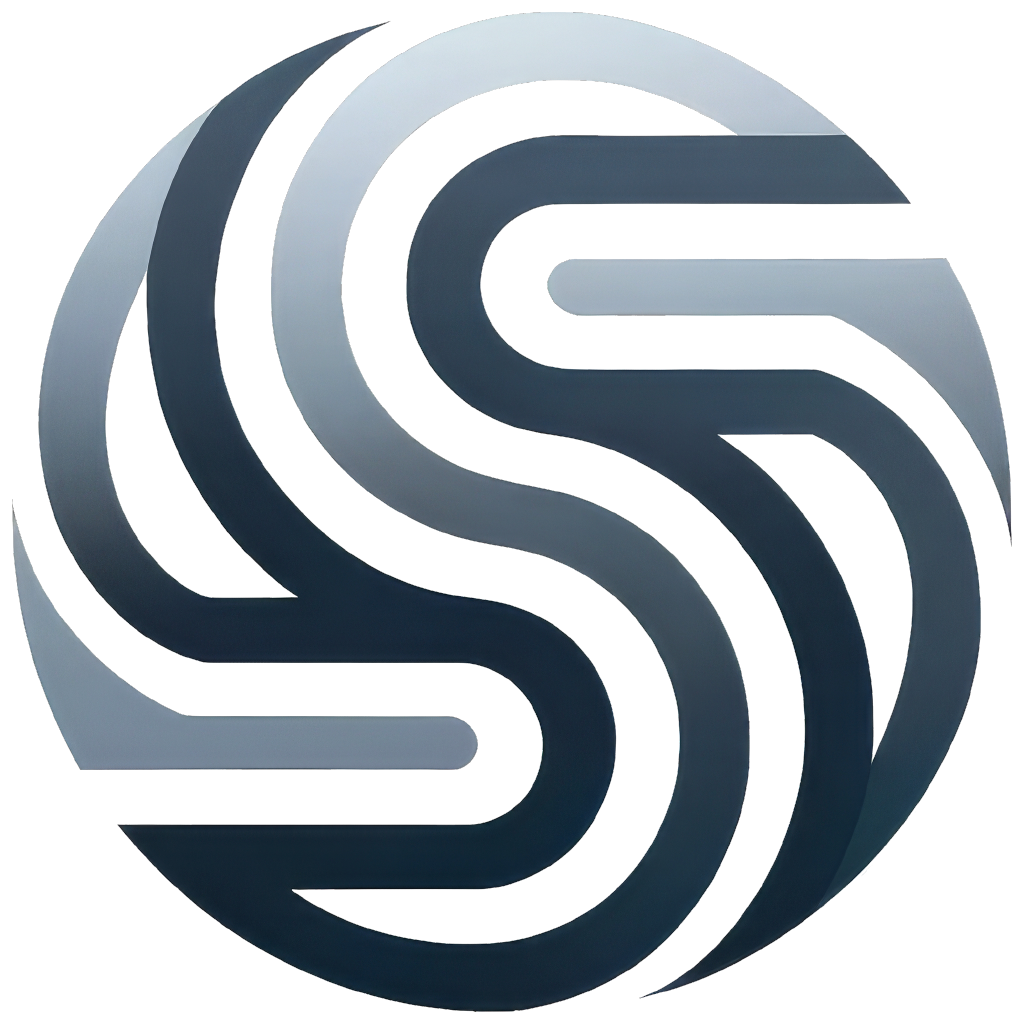
Stylescape devContainer
This repository provides a development container configuration for working on the `Stylescape` project. The configuration is optimized for Node.js, TypeScript, SCSS, and Jinja2 templating, providing a comprehensive development environment using Visual Studio Code's Dev Containers.
## DevContainer Configuration
The development container is configured with the following settings:
```json
{
"name": "Stylescape DevContainer",
"build": {
"dockerfile": "Dockerfile",
"context": "."
},
"image": "mcr.microsoft.com/vscode/devcontainers/javascript-node:0-18",
"features": {
"ghcr.io/devcontainers/features/node:1": {
"version": "18"
}
},
"customizations": {
"vscode": {
"extensions": [
"dbaeumer.vscode-eslint",
"esbenp.prettier-vscode",
"ms-python.python",
"ms-vscode.vscode-typescript-next",
"stylelint.vscode-stylelint",
"streetsidesoftware.code-spell-checker",
"redhat.vscode-yaml",
"PKief.material-icon-theme",
"syler.sass-indented",
"vscode-icons-team.vscode-icons",
"jinja.html-formatter",
"ritwickdey.LiveServer",
"gruntfuggly.todo-tree",
"svelte.svelte-vscode",
"octref.vetur"
],
"settings": {
"editor.formatOnSave": true,
"terminal.integrated.shell.linux": "/bin/bash",
"files.associations": {
"*.jinja": "jinja"
}
}
}
},
"forwardPorts": [
3000
],
"postCreateCommand": "npm install && pip3 install -r requirements.txt",
"remoteUser": "vscode",
"workspaceFolder": "/workspace",
"mounts": [
"source=${localWorkspaceFolder},target=/workspace,type=bind,consistency=cached"
],
"remoteEnv": {
"NODE_ENV": "development"
},
"containerEnv": {
"NODE_ENV": "development"
}
}
```
### Key Components
1. **Base Image**:
- **Node.js Dev Container**: The development environment is based on the official Node.js Dev Container image `mcr.microsoft.com/vscode/devcontainers/javascript-node:0-18`, which includes Node.js 18, ensuring consistency across development environments.
2. **VS Code Extensions**:
The container is pre-configured with a comprehensive set of Visual Studio Code extensions to enhance your development experience:
- **JavaScript/TypeScript**:
- `dbaeumer.vscode-eslint`: Linting for JavaScript and TypeScript.
- `esbenp.prettier-vscode`: Code formatting with Prettier.
- `ms-vscode.vscode-typescript-next`: Enhanced TypeScript support.
- **CSS/SCSS**:
- `stylelint.vscode-stylelint`: Linting for CSS and SCSS files.
- `syler.sass-indented`: Syntax highlighting for SCSS/SASS.
- **Templating & Markup**:
- `jinja.html-formatter`: Formatting for Jinja2 templates.
- `redhat.vscode-yaml`: YAML support for configuration files.
- `ritwickdey.LiveServer`: Live reloading for HTML files.
- **Utility & Productivity**:
- `streetsidesoftware.code-spell-checker`: Spell checking for text files.
- `gruntfuggly.todo-tree`: Managing TODO comments effectively.
- `PKief.material-icon-theme` and `vscode-icons-team.vscode-icons`: Custom icons for a better file explorer experience.
- **Framework-Specific**:
- `svelte.svelte-vscode`: Support for Svelte development.
- `octref.vetur`: Support for Vue.js development.
3. **Post-Creation Commands**:
- Automatically installs Node.js and Python dependencies using `npm install` and `pip3 install -r requirements.txt` after the container is created, ensuring your development environment is ready to go.
4. **Environment Variables**:
- The `NODE_ENV` is set to `development` for both the remote and container environments, ensuring your application runs in development mode.
5. **VS Code Custom Settings**:
- **Formatting**: Automatically formats your code on save, maintaining code consistency.
- **File Associations**: Associates `.jinja` files with Jinja2 syntax highlighting.
### Usage Instructions
1. **Setup**:
- Ensure Docker and Visual Studio Code are installed on your machine. Also, install the VS Code Dev Containers extension if not already installed.
2. **Add the DevContainer Configuration**:
- Place the `devcontainer.json` file inside a `.devcontainer` directory at the root of your project.
3. **Open in Container**:
- Open your project in Visual Studio Code. When prompted to "Reopen in Container", select this option to launch the development container.
4. **Working in the Container**:
- Once the container is up, you can work in a fully-featured development environment with all necessary tools and dependencies configured.
### Benefits
- **Consistency**: Develop in a consistent environment that mirrors your production setup.
- **Pre-configured Tools**: Start coding immediately with all essential tools and extensions pre-configured.
- **Portability**: Easily share your development environment setup with team members.
### Customization
Feel free to customize the `devcontainer.json` file to better suit your needs. You can add or remove extensions, modify environment variables, or adjust settings as required.
### Troubleshooting
- If you encounter issues with the container setup, ensure Docker is running and that your system meets the requirements for using Dev Containers.
- Check the logs in the VS Code terminal for any errors during the container build or startup process.
### Conclusion
This DevContainer setup for `Stylescape` provides a robust and efficient development environment, streamlining your workflow and ensuring consistency across different development setups. Enjoy coding in a fully integrated and customized environment!