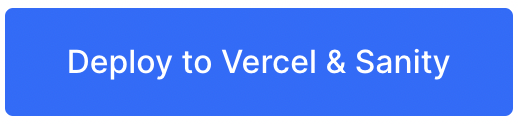https://github.com/surjithctly/jamstack-starter
JAMStack Starter is a simple starter template built with Next.js 13 and Sanity CMS v3. This starter is styled with Tailwind CSS.
https://github.com/surjithctly/jamstack-starter
free jamstack nextjs sanity sanity-io sanitycms starter tailwindcss template
Last synced: 2 months ago
JSON representation
JAMStack Starter is a simple starter template built with Next.js 13 and Sanity CMS v3. This starter is styled with Tailwind CSS.
- Host: GitHub
- URL: https://github.com/surjithctly/jamstack-starter
- Owner: surjithctly
- Created: 2022-12-10T09:27:36.000Z (almost 3 years ago)
- Default Branch: main
- Last Pushed: 2023-10-25T09:45:23.000Z (almost 2 years ago)
- Last Synced: 2025-07-08T02:13:58.212Z (3 months ago)
- Topics: free, jamstack, nextjs, sanity, sanity-io, sanitycms, starter, tailwindcss, template
- Language: TypeScript
- Homepage: https://jamstack-starter-sanity.vercel.app
- Size: 7.19 MB
- Stars: 11
- Watchers: 2
- Forks: 1
- Open Issues: 0
-
Metadata Files:
- Readme: README.md
Awesome Lists containing this project
README
# JAMStack Starter Template - Next.js & Sanity CMS
JAMStack Starter is a starter template built with Next.js, Tailwind CSS & Sanity CMS by [Web3Templates](https://web3templates.com/).
## Live Demo
**https://jamstack-starter-sanity.vercel.app/**
# Installation
## Step 1: Clone & Deploy
[](https://vercel.com/new/clone?demo-title=JAMStack%20Starter&demo-description=Starter%20template%20built%20with%20Next.js%2013%20and%20Sanity%20CMS%20v3%20&%20%20Tailwind%20CSS.&demo-url=https://jamstack-starter-sanity.vercel.app/&demo-image=https://user-images.githubusercontent.com/1884712/209567303-4ed1ec44-5c37-4f33-a6c0-410187186cde.png&project-name=Jamstack%20Starter&repository-name=jamstack-website&repository-url=https://github.com/surjithctly/jamstack-starter&integration-ids=oac_hb2LITYajhRQ0i4QznmKH7gx)
Click the above button to deploy for this template on vercel. It is the easist way to clone the repo, configure sanity and deploy to vercel.
**The above deploy will automatically configure the following:**
- Create new Repository in Github
- Signup/Login to Sanity CMS (if not already)
- Create a Sanity Project
- Install Sanity Integration in Vercel
- Add required CORS & API settings in the project
- Add required `.env` variables
- Deploy Sanity Studio - Content Manager
- Deploy to Vercel
## Step 2: Add Content
Once you have deployed the website, visit `https://your-published-url.com/studio` URL and add your content before visiting your website. Or you will see a blank / broken website. To import demo data as seen in the demo, follow the below steps inside.
## Step 3: Set up the project locally
1. Clone the github repo you have created in step 1
2. Run the following command to link vercel & pull the `.env` variables
```bash
npx vercel link
```
Then run the following command
```bash
npx vercel env pull
```
3. Open the Project in VSCode and open the terminal
4. Run the following commands from terminal
```bash
npm install
# or
pnpm install
```
## Step 3: Import Demo Data
To look like what you have seen in the demo, with all the content and images, follow the below steps:
Run the following commands from terminal
```bash
npm run import
# or
pnpm import
```
## Step 4: Finish it up!
Now, refresh your published URL again and you will be able to see your website. To continue develop locally, run the following command
```bash
npm run dev
# or
pnpm dev
```
Now your project should be up and the Next.js frontend will be running on http://localhost:3000. Sanity Studio can be accessed using http://localhost:3000/studio.
# Local Development
If you cannot use the One-Click Deploy option, or if you want to set it up from scratch or to host it on other provider, follow these steps.
## Step 1: Clone this repo
Click on the [**Use this Template**](https://github.com/surjithctly/jamstack-starter/generate) button above to create a new repository from this template. Alternatively, you can run the below command to clone this repo to your local system.
```bash
git clone https://github.com/surjithctly/jamstack-starter.git yourProjectName
# or
git clone https://github.com/surjithctly/jamstack-starter.git .
```
## Step 2: Install Packages
Once you have cloned the repo to your localhost, install the dependencies using the following command.
```bash
npm install
# or
pnpm install
```
## Step 3: Configure Sanity
If you already have a sanity project, you can skip this part, just add the `projectId` and `dataset` as mentioned below. If you want to create a new Sanity Project, follow the steps.
Run the following command in the terminal.
```bash
npm create sanity@latest
# or
pnpm create sanity@latest
```
It will ask you to Login/Signup with Sanity, Create a Project or Choose an existing one.
> **Warning**
>
> **DO NOT INSTALL THE DEPENDENCIES OR ADD PROJECT FILES.**
> Exit the command after the project is created.
Once you have the project head over to https://sanity.io/manage to copy the Project ID and Dataset name.
Change `.env.local.example` placed in the root folder and rename it to `.env.local`. Then add your project ID, Dataset and Revalidate Secret in that file.
```bash
NEXT_PUBLIC_SANITY_PROJECT_ID=
SANITY_STUDIO_PROJECT_ID=
NEXT_PUBLIC_SANITY_DATASET=production
SANITY_REVALIDATE_SECRET=
```
### Develop Locally
Once everything is setup, You can start develop locally by running the following command
```bash
npm run dev
# or
pnpm dev
```
Now your project should be up and the Next.js frontend will be running on http://localhost:3000.
Sanity Studio can be accessed using http://localhost:3000/studio.
# Help & Support
If you have trouble setting up this starter template, join on our [Discord Community](https://web3templates.com/discord) to ask for help.