Ecosyste.ms: Awesome
An open API service indexing awesome lists of open source software.
https://github.com/taichi-dev/taichi_elements
High-performance multi-material continuum physics engine in Taichi
https://github.com/taichi-dev/taichi_elements
Last synced: 4 days ago
JSON representation
High-performance multi-material continuum physics engine in Taichi
- Host: GitHub
- URL: https://github.com/taichi-dev/taichi_elements
- Owner: taichi-dev
- License: mit
- Created: 2020-01-02T19:46:31.000Z (almost 5 years ago)
- Default Branch: master
- Last Pushed: 2023-02-09T19:39:30.000Z (almost 2 years ago)
- Last Synced: 2024-03-15T10:22:34.089Z (10 months ago)
- Language: Python
- Homepage:
- Size: 312 KB
- Stars: 447
- Watchers: 26
- Forks: 67
- Open Issues: 19
-
Metadata Files:
- Readme: README.md
- License: LICENSE
Awesome Lists containing this project
- awesome-taichi - Taichi Elements - A high-performance multi-material continuum physics engine in Taichi. (Applications / **Simulation**)
- awesome-taichi - Taichi Elements - A high-performance multi-material continuum physics engine in Taichi. (**Simulation**)
README
# Taichi Elements [](https://travis-ci.com/taichi-dev/taichi_elements) [](https://codecov.io/gh/taichi-dev/taichi_elements)
*Taichi elements* is a high-performance multi-material continuum physics engine (work in progress).
## Features:
- Cross-platform: Windows, Linux, and OS X
- Supports multi-threaded CPUs and massively parallel GPUs
- Supports multiple materials, including water, elastic objects, snow, and sand
- Supports (virtually) infinitely large simulation domains
- Supports [sparse grids](https://docs.taichi.graphics/lang/articles/advanced/sparse)
- Highly efficient and scalable, especially on GPUs
## Using `taichi_elements` in Python
### Run demo with Python
- Install [taichi](https://github.com/taichi-dev/taichi) with `pip`: `python3 -m pip install taichi`
- Execute `python3 download_ply.py` to download model files used by the demos
- Execute `python3 demo/demo_2d.py` and you will see

- Execute `python3 demo_3d.py` and you will see a 3D simulation visualized in 2D
- Execute `python3 demo_3d_ggui.py` and you will see a 3D simulation rendered with [GGUI](https://docs.taichi.graphics/lang/articles/misc/ggui). Note that GGUI requires Vulkan so please make sure your platform supports that.

- Execute `python3 demo/demo_2d_sparse_active_blocks.py` to get a visual understanding of Taichi sparse computation
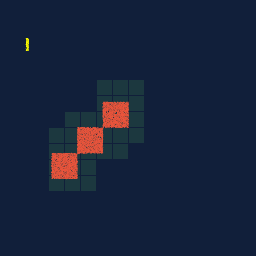
### To simulate and render an example 3D scene with Python
- Make sure you have a modern NVIDIA GPU (e.g. GTX 1080)
- Execute `python3 download_ply.py` to download model files
- Run `python3 demo/demo_3d_letters.py` (wait for at least 10 frames)
- A binary particle folder with a timestamp in its time (e.g., `sim_2020-07-27_20-55-48`) will be created under the current folder.
- Example:
```bash
python3 render_particles.py \
-i ./path/to/particles \
-b 0 -e 400 -s 1 \
-o ./output \
--gpu-memory 20 \
-M 460 \
--shutter-time 0.0 \
-r 128
```
- Images are in the `output/` folder. For example, 100 million MPM particles simulated in 8 hours on a V100 GPU:
[[Watch on YouTube]](https://youtu.be/klMDVUzFFnk)
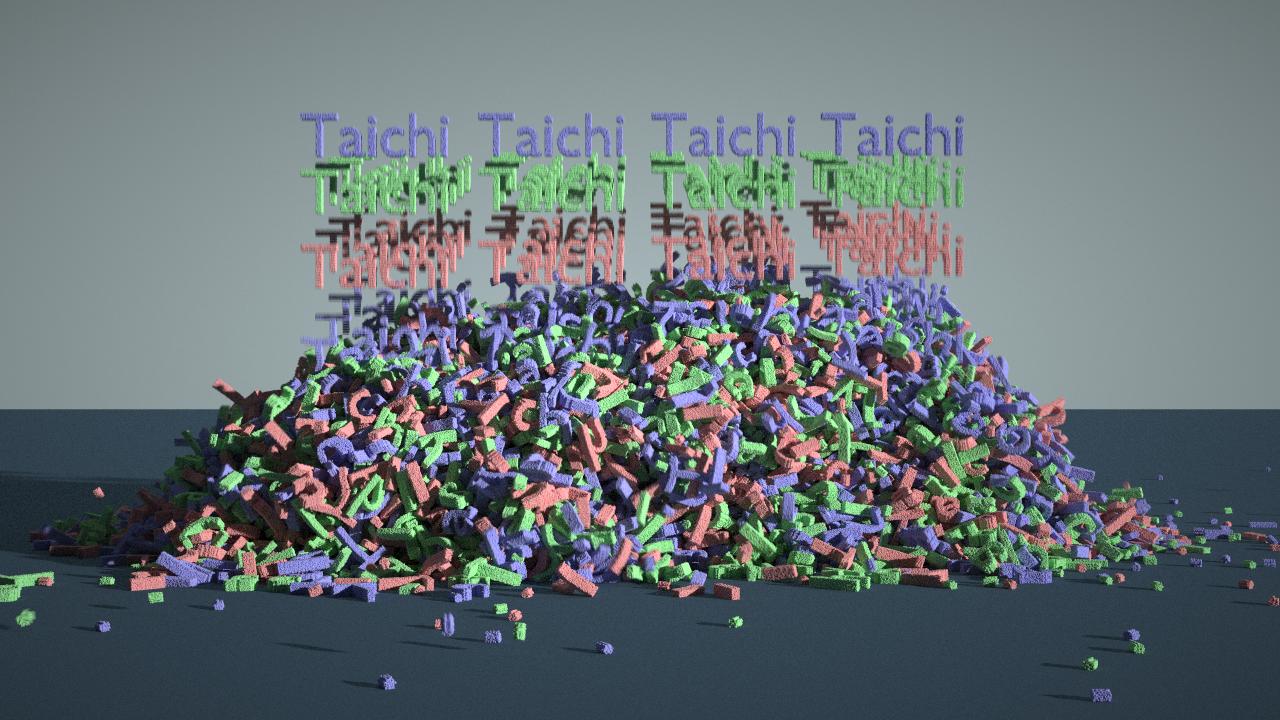
- Here is a one-billion-particle simulation on a GPU with `80` GB memory. Each particle takes 40 bytes, thanks to [quantization](https://github.com/taichi-dev/quantaichi).
https://user-images.githubusercontent.com/2309174/162767279-2ced8a2f-38bd-42d6-9bb8-a827144464ff.mp4
## Using `taichi_elements` in Blender
### Installing Taichi for Blender
(Not sure if it is the standard approach, but it works for now.)
- Install Blender `3.4.1`
- Find the Python3 executable bundled in Blender. Open a console in Blender and type in
```python
import sys
print(sys.exec_prefix)
```
The output looks like `/XXX/blender-2.81a-linux-glibc217-x86_64/2.81`, which means python3 is located at `/XXX/blender-2.81a-linux-glibc217-x86_64/2.81/python/bin/python3.7`
- Install [pip](https://pip.pypa.io/en/stable/installing/) using that Python executable
- Install Taichi: `./python3.7m -m pip install --upgrade taichi` (Note: as of Oct 8 2021, Taichi version is `v0.8.1`. Please use the latest version.)
### Installing taichi_elements (experimental) for Blender
- Set the environment variable `BLENDER_USER_ADDON_PATH`, e.g. `/home/XXX/.config/blender/2.81/scripts/addons`
- Go to `utils` folder
- Execute `python3 install_blender_addon.py` to install the addon
- If you are doing development and wish to **k**eep refreshing the installed addon, add an argument `-k`.
- Restart Blender to reload the addon