https://github.com/tanu-n-prabhu/git-tutorial-for-beginners
Master Version Control
https://github.com/tanu-n-prabhu/git-tutorial-for-beginners
Last synced: about 2 months ago
JSON representation
Master Version Control
- Host: GitHub
- URL: https://github.com/tanu-n-prabhu/git-tutorial-for-beginners
- Owner: Tanu-N-Prabhu
- Created: 2021-02-20T00:45:55.000Z (over 4 years ago)
- Default Branch: main
- Last Pushed: 2021-03-23T03:05:20.000Z (over 4 years ago)
- Last Synced: 2025-01-01T15:23:51.649Z (9 months ago)
- Size: 1.02 MB
- Stars: 4
- Watchers: 2
- Forks: 0
- Open Issues: 0
-
Metadata Files:
- Readme: README.md
Awesome Lists containing this project
README
# Git Tutorial for Beginners
## Master Version Control
|  |
|:--:|
| Image Credits - [Jenkins Plugin](https://www.google.com/url?sa=i&url=https%3A%2F%2Fplugins.jenkins.io%2Fgit%2F&psig=AOvVaw01bdtUwTVbMxfTP0Hhog1R&ust=1613868406603000&source=images&cd=vfe&ved=0CAMQjB1qFwoTCODo7rqe9-4CFQAAAAAdAAAAABAD) |
---
# Table of contents
1. [Introduction](#introduction)
1. [Why Version Control System?](#why)
2. [Version Control Requirements](#version)
3. [Two Strategies of Version Control Systems](#two)
1. [Lock - Modify - Unlock Strategy](#lock)
2. [Copy - Modify - Merge Strategy](#copy)
4. [Version Control Systems Handling History](#version1)
1. [Git](#git)
2. [Download](#download)
2. [Basic Operations](#basic)
1. [Creating a GitHub Repository and Clone it](#create)
2. [Pull Data from the Remote](#pull)
3. [Inside Git](#inside)
1. [Git GUI](#gui)
2. [Git Gitk](#gitk)
4. [Inside .git Folder](#dotgit)
1. [Undoing Changes](#undo)
2. [Git Reset](#reset)
3. [Git Revert](#revert)
4. [.gitignore](#ignore)
5. [Branches and Merges](#branch)
1. [Fast Forward Merge](#fast)
2. [Non Fast Forward Merge](#non)
3. [Conflict Resolving](#conflict)
4. [Git Rebase](#rebase)
---
## Why Version Control System?
Suppose you are working on a simple HTML project, suddenly your boss tells you to change the title of the project. Now you have another version, after that someone else comes and tells you to change the title. This keeps happening for a long time. Now in your system, you have several updated HTML files with new titles. This was the traditional way that the developer used to follow back in the day, where one cannot view what were the changes, and who changed them. This was a problem in those days, but with the help of version control systems, you can easily get the above information without having to save billions of different files in your system.
## Version Control Requirements
1. Backup and Restore
2. Synchronization
3. Undo
4. Track Changes and Ownership
5. Sandboxing
6. Branching
> **Sandboxing** - Place where you can put all your sample code you don’t need to be published, just like prototyping.
## Two Strategies of Version Control Systems
1. Lock - Modify - Unlock Strategy
2. Copy - Modify - Merge Strategy
### Lock - Modify - Unlock Strategy
|  |
|:--:|
| Lock - Modify - Unlock Strategy |
### Copy - Modify - Merge Strategy
|  |
|:--:|
| Copy - Modify - Merge Strategy |
Here, Jyothi (developer 2) can resolve the conflict
1. Remove her own changes and leave the last one.
2. Take some part of her implementation and then push the latest version to the server.
## Version Control Systems Handling History
| 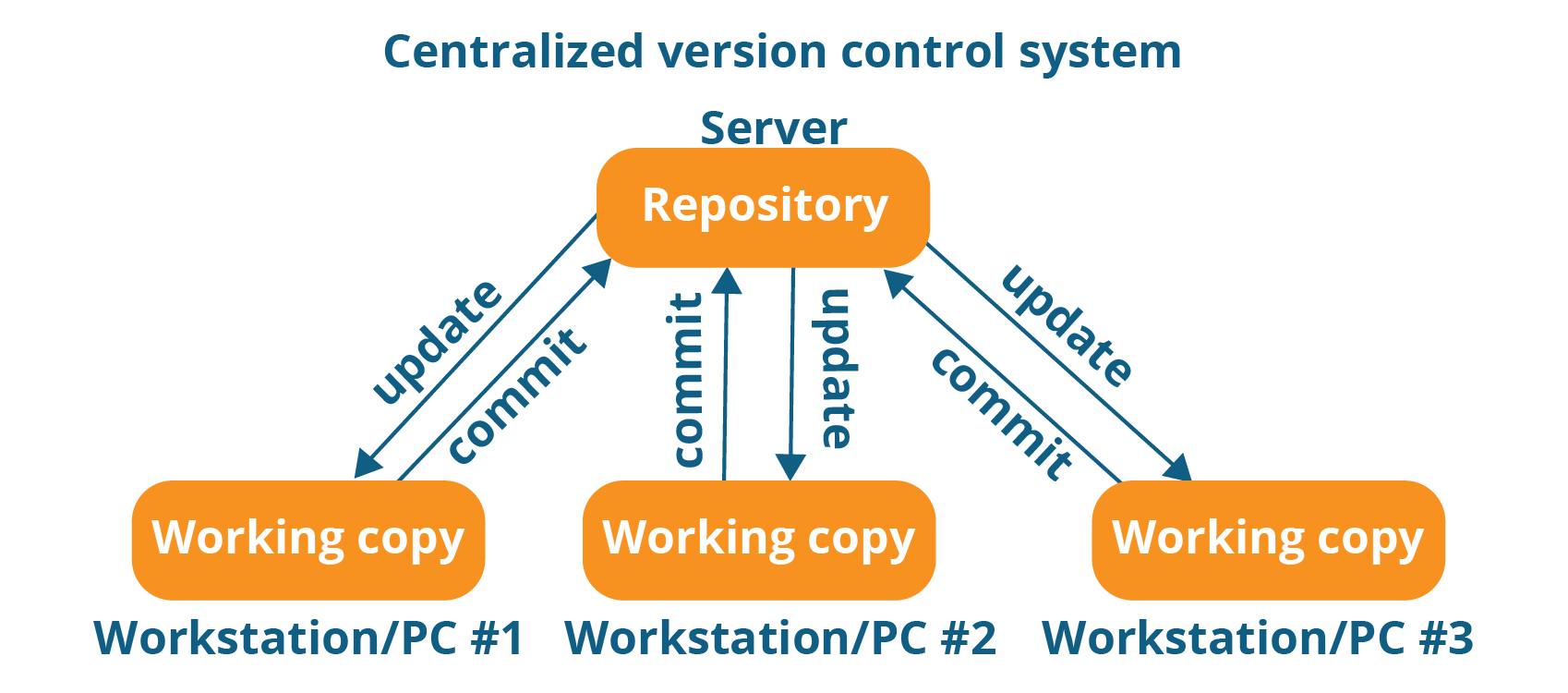 |
|:--:|
| Image Credits - [Medium](https://www.google.com/url?sa=i&url=https%3A%2F%2Fmedium.com%2Ffaun%2Fcentralized-vs-distributed-version-control-systems-a135091299f0&psig=AOvVaw1bXx2FflZO4sbmlAhcOotN&ust=1613869347545000&source=images&cd=vfe&ved=0CAMQjB1qFwoTCNC7__uh9-4CFQAAAAAdAAAAABAD) |
> Disadvantage if the entire history is saved in the main server, we need to create some backups
| 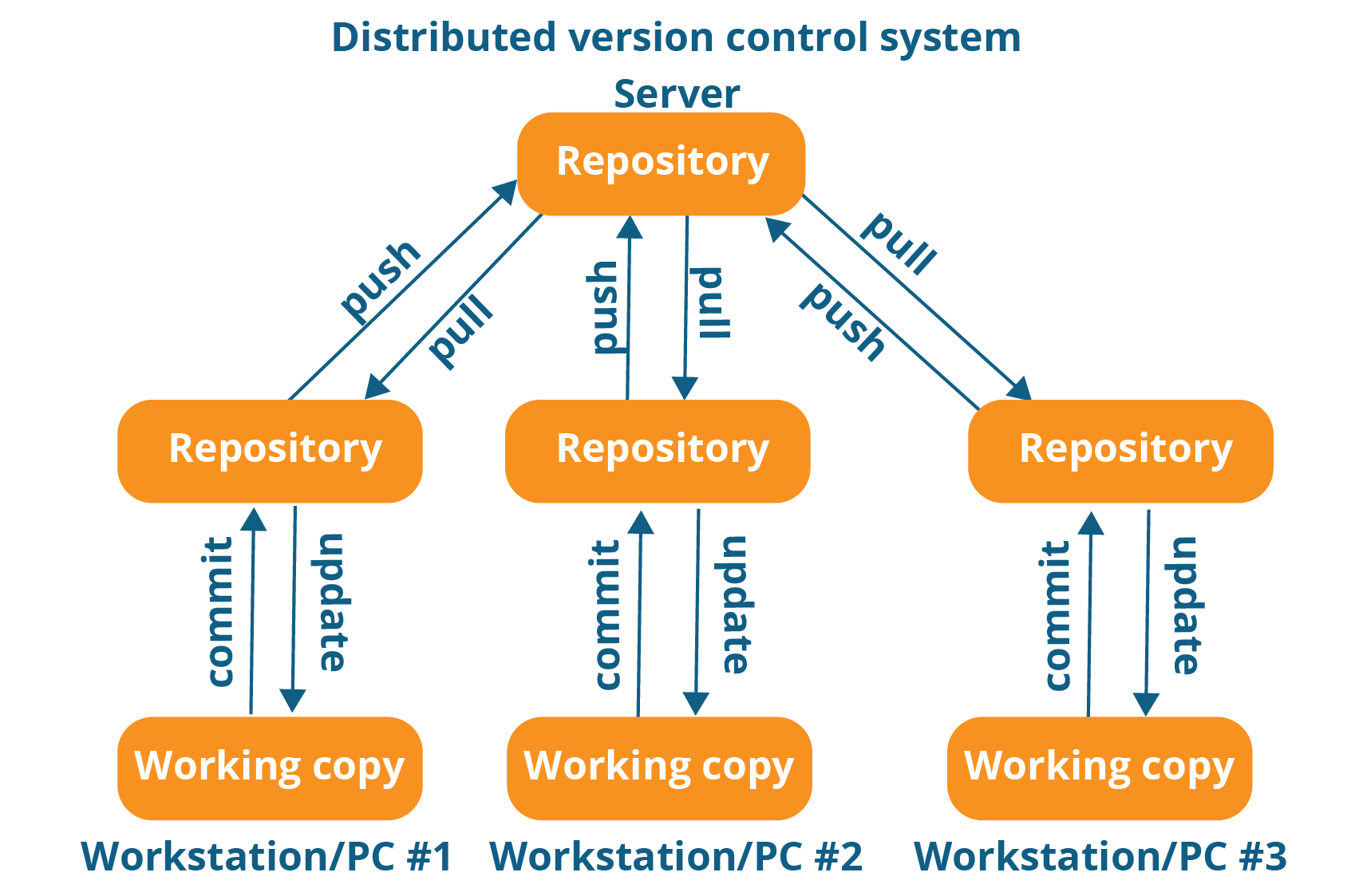 |
|:--:|
| Image Credits - [Medium](https://www.google.com/url?sa=i&url=https%3A%2F%2Fmedium.com%2Ffaun%2Fcentralized-vs-distributed-version-control-systems-a135091299f0&psig=AOvVaw1bXx2FflZO4sbmlAhcOotN&ust=1613869347545000&source=images&cd=vfe&ved=0CAMQjB1qFwoTCNC7__uh9-4CFQAAAAAdAAAAABAD) |
> Each developer has a copy of their own repository, and he/she knows what was changed by who and what. If something happens, then we can use an individual repository as backup.
One of the popular Version Control Systems. Please read the [docs](https://git-scm.com/doc)
|  |
|:--:|
| Image Credits - [Stack Overflow](https://insights.stackoverflow.com/survey/2018#development-practices) |
### [Dowload](https://git-scm.com/downloads) here
After downloading you can check for the version in your command prompt
```git
git --version
>> git version 2.30.0.windows.2
```
---
## Creating a GitHub Repository and Clone it
1. Go to [GitHub](https://github.com/) and create a new repository with a name **Git-Tutorial-For-Beginners**
1. Make it **Public**
2. Include a **README.md** file (enable this option).
2. **Clone** the repository to your system. I personally use Visual Studio Code Terminal. You can use the evergreen Commmand Prompt Termial as well.
1. Get the clone link from the dropdown which says (Clone or Download).
2. Type `git clone paste_the_link`.
3. **Extra Material** - [How to clone a github repository](https://www.youtube.com/watch?v=5RTHaVvj97I)
3. To view the connections of your repository type in `git remote -v`.
4. You can check the status of your repository using `git status`.
5. You can add a new file using `git add index.html`. But the easy way to do it is to create a new html file in your Visual Studio code and then commit to your repository.
6. To commit, use `git commit -m “message”` will only commit the changes locally.
7. When you refresh your GitHub you won’t see any changes, because you need to **push** the changes to the remote server.
8. To view the log use `git log`.
9. To push use `git push` or sometimes you can use `git push -u origin master` to push the changes.
10. Now when you **refresh** the GitHub repository you can view the changes.
1. Just make some changes in your initial file ( Main Repository)
2. But in your local system these changes will not be reflected so you need to pull the change (repository) first. Make sure you do this when you are working on a larger project.
3. To pull the change you can use `git pull origin master`.
---
If you are working on bigger projects then use Git GUI (Graphical User Interface).
1. To start [GUI](https://git-scm.com/docs/git-gui/#:~:text=git%20gui%20focuses%20on%20allowing,fetching%2Fpushing%20to%20remote%20repositories.&text=git%20gui%20is%20known%20to,under%20both%20Cygwin%20and%20MSYS) use `git gui&`
2. Edit something in your file and open GUI and hit **Rescan** to see the changes.
3. To commit from the GUI, click on the file name from the unstaged changes folder, add a commit message and click on **Commit**.
4. You need to Push to the main repository, choose **master → origin** to push the changes.
5. Refresh the GitHub to see the changes.
6. **Extra Materials** - [Learn to Use the Built-in GUI Tool | Git](https://www.youtube.com/watch?v=icyOhrMNrOk)
1. To use it type `gitk`.
2. It is very obsolete. Mostly not used.
3. **Extra Materials** - [Learn to Use Gitk – the Built-in Repository Browser | Git](https://www.youtube.com/watch?v=WLL4GbdnuL8)
---
|  |
|:--:|
| `.git` Folder |
**The following steps are just to view the `.git` file hierarchy. Go play around and see what's in it.**
* To go into the git folder `cd .git`
* To go into HEAD use `cd HEAD`
* `cat HEAD`
* `cd refs`
* `ls - l`
* `cd heads`
* `cat master` (you will get a long integer which sorta looks like 867D3ER583FG89…)
* Now when you open git log, the id of the commit matches the above.
* Whatever you commit first it would be saved in the index folder.
* `cd objects/`
* `ls - l`
* Blob (Binary large Object)
* To view what's inside a Commit - `git show -s --pretty=raw the (id of commit)`
* To go inside a tree `git ls-tree (id)`
* To go inside a blob `git show (blob id)`
* Inside the blob you can find the content of the file.
* Incase of a simple **blob 70e475949jfnu** - The first two numbers (70) represent a folder and the rest is the file.
* `cd objects/`
* `ls -l`
* `cd 70`
* Inside that you will see the file **e47---**, you can find the contents in terms of binary file.
---
|  |
|:--:|
| Undoing Changes|
|  |
|:--:|
| Git Reset|
To viewback the commits use git reset
* `git reset --soft HEAD~1 (1 indicates how many commits back)`
To revert back to the changes. Add `git revert id (get the commit id)`
|  |
|:--:|
| `.gitignore` |
Gitignore will be hidden. To hide any log files place it (commit )inside the gitignore so it will be hidden. And then you play with it.
---
**In git everything is built using Graphs (nodes).**
|  |
|:--:|
|Branch and Merge |
* Open Git K using `gitK` to see all commits.
* Each branch is a feature.
* After finishing the feature we can finally **merge** them to the master.
---
|  |
|:--:|
|Fast Forward Merge |
* A, B, C are commits.
* HEAD will always point to the latest commit.
|  |
|:--:|
|Fast Forward Merge|
### Creating a new branch
* `cd .git`
* `ls - l`
* `cat HEAD`
* `ref: refs/heads/master`
* `cd ..`
* To create a new branch call checkout → `git checkout -b feature`
* `cat Head`
* `ref: refs/heads/feature`
* `nano song.txt`
* Just add a new line or something.
* `git add .`
* `git commit -m “first commit in feature”`
* `nano song.txt`
* `Just add another new line in the same file`
* `git status - modified song.txt`
* `git commit -m “second commit in feature”`
* `git status - Nothing to commit`
* `git log to see changes -- commit was second one ((HEAD → feature)`
* Let us switch to master
* `git checkout master`
* `git log -- commit was another one (HEAD → master)`
* Merge the feature to the master branch
* To merge you must always be in the master branch
* `git merge feature`
* Fast Forward
* `git log → (HEAD → master, feature)`
---
## Non Fast Forward Merge