Ecosyste.ms: Awesome
An open API service indexing awesome lists of open source software.
https://github.com/theedgeofrage/logfmt
Simple logfmt CLI tool for colorizing, analyzing, filtering, and formatting structured logs
https://github.com/theedgeofrage/logfmt
cli golang logfmt
Last synced: about 1 month ago
JSON representation
Simple logfmt CLI tool for colorizing, analyzing, filtering, and formatting structured logs
- Host: GitHub
- URL: https://github.com/theedgeofrage/logfmt
- Owner: TheEdgeOfRage
- License: mit
- Created: 2024-02-22T22:48:14.000Z (10 months ago)
- Default Branch: main
- Last Pushed: 2024-02-23T01:52:59.000Z (10 months ago)
- Last Synced: 2024-06-21T14:10:44.022Z (6 months ago)
- Topics: cli, golang, logfmt
- Language: Go
- Homepage:
- Size: 16.6 KB
- Stars: 5
- Watchers: 1
- Forks: 0
- Open Issues: 0
-
Metadata Files:
- Readme: README.md
- License: LICENSE
Awesome Lists containing this project
README
# logfmt CLI
This is a (very) simple CLI tool to make reading and parsing logfmt logs from your terminal easier.
It supports colorized output, output field selection, and log level and key value filtering.
## What is logfmt?
[logfmt](https://www.brandur.org/logfmt) is a basic structured logging format that uses key=value pairs. It is
most popular in go apps, due to its simplicity, and ease of reading and parsing. However, printing logfmt
formatted logs to the terminal and trying to find what you are looking for can be difficult, especially when there's a
lot of debug keys like `source`, `function`, `caller`, etc. The fact that its all white on black (or black on white if
you hate your retinas) doesn't help either.
### The solution
The goal of this tool is to make these logs more readable by applying some syntax highlighting, separating the
`timestamp` and `level` fields into static locations without their keys, filtering based on log level, picking specific
output columns, and filtering based on specific key=value pairs (say you're looking only for a specific API call).
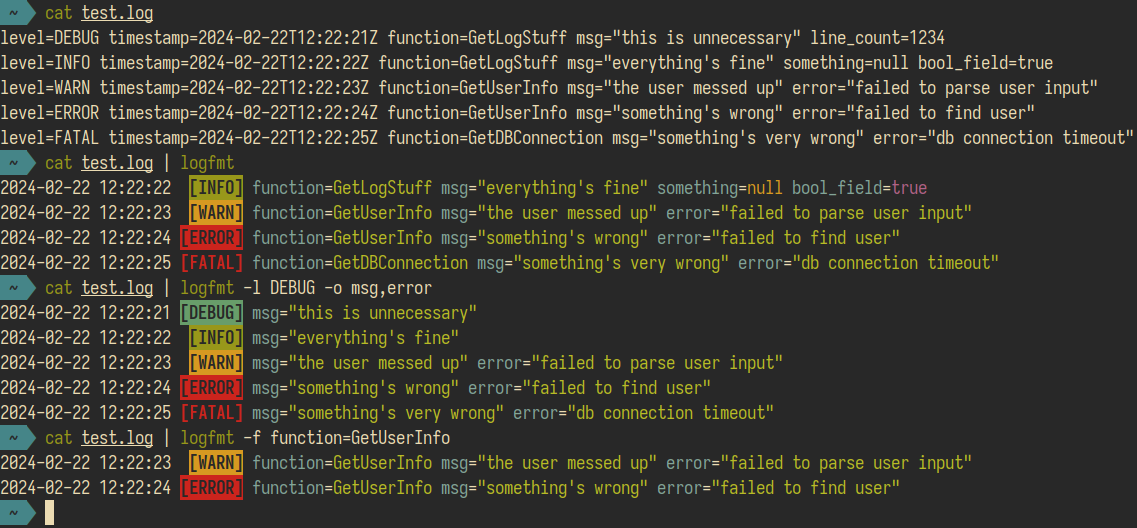
## How to
### Installation
I recommend adding a `GOBIN` env var to your shell with a location to where you want go compiled programs to reside
and adding that location to your `PATH`. With that set up, you can install logfmt using:
```
go install github.com/TheEdgeOfRage/logfmt
```
### Usage
```
Usage:
logfmt [OPTIONS]
Application Options:
-l, --level= Log level filter. One of DEBUG, INFO, WARN, ERROR, FATAL (default: INFO)
-o, --output= Output field selector (comma separated)
-e, --exclude= Exclude field selector (comma separated)
-f, --filter= Filter fields (key=value comma separated)
-n, --no-color Disable color output
-c, --force-color Force color output, even when outputting to a pipe
Help Options:
-h, --help Show this help message
```
If installed in your PATH, you can just run the `logfmt` program without any arguments and it will start reading log
lines from stdin and write the formatted lines to stdout.
This CLI follows the UNIX philosophy, so it will only read from stdin and write to stdout. If you want stderr or a different
file, use your shell's built-in directives for that.
A typical usecase would be running a service for local development, or fetching the logs from a Kubernetes pod:
```
go run yourservice.go | logfmt
kubectl logs -n namespace pod | logfmt
```
#### Level filtering
To filters your logs based on the log level, you can pass the `-l` flag with a log level in CAPS format. The level you
provide is lowest level that will get printed, so if you set it to `WARN`, only `WARN`, `ERROR`, and `FATAL` logs will
show up.
#### Output field selection
You can pass in a comma separated list of fields to the `-o` flag that you want it to print to the output. The timestamp
and level are always printed, so this only applies to additional fields.
#### Excluding fields
If you want to exclude some fields from the output, you can pass in a comma separated list of fields to the `-e` flag.
This can be useful in cases where you don't know what fields are going to be present in the logs, but want to exclude
some verbose ones.
#### Filtering by values
If you want to only select records that have a specific value on a key, you can pass one or more comma separated filters
to the `-f` flag in the `key=value` format. Only log lines that match all the filters exactly will be printed. Regex or
numerical filtering might come in the future.
#### No color
If you don't want to have colors on the output, set `-n`.
#### Force color
By default, logfmt will detect if the output is a pipe or redirect to a file and will automatically disable colors. If
you still want to have colorized output, for example when piping into `less`, you can force it using `-c`.