https://github.com/tornikegomareli/macos-tools-mcp-server
A Model Context Protocol server that brings macOS system tools directly inside your LLM client. Monitor system performance in real-time, analyze resource usage, search files with advanced patterns, and manage file tags using native macOS APIs.
https://github.com/tornikegomareli/macos-tools-mcp-server
chatgpt claude developer-tools file-search file-tagging macos macos-tools mcp-server nodejs performance-monitoring spotlight system-monitor system-optimization typescript
Last synced: about 1 month ago
JSON representation
A Model Context Protocol server that brings macOS system tools directly inside your LLM client. Monitor system performance in real-time, analyze resource usage, search files with advanced patterns, and manage file tags using native macOS APIs.
- Host: GitHub
- URL: https://github.com/tornikegomareli/macos-tools-mcp-server
- Owner: tornikegomareli
- License: mit
- Created: 2025-06-09T00:13:57.000Z (5 months ago)
- Default Branch: main
- Last Pushed: 2025-08-02T21:48:25.000Z (4 months ago)
- Last Synced: 2025-09-26T23:42:54.068Z (about 2 months ago)
- Topics: chatgpt, claude, developer-tools, file-search, file-tagging, macos, macos-tools, mcp-server, nodejs, performance-monitoring, spotlight, system-monitor, system-optimization, typescript
- Language: TypeScript
- Homepage:
- Size: 224 KB
- Stars: 14
- Watchers: 0
- Forks: 4
- Open Issues: 0
-
Metadata Files:
- Readme: README.md
- License: LICENSE
Awesome Lists containing this project
- toolsdk-mcp-registry - ✅ @tgomareli/macos-tools-mcp - based historical data storage and enhanced file search with tagging support, collecting real-time CPU, memory, disk, and network metrics while offering content-based file searching with regex support and macOS file tagging operations through native utilities like Spotlight and extended attributes. (2 tools) (node) (Developer Tools / How to Submit)
README
[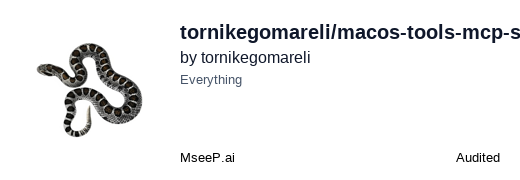](https://mseep.ai/app/tornikegomareli-macos-tools-mcp-server)
# macOS Internal Tools MCP Server
A MCP server for macOS that provides advanced system monitoring and file search capabilities.

[](https://smithery.ai/server/@tornikegomareli/macos-tools-mcp-server)
## Table of Contents
- [System Performance Monitor](#system-performance-monitor)
- [Enhanced File Search](#enhanced-file-search)
- [Installation](#installation)
- [Requirements](#requirements)
- [Permissions](#permissions)
- [How to install](#how-to-install)
- [Claude Desktop Configuration](#claude-desktop-configuration)
- [MCP Installer](#mcp-installer)
- [Available Tools](#available-tools)
- [system_performance](#system_performance)
- [enhanced_search](#enhanced_search)
- [Key Features](#key-features)
- [License](#license)
- [Testing the Server](#testing-the-server)
- [Quick Test Prompts](#quick-test-prompts)
- [Comprehensive Test Suite](#comprehensive-test-suite)
- [Expected Behaviors](#expected-behaviors)
- [Future Enhancements](#future-enhancements)
### System Performance Monitor
- **Real-time Monitoring**: Track CPU, memory, disk I/O, and network statistics
- **Process Analysis**: View top resource-consuming processes with detailed metrics
- **Historical Tracking**: Store and analyze performance data over time using SQLite
- **Optimization Suggestions**: Get intelligent recommendations to improve system performance
### Enhanced File Search
- **Deep Content Search**: Search within file contents using regex or plain text
- **Spotlight Integration**: Leverage macOS Spotlight for fast metadata searches
- **Tag Management**: Create, search, and manage custom file tags using extended attributes
- **Advanced Features**: Fuzzy matching, boolean operators, and file type filtering
## Installation
### Requirements
- macOS 10.15 or later
- Node.js 18.0.0 or later
- npm or yarn package manager
### Permissions
For full functionality, the server requires certain permissions:
1. **Full Disk Access** (recommended for file search):
- System Preferences → Security & Privacy → Privacy → Full Disk Access
- Add Terminal
2. **Developer Tools** (for process monitoring):
- Install Xcode Command Line Tools if not already installed:
```bash
xcode-select --install
```
## How to install
### Claude Desktop Configuration
To use this MCP server with Claude Desktop:
1. Open your Claude Desktop configuration file:
- macOS: `~/Library/Application Support/Claude/claude_desktop_config.json`
- Windows: `%APPDATA%\Claude\claude_desktop_config.json`
- Linux: `~/.config/Claude/claude_desktop_config.json`
2. Add the macOS Tools server to your configuration:
```json
{
"mcpServers": {
"macos-tools": {
"command": "npx",
"args": [
"@tgomareli/macos-tools-mcp"
],
"env": {}
}
}
}
```
3. If you already have other MCP servers configured, add the macos-tools configuration to the existing mcpServers object:
```json
{
"mcpServers": {
"existing-server": {
// ... existing configuration
},
"macos-tools": {
"command": "npx",
"args": [
"@tgomareli/macos-tools-mcp"
],
"env": {}
}
}
}
```
4. Save the configuration file and restart Claude Desktop.
5. You should now see the macOS Tools server available in Claude Desktop with two tools:
- `system_performance` - Monitor system resources
- `enhanced_search` - Advanced file search and tagging
## MCP Installer
Or you can use [mcp-installer](https://github.com/anaisbetts/mcp-installer) for installing it directly, without opening config files.
Just type in claude
> Hey Claude, install the MCP server named macos-tools-mcp
## Available Tools
### system_performance
Monitor and analyze system performance metrics.
**Parameters:**
- `action` (required): "current" | "history" | "processes" | "optimize"
- `timeRange` (optional): Time range for historical data ("1h", "24h", "7d")
- `metric` (optional): Specific metric to analyze ("cpu", "memory", "disk", "network", "all")
**Examples:**
```typescript
await callTool("system_performance", {
action: "current",
metric: "all"
});
await callTool("system_performance", {
action: "history",
timeRange: "24h",
metric: "memory"
});
await callTool("system_performance", {
action: "processes",
metric: "cpu"
});
await callTool("system_performance", {
action: "optimize"
});
```
### enhanced_search
Advanced file search with content analysis and tagging capabilities.
**Parameters:**
- `action` (required): "search" | "tag" | "untag"
- `query` (optional): Search query (supports regex)
- `searchType` (optional): "content" | "filename" | "tags" | "regex"
- `fileTypes` (optional): Array of file extensions to include
- `path` (optional): Root directory for search
- `maxResults` (optional): Maximum number of results
- `tags` (optional): Array of tags to search for or apply
**Examples:**
```typescript
// Search for TODO comments in code files
await callTool("enhanced_search", {
action: "search",
query: "TODO|FIXME",
searchType: "regex",
fileTypes: ["js", "ts", "py"],
path: "~/Projects"
});
await callTool("enhanced_search", {
action: "tag",
path: "~/Documents/important.pdf",
tags: ["urgent", "project-x"]
});
await callTool("enhanced_search", {
action: "search",
searchType: "tags",
tags: ["urgent"],
path: "~/Documents"
});
await callTool("enhanced_search", {
action: "search",
query: "apiKey",
searchType: "content",
fileTypes: ["json", "env"],
path: "~/Projects",
maxResults: 50
});
```
### Key Features
1. **Native macOS Integration**
- Uses native commands (ps, mdfind, xattr) for optimal performance
- Leverages Spotlight index for fast searches
- Supports macOS extended attributes for tagging
2. **Performance Optimization**
- Multi-level caching system
- Debounced operations
- Rate limiting for system calls
- Streaming for large files
3. **Data Persistence**
- SQLite database for performance history
- Configurable data retention
- Efficient time-series queries
## License
MIT License - see LICENSE file for details
## Testing the Server
Once you've configured the server in Claude Desktop, you can use these prompts to test all functionality:
### Quick Test Prompts
1. **Basic Performance Check**:
```
Show me my current system performance metrics
```
2. **Process Analysis**:
```
What are the top 5 CPU-consuming processes on my system?
```
3. **File Search**:
```
Search for TODO comments in JavaScript files in my current directory
```
4. **System Optimization**:
```
Analyze my system and suggest performance optimizations
```
### Comprehensive Test Suite
Use this comprehensive prompt to test all features:
```
I want to test the macOS Tools MCP server. Please help me:
1. **System Performance Testing**:
- Show me the current system performance metrics (CPU, memory, disk, network)
- Display the top 5 processes consuming the most CPU
- Show me memory usage history for the last hour
- Analyze my system and provide optimization suggestions
- Get the top memory-consuming processes
2. **File Search Testing**:
- Search for all JavaScript and TypeScript files containing "TODO" or "FIXME" comments in my home directory
- Find all files with "test" in their filename in the current project directory
- Search for files containing the word "password" in configuration files (.json, .env, .yml)
- Use regex to find all email addresses in text files
- Search for files modified in the last 24 hours
3. **Tag Management Testing**:
- Tag this file with "important" and "reviewed": /Users/tornikegomareli/Development/macos-tools-mcp/README.md
- Search for all files tagged with "important"
- Remove the "reviewed" tag from the README file
- Tag all TypeScript files in the src directory with "source-code"
4. **Combined Operations**:
- Monitor system performance while performing a large file search
- Find resource-intensive processes and then search for their log files
- Show current disk usage and search for large files (> 100MB)
5. **Edge Cases**:
- Search in a non-existent directory
- Try to tag a file I don't have permission to modify
- Request performance data for an invalid time range
- Search with an invalid regex pattern
```
### Expected Behaviors
- **Performance Monitor**: Should return real-time metrics, process lists, historical data, and optimization suggestions
- **File Search**: Should find files by content, name, or tags, with support for regex patterns
- **Tag Operations**: Should successfully add/remove tags and search by them
- **Error Handling**: Should gracefully handle permission errors, invalid paths, and malformed queries
## Future Enhancements
- [ ] GPU monitoring support
- [ ] Network connection analysis
- [ ] Application-specific performance tracking
- [ ] Integration with Time Machine for file version search