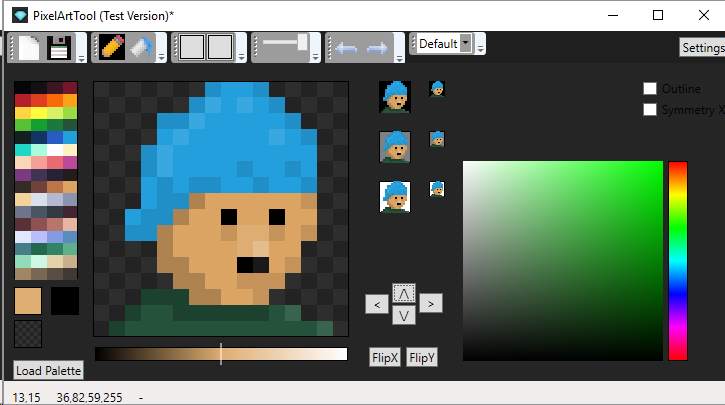https://github.com/unitycoder/pixelarttool
Homemade Pixel Art Tool (WIP)
https://github.com/unitycoder/pixelarttool
drawing-app pixel pixel-art wpf
Last synced: 10 months ago
JSON representation
Homemade Pixel Art Tool (WIP)
- Host: GitHub
- URL: https://github.com/unitycoder/pixelarttool
- Owner: unitycoder
- License: mit
- Created: 2018-11-10T11:25:11.000Z (about 7 years ago)
- Default Branch: master
- Last Pushed: 2024-10-18T19:10:17.000Z (about 1 year ago)
- Last Synced: 2025-02-28T16:19:59.079Z (10 months ago)
- Topics: drawing-app, pixel, pixel-art, wpf
- Language: C#
- Homepage:
- Size: 195 KB
- Stars: 16
- Watchers: 2
- Forks: 4
- Open Issues: 0
-
Metadata Files:
- Readme: README.md
- License: LICENSE
Awesome Lists containing this project
README
[](#)
# PixelArtTool
Homemade Pixel Art Tool
Work-in-Progress, initial features should be mainly based on this unfinished project (link below) and then adding more advanced features https://assetstore.unity.com/packages/tools/painting/unipix-pixel-art-tool-28312?aid=1101lGti
(and also its a practice project for working with WPF)
# Current Features
- Drawable bitmap (scaled to see better)
- Toolbar with toggleable buttons in groups
- Load palette image from resources (for example https://lospec.com/palette-list 1px png files)
- Show mouse pixel coordinates in statusbar
- Erase with right mouse button
- Show palette colors in separate bitmap
- Pick colors from palette
- Show currently selected color in rectangle
- Show pixel color under mouse
- Color picker with middle mouse button
- Save image as png
- Alpha support
- Opacity slider
- Basic undo system
- Additive and Replace draw modes
- Drawmode(blend) selector
- Undo ctrl+z
- Background pixel grid
- Automatic 1px outline
- Mirror X-axis tool (Symmetry)
- Canvas scroll/pan (to move image)
- FloodFill tool
- Flip Horizontal/Vertial tool
- Secondary color (with swap key "X")
- Palette loader dialog
- 1x and 2x preview images
- hue saturation lightness color picker
- Quick current color brightness adjust (mousewheel), for drawing easy gradients or lighter/darker parts
- Quick 'set transparent color as current color' - button
- Redo ctrl+y
- Paste images from clipboard (only 16x16 for now, no alpha)
- Copy image to clipboard (no alpha)
- Save ctrl+s
- Save as ctrl+shift+s
- Pixel position preview box
- Quick Smart Fill (while in drawing mode, double click left mouse button to fill that area)
- Show filename in window title
- Show * in title, if image has unsaved changes
- New Image Dialog
- Draw lines (hold left shift down on 2nd click, line is drawn from previous pixel position)
- Color picker dialog
- Settings dialog
- Grid color and alpha settings
- Quick clear image with left shift down when clicking New Image, or with right mouse button on New Image button
- Inverted current pixel rectangle outline color
- Non-contiguous fill with left ctrl down
# Screenshot