https://github.com/useflyyer/flyyer-python
Python helpers to create https://flyyer.io URLs for link previews | Manage your og:images from a single dashboard
https://github.com/useflyyer/flyyer-python
flyyer image-generator open-graph poetry python twitter-cards
Last synced: 3 months ago
JSON representation
Python helpers to create https://flyyer.io URLs for link previews | Manage your og:images from a single dashboard
- Host: GitHub
- URL: https://github.com/useflyyer/flyyer-python
- Owner: useflyyer
- Created: 2020-08-08T19:58:48.000Z (almost 5 years ago)
- Default Branch: master
- Last Pushed: 2021-10-21T13:34:37.000Z (over 3 years ago)
- Last Synced: 2025-03-24T11:12:58.448Z (3 months ago)
- Topics: flyyer, image-generator, open-graph, poetry, python, twitter-cards
- Language: Python
- Homepage: https://pypi.org/project/flyyer/
- Size: 88.9 KB
- Stars: 13
- Watchers: 2
- Forks: 0
- Open Issues: 0
-
Metadata Files:
- Readme: README.md
Awesome Lists containing this project
README
# flyyer-python
 
The AI-powered preview system built from your website (no effort required).
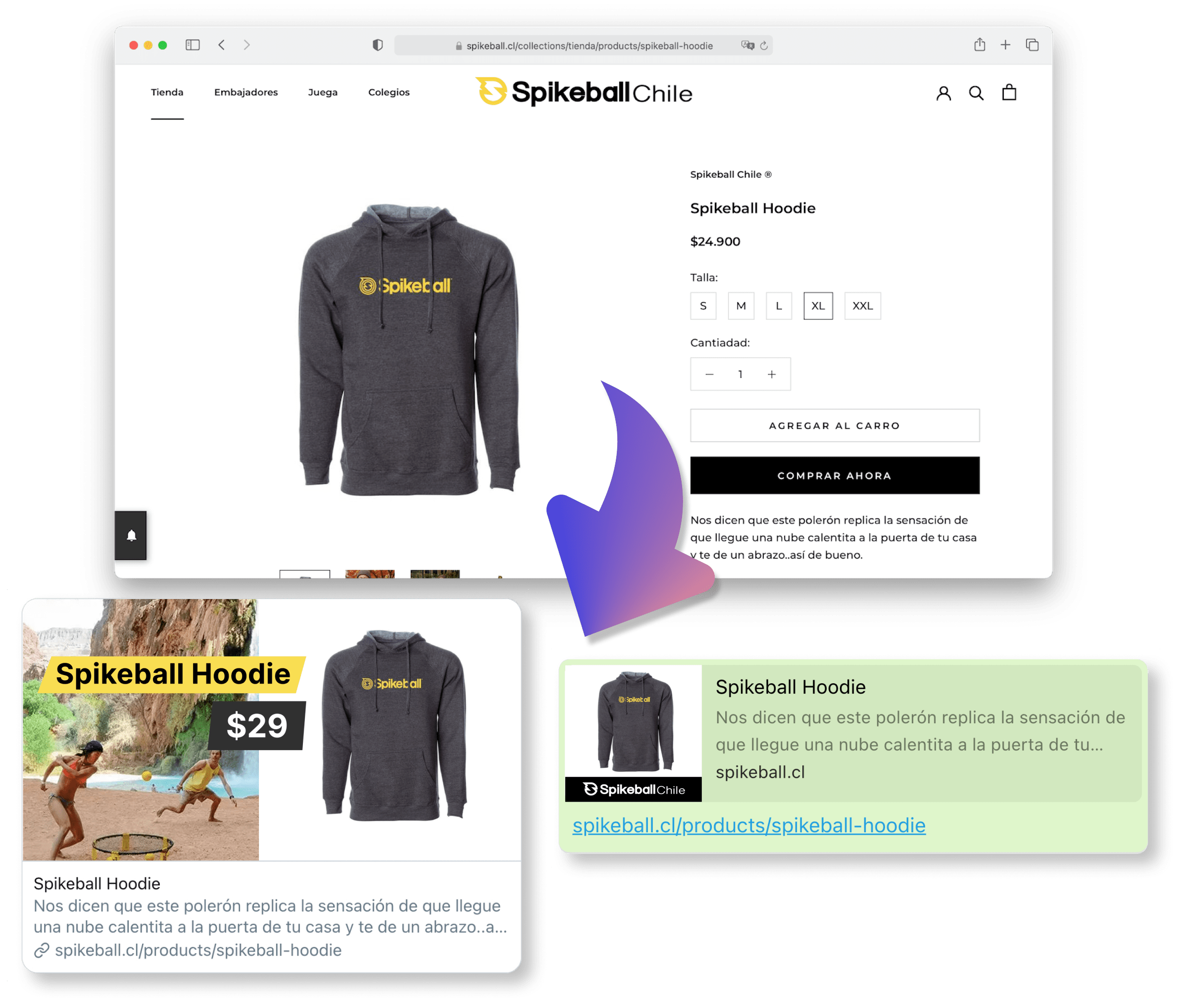
**This module is agnostic to any Python framework.**
## Index
- [Get started (5 minutes)](#get-started-5-minutes)
- [Advanced usage](#advanced-usage)
- [Flyyer Render](#flyyer-render)
- [Development](#development)
- [Test](#test)
## Get started (5 minutes)
Haven't registered your website yet? Go to [Flyyer.io](https://flyyer.io?ref=flyyer-python) and create a project (e.g. `website-com`).
### 1. Install the library
This module requires Python >= 3.6.
Install it with [Poetry](https://python-poetry.org/).
```sh
poetry add flyyer
```
Or install it with [pip](https://pip.pypa.io/en/stable/).
```sh
pip install flyyer
```
### 2. Get your Flyyer.io smart image link
In your website code (e.g. your landing or product/post view file), set the following:
```python
from flyyer import Flyyer
flyyer = Flyyer(
# Your project slug
project="website-com",
# The current path of your website
path="/path/to/product", # In Django you can use {{ request.get_full_path }}
# (Optional, Recommended) Default or main image for each page
default="/static/image-1.png" # or https://your-site.com/static/image-1.png
)
# Check:
print(flyyer.href())
# > https://cdn.flyyer.io/v2/website-com/_/__v=1618281823&_def=%2Fstatic%2Fimage-1.png/path/to/product
```
### 3. Put your smart image link in your `` tags
You'll get the best results like this:
```python
```
### 4. Create a `rule` for your project
Go to your dashboard [here](https://flyyer.io/dashboard/_/projects/_/manage) and create a rule like the following:
[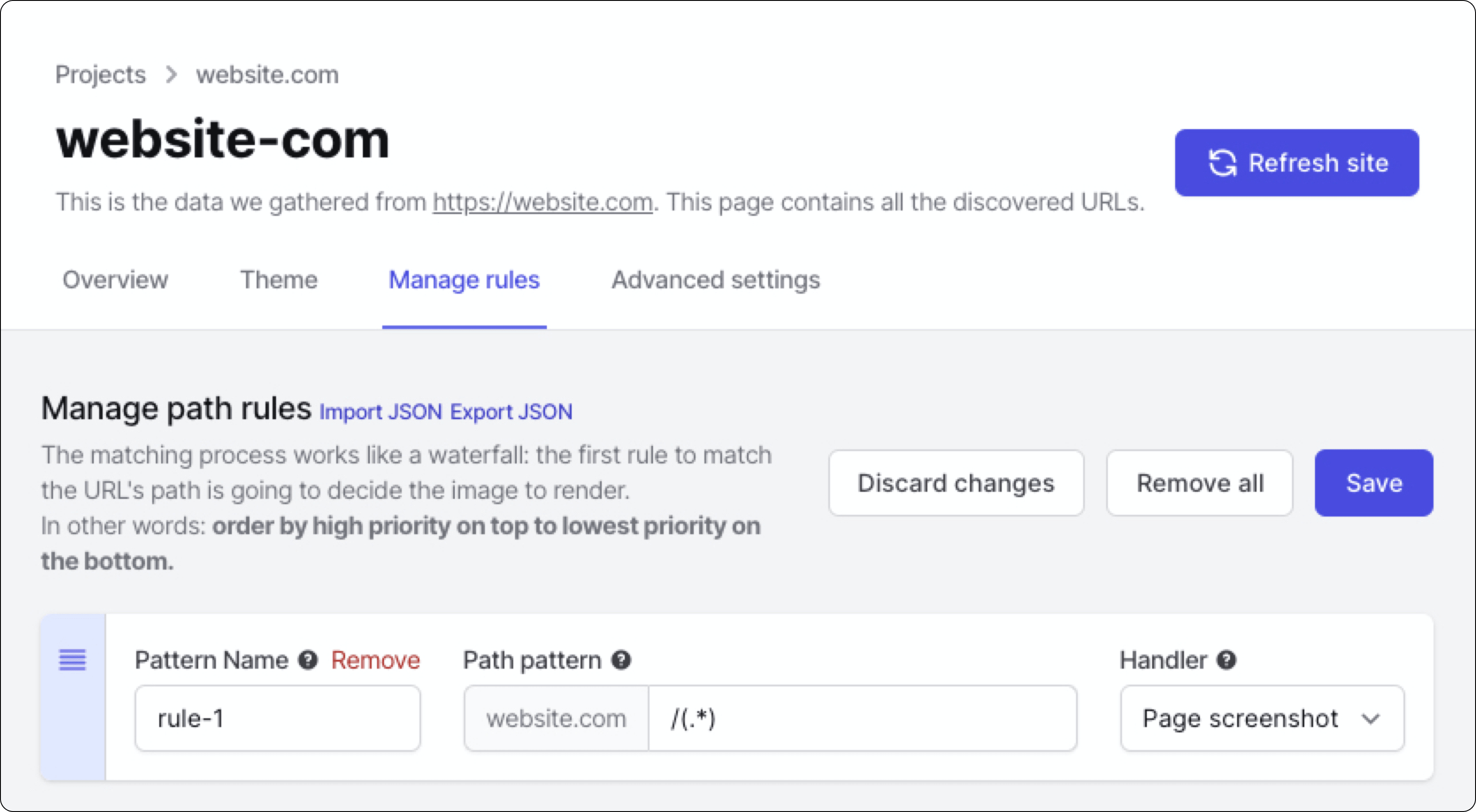](https://flyyer.io/dashboard)
Voilà!
## Advanced usage
Advanced features include:
- Custom variables: additional information for your preview that is not present in your website. [Note: if you need customization you should take a look at [Flyyer Render](#flyyer-render)]
- Custom metadata: set custom width, height, resolution, and more (see example).
- Signed URLs.
Here you have a detailed full example for project `website-com` and path `/path/to/product`.
```python
from flyyer import Flyyer, FlyyerMeta
flyyer = Flyyer(
# [Required] Your project slug, find it in your dashboard https://www.flyyer.io/dashboard/_/projects/_/integrate.
project="website-com",
# [Recommended] The current path of your website (by default it's `/`).
path="/path/to/product",
# [Optional] In case you want to provide information that is not present in your page set it here.
variables={
"title": "Product name",
"img": "https://flyyer.io/img/marketplace/flyyer-banner.png",
},
# [Optional] Custom metadata for rendering the image. ID is recommended so we provide you with better statistics.
meta=FlyyerMeta(
id="jeans-123", # recommended for better stats
v="12369420123", # specific handler version, by default it's a random number to circumvent platforms' cache,
width=1200,
height=600,
resolution=0.9, # from 0.0 to 1.0
agent="whatsapp", # force dimensions for specific platform
),
)
# Check:
print(flyyer.href())
# > https://cdn.flyyer.io/v2/website-com/_/__v=1618281823/path/to/product
```
For signed URLs, just provide your secret (find it in Dashboard > Project > Advanced settings) and choose a strategy (`HMAC` or `JWT`).
```python
flyyer = Flyyer(
project="website-com",
path="/path/to/product",
secret="your-secret-key",
strategy="JWT", # or 'HMAC'
)
print(flyyer.href())
# > https://cdn.flyyer.io/v2/website-com/jwt-eyJ0eXAiOiJKV1QiLCJhbGciOiJIUzI1NiJ9.eyJwYXJhbXMiOnsiX19pZCI6ImplYW5zLTEyMyJ9LCJwYXRoIjoiXC9wYXRoXC90b1wvcHJvZHVjdCJ9.X8Vs5SGEA1-3M6bH-h24jhQnbwH95V_G0f-gPhTBTzE?__v=1618283086
```
## Flyyer Render
As you probably realized, **Flyyer** uses the [rules defined on your dashboard](https://flyyer.io/dashboard/_/projects) to decide how to handle every image based on path patterns. It analyses your website to obtain information and then render a content-rich image with no effort. Let's say _"Flyyer delivers images based on the content of this route"_.
**Flyyer Render** instead requires you to explicitly declare template and variables for the images to render, **giving you more control for customization**. Let's say _"FlyyerRender delivers an image using this template and these explicit variables"_.
```python
from flyyer import FlyyerRender
flyyer = FlyyerRender(
tenant="tenant",
deck="deck",
template="template",
variables={"title": "Hello world!"},
)
# Use this image in your