https://github.com/vaniacer/sshto
Small bash script to manage your ssh connections. It builds menu (via dialog) from your ~/.ssh/config. It can not only connect but also to run commands, copy files, tunnel ports.
https://github.com/vaniacer/sshto
Last synced: 8 months ago
JSON representation
Small bash script to manage your ssh connections. It builds menu (via dialog) from your ~/.ssh/config. It can not only connect but also to run commands, copy files, tunnel ports.
- Host: GitHub
- URL: https://github.com/vaniacer/sshto
- Owner: vaniacer
- License: mit
- Created: 2017-11-16T11:16:31.000Z (about 8 years ago)
- Default Branch: master
- Last Pushed: 2024-11-15T07:40:29.000Z (about 1 year ago)
- Last Synced: 2024-11-15T08:28:49.515Z (about 1 year ago)
- Language: Shell
- Homepage:
- Size: 124 KB
- Stars: 584
- Watchers: 25
- Forks: 59
- Open Issues: 8
-
Metadata Files:
- Readme: README.md
- Funding: .github/FUNDING.yml
- License: LICENSE.md
Awesome Lists containing this project
- awesome-cli-apps-in-a-csv - sshto - Small bash script to manage your ssh connections. It builds menu (via dialog) from your ~/.ssh/config. It can not only connect but also to run commands, copy files, tunnel ports. (<a name="networking"></a>Networking)
- awesome-cli-apps - sshto - Small bash script to manage your ssh connections. It builds menu (via dialog) from your ~/.ssh/config. It can not only connect but also to run commands, copy files, tunnel ports. (<a name="networking"></a>Networking)
README
# sshto

[](https://twitter.com/Vaniacer)
[](https://paypal.me/sshto?locale.x=en_US) Feel free to support the project!)
Small bash script that builds a menu (via dialog) from your ~/.ssh/config.
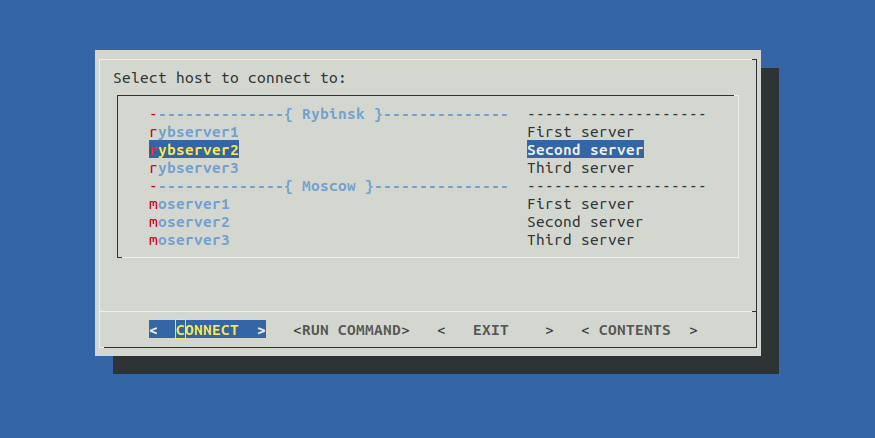
Allows you to connect to your servers or run commands from menu. Available commands:
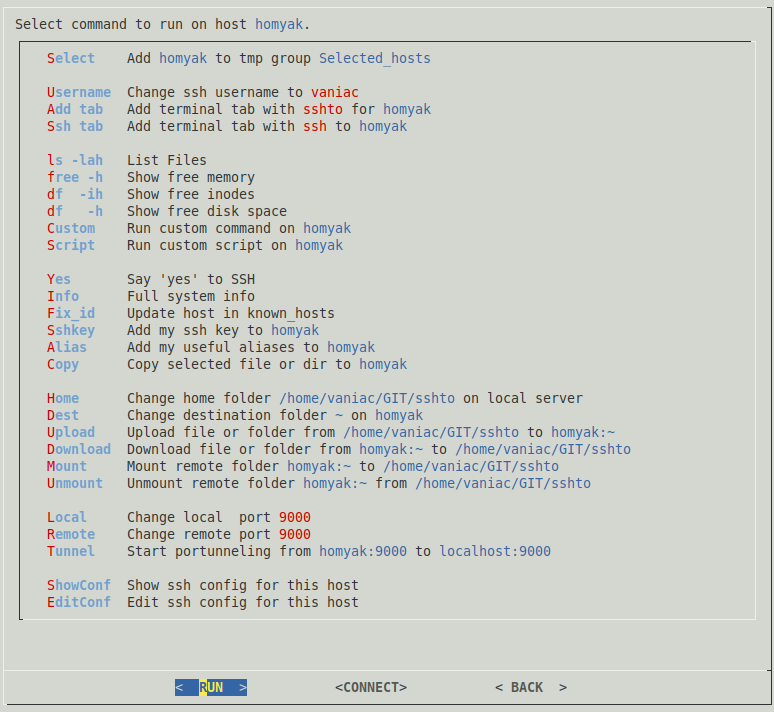
Your commands can be easily added to this list. Just edit this part of the script:
cmdlist=(
#Command# #Description#
"${slct[@]}" #De/Select command
"Username" "Change ssh username to \Z1$GUEST\Z0"
"Add tab" "Add terminal tab with \Z1sshto\Z0 for \Z4$target\Z0"
"Ssh tab" "Add terminal tab with \Z1ssh\Z0 to \Z4$target\Z0"
'' ''
"ls -lah" "List Files"
"free -h" "Show free memory"
"df -ih" "Show free inodes"
"df -h" "Show free disk space"
"Custom" "Run custom command on \Z4$target\Z0"
"Script" "Run custom script on \Z4$target\Z0"
'' ''
'Yes' "Say 'yes' to SSH"
"Info" "Full system info"
'Fix_id' "Update host in known_hosts"
"Sshkey" "Add my ssh key to \Z4$target\Z0"
"Alias" "Add my useful aliases to \Z4$target\Z0"
"Copy" "Copy selected file or dir to \Z4$target\Z0"
'' ''
"Home" "Change home folder \Z4$home\Z0 on local server"
"Dest" "Change destination folder \Z4$DEST\Z0 on \Z4$target\Z0"
"Upload" "Upload file or folder from \Z4$home\Z0 to \Z4$target:${DEST}\Z0"
"Download" "Download file or folder from \Z4$target:${DEST}\Z0 to \Z4$home\Z0"
"Mount" "Mount remote folder \Z4$target:$DEST\Z0 to \Z4$home\Z0"
"Unmount" "Unmount remote folder \Z4$target:$DEST\Z0 from \Z4$home\Z0"
'' ''
"Local" "Change local port \Z1$LOCAL\Z0"
"Remote" "Change remote port \Z1$REMOTE\Z0"
"Tunnel" "Start portunneling from \Z4$target:$REMOTE\Z0 to \Z4localhost:$LOCAL\Z0"
'' ''
"ShowConf" "Show ssh config for this host"
"EditConf" "Edit ssh config for this host"
)
First collumn - command, second - description.
Simple commands like `ls -la` could be added as is.
A list of commands or a complicated logic should be added via function.
Empty values(`''`) could be used as a delimiter.
You can quick jump to the selected server via CONNECT button.
To close ssh session press CTRL+D or run `exit` command, it'll bring you back to sshto commands section.
Optional hosts description could be added like this:
Host server1 #Description, it could be more than one word
HostName 192.168.0.1
Port 22
User admin
Optional start menu delimiters '---{ Group Name }---' could be added like this:
#Host DUMMY #Group Name#
If you are unhappy with this 'DUMMY' group name template, or you actually have a host named 'dummy',
you can change this template by ajusting this variable `group_id=dummy`.
All these additions won't break your *ssh configs* coz they are considered as comments.
------
~/.ssh/config example:
#Host DUMMY #Rybinsk#
Host rybserver1 #First server
HostName localhost
Host rybserver2 #Second server
HostName localhost
Host rybserver3 #Third server
HostName localhost
#Host DUMMY #Moscow#
Host moserver1 #First server
HostName localhost
Host moserver2 #Second server
HostName localhost
Host moserver3 #Third server
HostName localhost
Script greps data from multiple config files via pattername `config*` in `~/.ssh` dir.
So you can split config to multiple files and use them with Include directive, example:
Include config_moscow
Include config_rybinsk
Include config*
All preset variables and functions could be tweaked via `~/.sshtorc` config file:
echo "REMOTE=9000 # Remote port for tunneling." >> ~/.sshtorc
You can customize dialog itself a bit by creating and editing its config file:
dialog --create-rc ~/.dialogrc
nano ~/.dialogrc
If you don't have dialog and don't want(or can't) to install it, there is a dialog-less version of sshto
in my new project [bashui](https://github.com/vaniacer/bashui) here is how it looks:


Try it [bashui-sshto](https://github.com/vaniacer/bashui/blob/master/demo_sshto)!
# How to install
Clone\download this project, go to it's folder and run:
sudo cp sshto /usr/bin/
#and to unistall
sudo rm /usr/bin/sshto

Tom Lawrens video guide about ssh config and sshto

[](https://twitter.com/Vaniacer)
[](https://paypal.me/sshto?locale.x=en_US) Feel free to support the project!)