Ecosyste.ms: Awesome
An open API service indexing awesome lists of open source software.
https://github.com/vassod/cohere-plugin-figma
Figma plugin to interact with cohere ai model
https://github.com/vassod/cohere-plugin-figma
ai api cohere figma figma-plugin prompting typescript
Last synced: 2 days ago
JSON representation
Figma plugin to interact with cohere ai model
- Host: GitHub
- URL: https://github.com/vassod/cohere-plugin-figma
- Owner: VassoD
- License: mit
- Created: 2024-05-01T20:14:03.000Z (10 months ago)
- Default Branch: main
- Last Pushed: 2024-05-01T20:38:11.000Z (10 months ago)
- Last Synced: 2025-02-09T23:18:13.569Z (2 days ago)
- Topics: ai, api, cohere, figma, figma-plugin, prompting, typescript
- Language: TypeScript
- Homepage:
- Size: 70.3 KB
- Stars: 0
- Watchers: 1
- Forks: 0
- Open Issues: 0
-
Metadata Files:
- Readme: README.md
- License: LICENSE.md
Awesome Lists containing this project
README
## Overview
This is an Figma AI plugin template that demonstrates streaming LLM responses inside of a Figma plugin. This template is customized for integrating with the Cohere API. This template shows:
- Securely storing Cohere keys / prompts on a server
- Streaming a response to an iframe
- Streaming a response to a Figma document
- A fully functional React iframe using tailwind and Next.js
- Deploying your plugin to production
- Accessing the Figma API directly from the iframe
## Getting Started
This plugin is set up to use [Next.js](https://nextjs.org/).
First, create this template using create-next-app:
```bash
npx create-next-app@latest --example https://github.com/figma/ai-plugin-template/
```
Next you need to store you Cohere API key in the `.env.local` file. Create a `.env.local` file in the root of this project and add your API key:
```bash
COHERE_API_KEY=***
```
Then, run the development server:
```bash
npm i
npm run dev
```
You can then open up the Figma desktop app and import a plugin from the manifest file in this project. You can right click on the canvas and navigate to `Plugins > Development > Import plugin from manifest...` and select the `manifest.json` in `{path to this project}/plugin/manifest.json`.
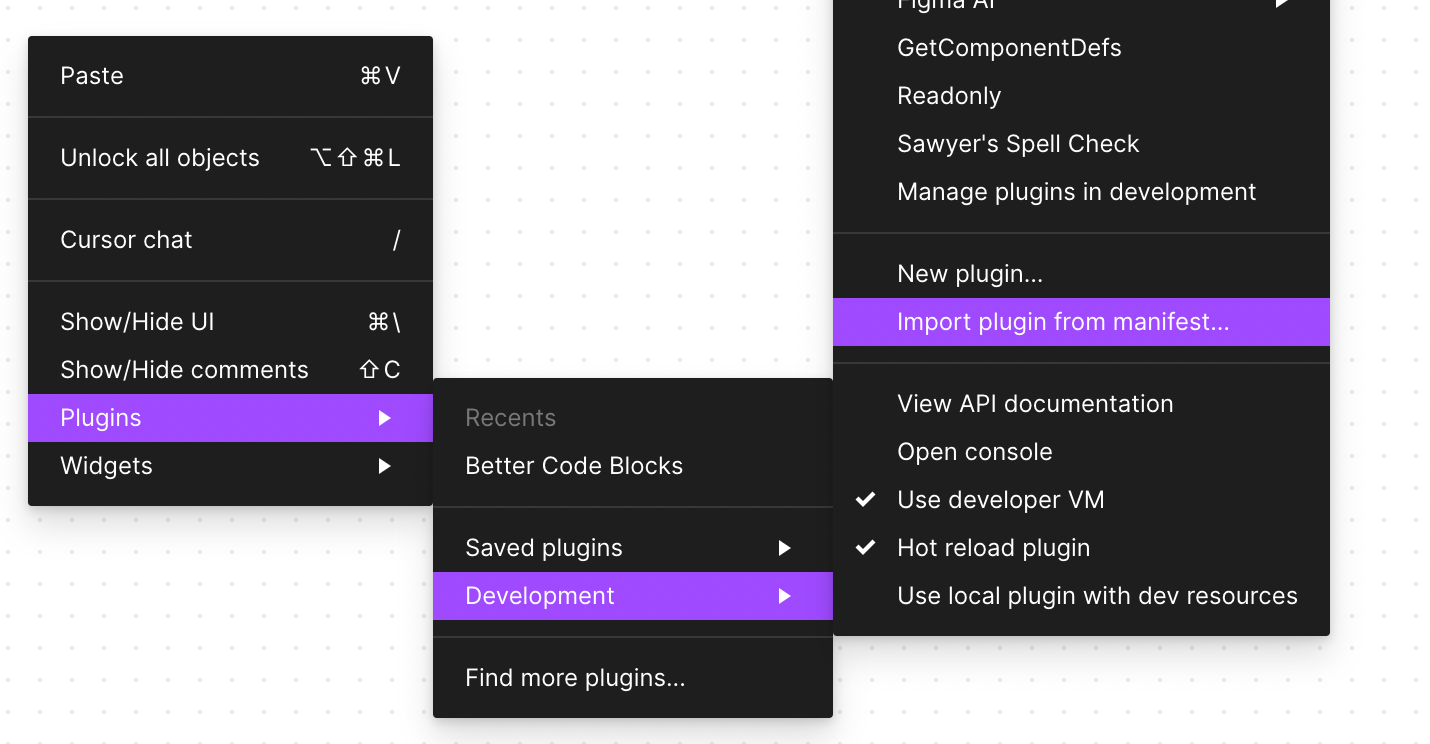
## Editing this template
The main files you'll want to edit are:
- `app/page.tsx`: will let you update the plugin `iframe`. The page auto-updates as you edit the file and will let you update the user interface of your plugin.
- `app/completion/route.ts`: This is the "server" of the plugin and is what talks to Cohere. This is where you can update the prompt that you are sending to Cohere.
- `plugin/manifest.json`: this is the [manifest file](https://www.figma.com/plugin-docs/manifest/) that will let you update the permissions and editor types of your plugin.
## Publishing your plugin
In this example we will be publishing the Next.js app to [Vercel](https://vercel.com/). You can also publish to any other hosting provider that supports Next.js.
1. If you haven't already, push your code to a git repo on GitHub.
2. Create an account on Vercel and connect your GitHub account.
3. Deploy your app to Vercel. You can follow the guide [here](https://vercel.com/docs/concepts/deployments/git).
4. While deploying make sure to set the environment variable `COHERE_API_KEY` to your Cohere API key.
5. Once your app is deployed you can update the `siteURL` section of your `package.json` file to point to the deployed URL. It will look something like `https://your-site-here.vercel.app/`
```json
"config": {
"siteURL": "https://your-site-here.vercel.app/"
}
```
6. Run `npm run build` to create the production build of your plugin that points to your deployed URL.
7. Test your plugin locally and make sure that it works after pointing to vercel.
8. [Publish your plugin to community](https://help.figma.com/hc/en-us/articles/360042293394-Publish-plugins-to-the-Figma-Community)
9. After publishing to community your plugin will update automatically when you push to your git repo.
## figmaAPI
This template includes a `figmaAPI` helper at `@/lib/figmaAPI` that lets you run plugin code from inside of the iframe. This is
useful for avoiding the iframe <-> plugin postMessage API and reduces the amount of code you need to write.
**Example:**
```ts
import { figmaAPI } from "@/lib/figmaAPI";
const nodeId = "0:2";
const result = await figmaAPI.run(
(figma, { nodeId }) => {
return figma.getNodeById(nodeId)?.name;
},
// Any variable you want to pass to the function must be passed as a parameter.
{ nodeId },
);
console.log(result); // "Page 1"
```
A few things to note about this helper:
1. The code cannot reference any variables outside of the function unless they are passed as a parameter to the second argument. This is
because the code is stringified and sent to the plugin, and the plugin
evals it. The plugin has no access to the variables in the iframe.
2. The return value of the function must be JSON serializable. This is
because the result is sent back to the iframe via postMessage, which only
supports JSON.
## Learn More
- [Next.js Documentation](https://nextjs.org/docs) - learn about Next.js features and API.
- [Figma Plugin API](https://www.figma.com/plugin-docs/) - learn about the Figma plugin API.
- [Cohere API](https://docs.cohere.com/) - learn about Cohere API.