https://github.com/velikanov/SwiftPasscodeLock
An iOS passcode lock with TouchID authentication written in Swift.
https://github.com/velikanov/SwiftPasscodeLock
Last synced: 9 months ago
JSON representation
An iOS passcode lock with TouchID authentication written in Swift.
- Host: GitHub
- URL: https://github.com/velikanov/SwiftPasscodeLock
- Owner: velikanov
- License: mit
- Fork: true (yankodimitrov/SwiftPasscodeLock)
- Created: 2015-12-18T20:06:05.000Z (almost 10 years ago)
- Default Branch: master
- Last Pushed: 2019-03-28T06:50:32.000Z (over 6 years ago)
- Last Synced: 2024-09-30T19:17:40.447Z (about 1 year ago)
- Language: Swift
- Homepage:
- Size: 4.97 MB
- Stars: 199
- Watchers: 9
- Forks: 52
- Open Issues: 27
-
Metadata Files:
- Readme: README.md
- License: LICENSE.txt
Awesome Lists containing this project
- awesome-swift - SwiftPasscodeLock - An iOS passcode lock with TouchID authentication written in Swift. (UI)
README
# PasscodeLock
A Swift implementation of passcode lock for iOS with TouchID authentication.
Originally created by [@yankodimitrov](https://github.com/yankodimitrov/SwiftPasscodeLock), hope you're doing well.
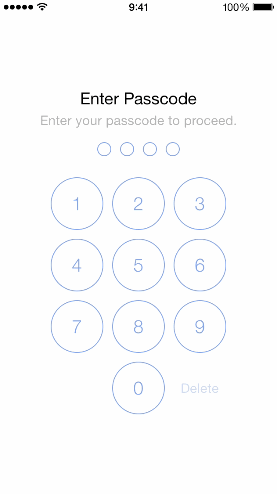
## Installation
PasscodeLock requires Swift 2.0 and Xcode 7
### [CocoaPods](http://cocoapods.org/)
#### Podfile
To integrate PasscodeLock into your Xcode project using CocoaPods, specify it in your `Podfile`:
```ruby
source 'https://github.com/CocoaPods/Specs.git'
platform :ios, '8.0'
pod 'PasscodeLock', '~> 1.0.2'
```
Then, run the following command:
```bash
$ pod install
```
### [Carthage](https://github.com/Carthage/Carthage)
Add the following line to your [Cartfile](https://github.com/carthage/carthage)
```swift
github "velikanov/SwiftPasscodeLock"
```
## Usage
- Create an implementation of the `PasscodeRepositoryType` protocol.
```swift
import UIKit
import PasscodeLock
class PasscodeRepository: PasscodeRepositoryType {
var hasPasscode: Bool = true
var passcode: [String]?
func savePasscode(passcode: [String]) {}
func deletePasscode() {}
}
```
- Create an implementation of the `PasscodeLockConfigurationType` protocol and set your preferred passcode lock configuration options. If you set the `maximumInccorectPasscodeAttempts` to a number greather than zero, when user will reach that number of incorrect passcode attempts a notification with name `PasscodeLockIncorrectPasscodeNotification` will be posted on the default `NSNotificationCenter`.
```swift
import UIKit
import PasscodeLock
class PasscodeLockConfiguration: PasscodeLockConfigurationType {
let repository: PasscodeRepositoryType
var passcodeLength = 4 // Specify the required amount of passcode digits
var isTouchIDAllowed = true // Enable Touch ID
var shouldRequestTouchIDImmediately = true // Use Touch ID authentication immediately
var maximumInccorectPasscodeAttempts = 3 // Maximum incorrect passcode attempts
init(repository: PasscodeRepositoryType) {
self.repository = repository
}
init() {
self.repository = PasscodeRepository() // The repository that was created earlier
}
}
```
- Create an instance of the `PasscodeLockPresenter` class. Next inside your `UIApplicationDelegate` implementation call it to present the passcode in `didFinishLaunchingWithOptions` and `applicationDidEnterBackground` methods. The passcode lock will be presented only if your user has set a passcode.
- Allow your users to set a passcode by presenting the `PasscodeLockViewController` in `.SetPasscode` state:
```swift
let configuration = ... // your implementation of the PasscodeLockConfigurationType protocol
let passcodeViewController = PasscodeLockViewController(state: .SetPasscode, configuration: configuration)
presentViewController(passcodeViewController, animated: true, completion: nil)
```
You can present the `PasscodeLockViewController` in one of the four initial states using the `LockState` enumeration options: `.EnterPasscode`, `.SetPasscode`, `.ChangePasscode`, `.RemovePasscode`.
Also you can set the initial passcode lock state to your own implementation of the `PasscodeLockStateType` protocol.
## Customization
### Custom Design
The PasscodeLock will look for `PasscodeLockView.xib` inside your app bundle and if it can't find it will load its default one, so if you want to have a custom design create a new `xib` with the name `PasscodeLockView` and set its owner to an instance of `PasscodeLockViewController` class.
Keep in mind that when using custom classes that are defined in another module, you'll need to set the Module field to that module's name in the Identity Inspector:

Then connect the `view` outlet to the view of your `xib` file and make sure to conenct the remaining `IBOutlet`s and `IBAction`s.
PasscodeLock comes with two view components: `PasscodeSignPlaceholderView` and `PasscodeSignButton` that you can use to create your own custom designs. Both classes are `@IBDesignable` and `@IBInspectable`, so you can see their appearance and change their properties right inside the interface builder:
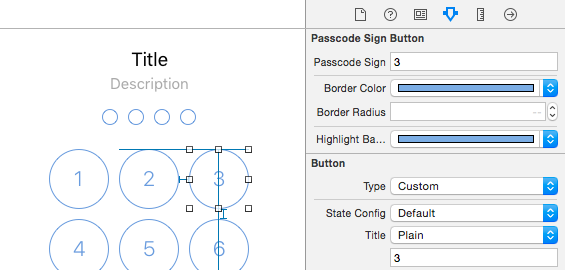
### Localization
Take a look at `PasscodeLock/en.lproj/PasscodeLock.strings` for the localization keys. Here again the PasscodeLock will look for the `PasscodeLock.strings` file inside your app bundle and if it can't find it will use the default localization file.
## Demo App
The demo app comes with a simple implementation of the `PasscodeRepositoryType` protocol that is using the **NSUserDefaults** to store and retrieve the passcode. In your real applications you will probably want to use the **Keychain API**. Keep in mind that the **Keychain** records will not be removed when your user deletes your app.