https://github.com/vhyran/cipher
A Visual Studio Code theme designed for hackers, inspired by the 'HackTheCode' aesthetic. With bold, high-contrast colors and sleek syntax highlighting, it's perfect for those who thrive in dark, immersive coding environments
https://github.com/vhyran/cipher
cipher color-scheme hacker hackthebox theme visual-studio-code vscode vscode-extension-pack vscode-theme vscode-theme-dark
Last synced: about 2 months ago
JSON representation
A Visual Studio Code theme designed for hackers, inspired by the 'HackTheCode' aesthetic. With bold, high-contrast colors and sleek syntax highlighting, it's perfect for those who thrive in dark, immersive coding environments
- Host: GitHub
- URL: https://github.com/vhyran/cipher
- Owner: vhyran
- License: other
- Created: 2024-11-22T16:40:48.000Z (5 months ago)
- Default Branch: main
- Last Pushed: 2024-12-22T03:39:23.000Z (4 months ago)
- Last Synced: 2025-01-10T00:06:57.513Z (4 months ago)
- Topics: cipher, color-scheme, hacker, hackthebox, theme, visual-studio-code, vscode, vscode-extension-pack, vscode-theme, vscode-theme-dark
- Homepage:
- Size: 13.7 MB
- Stars: 1
- Watchers: 1
- Forks: 0
- Open Issues: 0
-
Metadata Files:
- Readme: README.md
- Changelog: CHANGELOG.md
- License: LICENSE
Awesome Lists containing this project
README
# Cipher Theme for VS Code
A custom Visual Studio Code theme **inspired by Hack The Box**, designed to provide a comfortable and focused coding experience for hackers and developers. Developed with 💚 by vhyran.

# Theme Preview
This theme puts the focus on your code, no distractions or overly saturated colors that might look good in a preview, but in reality, burns your eyes after a day of coding. We put extra effort in making sure your syntax and semantic highlighting are on par with your favorite coding languages. The Hack The Box theme is a constant work in progress, always looking to improve were we can. Share your thoughts over on [github](https://github.com/vhyran/cipher/issues).
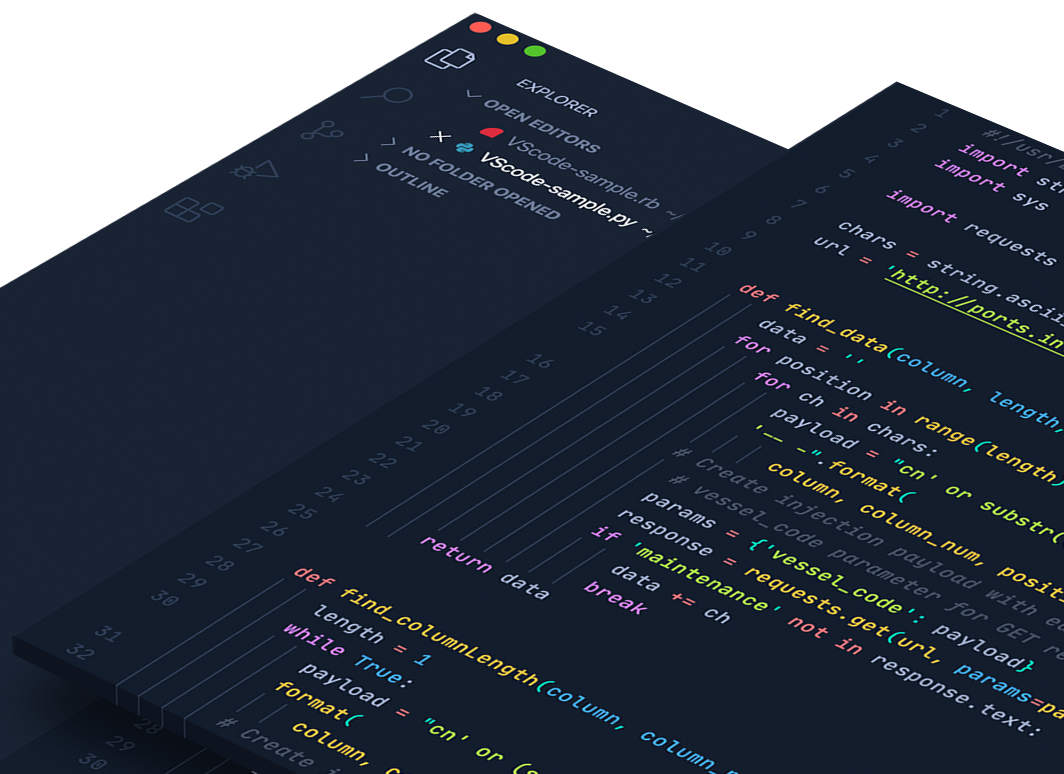
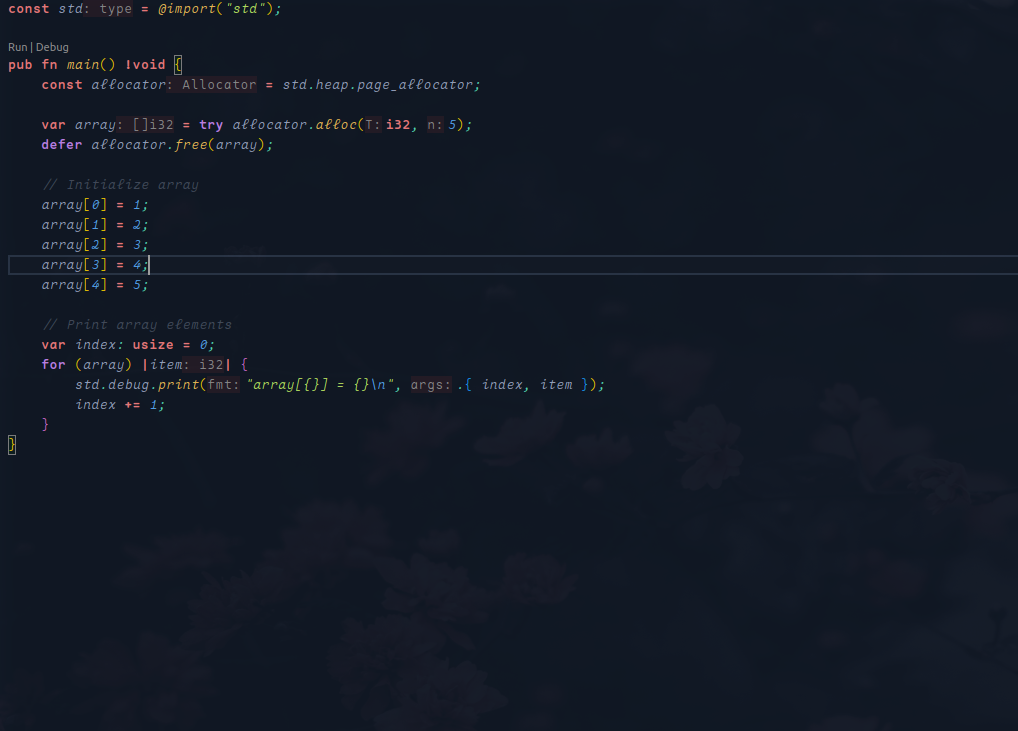
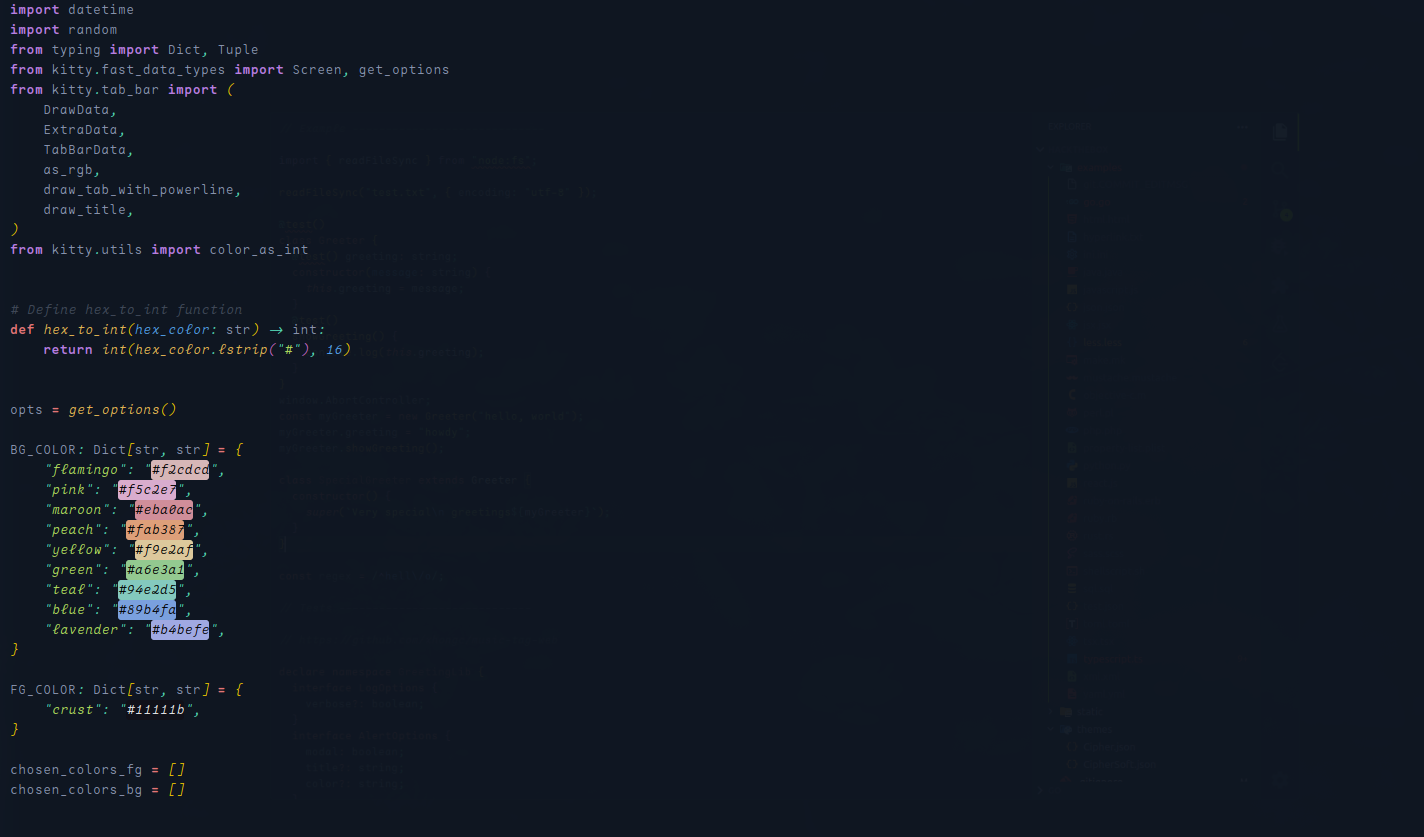
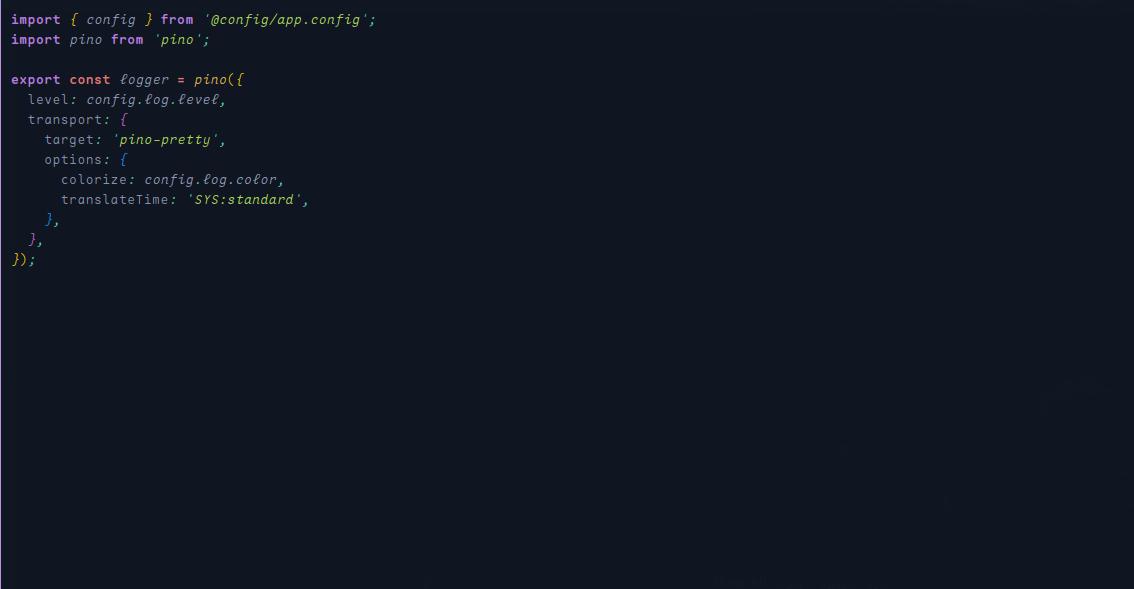
## Getting Started
To install the Cipher theme, follow the steps below:
### Installation via Visual Studio Code Marketplace
1. Open the **Extensions** sidebar in VS Code (`View → Extensions`).
2. Search for `Cipher`.
3. Click **Install** to add the theme to your editor.
4. Click **Reload** to activate the theme.
5. Set the theme by navigating to **File > Preferences > Settings > Workbench > Color Theme** and select **Cipher**.
### Installation via Command Line
You can also install the theme via Git by running the following commands:
```bash
$ git clone https://github.com/vhyran/cipher.git ~/.vscode/extensions/cipher
$ cd ~/.vscode/extensions/cipher
$ npm install && npm run build
```
---
## Recommended Visual Studio Code Settings
For the best experience using the Cipher theme, apply these settings in your **settings.json**:
1. Open **settings.json** by pressing **ctrl+shift+p** or going to **File > Preferences > Settings**.
2. Add or update the following settings:
```json
{
"editor.fontFamily": "Maple Mono SC NF",
"editor.fontSize": 12,
"editor.fontWeight": "300",
"editor.lineHeight": 20,
"editor.letterSpacing": 0.5,
"editor.fontLigatures": true,
"editor.wordWrap": "on",
"editor.formatOnPaste": true,
"editor.cursorBlinking": "smooth"
}
```
- **Maple Mono SC NF Font**: You can download it [here](https://github.com/subframe7536/Maple-font).
- **Material Icon Theme**: Enhance your VS Code with the Material Icon Theme, available [here](https://marketplace.visualstudio.com/items?itemName=PKief.material-icon-theme).
---
$ git clone https://github.com/vhyran/cipher.git ~/.vscode/extensions/cipher
## [License](https://raw.githubusercontent.com/vhyran/cipher/master/LICENSE)
## Feedback and Contributions
$ git clone https://github.com/vhyran/cipher.git ~/.vscode/extensions/Cipher
We’re always working to improve the theme. If you have feedback or suggestions, please feel free to open an issue or contribute via our [GitHub Repository](https://github.com/vhyran/cipher).