https://github.com/vishr/local-history
A Sublime Text 2/3 plugin for maintaining local history of files. [backup | open | compare | incremental diff]
https://github.com/vishr/local-history
Last synced: 7 months ago
JSON representation
A Sublime Text 2/3 plugin for maintaining local history of files. [backup | open | compare | incremental diff]
- Host: GitHub
- URL: https://github.com/vishr/local-history
- Owner: vishr
- License: mit
- Created: 2012-04-12T03:02:36.000Z (over 13 years ago)
- Default Branch: master
- Last Pushed: 2017-10-27T23:28:19.000Z (about 8 years ago)
- Last Synced: 2025-05-07T04:06:49.762Z (7 months ago)
- Language: Python
- Homepage: http://vishr.com/local-history
- Size: 290 KB
- Stars: 228
- Watchers: 15
- Forks: 21
- Open Issues: 18
-
Metadata Files:
- Readme: README.md
- License: LICENSE
Awesome Lists containing this project
README
# Local History
[](https://github.com/vishr/local-history/tree/master/LICENSE.md)
[](https://packagecontrol.io/packages/Local%20History)
[](https://packagecontrol.io/packages/Local%20History)
A [Sublime Text](https://www.sublimetext.com) package for maintaining a local history of files.
## Benefits
* Every time you modify a file, a copy of the old contents is kept in the local history when you:
* open the file.
* close the file.
* and/or loose focus.
* Available functions are:
* file comparison of the open file and any of its older versions from the history.
* incremental diff view.
* Functions are available via:
* the right-click context menu.
* the `Local History: ...` commands from the command palette.
* `Local History` helps you out when you change or delete a file by accident.
* `Local History` can help you out when your workspace has a catastrophic problem or if you get disk errors that corrupt your workspace files.
* File revisions are stored in separate files (with full path):
* see the [Local History path](#local-history-path) section below
## Installation
* Via [Package Control](https://www.packagecontrol.io):
* [Install Package Control](https://www.packagecontrol.io/installation)
* Open the command palette (CtrlShift ⇧P)
* Choose `Package Control: Install Package`
* Search for `Local History` and select to install.
* Clone the repo: `git clone git://github.com/vishr/local-history.git "Local History"` into your [Sublime Text](https://www.sublimetext.com) Packages directory.
* via HTTPS: `https://github.com/vishr/local-history.git`
* via SSH: `git@github.com:vishr/local-history.git`
* current snapshot of master
* [current snapshot of master as *.zip](https://github.com/vishr/local-history/archive/master.zip)
* Download the zip-file, unpack it and then re-zip the contents of the `Local History` subdirectory. Rename `Local History.zip` to `Local History.sublime-package` and move it to your `Installed Packages` subdirectory of your [Sublime Text](https://www.sublimetext.com) installation. On Linux this is `~/.config/sublime-text-2/` or `~/.config/sublime-text-3/`.
* [current snapshot of master as *.tar.gz](https://github.com/vishr/local-history/archive/master.tar.gz)
### Settings
#### Default settings
```js
"history_retention": 0, // number of days to keep files, 0 to disable deletion
"format_timestamp": "%Y%m%d%H%M%S", // file_name-XXXXXXXX.file_extension
"history_on_close": true, // only save LocalHistory after closing a file, not when original was saved
"history_on_focus_lost": false,
"history_on_load": true,
// "history_path": "",
"portable": true,
"file_size_limit": 4194304 // 4 MB
```
#### Local History path
[Local History](https://github.com/vishr/local-history)'s target directory for file revisions can be set as follows:
* For `"portable": true`, [Local History](https://github.com/vishr/local-history) will save to `Sublime Text/Data/.sublime/Local History/...` wherever [Sublime Text](https://www.sublimetext.com) is installed.
* Setting `"portable": false` will change the target folder to the `~/.sublime/Local History/...` subfolder of your user directory.
* If `"portable": false` changing `"history_path": "..."` will give you the option to change the target directory to a custom path.
## Usage
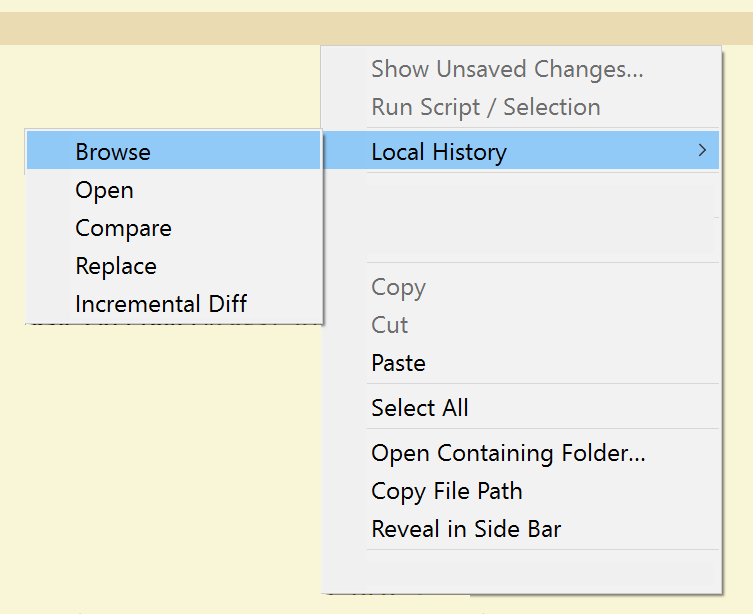
* Functions are available via:
* the right-click context menu.
* the `Local History: ...` commands from the command palette.
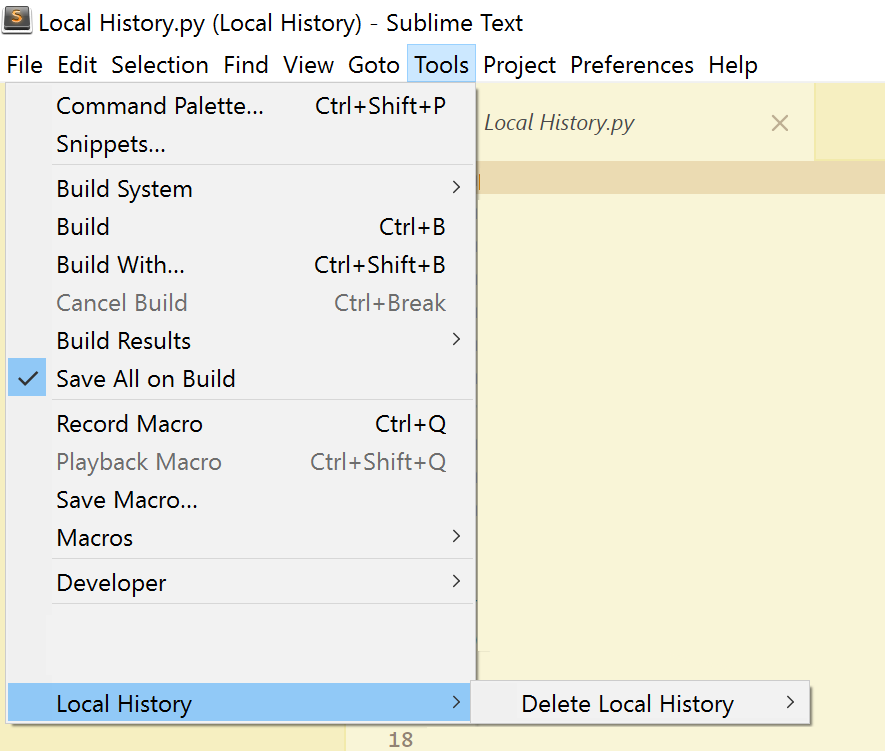
* To permanently delete all history files, choose `Tools > Local History > Delete Local History > Permanently delete all`