https://github.com/vm32/Linux-Incident-Response
practical toolkit for cybersecurity and IT professionals. It features a detailed Linux cheatsheet for incident response
https://github.com/vm32/Linux-Incident-Response
digital-forensics digital-forensics-incident-response incident-response ir linux
Last synced: 6 months ago
JSON representation
practical toolkit for cybersecurity and IT professionals. It features a detailed Linux cheatsheet for incident response
- Host: GitHub
- URL: https://github.com/vm32/Linux-Incident-Response
- Owner: vm32
- Created: 2023-12-27T08:19:57.000Z (almost 2 years ago)
- Default Branch: main
- Last Pushed: 2023-12-29T18:00:32.000Z (almost 2 years ago)
- Last Synced: 2025-04-06T01:08:32.885Z (6 months ago)
- Topics: digital-forensics, digital-forensics-incident-response, incident-response, ir, linux
- Language: Shell
- Homepage:
- Size: 24.4 KB
- Stars: 397
- Watchers: 6
- Forks: 57
- Open Issues: 0
-
Metadata Files:
- Readme: README.md
Awesome Lists containing this project
- awesome-starts - vm32/Linux-Incident-Response - practical toolkit for cybersecurity and IT professionals. It features a detailed Linux cheatsheet for incident response (linux)
README
# Incident Response Linux
## Overview
This repository contains a comprehensive cheatsheet for incident response and live forensics in Linux environments. It's designed to help system administrators, security professionals, and IT staff quickly reference commands and procedures during an incident.
## How to Use
Navigate through the sections to find relevant commands for different aspects of incident response. Each command is accompanied by a brief description of its purpose and usage.
## Table of Contents
- [User Accounts](#user-accounts)
- [Log Entries](#log-entries)
- [System Resources](#system-resources)
- [Processes](#processes)
- [Services](#services)
- [Files](#files)
- [Network Settings](#network-settings)
### User Accounts
Commands for investigating user activities, permissions, and unusual activities.
- `cat /etc/passwd` - List user accounts.
- `passwd -S [User_Name]` - Check password status for a user.
- `lastlog` - Show the most recent logins.
- `last` - Show last logged in users.
- `who` - Show who is logged on.
- `w` - Show who is logged on and what they are doing.
### Log Entries
Commands for reviewing system and application logs.
- `cat /var/log/messages` - Show system messages.
- `cat /var/log/auth.log` - Show user authentication logs.
- `cat /var/log/secure` - Show authentication log for Red Hat based systems.
- `cat /var/log/boot.log` - Show system boot log.
- `cat /var/log/dmesg` - Show kernel ring buffer log.
- `cat /var/log/kern.log` - Show kernel log.
### System Resources
Commands to check system performance and resource usage.
- `top` - Display Linux tasks.
- `htop` - Interactive process viewer.
- `uptime` - Show system uptime.
- `ps aux` - Show currently running processes.
- `pstree` - Show running processes as a tree.
- `free -m` - Show memory usage in MB.
### Processes
Commands for investigating running processes.
- `ps -ef` - Display all the currently running processes on the system.
- `pstree -p` - Display processes in a tree format with PIDs.
- `top -n 1` - Display top processes.
- `ps -eo pid,tt,user,fname,rsz` - Show processes in custom format.
- `lsof -i` - List open files associated with network connections.
### Services
Commands to inspect services running on the system.
- `chkconfig --list` - List all services and their current states.
- `service --status-all` - Show status of all services.
- `systemctl list-units --type=service` - List running services (systemd).
### Files
Commands for file investigation.
- `ls -alh` - Show all files in human-readable format.
- `find / -name [filename]` - Find a specific file.
- `find / -mtime -[N]` - Find files modified in the last N days.
- `find / -atime -[N]` - Find files accessed in the last N days.
- `find / -size +[N]c` - Find files larger than N bytes.
### Network Settings
Commands for reviewing network configurations and connections.
- `ifconfig -a` - Show all network interfaces.
- `netstat -antup` - Show active network connections.
- `iptables -L -n -v` - Show all iptables rules.
- `route -n` - Show routing table.
- `ss -tuln` - Show listening ports and established connections.
### Additional Commands
- `grep :0: /etc/passwd` - Find root accounts.
- `find / -nouser -print` - Find files with no user.
- `cat /etc/shadow` - View encrypted passwords and account expiration information.
- `cat /etc/group` - View group information.
- `cat /etc/sudoers` - View sudoers file.
- `tail /var/log/auth.log` - View the last few entries in the authentication log.
- `history | less` - View command history.
- `cat /proc/meminfo` - Display memory information.
- `cat /proc/mounts` - Display mounted filesystems.
- `lsof -p [pid]` - List open files for a process (use a specific PID).
- `service --status-all` - List all services and their status.
- `cat /etc/crontab` - View the cron table for scheduled tasks.
- `more /etc/resolv.conf` - View DNS settings.
- `more /etc/hosts` - View host file entries.
- `iptables -L -n` - List all iptables rules without resolving IP addresses.
- `find /home/ -type f -size +512k -exec ls -lh {} \;` - Find files larger than 512KB in home directories.
- `find /etc/ -readable -type f 2>/dev/null` - Find readable files in the etc directory.
- `find / -mtime -2 -ls` - Find files modified in the last 2 days.
- `netstat -nap` - Show network connections and associated programs.
- `arp -a` - View the ARP table.
- `echo $PATH` - Display the PATH environment variable.
## Running the Script
To run the Incident Response Linux script, follow these steps:
1. Download the script from the repository.
2. Give the script executable permissions:
```
chmod +x IRLinux_Script.sh
```
3. Execute the script with appropriate permissions (root permissions may be required for some commands):
```
sudo ./IRLinux_Script.sh
```
4. Once the script completes its execution, the output will be saved in `/tmp/IRLinux.txt`.
5. You can view the output with a text editor or using a command like `cat` or `less`:
```
less /tmp/IRLinux.txt
```
Note: Ensure that the script is run in a safe environment as it accesses system files and configurations. Modify the script as needed for your specific use case.
### Output
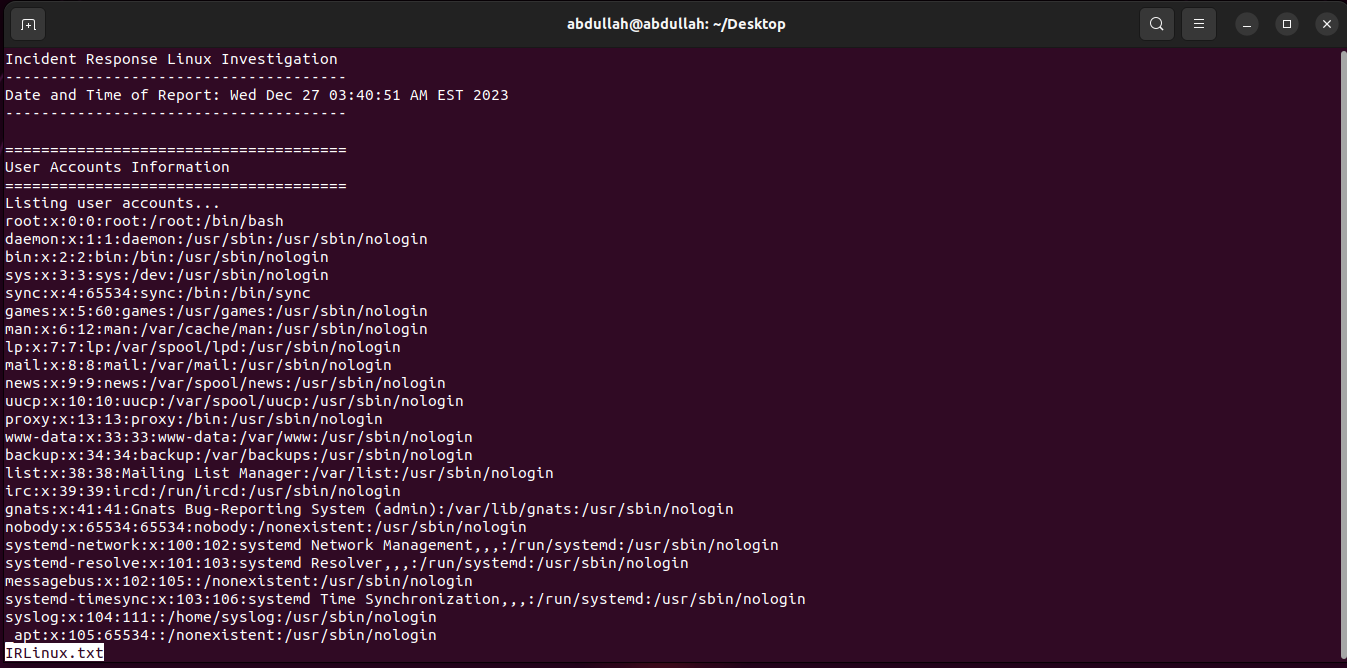
## Star History
[](https://star-history.com/#vm32/Linux-Incident-Response&Date)
## Contribution
Contributions to this cheatsheet are welcome. Please submit a pull request or open an issue for suggestions.