https://github.com/vonovak/react-native-add-calendar-event
Create, view or edit events in react native using the standard iOS / Android dialogs
https://github.com/vonovak/react-native-add-calendar-event
android calendar event events hacktoberfest ios react-native
Last synced: 5 months ago
JSON representation
Create, view or edit events in react native using the standard iOS / Android dialogs
- Host: GitHub
- URL: https://github.com/vonovak/react-native-add-calendar-event
- Owner: vonovak
- License: mit
- Created: 2017-04-17T16:58:48.000Z (over 8 years ago)
- Default Branch: master
- Last Pushed: 2024-10-25T11:59:53.000Z (11 months ago)
- Last Synced: 2025-05-09T21:33:41.007Z (5 months ago)
- Topics: android, calendar, event, events, hacktoberfest, ios, react-native
- Language: Java
- Homepage:
- Size: 1.54 MB
- Stars: 357
- Watchers: 5
- Forks: 104
- Open Issues: 51
-
Metadata Files:
- Readme: README.md
- Changelog: CHANGELOG.md
- Funding: .github/FUNDING.yml
- License: LICENSE
Awesome Lists containing this project
README
#### Maintenance notice
> [!IMPORTANT]
> This package has been deprecated in favor of [`expo-calendar`](https://docs.expo.dev/versions/v52.0.0/sdk/calendar/#launching-system-provided-calendar-dialogs) which provides the features of this package (and more) and does so in a better way. Please use the package provided by Expo. Thank you.
# react-native-add-calendar-event
This package alows you to start an activity (Android) or show a modal window (iOS) for adding, viewing or editing events in device's calendar. Through a promise, you can find out if a new event was added and get its ID, or if it was removed.
For managing calendar events without the UI for user to interact with, see [react-native-calendar-events](https://github.com/wmcmahan/react-native-calendar-events).
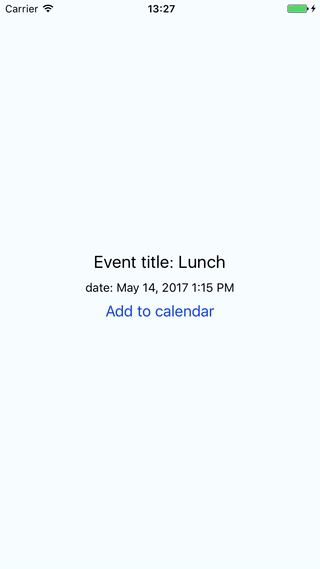
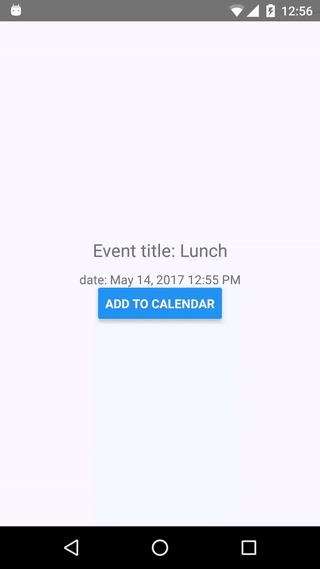
## Getting started
`npm install react-native-add-calendar-event --save`
or
`yarn add react-native-add-calendar-event`
## Permissions
You'll also need to install and setup [react-native-permissions](https://github.com/zoontek/react-native-permissions/), or similar, to request calendar permissions for your app.
## Expo Support
This package is not available in the [Expo Go](https://expo.io/client) app. Learn how you can use it with [custom dev clients](/plugin/install.md).
## Mostly automatic installation
1. (only RN < 0.60) `react-native link react-native-add-calendar-event`
(only RN >= 0.60) run `pod install` in the ios folder
2. add `NSCalendarsWriteOnlyAccessUsageDescription` or `NSCalendarsFullAccessUsageDescription` (for edit/view access) to your `Info.plist` file. The string value associated with the key will be used when asking user for calendar permission.
3. rebuild your project
iOS note for RN < 0.60: If you use pods, `react-native link` will probably add the podspec to your podfile, in which case you need to run `pod install`. If not, please verify that the library is under `link binary with libraries` in the build settings in Xcode (see manual installation notes).
## Quick example
See the example folder for a demo app.
Using `react-native-permissions` to request calendar permission before creating a calendar event.
```js
import { Platform } from 'react-native';
import * as AddCalendarEvent from 'react-native-add-calendar-event';
import * as Permissions from 'react-native-permissions';
const eventConfig = {
title,
// and other options
};
Permissions.request(
Platform.select({
ios: Permissions.PERMISSIONS.IOS.CALENDARS_WRITE_ONLY,
android: Permissions.PERMISSIONS.ANDROID.WRITE_CALENDAR,
})
)
.then(result => {
if (result !== Permissions.RESULTS.GRANTED) {
throw new Error(`No permission: ${result}`);
}
return AddCalendarEvent.presentEventCreatingDialog(eventConfig)
})
.then((eventInfo: { calendarItemIdentifier: string, eventIdentifier: string }) => {
// handle success - receives an object with `calendarItemIdentifier` and `eventIdentifier` keys, both of type string.
// These are two different identifiers on iOS.
// On Android, where they are both equal and represent the event id, also strings.
// when { action: 'CANCELED' } is returned, the dialog was dismissed
console.warn(JSON.stringify(eventInfo));
})
.catch((error: string) => {
// handle error such as when user rejected permissions
console.warn(error);
});
```
### Creating an event
call `presentEventCreatingDialog(eventConfig)`
eventConfig object:
| Property | Value | Note |
| :--------------- | :------ | :------------------------------------------------------------------ |
| title | String | |
| startDate | String | in UTC, format: 'YYYY-MM-DDTHH:mm:ss.SSSZ' |
| endDate | String | in UTC, format: 'YYYY-MM-DDTHH:mm:ss.SSSZ' |
| location | String | |
| allDay | boolean | |
| url | String | iOS only |
| notes | String | The notes (iOS) or description (Android) associated with the event. |
| navigationBarIOS | Object | config object for the navbar, see below |
The dates passed to this module are strings. If you use moment, you may get the right format via `momentInUTC.format('YYYY-MM-DDTHH:mm:ss.SSS[Z]')` the string may look eg. like this: `'2017-09-25T08:00:00.000Z'`.
More options can be easily added, PRs are welcome!
### Editing an event
call `presentEventEditingDialog(eventConfig)`
eventConfig object:
| Property | Value | Note |
| :------------ | :------ | :----------------------------------- |
| eventId | String | Id of edited event. |
| useEditIntent | boolean | Android only, see description below. |
useEditIntent: `ACTION_EDIT` should work for editing events, according to [android docs](https://developer.android.com/guide/topics/providers/calendar-provider.html#intent-edit) but this doesn't always seem to be the case as reported in the [bug tracker](https://issuetracker.google.com/u/1/issues/36957942?pli=1). This option leaves the choice up to you. By default, the module will use `ACTION_VIEW` which will only show the event, but from there it is easy for the user to tap the edit button and make changes.
### Viewing an event
call `presentEventViewingDialog(eventConfig)`
eventConfig object:
| Property | Value | Note |
| :-------------------- | :------ | :--------------------------------------------------------------------------------------------------------------------------------------- |
| eventId | String | Id of edited event. |
| allowsEditing | boolean | iOS only; [docs](https://developer.apple.com/documentation/eventkitui/ekeventviewcontroller/1613964-allowsediting?language=objc) |
| allowsCalendarPreview | boolean | iOS only; [docs](https://developer.apple.com/documentation/eventkitui/ekeventviewcontroller/1613956-allowscalendarpreview?language=objc) |
### Interpreting the results
The aforementioned functions all return a promise that resolves with information about what happened or rejects with an error.
Due to the differences in the underlying native apis, it is not trivial to come up with a unified interface that could be exposed to JS and the module therefore returns slightly different results on each platform (we _can_ do better though, PRs are welcome!). The rules are:
- presentEventCreatingDialog
| situation | result on both platforms |
| :-------------------------- | :----------------------------------------------------------------------------- |
| event is created | `{ action: 'SAVED', eventIdentifier: string, calendarItemIdentifier: string }` |
| event creation is cancelled | `{ action: 'CANCELED' }` |
- presentEventEditingDialog
| situation | result on iOS | result on Android |
| :------------------------- | :----------------------------------------------------------------------------- | ------------------------ |
| event is edited | `{ action: 'SAVED', eventIdentifier: string, calendarItemIdentifier: string }` | `{ action: 'CANCELED' }` |
| event editing is cancelled | `{ action: 'CANCELED' }` | `{ action: 'CANCELED' }` |
| event is deleted | `{ action: 'DELETED' }` | `{ action: 'DELETED' }` |
- presentEventViewingDialog
On Android, this will lead to same situation as calling `presentEventEditingDialog`; the following table describes iOS only:
| situation | result on iOS |
| :----------------------------------------------------- | :------------------------ |
| event modal is dismissed | `{ action: 'DONE' }` |
| user responded to and saved a pending event invitation | `{ action: 'RESPONDED' }` |
| event is deleted | `{ action: 'DELETED' }` |
### Configuring the navigation bar (iOS only)
The navigation bar appearance for all calls can be customized by providing a `navigationBarIOS` object in the config. The object has the following shape:
```
navigationBarIOS: {
tintColor: string,
barTintColor: string,
backgroundColor: string,
translucent: boolean,
titleColor: string,
}
```
Please see the docs on [tintColor](https://developer.apple.com/documentation/uikit/uinavigationbar/1624937-tintcolor?language=objc), [barTintColor](https://developer.apple.com/documentation/uikit/uinavigationbar/1624931-bartintcolor?language=objc), [backgroundColor](https://developer.apple.com/documentation/uikit/uiview/1622591-backgroundcolor?language=objc), [translucent](https://developer.apple.com/documentation/uikit/uinavigationbar/1624928-translucent?language=objc), [titleTextAttributes](https://developer.apple.com/documentation/uikit/uinavigationbar/1624953-titletextattributes?language=objc) (NSForegroundColorAttributeName)
### Exported constants
Please note that `SAVED`, `CANCELED`, `DELETED`, `DONE` and `RESPONDED` constants are exported from the module. The constants are borrowed from iOS and are covered in [EKEventViewAction docs](https://developer.apple.com/documentation/eventkitui/ekeventviewaction?language=objc) and [EKEventEditViewAction docs](https://developer.apple.com/documentation/eventkitui/ekeventeditviewaction?language=objc).
#### Note on the `Date` JS Object
It is recommended to not rely on the standard `Date` object and instead use some third party library for dealing with dates, such as moment.js because JavaScriptCore (which is used to run react-native on devices) handles dates differently from V8 (which is used when debugging, when the code runs on your computer).
#### Changing the language of the iOS dialog
see [StackOverflow answer](https://stackoverflow.com/questions/18425945/xcode-5-and-localization-of-xib-files)
### Manual installation
#### iOS
1. In XCode, in the project navigator, right click `Libraries` ➜ `Add Files to [your project's name]`
2. Go to `node_modules` ➜ `react-native-add-calendar-event` and add `RNAddCalendarEvent.xcodeproj`
3. In XCode, in the project navigator, select your project. Add `libRNAddCalendarEvent.a` to your project's `Build Phases` ➜ `Link Binary With Libraries`
4. Run your project (`Cmd+R`)<
#### Android
1. Open up `android/app/src/main/java/[...]/MainApplication.java`
- Add `import com.vonovak.AddCalendarEventPackage;` to the imports at the top of the file
- Add `new AddCalendarEventPackage()` to the list returned by the `getPackages()` method
2. Append the following lines to `android/settings.gradle`:
```
include ':react-native-add-calendar-event'
project(':react-native-add-calendar-event').projectDir = new File(rootProject.projectDir, '../node_modules/react-native-add-calendar-event/android')
```
3. Insert the following lines inside the dependencies block in `android/app/build.gradle`:
```
compile project(':react-native-add-calendar-event')
```