Ecosyste.ms: Awesome
An open API service indexing awesome lists of open source software.
https://github.com/vsch/webviewdebugsample
Sample JavaFX WebView application for full featured debugging with Chrome Dev Tools
https://github.com/vsch/webviewdebugsample
javafx-webview javafx-webview-debugging
Last synced: 2 months ago
JSON representation
Sample JavaFX WebView application for full featured debugging with Chrome Dev Tools
- Host: GitHub
- URL: https://github.com/vsch/webviewdebugsample
- Owner: vsch
- License: mit
- Created: 2018-03-01T22:04:43.000Z (almost 7 years ago)
- Default Branch: master
- Last Pushed: 2022-01-04T17:31:17.000Z (almost 3 years ago)
- Last Synced: 2023-12-20T12:52:22.449Z (about 1 year ago)
- Topics: javafx-webview, javafx-webview-debugging
- Language: Java
- Homepage:
- Size: 3.77 MB
- Stars: 11
- Watchers: 3
- Forks: 7
- Open Issues: 0
-
Metadata Files:
- Readme: README.md
- License: LICENSE
Awesome Lists containing this project
README
## WebView Debug Sample
WebView Sample application with full featured Chrome Dev Tools debugging using
[JavaFx WebView Debugger] library.
[](https://travis-ci.org/vsch/WebViewDebugSample)
[](https://search.maven.org/search?q=g:com.vladsch.javafx-webview-debugger)
To try it out download the [WebViewDebugSample.jar] to an empty directory. The application will
create `public` directory for its HTML page and resources and save a JSON file of script state
into `WebViewDebugSample.json` in this directory.
```shell
java -jar WebViewDebugSample.jar
```
The application will launch and open the [Javafx Web View Debugger Readme] file as it was
converted to HTML by [Markdown Navigator] plugin, out of laziness and because this page has
enough script action to be a good example of debugger's use.
Using the context menu on the main page:
1. click on the `Start Debug`
,
2. On some Java you need to use the context menu to reload the page before connecting Chrome Dev
Tools. (If you got an application crash after connecting Google Chrome tools without doing
this step, then chances are good that this step is needed.)
3. Click on the `Copy Debug Server URL`

4. open Google Chrome, paste the URL in its address bar and hit ENTER.
5. Hit **⌘R** on OS X or **Ctrl+F5** on Windows/Linux to reload the page being debugged.
6. Enjoy full featured debugging of JavaFX WebView!
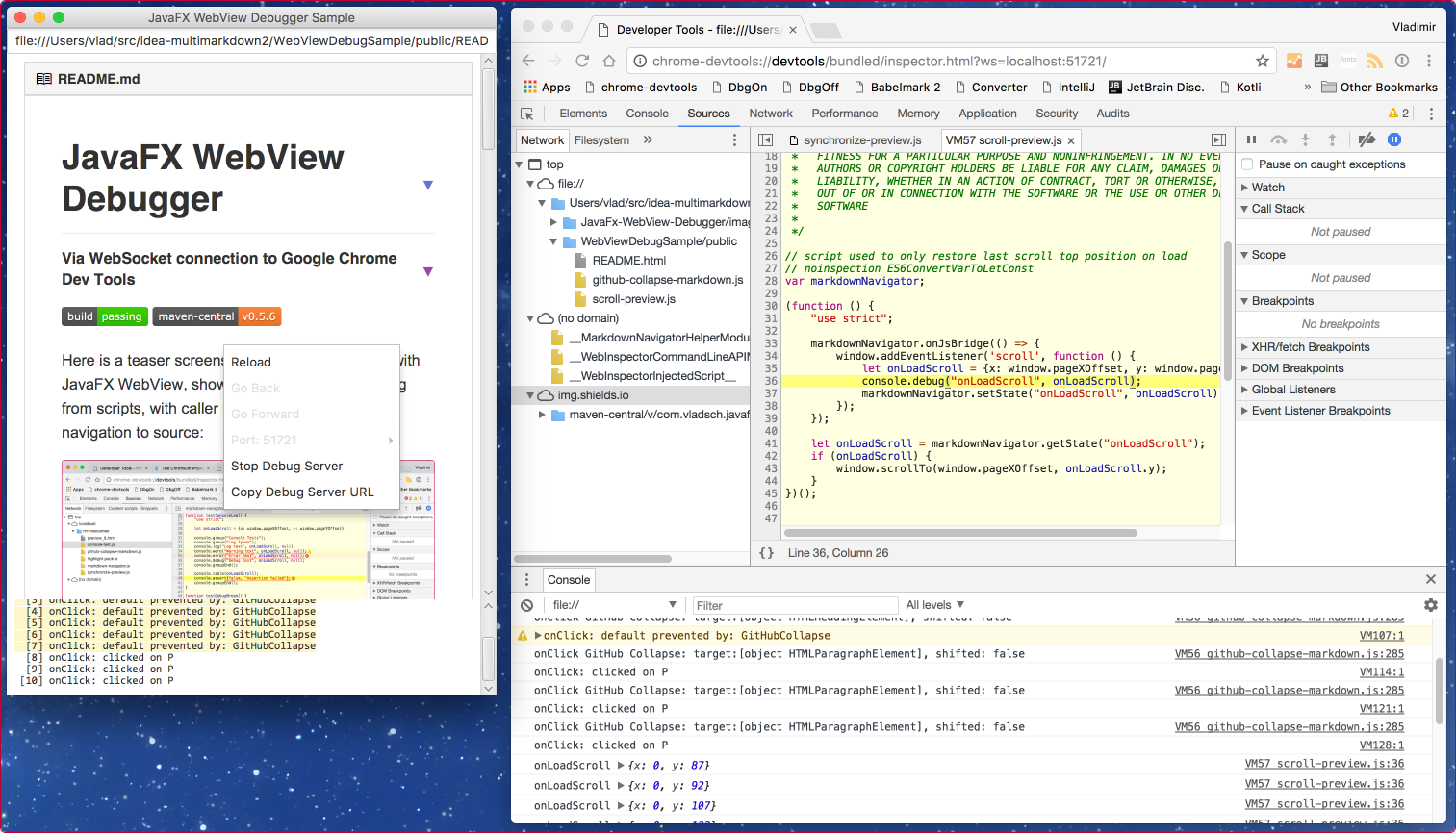
### Context Menu Actions
* `Reload Pag `: reload the current page
* `Reload Page & Pause`: reload the current page and pause in debugger on script execution in the page body
* `Go Back`: go to previous address in history
* `Go Forward`: go to next address in history
* `Port: x` : shows the current port
* `Change to: x-1`: allows changing to previous port
* `Change to: x+1`: allows changing to next port
* `Start Debugging`: start debug web-socket server
* `Stop Debug Server`: stop debug web-socket server
* `Copy Debug Server URL`: copy the debug web-socket URL to clipboard
## Available on Maven
```xml
com.vladsch.javafx-webview-debugger
webview-debug-sample
0.7.8
```
[Javafx Web View Debugger Readme]: https://github.com/vsch/Javafx-WebView-Debugger/blob/master/README.md
[Web View Debug Sample]: https://github.com/vsch/WebViewDebugSample
[JavaFx WebView Debugger]: https://github.com/vsch/Javafx-WebView-Debugger
[Markdown Navigator]: http://vladsch.com/product/markdown-navigator
[WebViewDebugSample.jar]: https://github.com/vsch/WebViewDebugSample/raw/master/WebViewDebugSample.jar