https://github.com/w-ahmad/winui.tableview
A light weight TableView/DataGrid for WinUI.
https://github.com/w-ahmad/winui.tableview
cross-platform datagrid tableview uno-platform winappsdk windowsappsdk winui winui3
Last synced: 3 months ago
JSON representation
A light weight TableView/DataGrid for WinUI.
- Host: GitHub
- URL: https://github.com/w-ahmad/winui.tableview
- Owner: w-ahmad
- License: mit
- Created: 2024-01-28T22:14:14.000Z (over 1 year ago)
- Default Branch: main
- Last Pushed: 2025-04-11T19:30:57.000Z (6 months ago)
- Last Synced: 2025-04-12T03:45:15.122Z (6 months ago)
- Topics: cross-platform, datagrid, tableview, uno-platform, winappsdk, windowsappsdk, winui, winui3
- Language: C#
- Homepage:
- Size: 721 KB
- Stars: 175
- Watchers: 8
- Forks: 18
- Open Issues: 21
-
Metadata Files:
- Readme: README.md
- License: LICENSE.md
Awesome Lists containing this project
README
# WinUI.TableView
**WinUI.TableView** is a lightweight and fast data grid control made for [WinUI](https://learn.microsoft.com/en-us/windows/apps/winui/winui3) apps and now supports the [Uno Platform](https://platform.uno/docs/index.html). It is easy to use, and capable of handling large numbers of items with a focus on performance. It's derived from `ListView` so you will experience fluent look and feel in your project. It comes with all the essential features you need, plus extras like an Excel like column filter, options buttons (for columns and the TableView) and easy data export.
[](https://github.com/w-ahmad/WinUI.TableView/actions/workflows/ci-build.yml)
[](https://github.com/w-ahmad/WinUI.TableView/actions/workflows/cd-build.yml)
[](https://www.nuget.org/packages/WinUI.TableView/)
[](https://www.nuget.org/packages/WinUI.TableView/)
### [SampleApp](https://github.com/w-ahmad/WinUI.TableView.SampleApp)
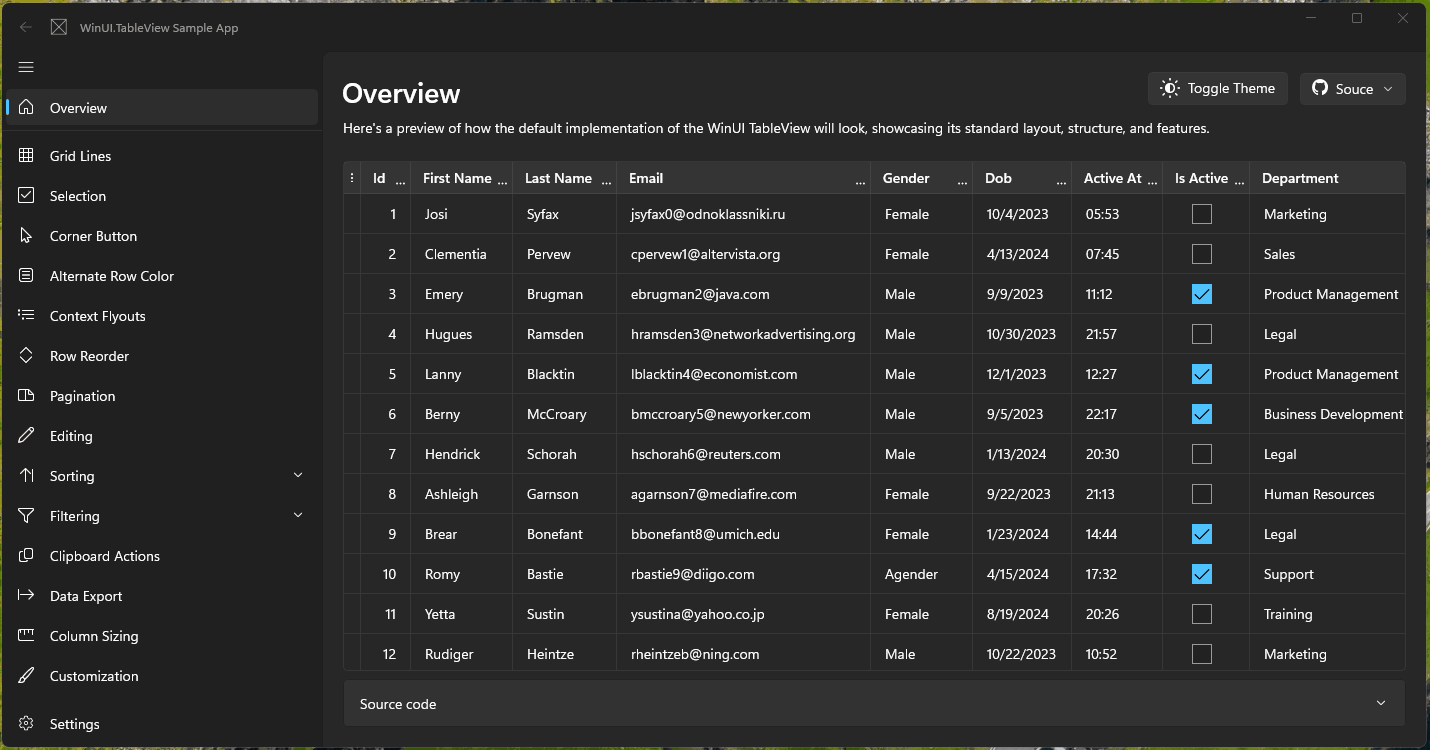
## Features
- **Auto-generating Columns**: Automatically generate columns based on the data source.
- **Individual cell selection**: You can select any cell for the ease of access and better editing experience.
- **Copy row or cell content**: TableView allows you to copy rows or cells content, with the option to include or exclude column headers.
- **Editing**: Modify cell content directly within the TableView by double tapping on a cell.
- **Sorting**: Offers built in column sorting.
- **Excel-like Column Filter**: TableView allows you to filter data within columns with an excel like flyout to enhance data exploration and analysis.
- **Export functionality**: Built-in export functionality to export data to CSV format. This feature can be enabled by setting the `ShowExportOptions = true`.
- **Grid Lines**: Display grid lines to improve data visibility and organization.
- **Localization**: Support for multiple languages to enhance usability for global audiences.
- **Alternate Row Colors**: Apply alternate row coloring for better readability and aesthetics.
- **Cell & Row Context Flyout**: Provides context flyouts for cells and rows to allow quick actions.
## Uno Platform Support
`WinUI.TableView` is compatible with the Uno Platform(WASM, Desktop), enabling you to use the control across multiple platforms.
Try the [Uno WASM Sample App](https://github.com/w-ahmad/WinUI.TableView.SampleApp) here 👉 https://tableview.samples.w-ahmad.dev/
## Getting Started
### 1. Create a New WinUI3 or Uno Project
If you don't already have a WinUI 3 project or Uno prject, create one in Visual Studio.
### 2: Install NuGet Package
Inatall `WinUI.TableView` NuGet package to your app with your preferred method. Here is the one using NuGet Package Manager:
```bash
Install-Package WinUI.TableView
```
### 3. Add `WinUI.TableView` to Your XAML
In your `MainWindow.xaml`, add the `WinUI.TableView` control:
```xaml
```
### 4. Bind Data to `TableView`
In your `MainPage.xaml.cs`, set up the data context and bind data to the `TableView`:
```csharp
public sealed partial class MainWindow : Window
{
public MainViewModel ViewModel { get; } = new MainViewModel();
public MainWindow()
{
this.InitializeComponent();
}
}
```
Create a simple `MainViewModel` with a collection of items to display:
```csharp
public class MainViewModel
{
public ObservableCollection Items { get; set; }
public MainViewModel()
{
Items = new ObservableCollection
{
new Item { Name = "Item 1", Price = 10.0, Quantity = 1 },
new Item { Name = "Item 2", Price = 15.0, Quantity = 2 },
new Item { Name = "Item 3", Price = 20.0, Quantity = 3 },
// Add more items here
};
}
}
public class Item : INotifyPropertyChanged
{
private string _name;
private double _price;
private int _quantity;
public string Name
{
get => _name;
set
{
_name = value;
OnPropertyChanged(nameof(Name));
}
}
public double Price
{
get => _price;
set
{
_price = value;
OnPropertyChanged(nameof(Price));
}
}
public int Quantity
{
get => _quantity;
set
{
_quantity = value;
OnPropertyChanged(nameof(Quantity));
}
}
private void OnPropertyChanged(string propertyName)
{
PropertyChanged?.Invoke(this, new PropertyChangedEventArgs(propertyName));
}
public event PropertyChangedEventHandler PropertyChanged;
}
```
### 5. Run Your Application
Build and run your application. You should see the `TableView` populated with the rows and cells from your `ViewModel`.
## Customization
You can customize the appearance and behavior of the `TableView` by modifying its properties, templates, and styles. For example:
- **Column Customization**: Define custom columns based on data types.
- **Is ReadOnly**: You can make any column or the TableView itself read only.
- **Sorting and Filtering**: Enable sorting and filtering on specific columns or for the all columns.
- **Corner Button Mode**: Use the `CornerButtonMode` property to configure the corner button's behavior. You can select from:
- `None`: No corner button.
- `SelectAll`: Displays a "Select All" button.
- `Options`: Displays an options menu.
- **Column Header and Cell Styles**: Customize the styles for column headers and cells to match your application's theme or specific design requirements.
```xml
```
### Available Column Types
1. TableViewTextColumn
2. TableViewCheckBoxColumn
3. TableViewComboBoxColumn
4. TableViewNumberColumn
5. TableViewToggleSwitchColumn
6. TableViewTemplateColumn
7. TableViewTimeColumn
8. TableViewDateColumn
## Contributing
Contributions are welcome from the community! If you find any issues or have suggestions for improvements, please submit them through the GitHub issue tracker or consider making a pull request.
#### Contributors
[](https://github.com/w-ahmad/WinUI.TableView/graphs/contributors)
## Support WinUI.TableView
If this project saves you time or adds value to your work, please consider supporting its continued development.
Your sponsorship helps cover development time, testing, and future improvements.
👉 [Become a supporter on Patreon](https://patreon.com/wahmad)
Every contribution makes a difference — thank you!
## License
This project is licensed under the [MIT License](https://github.com/w-ahmad/WinUI.TableView?tab=MIT-1-ov-file).