https://github.com/wader/vscode-jq
jq extension for VSCode and (Neo)vim.
https://github.com/wader/vscode-jq
jq neovim vim vscode-extension
Last synced: about 2 months ago
JSON representation
jq extension for VSCode and (Neo)vim.
- Host: GitHub
- URL: https://github.com/wader/vscode-jq
- Owner: wader
- License: mit
- Created: 2021-08-29T15:11:40.000Z (about 4 years ago)
- Default Branch: master
- Last Pushed: 2025-06-03T10:42:46.000Z (4 months ago)
- Last Synced: 2025-08-23T08:50:16.199Z (about 2 months ago)
- Topics: jq, neovim, vim, vscode-extension
- Language: TypeScript
- Homepage:
- Size: 269 KB
- Stars: 24
- Watchers: 5
- Forks: 2
- Open Issues: 3
-
Metadata Files:
- Readme: README.md
- License: LICENSE
Awesome Lists containing this project
README
# vscode-jq
jq extension for VSCode/(Neo)Vim.
It provides:
- Syntax highlighting
- Syntax checking
- Auto completion
- Goto defintion
- Hover documentation
- Snippets
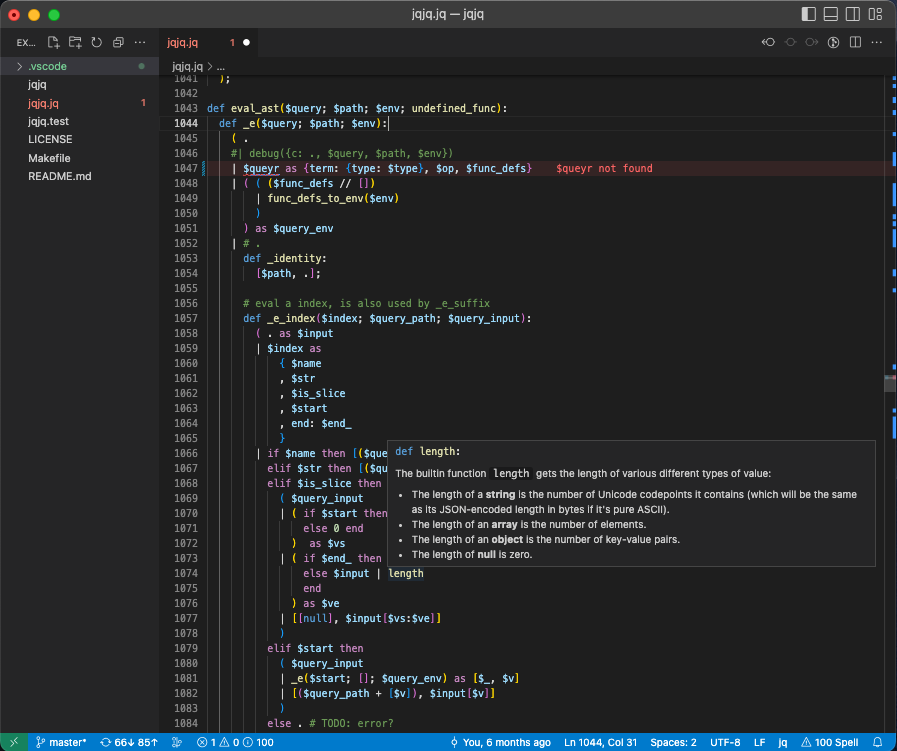
## Install
### Install jq-lsp
Install [jq-lsp](https://github.com/wader/jq-lsp) and make sure it's in `$PATH`:
```sh
go install github.com/wader/jq-lsp@latest
cp $(go env GOPATH)/bin/jq-lsp /usr/local/bin
```
### Install vim extension
- [coc-marketplace](https://github.com/fannheyward/coc-marketplace)
- [npm](https://www.npmjs.com/package/vscode-jq)
- vim:
```vim
" command line
CocInstall vscode-jq
" or add the following code to your vimrc
let g:coc_global_extensions = ['vscode-jq', 'other coc-plugins']
```
### Package and install vscode extension
```sh
npm install
vsce package && code --install-extension vscode-jq-*.vsix
# or if vsce is not installed
npm exec @vscode/vsce package && code --install-extension vscode-jq-*.vsix
```
If your using [dash](https://kapeli.com/dash) or [zeal](https://zealdocs.org/) I would
recommend installing the jq docset. Search for "jq" under "User Contributed Docsets" in dash
or goto https://zealusercontributions.now.sh/.
## Development
- Run `npm install`.
- Open VSCode
- Press Ctrl+Shift+B to compile the client and server.
- Switch to the Debug viewlet.
- Select `Launch Client` from the drop down.
- Run the launch config.