https://github.com/waj/shell-secrets
Encrypted environment variables
https://github.com/waj/shell-secrets
Last synced: 2 months ago
JSON representation
Encrypted environment variables
- Host: GitHub
- URL: https://github.com/waj/shell-secrets
- Owner: waj
- Created: 2020-02-10T14:54:33.000Z (over 5 years ago)
- Default Branch: master
- Last Pushed: 2021-11-10T20:40:22.000Z (over 3 years ago)
- Last Synced: 2025-01-24T15:14:30.917Z (4 months ago)
- Language: Shell
- Homepage:
- Size: 2.93 KB
- Stars: 3
- Watchers: 3
- Forks: 1
- Open Issues: 1
-
Metadata Files:
- Readme: README.md
Awesome Lists containing this project
- awesome-github-repos - waj/shell-secrets - Encrypted environment variables (Shell)
README
# shell-secrets
This is a small tool to set environment variables from encrypted (with GPG) files
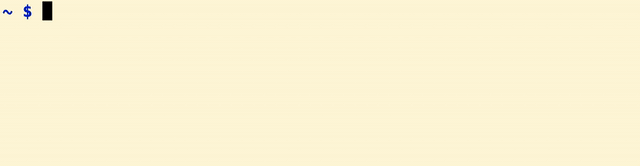
There are many command line tools that require environment variables with secret values to work.
These values are often saved in unencrypted shell files. I created this simple but useful script
to read secret values from encrypted files and at the same time make it easy to login in and out
from diferent accounts.
## Installation
**NOTICE**: GPG is assumed to be installed and configured for the current user.
Copy the `shell-secrets.sh` file anywhere in your disk. Add the following line in your profile shell script:
```
source /path/to/shell-secrets.sh
```
Also is recommended to modify the shell prompt to display the current login. For example this
can be inserted in your `PS1` variable:
```
export PS1='... \e[31m$SECRET_LOGIN\e[0m ...'
```
The variable `$SECRET_LOGIN` keeps the list of account names being used in the current shell.
## Usage
### Create secret files
First, make sure the `~/.shell-secrets/` directory exists. This is where encrypted files will be stored:
```
mkdir -p ~/.shell-secrets
```
Now create new encrypted files using GPG:
```
$ gpg --encrypt -r [email protected] --armor --output ~/.shell-secrets/foo.gpg
export FOO=E9yyQ7MApwoQHXBCIs7or5aQ9W
export BAR=lLvxSCbY4j+Kdn
...
^D
```
Done!
### Login
To login using any of the encrypted files, just call the `login` function with the file name (without the `.gpg` extension)
```
$ login foo
foo $ env
...
FOO=E9yyQ7MApwoQHXBCIs7or5aQ9W
BAR=lLvxSCbY4j+Kdn
...
```
The enviroment variables are set and ready to be used and the `SECRET_LOGIN` environment variable is updated to be used by the prompt. The script also includes autocomplete for the
available file names in the `.shell-secrets` directory.
Several logins can also be nested:
```
$ login foo
foo $ login bar
foo bar $
```
### Logout
Every time the `login` function is used, a new sub-shell process is created. To logout from the current
account, call `logout` or just press `Ctrl+D`.