https://github.com/wakatime/vscode-wakatime
Visual Studio Code plugin for automatic time tracking and metrics generated from your programming activity.
https://github.com/wakatime/vscode-wakatime
time-tracking vscode-extension
Last synced: 8 months ago
JSON representation
Visual Studio Code plugin for automatic time tracking and metrics generated from your programming activity.
- Host: GitHub
- URL: https://github.com/wakatime/vscode-wakatime
- Owner: wakatime
- License: bsd-3-clause
- Created: 2015-11-17T07:44:07.000Z (about 10 years ago)
- Default Branch: master
- Last Pushed: 2025-05-12T16:31:12.000Z (8 months ago)
- Last Synced: 2025-05-12T17:41:37.478Z (8 months ago)
- Topics: time-tracking, vscode-extension
- Language: TypeScript
- Homepage: https://wakatime.com/vs-code
- Size: 1.17 MB
- Stars: 1,336
- Watchers: 17
- Forks: 153
- Open Issues: 30
-
Metadata Files:
- Readme: README-ADS.md
- Changelog: CHANGELOG.md
- License: LICENSE
- Authors: AUTHORS
Awesome Lists containing this project
README
# WakaTime for Azure Data Studio
[](https://marketplace.visualstudio.com/items?itemName=WakaTime.vscode-wakatime)
[](https://marketplace.visualstudio.com/items?itemName=WakaTime.vscode-wakatime)
[](https://wakatime.com/badge/github/wakatime/vscode-wakatime)
[WakaTime][wakatime] is an open source VS Code plugin for metrics, insights, and time tracking automatically generated from your programming activity.
## Installation
1. Press `F1` or `⌘ + Shift + P` and type `install`. Pick `Extensions: Install Extension`.

2. Type `wakatime` and hit `enter`.

3. Download the latest version to a local folder.
4. Click in three dots on the upper right corner then Install from VSIX...
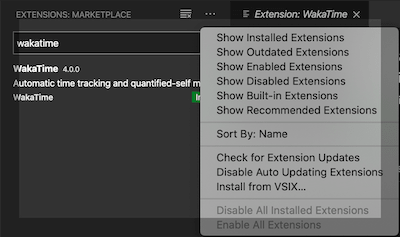
5. Enter your [api key](https://wakatime.com/settings?apikey=true), then press `enter`.
> (If you’re not prompted, press `F1` or `⌘ + Shift + P` then type `WakaTime API Key`.)
6. Use Azure Data Studio and your coding activity will be displayed on your [WakaTime dashboard](https://wakatime.com)
## Usage
Visit [https://wakatime.com](https://wakatime.com) to see your coding activity.

## Configuring
VS Code specific settings are available from `⌘ + Shift + P`, then typing `wakatime`.
For example, to hide today's coding activity in your status bar:
Press `⌘ + Shift + P` then set `WakaTime: Status Bar Coding Activity` to `false`.
Extension settings are stored in the INI file at `$HOME/.wakatime.cfg`.
More information can be found from [wakatime-cli][wakatime-cli configs].
Notes:
1. `$HOME` defaults to `$HOME`
1. To disable the extension at startup add `disabled=true` to your config, this operation can also be performed by pressing `⌘ + Shift + P` and selecting `WakaTime: Disable`.
## Troubleshooting
First, turn on debug mode:
1. Press `F1` or `⌘ + Shift + P`
2. Type `> WakaTime: Debug`, and press `Enter`.
3. Select `true`, then press `Enter`.
Next, open your Developer Console to view logs and errors:
`Help → Toggle Developer Tools`
Errors outside the scope of vscode-wakatime go to `$HOME/.wakatime/wakatime.log` from [wakatime-cli][wakatime-cli help].
The [How to Debug Plugins][how to debug] guide shows how to check when coding activity was last received from your editor using the [Plugins Status Page][plugins status page].
**Microsoft Windows Only:** Using WakaTime behind a corporate proxy? Try enabling your Windows Root Certs inside VS Code with the [win-ca][winca] extension:
Press `Ctrl + Shift + X`, search for `win-ca`, press `Install`.
For more general troubleshooting info, see the [wakatime-cli Troubleshooting Section][wakatime-cli help].
[wakatime]: https://wakatime.com/vs-code
[wakatime-cli help]: https://github.com/wakatime/wakatime-cli/blob/develop/TROUBLESHOOTING.md
[wakatime-cli configs]: https://github.com/wakatime/wakatime-cli/blob/develop/USAGE.md
[how to debug]: https://wakatime.com/faq#debug-plugins
[plugins status page]: https://wakatime.com/plugin-status
[winca]: https://github.com/ukoloff/win-ca/tree/master/vscode