https://github.com/weilanwl/coloruicss
鲜亮的高饱和色彩,专注视觉的小程序组件库
https://github.com/weilanwl/coloruicss
css mp-weixin scss uniapp vue vue2
Last synced: 7 months ago
JSON representation
鲜亮的高饱和色彩,专注视觉的小程序组件库
- Host: GitHub
- URL: https://github.com/weilanwl/coloruicss
- Owner: weilanwl
- License: mit
- Created: 2018-06-19T09:07:27.000Z (over 7 years ago)
- Default Branch: master
- Last Pushed: 2024-04-08T14:08:03.000Z (over 1 year ago)
- Last Synced: 2025-04-21T22:04:33.594Z (8 months ago)
- Topics: css, mp-weixin, scss, uniapp, vue, vue2
- Language: Vue
- Homepage: https://www.color-ui.com/
- Size: 6.79 MB
- Stars: 12,328
- Watchers: 251
- Forks: 2,225
- Open Issues: 6
-
Metadata Files:
- Readme: README.md
- Funding: .github/FUNDING.yml
- License: LICENSE
Awesome Lists containing this project
- StarryDivineSky - weilanwl/coloruicss
- awesome-github-star - coloruicss
README
V3 测试版:https://github.com/weilanwl/coloruiBeta

## 素材
ColorUI在语雀有个群友共同在维护的知识库,里面有一些群友改的模板和UI素材供开发使用哦!
[语雀-ColorUI群资源](https://www.yuque.com/colorui)
## 前言
ColorUI是一个css库!!!在你引入样式后可以根据class来调用组件,一些含有交互的操作我也有简单写,可以为你开发提供一些思路。
## 交流
微信群:加入微信群请先添加开发者微信,备注UniApp插件市场。QQ群:240787041 或扫描二维码。
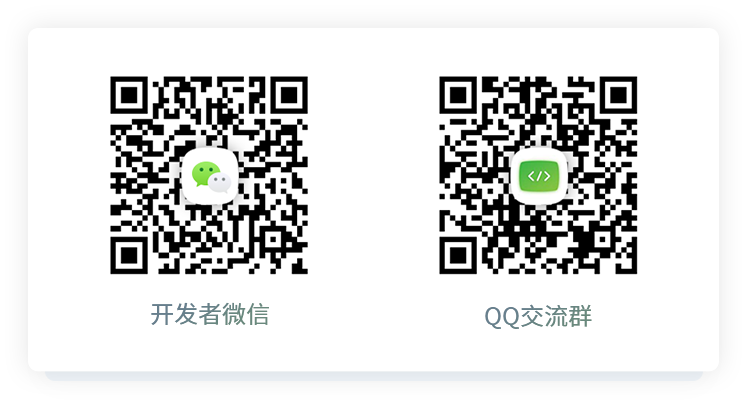
## 使用UniApp开发
### 开始
下载源码解压获得`/Colorui-UniApp`文件夹,复制目录下的 `/colorui` 文件夹到你的项目根目录
`App.vue` 引入关键Css `main.css` `icon.css`
```css
@import "colorui/main.css";
@import "colorui/icon.css";
@import "app.css"; /* 你的项目css */
....
```
### 使用自定义导航栏
导航栏作为常用组件有做简单封装,当然你也可以直接复制代码结构自己修改,达到个性化目的。
`App.vue` 获得系统信息
```js
onLaunch: function() {
uni.getSystemInfo({
success: function(e) {
// #ifndef MP
Vue.prototype.StatusBar = e.statusBarHeight;
if (e.platform == 'android') {
Vue.prototype.CustomBar = e.statusBarHeight + 50;
} else {
Vue.prototype.CustomBar = e.statusBarHeight + 45;
};
// #endif
// #ifdef MP-WEIXIN
Vue.prototype.StatusBar = e.statusBarHeight;
let custom = wx.getMenuButtonBoundingClientRect();
Vue.prototype.Custom = custom;
Vue.prototype.CustomBar = custom.bottom + custom.top - e.statusBarHeight;
// #endif
// #ifdef MP-ALIPAY
Vue.prototype.StatusBar = e.statusBarHeight;
Vue.prototype.CustomBar = e.statusBarHeight + e.titleBarHeight;
// #endif
}
})
},
```
`pages.json` 配置取消系统导航栏
```json
"globalStyle": {
"navigationStyle": "custom"
},
```
复制代码结构可以直接使用,注意全局变量的获取。
使用封装,在`main.js` 引入 `cu-custom` 组件。
```
import cuCustom from './colorui/components/cu-custom.vue'
Vue.component('cu-custom',cuCustom)
```
`page.vue` 页面可以直接调用了
```html
返回
导航栏
```
| 参数 | 作用 |类型 | 默认值 |
| -------- | :----: |:----: | :----: |
| bgColor | 背景颜色类名 |String | '' |
| isBack | 是否开启返回 | Boolean | false |
| bgImage | 背景图片路径 | String | '' |
| slot块 | 作用 |
| -------- | :----: |
| backText | 返回时的文字 |
| content | 中间区域 |
| right | 右侧区域(小程序端可使用范围很窄!) |
## 使用原生小程序开发
### 从现有项目开始
下载源码解压获得`/demo`,复制目录下的 `/colorui` 文件夹到你的项目根目录
`App.wxss` 引入关键Css `main.wxss` `icon.wxss`
```css
@import "colorui/main.wxss";
@import "colorui/icon.wxss";
@import "app.css"; /* 你的项目css */
....
```
### 从新项目开始
下载源码解压获得`/template`,复制`/template`并重命名为你的项目,导入到小程序开发工具既可以开始你的新项目了
### 使用自定义导航栏
导航栏作为常用组件有做简单封装,当然你也可以直接复制代码结构自己修改,达到个性化目的。
`App.js` 获得系统信息
```js
onLaunch: function() {
wx.getSystemInfo({
success: e => {
this.globalData.StatusBar = e.statusBarHeight;
let custom = wx.getMenuButtonBoundingClientRect();
this.globalData.Custom = custom;
this.globalData.CustomBar = custom.bottom + custom.top - e.statusBarHeight;
}
})
},
```
`App.json` 配置取消系统导航栏,并全局引入组件
```json
"window": {
"navigationStyle": "custom"
},
"usingComponents": {
"cu-custom":"/colorui/components/cu-custom"
}
```
`page.wxml` 页面可以直接调用了
```html
返回
导航栏
```
| 参数 | 作用 |类型 | 默认值 |
| -------- |:----: |:----: | :----: |
| bgColor | 背景颜色类名 |String | '' |
| isBack | 是否开启返回 | Boolean | false |
| isCustom | 是否开启左侧胶囊 | Boolean | false |
| bgImage | 背景图片路径 | String | '' |
| slot块 | 作用 |
| -------- | :----: |
| backText | 返回时的文字 |
| content | 中间区域 |
| right | 右侧区域(小程序端可使用范围很窄!) |
## 赞赏
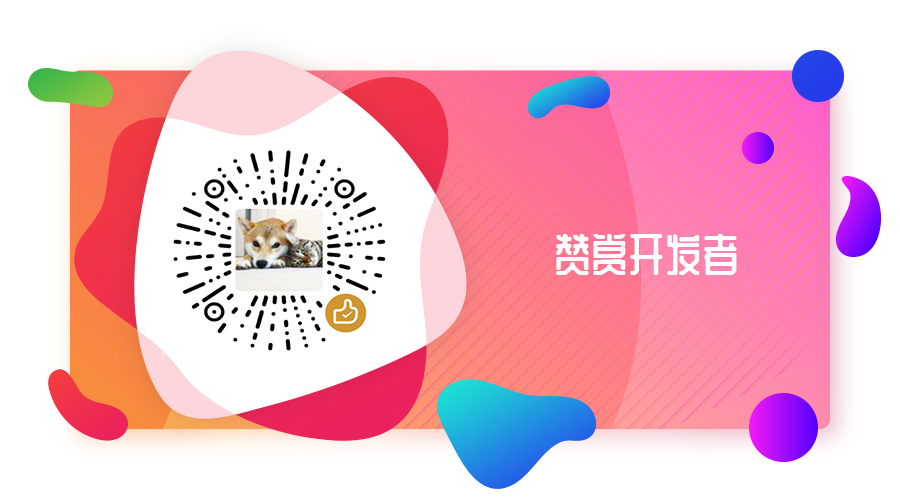
## License
[MIT](https://opensource.org/licenses/MIT)
Copyright (c) 2020-present, XiaoGang Wen