https://github.com/windingwind/zotero-actions-tags
Customize your Zotero workflow.
https://github.com/windingwind/zotero-actions-tags
actions addon automation plugin tag zotero zotero-plugin
Last synced: 7 months ago
JSON representation
Customize your Zotero workflow.
- Host: GitHub
- URL: https://github.com/windingwind/zotero-actions-tags
- Owner: windingwind
- License: agpl-3.0
- Created: 2020-12-10T02:45:15.000Z (about 5 years ago)
- Default Branch: master
- Last Pushed: 2025-01-05T16:47:19.000Z (11 months ago)
- Last Synced: 2025-05-01T15:02:17.773Z (8 months ago)
- Topics: actions, addon, automation, plugin, tag, zotero, zotero-plugin
- Language: TypeScript
- Homepage:
- Size: 1.74 MB
- Stars: 2,181
- Watchers: 14
- Forks: 51
- Open Issues: 2
-
Metadata Files:
- Readme: README.md
- Funding: .github/FUNDING.yml
- License: LICENSE
Awesome Lists containing this project
- awesome-zotero - Zotero-actions-tags - - Automatic tagging of items based on actions performed on them. (Extensions / Customization)
- awesome-zju-tools - zotero-actions-tags - actions-tags?style=social) | [windingwind](https://github.com/windingwind) | (⚙️ 科研工具 / 部分 Web 插件)
README
# Actions and Tags for Zotero
[](https://www.zotero.org)
[](https://github.com/windingwind/zotero-plugin-template)
_Customize your Zotero workflow._
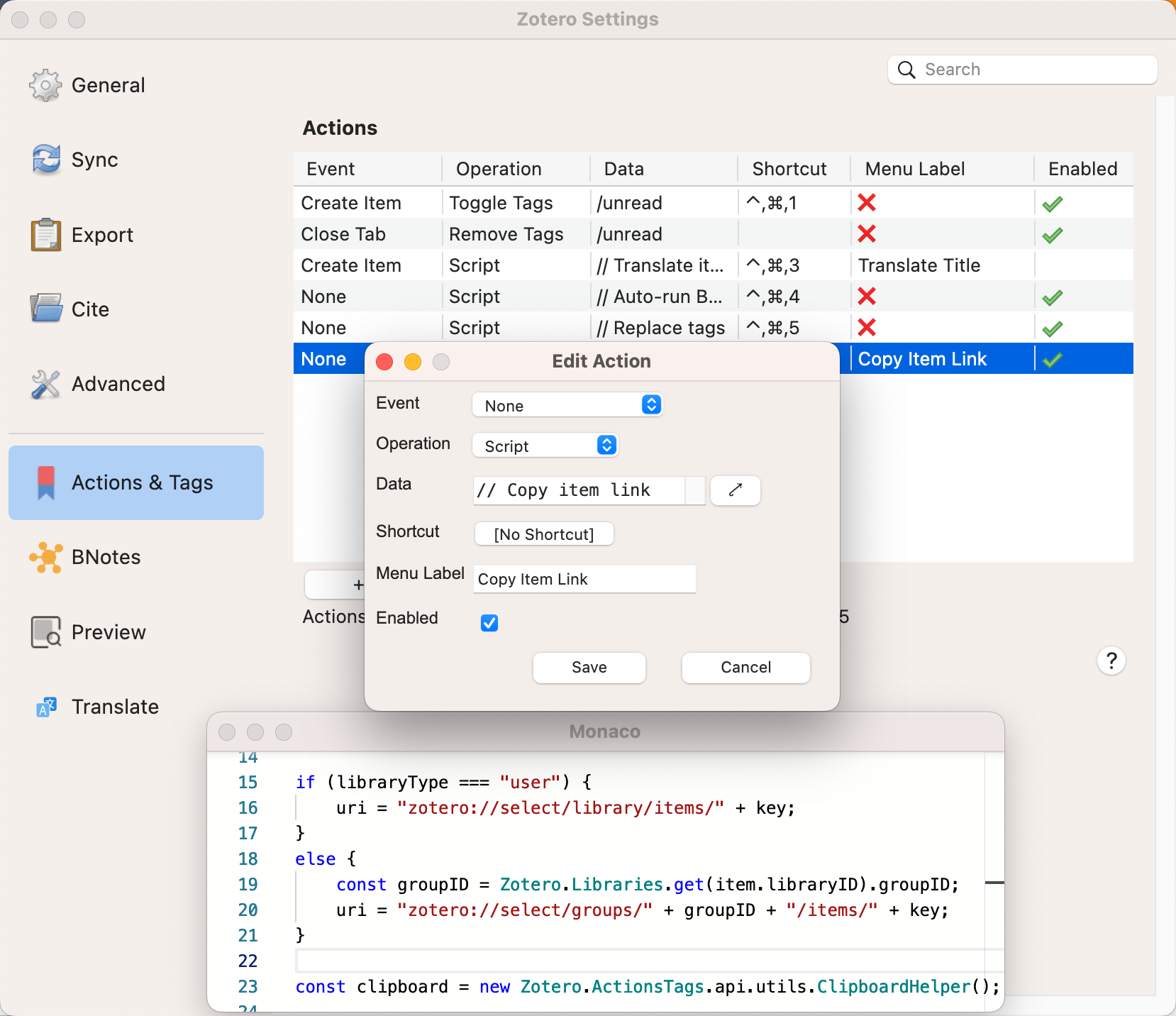
## 🧩 Outline
[🧐 What is this?](#-what-is-this)
[👋 Install](#-install)
[😎 Quick start](#-quick-start)
[🔍 Advanced usage](#-advanced-usage)
[🔧 Development](#-development)
[🔔 Disclaimer](#-disclaimer)
[🔎 My Zotero Plugins](#-my-zotero-plugins)
[💰 Sponsor Me](#-sponsor-me)
[🫶 Sponsors](#-sponsors)
## 🧐 What is this?
_Actions & Tags_ (AT), also known as _Zotero Tag_, is a plugin for [Zotero](https://zotero.org).
AT can help you:
- Automatically tag items with our [actions](), triggered by Zotero events or user-defined shortcuts
- Automate your workflow with custom scripts!
- [Replace tag](https://github.com/windingwind/zotero-actions-tags/discussions/113)
- [Copy item link](https://github.com/windingwind/zotero-actions-tags/discussions/115)
- [Auto-generate note when opening item](https://github.com/windingwind/zotero-actions-tags/discussions/108)
- [Auto-translate new items' title/abstract](https://github.com/windingwind/zotero-actions-tags/discussions/107)
- [Find out more →](https://github.com/windingwind/zotero-actions-tags/discussions/categories/action-scripts)
## 👋 Install
- Download the latest release (.xpi file) from:
- [Latest Stable](https://github.com/windingwind/zotero-actions-tags/releases/latest)
- [All Releases](https://github.com/windingwind/zotero-actions-tags/releases)
_Note_: If you're using Firefox as your browser, right click the xpi and select "Save As.."
- In Zotero click "Tools" in the top menu bar and then click "Addons"
- Go to the Extensions page and then click the gear icon in the top right.
- Select Install Add-on from file.
- Browse to where you downloaded the .xpi file and select it.
- Restart Zotero, by clicking "restart now" in the extensions list where the plugin is now listed.
## 😎 Quick start
This plugin is designed to be easy to use. Start in **1 minutes**!
### Getting started with example: `unread`
We have prepared a simple example for you to get started. The example is called `unread`, which will tag the item with `unread` when you add it to the library (create, import, or from zotero-connector) and remove the tag when you close the item.
Steps:
- Have this plugin installed and download a paper into your Zotero client.
- The newly added item is tagged with `/unread`!
- Open the item and read it.
- Close the item and the tag is removed!
> Don't know where to find the tag? Check the "Tags" tab in the right panel. See also [Zotero Doc:adding tags to items](https://www.zotero.org/support/collections_and_tags#adding_tags_to_items)
### Create your own actions
Now that you have learned how to use the example, you can create your own actions!
Steps to open the list of actions:
- Open the settings (aka. preferences) page of this plugin. See [Zotero Doc:preferences](https://www.zotero.org/support/preferences) for more details.
- Click the "Actions & Tags" tab.
Now you can see a list of actions.
The community contributed some useful actions via `custom script`. Take an example of `copy item link`, You can use it by:
1. Create an action by clicking the "+" button. Set the operation to `customScript`, assign `shortcut` and `menu label`.
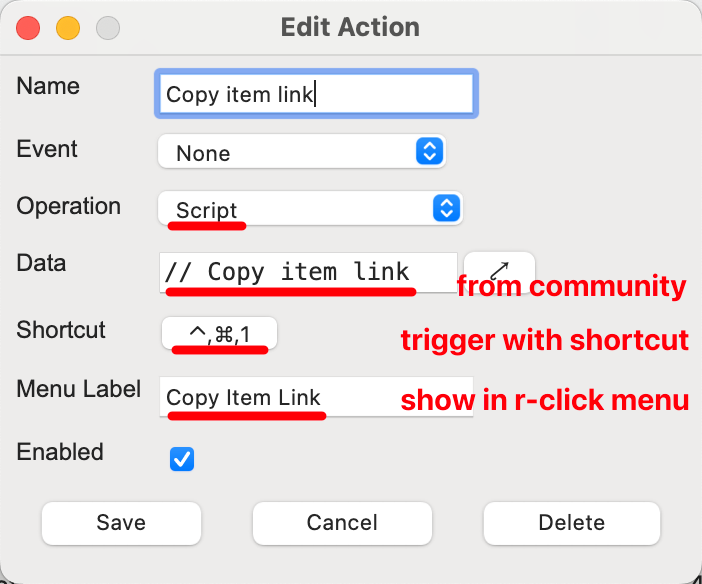
2. Copy the script from community: [[Share] Copy item link of the selected item](https://github.com/windingwind/zotero-actions-tags/discussions/115) -> data.
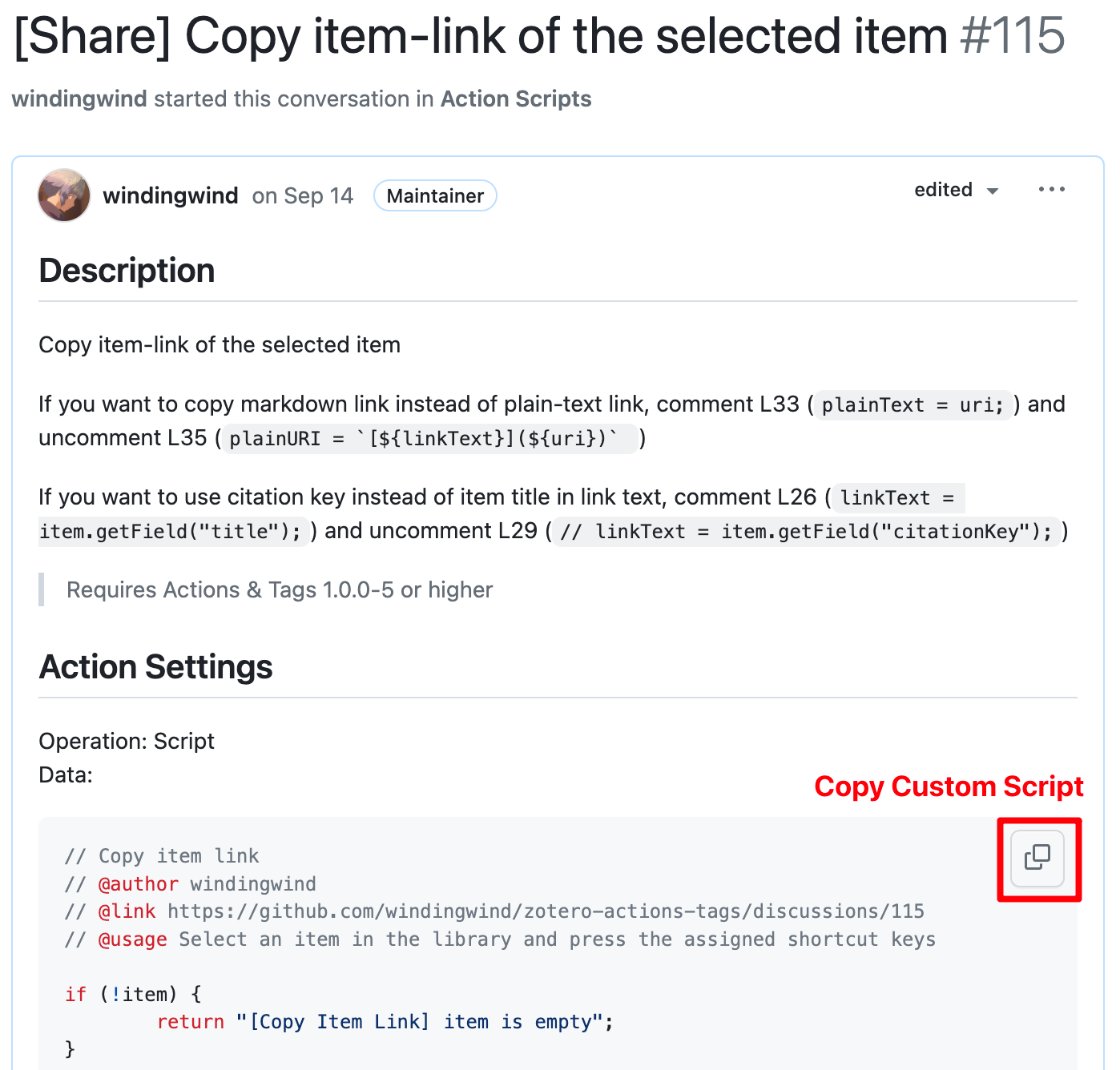
3. Paste the script to the `data` field of the action.
4. Click "Save" to save the action.
Great! Now you can use the action by:
- Right click the item in the library and select the action in the menu -> trigger action -> Copy item link.
- Use the shortcut you assigned to the action.
Check your clipboard and you will find the link of the item!
You can find more actions by searching [community](https://github.com/windingwind/zotero-actions-tags/discussions/categories/action-scripts).
### Action settings
An action has the following settings:
- **Event**: The event that triggers the action.
Show supported events
| Event | Description |
| ------------------ | --------------------------------------------------------- |
| `createItem` | Triggered when an item is created. |
| `openFile` | Triggered when an item is opened. |
| `closeTab` | Triggered when an item is closed. |
| `createAnnotation` | Triggered when an annotation is created. |
| `createNote` | Triggered when a note is created. |
| `appendAnnotation` | Triggered when an annotation is appended to target item. |
| `appendNote` | Triggered when a note is appended to target item. |
| `programStartup` | Triggered when the Zotero client (or this plugin) starts. |
| `mainWindowLoad` | Triggered when the main window is loaded. |
| `mainWindowUnload` | Triggered when the main window is unloaded (closed). |
- **Operation**: The operation that the action will perform.
Show supported operations
| Operation | Description |
| -------------- | ------------------------------------------------------------------------------ |
| `addTag` | Add tag(s) to the target item. |
| `removeTag` | Remove tag(s) from the target item. |
| `toggleTag` | Add tag(s) to the target item if it doesn't have the tag, otherwise remove it. |
| `otherAction` | Run other custom actions. |
| `customScript` | Run a custom script. |
- **Data**: The action data.
- For tag operations, it's tags separated by comma
- For custom script, it's the script code.
- For trigger other actions, it's the target actions' names (each in one line).
> Click `⤤` in the edit action popup to open editor for multi-line data.
- **Shortcut**: The shortcut that triggers the action. Leave it empty if you don't want to use a shortcut.
> Click shortcut button in the edit action popup to record custom shortcut from keyboard.
- **Menu Label**: The label of the menu item to be displayed in the right-click menu in the library / reader popup menu.
> Leave empty to hide in the menu.
> Sort by the menu label alphabetically.
- Item Menu
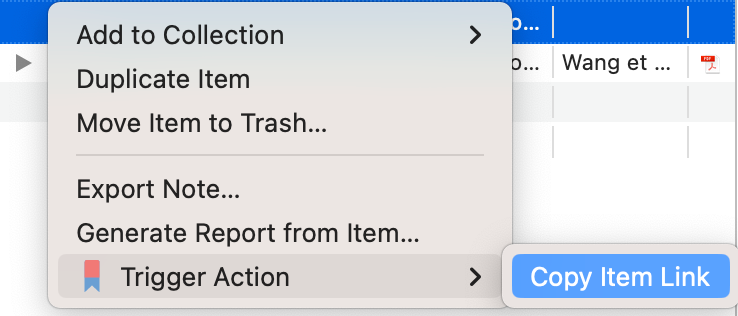
- Collection Menu
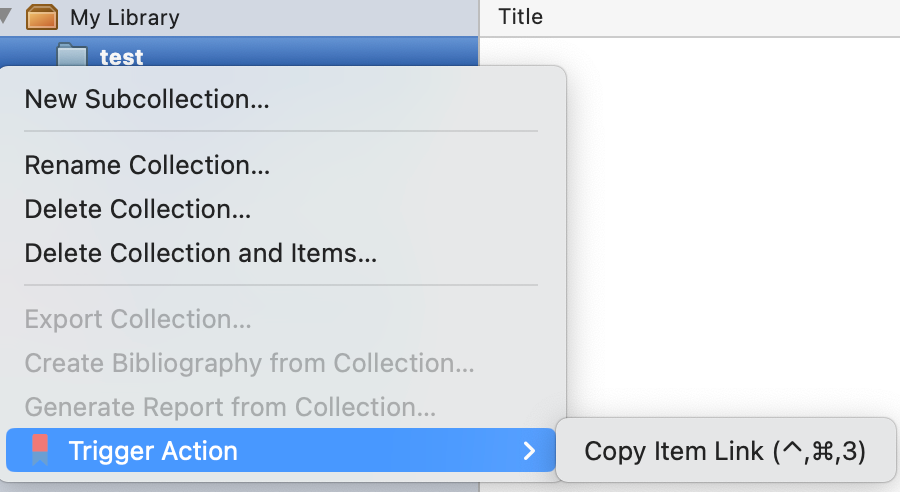
- Tools Menu
- Reader Menu
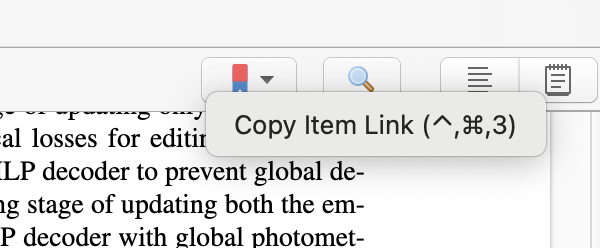
- Annotation Menu
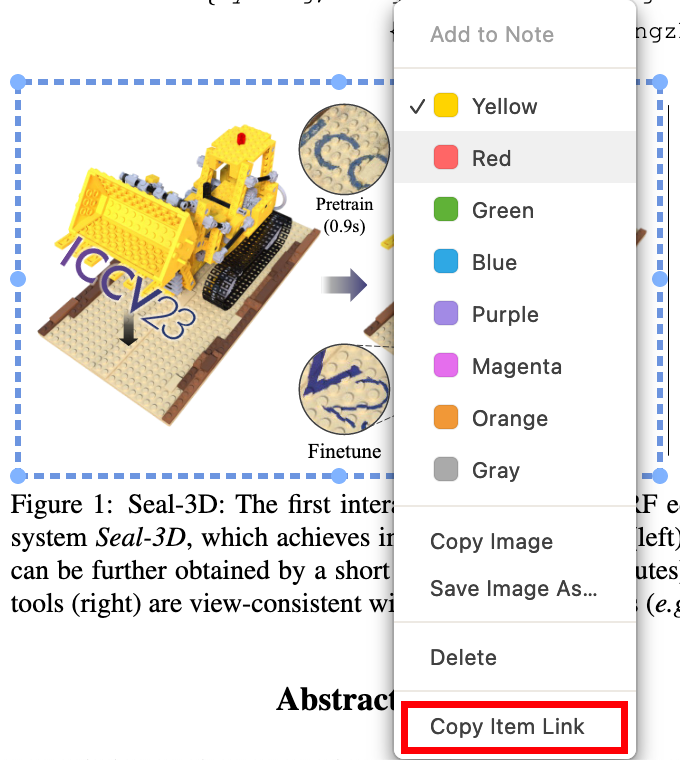
- **Enabled**: Whether the action is enabled. Uncheck it to disable the action.
## 🔍 Advanced usage
### Colorize your tags
You can colorize your tags by assigning a color to the tag in the tag selector. See [Zotero Doc:colored tags](https://www.zotero.org/support/collections_and_tags#colored_tags) for more details.
Use cases:
- Assign a color to the `/unread` tag so that you can easily find the unread items in your library.
- Assign colors to the `⭐️`, `⭐️⭐️`, `⭐️⭐️⭐️`, ... tags so that you can easily sort the items by their importance.
### Custom script
> ⚠️ **Warning**: Custom script is a powerful feature. It can do anything that you can do in the Zotero client. Use it with caution!
>
> All the scripts shared in the [community](https://github.com/windingwind/zotero-actions-tags/discussions/categories/action-scripts) will be manually reviewed by me to make sure it is not malicious. However, they may still cause data loss if you does not use them properly!
> Do not run the script that you do not trust!
You can run custom script with the `customScript` operation. The script will be executed in the context of the Zotero client.
Share & find custom scripts here: https://github.com/windingwind/zotero-actions-tags/discussions/categories/action-scripts
You can use the following variables in the script:
- `triggerType`: The trigger type. Can be `menu`, `shortcut`, `createItem`, `openFile`, `closeTab`, `createAnnotation`, `createNote`, `appendAnnotation`, `appendNote`, `programStartup`, `mainWindowLoad`, `mainWindowUnload`.
- `item`: The target item. Might be `null` if the action is triggered by an event that doesn't have a target item, e.g. shortcut in the Zotero client without selecting an item. (Not available in `programStartup`, `mainWindowLoad`, and `mainWindowUnload` event)
Examples with `item`
- Get the title of the item: `item.getField('title')`. More details of the available fields can be found in [Zotero:item fields](https://api.zotero.org/itemFields?pprint=1)
- Get the tags of the item: `item.getTags().map(tag => tag.tag)`
- Add a tag to the item: `item.addTag('tag')`
- Remove a tag from the item: `item.removeTag('tag')`
- `items`: The target items[] array. Only available in menu/shortcut-triggered actions, otherwise it's `null`.
When selecting multiple items in the library, the action will be triggered once for all items (`items=[...], item=undefined`) and then one by one for each item (`items=[], item=...`). You can use the `items` variable to get the selected items array and avoid duplicate executions.
> Please always use the `items` instead of `ZoteroPane.getSelectedItems()`. The action can be triggered from entrances outside the library, where the items are not from `ZoteroPane`.
Examples with `items`
```js
if (item) {
// Disable the action if it's triggered for a single item to avoid duplicate operations
return;
}
if (items?.length > 0) {
// Do something with all selected items
}
```
- `collection`: The target collection object, is only available when triggered by the collection menu.
- `require`: The `require` function to import global variables. Use `const window = require('window')` to import the `window` variable.
Examples with `require`
- Get selected items: `const selectedItems = require('ZoteroPane').getSelectedItems()`
- Get the item of current tab:
```js
const Zotero = require("Zotero");
const Zotero_Tab = require("Zotero_Tab");
const itemID = Zotero_Tabs._tabs[Zotero_Tabs.selectedIndex].data.itemID;
const item = Zotero.Items.get(itemID);
```
- `window`: Only available in `mainWindowLoad` and `mainWindowUnload` event. In other events, you should use `require('Zotero').getMainWindow()` to import the `window` variable.
## 🔧 Development
This plugin is built based on the [Zotero Plugin Template](https://github.com/windingwind/zotero-plugin-template). See the setup and debug details there.
To startup, run
```bash
git clone https://github.com/windingwind/zotero-actions-tags.git
cd zotero-actions-tags
npm install
npm run build
```
The plugin is built to `./build/*.xpi`.
## 🔔 Disclaimer
Use this code under AGPL. No warranties are provided. Keep the laws of your locality in mind!
## 🔎 My Zotero Plugins
- [Better Notes for Zotero](https://github.com/windingwind/zotero-better-notes): Everything about note management. All in Zotero.
- [Translate for Zotero](https://github.com/windingwind/zotero-pdf-translate/): Translate PDF, EPub, webpage, metadata, annotations, notes to the target language. Support 20+ translate services.
## 💰 Sponsor Me
I'm windingwind, an active Zotero(https://www.zotero.org) plugin developer. Devoting to making reading papers easier.
Sponsor me to buy a cup of coffee. I spend more than 24 hours every week coding, debugging, and replying to issues in my plugin repositories. The plugins are open-source and totally free.
If you sponsor more than $10 a month, you can list your name/logo here and have priority for feature requests/bug fixes!
## 🙌 Sponsors
Thanks
[peachgirl100](https://github.com/peachgirl100), [Juan Gimenez](),
and other anonymous sponsors!
If you want to leave your name here, please email me or leave a message with the donation.