https://github.com/wraith13/multi-encode
This extention provides many encoders for vscode.
https://github.com/wraith13/multi-encode
visual-studio-code vscode vscode-extension
Last synced: 3 months ago
JSON representation
This extention provides many encoders for vscode.
- Host: GitHub
- URL: https://github.com/wraith13/multi-encode
- Owner: wraith13
- License: bsl-1.0
- Created: 2017-04-13T05:10:43.000Z (over 8 years ago)
- Default Branch: master
- Last Pushed: 2023-04-18T09:52:07.000Z (over 2 years ago)
- Last Synced: 2025-02-28T01:03:47.144Z (9 months ago)
- Topics: visual-studio-code, vscode, vscode-extension
- Language: TypeScript
- Homepage: https://marketplace.visualstudio.com/items?itemName=wraith13.multi-encode
- Size: 434 KB
- Stars: 0
- Watchers: 2
- Forks: 0
- Open Issues: 2
-
Metadata Files:
- Readme: README.md
- Changelog: CHANGELOG.md
- License: LICENSE_1_0.txt
Awesome Lists containing this project
README
# multi-encode README
[  ](https://marketplace.visualstudio.com/items?itemName=wraith13.multi-encode)
This extention provides many encoders for vscode.
## Features
multi-encode provide a command in the Command Palette for encode/decode.
> You can show Command Palette by keyboard-shortcuts.
>
> Mac: F1 or Shift+Command+P
>
> Windows and Linux: F1 or Shift+Ctrl+P
- toLowerCase
- toUpperCase
- encodeURI
- decodeURI
- \ escape
- eval
- format JSON
- join lines
and your encoder/decoder. You can add encoder/decoder to multi-encode by [`settings.json`](#extension-settings)
## Tutorial
### 0. ⬇️ Install multi-encode
Show extension side bar within VS Code(Mac:Command+Shift+X, Windows and Linux: Ctrl+Shift+X), type `multi-encode` and press Enter and click Install. Restart VS Code when installation is completed.
### 1. 🚀 Execute encoder/decoder to selected text
Select text in document as you like, Launch Command Palette(Mac:F1 or Shift+Command+P, Windows and Linux: F1 or Shift+Ctrl+P), Execute `multi encode: to selected text` command and select a encoder/decoder as you like.
### 2. 🚀 Execute encoder/decoder to clipboard
Copy text to clipboard as you like, Launch Command Palette, Execute `multi encode: to clipboard` command and select a encoder/decoder as you like.
### 3. 🔧 Next step
You can add encoder/decoder to multi-encode by [`settings.json`](#extension-settings). And you can apply [keyboard shortcuts](#keyboard-shortcut-settings) by `keybindings.json`.
Enjoy!
## Command
- `multi encode: to selected text` : Run the encoder/decoder you selected from the list to selected text.
- `multi encode: to clipboard` : Run the encoder/decoder you selected from the list to clipboard.
## Extension Settings
This extension contributes the following settings by [`settings.json`](https://code.visualstudio.com/docs/customization/userandworkspace#_creating-user-and-workspace-settings)( Mac: Command+,, Windows / Linux: File -> Preferences -> User Settings ):
- `multi-encode.list`: encoder/decoder list
## Keyboard shortcut Settings
In default, multi encode's command doesn't apply keyboard shortcuts. Althogh,
you can apply keyboard shortcuts by [`keybindings.json`](https://code.visualstudio.com/docs/customization/keybindings#_customizing-shortcuts)
( Mac: Code -> Preferences -> Keyboard Shortcuts, Windows / Linux: File -> Preferences -> Keyboard Shortcuts).
Command name on `keybindings.json` is diffarent from on Command Pallete. See below table.
|on Command Pallete|on keybindings.json|
|-|-|
|`multi encode: to selected text`|`multi-encode.selectedText`|
|`multi encode: to clipboard`|`multi-encode.clipboard`|
## Release Notes
see ChangLog on [marketplace](https://marketplace.visualstudio.com/items/wraith13.multi-encode/changelog) or [github](https://github.com/wraith13/multi-encode/blob/master/CHANGELOG.md)
## Support
[GitHub Issues](https://github.com/wraith13/multi-encode/issues)
## License
[Boost Software License](https://github.com/wraith13/multi-encode/blob/master/LICENSE_1_0.txt)
## Download VSIX file ( for VS Code compatible softwares )
[Releases · wraith13/multi-encode](https://github.com/wraith13/multi-encode/releases)
## Other extensions of wraith13's work
|Icon|Name|Description|
|---|---|---|
|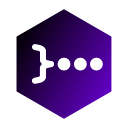 |[Bracket Lens](https://marketplace.visualstudio.com/items?itemName=wraith13.bracket-lens)|Show bracket header on closing bracket.|
|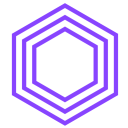 |[Zoom Bar](https://marketplace.visualstudio.com/items?itemName=wraith13.zoombar-vscode)|Zoom UI in status bar for VS Code.|
|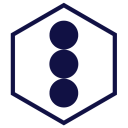 |[Unsaved Files](https://marketplace.visualstudio.com/items?itemName=wraith13.unsaved-files-vscode)|Easy access to unsaved files for VS Code.|
See all wraith13's expansions: