https://github.com/xenodium/macosrec
Take screenshots/videos of macOS windows from the command line
https://github.com/xenodium/macosrec
Last synced: 3 months ago
JSON representation
Take screenshots/videos of macOS windows from the command line
- Host: GitHub
- URL: https://github.com/xenodium/macosrec
- Owner: xenodium
- License: gpl-3.0
- Created: 2023-04-13T21:15:47.000Z (over 2 years ago)
- Default Branch: main
- Last Pushed: 2024-08-26T20:25:14.000Z (over 1 year ago)
- Last Synced: 2025-05-12T21:08:27.018Z (7 months ago)
- Language: Swift
- Size: 124 KB
- Stars: 124
- Watchers: 3
- Forks: 3
- Open Issues: 2
-
Metadata Files:
- Readme: README.org
- License: LICENSE
Awesome Lists containing this project
- awesome-swift-macos-apps - macosrec - commit/xenodium/macosrec?style=flat&label=" /> - Take screenshots/videos of macOS windows from the command line (Graphics / Text)
README
👉 [[https://github.com/sponsors/xenodium][Support this work via GitHub Sponsors]]
* macosrec
Take screenshots or videos of macOS windows from the command line (also includes [[https://en.wikipedia.org/wiki/Optical_character_recognition][OCR]]).
See [[https://xenodium.com/recordscreenshot-windows-the-lazy-way][Recording and screenshotting windows: the lazy way]].
#+HTML: 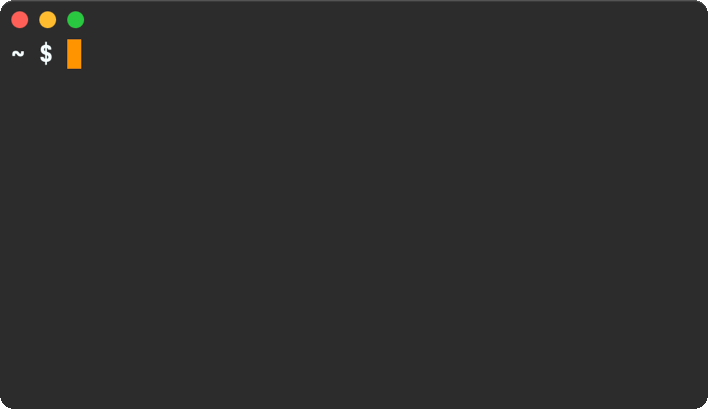
Note: This gif was captured with macosrec
#+begin_src shell
$ macosrec
USAGE: record-command [--version] [--list] [--hidden] [--screenshot ] [--record ] [--ocr] [--clipboard] [--mov] [--gif] [--save] [--abort] [--output ]
OPTIONS:
--version Show version.
-l, --list List recordable windows.
--hidden Also include hidden windows when listing.
-x, --screenshot
Take a screenshot.
-r, --record
Start recording.
-c, --ocr Select and recognize text in screen region.
-b, --clipboard Save --ocr text to clipboard.
-m, --mov Record as mov.
-g, --gif Record as gif.
-s, --save Save active recording.
-a, --abort Abort active recording.
-o, --output
-h, --help Show help information.
#+end_src
* Install
** Homebrew
#+begin_src sh
brew tap xenodium/macosrec
brew install macosrec
#+end_src
** Build
#+begin_src sh
swift build
#+end_src
* Screenshot
Before taking a screenshot, identify the window number using =--list=.
#+begin_src sh
$ macosrec --list
21902 Emacs
22024 Dock - Desktop Picture - Stone.png
22035 Firefox - Planet Emacslife
#+end_src
Use =--screenshot= + window number to take a screenshot.
#+begin_src sh
~ $ macosrec --screenshot 21902
~/Desktop/2023-04-14-08:21:45-Emacs.png
#+end_src
* Videos
Before taking a video, identify the window number using =--list=.
#+begin_src sh
$ macosrec --list
21902 Emacs
22024 Dock - Desktop Picture - Stone.png
22035 Firefox - Planet Emacslife
#+end_src
Use =--record= + window number to start recording a video (gif).
/Note: you can also use application name and it will use the first window it finds belonging to it./
To end recording, send a SIGINT signal (Ctrl+C from terminal). Alternatively, running =macosrec --save= from another session would also end the recording.
#+begin_src sh
~ $ macosrec --record 21902 --gif
Saving...
~/Desktop/2023-04-14-08:21:45-Emacs.gif
#+end_src
/Note: you can also use application name and it will use the first window it finds belonging to it./
#+begin_src sh
~ $ macosrec --record emacs --mov
Saving...
~/Desktop/2023-04-14-08:21:45-Emacs.mov
#+end_src
** Optimizing gif
The gifs can get pretty large fairly quickly depending on the lenght of the recording. Consider using something like [[https://www.lcdf.org/gifsicle/][gifsicle]] to reduce size. For example:
#+begin_src sh
gifsicle -O3 large.gif --lossy=80 -o smaller.gif
#+end_src
* OCR
** Selecting a region
The =--ocr= flag defaults to selecting a screen region (unless =--input=) is given.
#+begin_src sh
$ macosrec --ocr
Hello this text was recognized
#+end_src
** From existing image
Use the =--input= flag:
#+begin_src sh
$ macosrec --ocr --input /path/to/image.png
Hello this text was recognized
#+end_src
** Save to clipboard
Use the =--clipboard= flat:
#+begin_src sh
$ macosrec --ocr --input /path/to/image.png --clipboard
Hello this text was recognized
#+end_src
* Speech to text
Recognizing text with in speech =--speech-to-text= is only supported via =--input= audio file (i.e. .mp3).
#+begin_src sh
$ macosrec --speech-to-text --locale "en-GB" --input path/to/audio.mp3
Hello this text was recognized
#+end_src
* Disclaimer
I built this util to record demos I post at [[https://xenodium.com][xenodium.com]]. Does the job so far, but can likely take improvements, specially around image handling efficiency. PRs totally welcome.
** Resizing windows while recording (not supported)
While a video will be recorded if you resize the window during the recording session, it's unlikely to produce a file with the expected outcome. This feature is currently unsupported and out of scope. Having said that, if anyone's keen to implement it, a PR is totally welcome.
👉 [[https://github.com/sponsors/xenodium][Support this work via GitHub Sponsors]]